Home Blog PowerPoint Tutorials How to Play a PowerPoint Slideshow on TV

How to Play a PowerPoint Slideshow on TV
PowerPoint presentations are often presented via projectors, where an individual can copy files to a computer which is connected to the projector in the hall. However, sometimes the projector is replaced with a large monitor or TV. There are many ways by which you can connect your computer or mobile device to a TV for presenting your slides. Here are a few simple methods which can be used to answer the age old question that many PowerPoint newbies ask; i.e. how to play a PowerPoint Slideshow on TV.
1. Connect Your Laptop or Mobile Device Using an HDMI Cable
This is the easiest way by which you can play a PowerPoint presentation on TV. In the old days the legacy VGA cable was used for this purpose, which is still usable with even the most modern TVs. However, an HDMI cable gives better quality playback and is easier to use.
In this demo we will show you how to connect a laptop with an LED TV using an HDMI cable. However, there are different mobile devices (e.g. Android and iPad tablets) which also support HDMI to TV connectivity.
Step 1: Plug in your HDMI cable into your laptop’s HDMI Port (as shown below).

Step 2: Connect the other end of the cable to your TV’s HDMI port. Usually, there are two HDMI ports, one located on the side and the other behind the TV.

Step 3: Switch to ‘HDMI’ from your TV’s Remote. Usually, this option is available from the remote’s Menu button. You might have options like ‘HDMI 1’ and ‘HDMI 2’ appearing on-screen. This is because one of the menu options connects to your first port and the other to the second. The image below shows connectivity with my TV’s second HDMI port. The port numbers might be labeled differently depending upon your TV’s model.
The below image shows the Organizational Charts PowerPoint Template running on an LED TV connected to a laptop via HDMI cable.
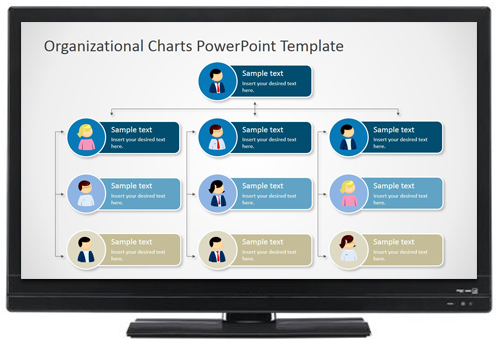
2. Play Slides as Image Slideshow or Video from a USB
This is another fine method for playing a PowerPoint slideshow on a TV. However, you will require converting your PowerPoint presentation to a supported format. For example, many TV’s support image formats like JPEG or Video formats like MP4. You can convert your presentation to a video format or export your slides as images and run them as a slideshow on your TV.
To learn how to convert your PowerPoint presentations to image or video format, see our guide about:
How To Save a PowerPoint Slide As a Picture and How To Convert a PowerPoint 2013 Presentation to a HD Video .
3. Convert and Play Your Slides from a DVD Player
You can also convert your PowerPoint files to DVD video format, write it on a DVD and play it using a good old DVD player. While this method is more laborious than the aforementioned, it is a pretty functional method. To get the video format right, follow the instructions given below.
Step 1: Save your PowerPoint to video format. You can refer to our tutorial mentioned above or simply go to File –> Save As –> and save your video to either MP4 or WMV. Unlike older versions, PowerPoint supports both formats.
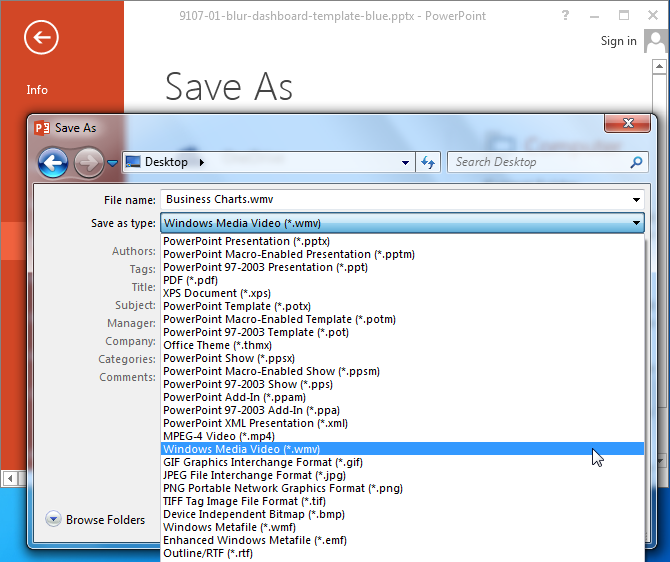
Step 2: Open Windows DVD Maker, and select Choose Photos and Videos .
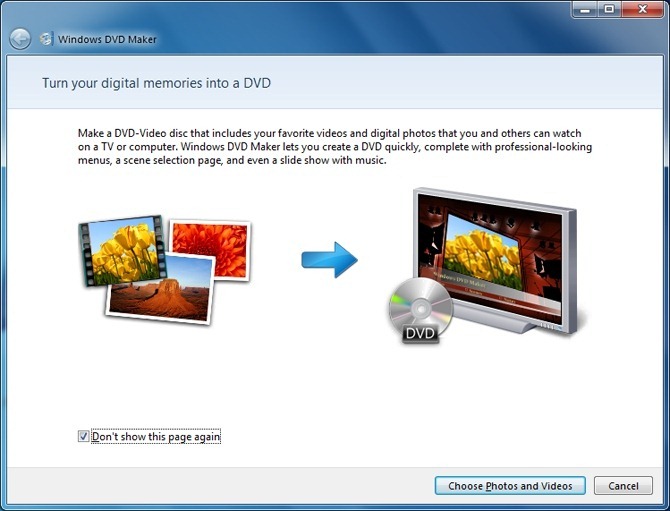
Step 3: Click Add Items and select the converted video file (file converted from PowerPoint to video format). Once the video with your video slides is picked, click Next .
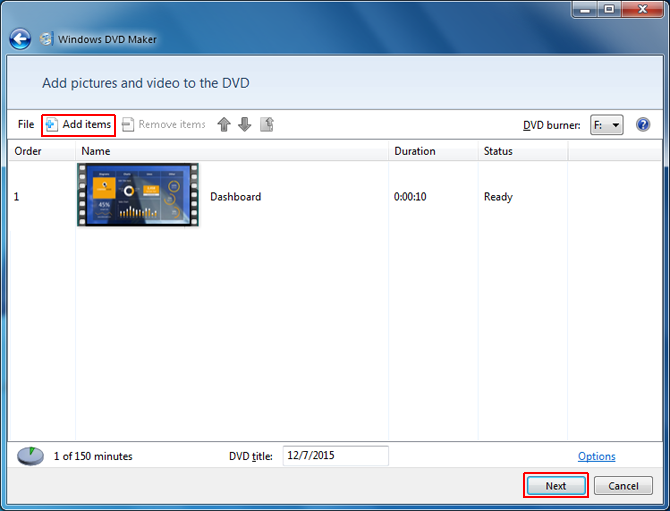
Step 4: Now, customize menus for your DVD according to need, insert a blank DVD to your computer and click Burn .
Note: This process can be used to burn videos and photos to create DVD slideshows using Windows DVD Maker. You can also use another third-party DVD authoring tool for this purpose.
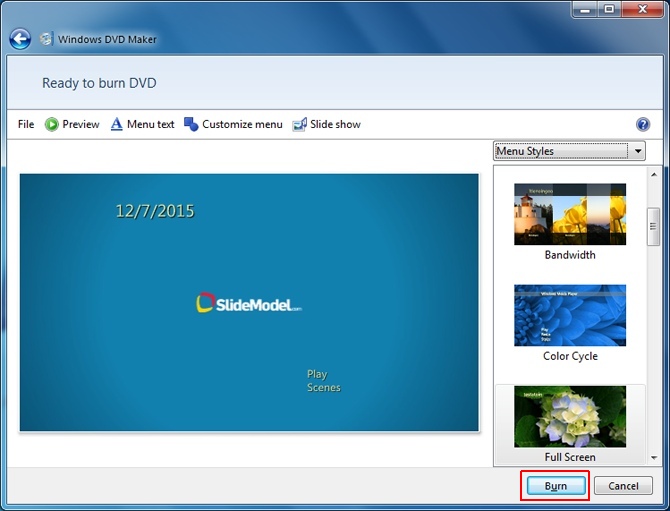
4. Connect to Your TV Using Wi-Fi or Wired Network
There are various TV models and devices which enable connecting to the Internet. The most common example of this can be found in the form of Smart TVs and Smart TV devices. Depending upon your TV model or the supported digital box you might be using, you can play a video slideshow by converting your PowerPoint presentation to a video format supported by your TV.
The below image shows connectivity settings for a Samsung Smart TV.
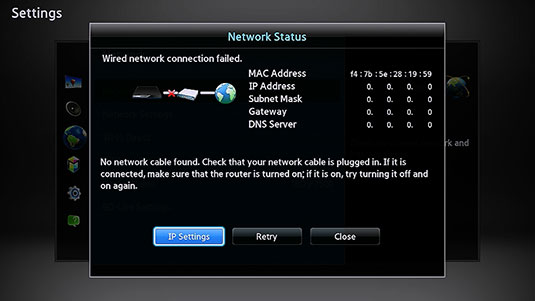
Recommended reading: How to embed video in PowerPoint
5. Use a Video Streaming Device
Last but not least, you can use a video streaming device like Roku 3, Apple TV or Google Chromecast to play a slideshow (e.g. one that has been converted to video format). The below image shows connectivity options for Apple TV. The various connectivity options in a video streaming device such as HDMI, USB and Wi-Fi / Ethernet provide ample scope for streaming various file types to your TV. This makes it possible to run an image, video or PPT/PPTX slideshow of your presentation slides (depending upon the mode of connectivity).

Do you know that using a high-quality PowerPoint Template with a connected TV can give you an excellent playback experience? Instead of using templates with dull backgrounds and hazy designs, you can download these Premium PowerPoint Templates to get the best output on your high definition TV or monitor.
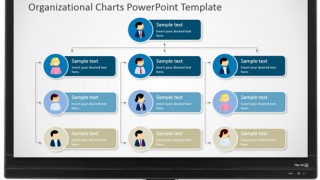
Like this article? Please share
HDMI, Microsoft PowerPoint, PowerPoint 2013, PowerPoint 2016, PowerPoint Tips, Presentation Videos, Presentations, Slideshow, TV, Videos, View Presentation Filed under PowerPoint Tutorials
Related Articles
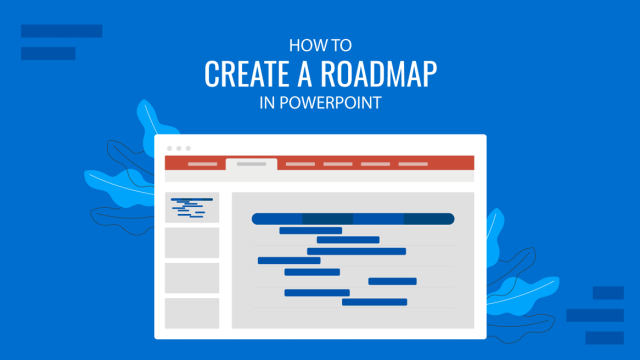
Filed under PowerPoint Tutorials • May 14th, 2024
How to Create a Roadmap in PowerPoint
Learn how to create effective roadmap presentations in PowerPoint with this step-by-step guide and recommended templates.
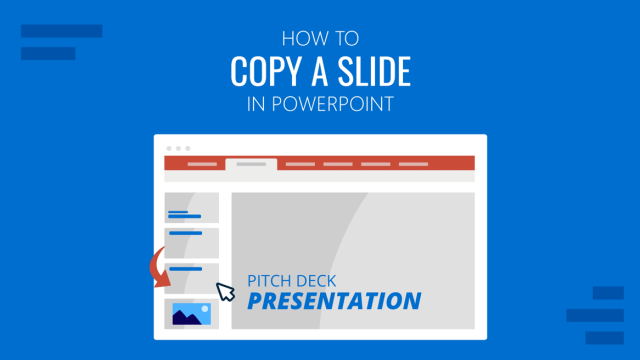
Filed under PowerPoint Tutorials • May 10th, 2024
How to Copy a Slide in PowerPoint
Optimize your slide deck creation process by learning how to copy a slide in PowerPoint. Detailed instructions with screenshots here.

Filed under Google Slides Tutorials , PowerPoint Tutorials • April 17th, 2024
Google Slides vs. PowerPoint: A Detailed Comparison
Contrast and pick with presentation software suits your best. Check our guide on how the Google Slides vs. PowerPoint eternal debate.
16 Responses to “How to Play a PowerPoint Slideshow on TV”
Useful article with great options for projecting presentations on TVs. It seems to happen more often than not, that you come across a TVs in meeting rooms at e.g. customer sites. One suggestion is to add the Microsoft Wireless Display Adapter as another option under pt. 5 for Wireless video streaming.
Awesome! Thanks for clearing this up.
I’m still curious if a wireless option exists. PowerPoint From computer to Smart TV via Bluetooth maybe?
Very useful article, i dont ave a laptop at home and was wondering how i could study the power-point presentations using the tv. thanks for the simplicity of the article too, very easy to apply.
So if I have a load of PowerPoint presentations with images, text and links to short film clips which if I plug into a pc at work they play on the interactive whiteboard perfectly. How do I use the same USB stick to play these in my other place of work on the Apple TV monitor?? Can I?
Your interactive whiteboard has probably a computer built-in, possibly even running some form of Windows, that can natively display PPTs as a regular presentation. But a standard monitor can only display a video signal it gets through an input, but cannot process any presentation or other files. And most, if not all, smart TVs, cannot handle PPTs, just like they cannot open Word Docs etc. Only media files file images, and videos.
Been searching for an answer for a while now, how can I play a ppt file on a tv without converting to an mp4 or jpegs?? and without connecting laptop to tv??
I have a Toshiba 50L5200U, and want to play a PowerPoint as a slideshow from a USB on the back of the TV. Is this possible on this model (if I convert the PPT to another format-if so, which one?), and if not, would a Firestick work, to enable me to transmit the powerpoint/slideshow wirelessly?
Thanks in advance!
Hi David. That model of Toshiba TV supports JPG images. You’d try to export the PowerPoint slides to JPG and then save them to the memory stick. It would be possible you need to rename the images to play in order or choose the appropriate sort by filter. This method depends purely on the TV, but if you have a Firestick or Chromecast, you can play the PowerPoint remotely from your computer.
I figured it out! If you export the slides from PPT as jpegs and change the dimensions to 1920×1080 (my laptop automatically made the second part 1081), it will be high-res and full screen when it displays on the TV from your USB. Originally, mine was 1280×720 and I had the same zoom issue, but when I tried to change the ratio in design (on power point), it messed up my formatting and some background colors. By changing the size of the jpegs when saving, there was no distortion and I was able to navigate the slides perfectly.
Hi @Tatyana. Glad to know you could figure it.
WE BOUGHT A HISENSE TV, USING A USB FOR SLIDE SHOWS (UPCOMING EVENTS) NEED TO SET THE TIME FOR THE SLIDE SHOW TO DISPLAY ON THE SCREEN FOR AT LEAST A MINUTE BEFORE THE NEXT SLIDE SHOW?
Please contact [email protected] with your question. Thanks.
Hi i am looking to show a “what’s on’s” at our social club using powerpoint with repeat function on an ordinary flat screen(not smart)tv.can you explain the easiest & cheapest way,i.e. memory stick,chromecast,media box etc.as i need to export images from a laptop. Thanks in advance
Hello, please contact [email protected] . For sure we will be able to help you.
Hello, I need to set up several tv monitors in a building that will loop through powerpoint slides. There is currently no wifi in the building. Can I just export the powerpoints into a movie format (wmv) and play it right from the usb to the monitor?
We’ve done this in the past, just simply exporting the presentation as a “video”. Using the feature File>Export>Create a Video. You can select the appropriate resolution, and generate the video. The video is generated as MP4 which is generally supported by TV’s. We uploaded the file to a pendive and use it in the screen.
Leave a Reply
The best presentation software in 2024
These powerpoint alternatives go beyond the basics..

The latest presentation apps have made it easier than ever to format slides and create professional-looking slideshows without giving off a "this is a template" vibe. Even standard PowerPoint alternatives have updated key features to make it easier than ever to collaborate and create presentations quickly, so you can spend more time prepping for your actual presentation.
If, like me, you've used Google Slides unquestioningly for years, it's a whole new world out there. The newest crop of online presentation tools go way beyond the classic slideshow experience, with new features to keep your audience's attention, streamline the creation process with AI, and turn slide decks into videos and interactive conversations.
I've been testing these apps for the past few years, and this time, I spent several days tinkering with 25 of the top presentation software solutions out there to bring you the best of the best.
The best presentation software
What makes the best presentation app, how we evaluate and test apps.
When looking for the best presentation apps, I wanted utility players. After all, slideshows are used for just about everything, from pitch decks and product launches to class lectures and church sermons. With that in mind, here's what I was looking for:
Pre-built templates. The best presentation tools should have attractive, professional-looking templates to build presentations in a hurry.
Sharing and collaboration options. Whether you plan to share your webinar slides later, or you just want to collaborate with a coworker on a presentation, it should be easy to share files and collaborate in real-time.
Flexibility and customization options. Templates are great, but top presentation apps should enable you to customize just about everything—giving you the flexibility to build exactly what you need.
Affordability. Creating compelling presentations is important, but you shouldn't have to bust your budget to make it happen. With capable free tools on the market, affordability is a top consideration.
Standalone functionality. There's no reason to use multiple tools when one can do it all, so I didn't test any apps that require and work on top of another presentation app like PowerPoint or Google Slides.
Familiar, deck-based interface. For our purposes here, I only tested software that uses slides, with the familiar deck-based editor you expect from a "presentation" tool (versus, for example, a video creation app).
Beyond that, I also looked for presentation apps that brought something unique to the table—features above and beyond what you can get for free from a legacy solution like PowerPoint or Google Slides.
Here's what my testing workflow looked like:
I went through any onboarding or guided tutorials.
I created a new deck, scanning through all available templates, noting how well-designed they were (and which were free versus paid).
I added new slides, deleted slides, edited text and images, and played around with other content types.
I changed presentation design settings, like color schemes and background images.
I reviewed and tested the sharing and collaboration options.
I tested out presenter view (when available).
After my first round of testing, I went back into the top performers to test any unique or niche features, like AI, brand settings, and interactive content. With that, these are the best presentation apps I found—each one really brings something different or radically easy to the table.
The best presentation software at a glance
The best free presentation software, .css-yjptlz-link{all:unset;box-sizing:border-box;-webkit-text-decoration:underline;text-decoration:underline;cursor:pointer;-webkit-transition:all 300ms ease-in-out;transition:all 300ms ease-in-out;outline-offset:1px;-webkit-text-fill-color:currentcolor;outline:1px solid transparent;}.css-yjptlz-link[data-color='ocean']{color:#3d4592;}.css-yjptlz-link[data-color='ocean']:hover{color:#2b2358;}.css-yjptlz-link[data-color='ocean']:focus{color:#3d4592;outline-color:#3d4592;}.css-yjptlz-link[data-color='white']{color:#fffdf9;}.css-yjptlz-link[data-color='white']:hover{color:#a8a5a0;}.css-yjptlz-link[data-color='white']:focus{color:#fffdf9;outline-color:#fffdf9;}.css-yjptlz-link[data-color='primary']{color:#3d4592;}.css-yjptlz-link[data-color='primary']:hover{color:#2b2358;}.css-yjptlz-link[data-color='primary']:focus{color:#3d4592;outline-color:#3d4592;}.css-yjptlz-link[data-color='secondary']{color:#fffdf9;}.css-yjptlz-link[data-color='secondary']:hover{color:#a8a5a0;}.css-yjptlz-link[data-color='secondary']:focus{color:#fffdf9;outline-color:#fffdf9;}.css-yjptlz-link[data-weight='inherit']{font-weight:inherit;}.css-yjptlz-link[data-weight='normal']{font-weight:400;}.css-yjptlz-link[data-weight='bold']{font-weight:700;} canva (web, windows, mac, android, ios).

Canva pros:
Excellent free plan
Tons of amazing templates for all use cases
Feature-rich
Canva cons:
The AI tools aren't groundbreakingly useful
Canva offers one of the most robust free plans of all the presentation apps I tested. The app delays account creation until after you've created your first design, so you can get started building your presentation in seconds. Choose from an almost overwhelming number of beautiful templates (nearly all available for free), including those designed specifically for education or business use cases.
Anyone who's accidentally scrolled too far and been bumped to the next slide will appreciate Canva's editor interface, which eliminates that problem altogether with a smooth scroll that doesn't jump around. Choose from a handful of preset animations to add life to your presentations, or browse the library of audio and video files available to add. And Canva also has a number of options for sharing your presentation, including adding collaborators to your team, sharing directly to social media, and even via QR code.
Present directly from Canva, and let audience members submit their questions via Canva Live. Once you share a link to invite audience members to your presentation, they can send questions for you to answer. As the presenter, you'll see them pop up in your presenter view window, so you can keep the audience engaged and your presentation clear. Alternatively, record a presentation with a talking head bubble—you can even use an AI presenter here—to share remotely.
Canva pricing: Free plan available; paid plans start at $120/year for 1 user and include additional features like Brand Kit, premium templates and stock assets, and additional AI-powered design tools.
The best presentation app for AI-powered design
.css-yjptlz-link{all:unset;box-sizing:border-box;-webkit-text-decoration:underline;text-decoration:underline;cursor:pointer;-webkit-transition:all 300ms ease-in-out;transition:all 300ms ease-in-out;outline-offset:1px;-webkit-text-fill-color:currentcolor;outline:1px solid transparent;}.css-yjptlz-link[data-color='ocean']{color:#3d4592;}.css-yjptlz-link[data-color='ocean']:hover{color:#2b2358;}.css-yjptlz-link[data-color='ocean']:focus{color:#3d4592;outline-color:#3d4592;}.css-yjptlz-link[data-color='white']{color:#fffdf9;}.css-yjptlz-link[data-color='white']:hover{color:#a8a5a0;}.css-yjptlz-link[data-color='white']:focus{color:#fffdf9;outline-color:#fffdf9;}.css-yjptlz-link[data-color='primary']{color:#3d4592;}.css-yjptlz-link[data-color='primary']:hover{color:#2b2358;}.css-yjptlz-link[data-color='primary']:focus{color:#3d4592;outline-color:#3d4592;}.css-yjptlz-link[data-color='secondary']{color:#fffdf9;}.css-yjptlz-link[data-color='secondary']:hover{color:#a8a5a0;}.css-yjptlz-link[data-color='secondary']:focus{color:#fffdf9;outline-color:#fffdf9;}.css-yjptlz-link[data-weight='inherit']{font-weight:inherit;}.css-yjptlz-link[data-weight='normal']{font-weight:400;}.css-yjptlz-link[data-weight='bold']{font-weight:700;} beautiful.ai (web, mac, windows).
Beautiful.ai pros:
True AI design
No fussing around with alignment
Still allows for customization
Beautiful.ai cons:
No free plan
If you're like me, editing granular spacing issues is the absolute worst part of building a presentation. Beautiful.ai uses artificial intelligence to take a lot of the hassle and granular design requirements out of the presentation process, so you can focus on the content of a presentation without sacrificing professional design. If I needed to make presentations on a regular basis, this is the app I'd use.
Many apps have recently added AI design features, but Beautiful.ai has been doing it for years—and they've perfected the experience of AI design, ensuring the tool's reign as the most streamlined and user-friendly option for AI design.
The editor is a little different from most presentation apps, but it's still intuitive—and you'll start off with a quick two-minute tutorial. When creating a new slide, scroll through "inspiration slides" to find a layout you like; once you choose, the app will pull the layout and automatically adapt it to match the design of the rest of your presentation.
With 10 themes, several templated slides, over 40 fully-designed templates, and more than 20 different color palettes to choose from, Beautiful.ai strikes a perfect balance between automation and customization.
While Beautiful.ai doesn't offer a free plan, paid plans are reasonably priced and offer sharing and collaboration options that rival collab-focused apps like Google Slides. And speaking of Google, you can connect Beautiful.ai with Google Drive to save all your presentations there.
Note: I re-tested the generative AI feature (called DesignerBot) this year. It's great for adding individual slides to an existing presentation—automatically choosing the best layout and matching the design to the rest of the deck—but as with most other apps, it struggled to pull in relevant images.
Beautiful.ai pricing: Plans start at $12/month for unlimited slides, AI content generation, viewer analytics, and more. Upgrade to a Team plan for $40/user/month to get extra collaboration and workspace features and custom brand controls.
The best presentation app for conversational presentations
.css-yjptlz-link{all:unset;box-sizing:border-box;-webkit-text-decoration:underline;text-decoration:underline;cursor:pointer;-webkit-transition:all 300ms ease-in-out;transition:all 300ms ease-in-out;outline-offset:1px;-webkit-text-fill-color:currentcolor;outline:1px solid transparent;}.css-yjptlz-link[data-color='ocean']{color:#3d4592;}.css-yjptlz-link[data-color='ocean']:hover{color:#2b2358;}.css-yjptlz-link[data-color='ocean']:focus{color:#3d4592;outline-color:#3d4592;}.css-yjptlz-link[data-color='white']{color:#fffdf9;}.css-yjptlz-link[data-color='white']:hover{color:#a8a5a0;}.css-yjptlz-link[data-color='white']:focus{color:#fffdf9;outline-color:#fffdf9;}.css-yjptlz-link[data-color='primary']{color:#3d4592;}.css-yjptlz-link[data-color='primary']:hover{color:#2b2358;}.css-yjptlz-link[data-color='primary']:focus{color:#3d4592;outline-color:#3d4592;}.css-yjptlz-link[data-color='secondary']{color:#fffdf9;}.css-yjptlz-link[data-color='secondary']:hover{color:#a8a5a0;}.css-yjptlz-link[data-color='secondary']:focus{color:#fffdf9;outline-color:#fffdf9;}.css-yjptlz-link[data-weight='inherit']{font-weight:inherit;}.css-yjptlz-link[data-weight='normal']{font-weight:400;}.css-yjptlz-link[data-weight='bold']{font-weight:700;} prezi (web, mac, windows, ios, android).
Prezi pros:
Doesn't restrict you to standard presentation structure
Lots of customization options
Prezi Video lets you display a presentation right over your webcam video
Prezi cons:
Steep learning curve
Struggling to squeeze information into a basic, linear presentation? Give Prezi a try. Unlike nearly all other presentation apps on the market, Prezi Present doesn't restrict the structure of your presentation to a straight line. The editor focuses on topics and subtopics and allows you to arrange them any way you want, so you can create a more conversational flow of information.
With the structural flexibility, you still get all the same customization features you expect from top presentation software, including fully-editable templates. There's a learning curve if you're unfamiliar with non-linear presentations, but templates offer a great jumping-off point, and Prezi's editor does a good job of making the process more approachable.
Plus, Prezi comes with two other apps: Prezi Design and Prezi Video. Prezi Video helps you take remote presentations to a new level. You can record a video where the presentation elements are displayed right over your webcam feed. Record and save the video to share later, or connect with your video conferencing tool of choice (including Zoom, Microsoft Teams, and Google Meet) to present live.
Prezi's generative AI feature works ok, but it's more useful as a wireframe. When I asked it to create a presentation about the Stanley Cup Playoffs, for example, the resulting content read a lot like a student writing a term paper in the broadest strokes possible to avoid doing any actual research.
The best presentation app for video presentations
.css-yjptlz-link{all:unset;box-sizing:border-box;-webkit-text-decoration:underline;text-decoration:underline;cursor:pointer;-webkit-transition:all 300ms ease-in-out;transition:all 300ms ease-in-out;outline-offset:1px;-webkit-text-fill-color:currentcolor;outline:1px solid transparent;}.css-yjptlz-link[data-color='ocean']{color:#3d4592;}.css-yjptlz-link[data-color='ocean']:hover{color:#2b2358;}.css-yjptlz-link[data-color='ocean']:focus{color:#3d4592;outline-color:#3d4592;}.css-yjptlz-link[data-color='white']{color:#fffdf9;}.css-yjptlz-link[data-color='white']:hover{color:#a8a5a0;}.css-yjptlz-link[data-color='white']:focus{color:#fffdf9;outline-color:#fffdf9;}.css-yjptlz-link[data-color='primary']{color:#3d4592;}.css-yjptlz-link[data-color='primary']:hover{color:#2b2358;}.css-yjptlz-link[data-color='primary']:focus{color:#3d4592;outline-color:#3d4592;}.css-yjptlz-link[data-color='secondary']{color:#fffdf9;}.css-yjptlz-link[data-color='secondary']:hover{color:#a8a5a0;}.css-yjptlz-link[data-color='secondary']:focus{color:#fffdf9;outline-color:#fffdf9;}.css-yjptlz-link[data-weight='inherit']{font-weight:inherit;}.css-yjptlz-link[data-weight='normal']{font-weight:400;}.css-yjptlz-link[data-weight='bold']{font-weight:700;} powtoon (web, ios, android).
Powtoon pros:
Timing automatically changes based on the content on the slide
Can toggle between slideshow and video
Can orient presentation as horizontal, vertical, or square
Powtoon cons:
Limited free plan
Powtoon makes it easy to create engaging videos by orienting the editor around a slide deck. Editing a Powtoon feels just like editing a presentation, but by the time you finish, you have a professional video.
You can edit your slides at any time, and when you hit play, a video plays through your deck—the feel is almost like an animated explainer video. Each slide includes the animations you choose and takes up as much time as is needed based on the content on the slide. Powtoon figures the timing automatically, and you can see in the bottom-right of the editor how much time is used on your current slide versus the total presentation. If you ever want to present as a slide deck, just toggle between Slideshow and Movie.
You'll likely need to subscribe to a paid plan to get the most out of Powtoon—like creating videos longer than three minutes, downloading them as MP4 files, and white-labeling your presentations—but doing so won't break the bank. Plus, you'll unlock tons of templates complete with animations and soundtracks.
One of my favorite Powtoon features is the ability to orient your video: you can choose horizontal orientation (like a normal presentation) or opt for vertical (for mobile) or square (for social media). When your presentation is ready, you can publish straight to YouTube, Wistia, Facebook Ads, and any number of other locations.
The best presentation app for collaborating with your team
.css-yjptlz-link{all:unset;box-sizing:border-box;-webkit-text-decoration:underline;text-decoration:underline;cursor:pointer;-webkit-transition:all 300ms ease-in-out;transition:all 300ms ease-in-out;outline-offset:1px;-webkit-text-fill-color:currentcolor;outline:1px solid transparent;}.css-yjptlz-link[data-color='ocean']{color:#3d4592;}.css-yjptlz-link[data-color='ocean']:hover{color:#2b2358;}.css-yjptlz-link[data-color='ocean']:focus{color:#3d4592;outline-color:#3d4592;}.css-yjptlz-link[data-color='white']{color:#fffdf9;}.css-yjptlz-link[data-color='white']:hover{color:#a8a5a0;}.css-yjptlz-link[data-color='white']:focus{color:#fffdf9;outline-color:#fffdf9;}.css-yjptlz-link[data-color='primary']{color:#3d4592;}.css-yjptlz-link[data-color='primary']:hover{color:#2b2358;}.css-yjptlz-link[data-color='primary']:focus{color:#3d4592;outline-color:#3d4592;}.css-yjptlz-link[data-color='secondary']{color:#fffdf9;}.css-yjptlz-link[data-color='secondary']:hover{color:#a8a5a0;}.css-yjptlz-link[data-color='secondary']:focus{color:#fffdf9;outline-color:#fffdf9;}.css-yjptlz-link[data-weight='inherit']{font-weight:inherit;}.css-yjptlz-link[data-weight='normal']{font-weight:400;}.css-yjptlz-link[data-weight='bold']{font-weight:700;} pitch (web, mac, windows, ios, android).

Pitch pros:
Google levels of collaboration
Assign slides to specific team members
Excellent generative AI feature
Pitch cons:
User interface is a little different than you're used to
Need to collaborate on presentations with your team? Pitch is a Google Slides alternative that gets the job done. As far as decks go, Pitch includes all the beautifully-designed templates, customizability, and ease of use you expect from a top-notch presentation tool. But the app really shines when you add your team.
The right-hand sidebar is all about project management and collaboration: you can set and update the status of your deck, assign entire presentations or individual slides to team members, plus comment or add notes. Save custom templates to make future presentations even easier and faster.
You can also invite collaborators from outside your company to work with you on individual decks. And if you opt for a paid plan, Pitch introduces workspace roles, shared private folders, and version history.
Pitch also offers one of the most impressive generative AI features on this list. It still struggles to pull in relevant images, but I found the AI-generated written content and design to be top-notch.
The best presentation app for conversational AI
.css-yjptlz-link{all:unset;box-sizing:border-box;-webkit-text-decoration:underline;text-decoration:underline;cursor:pointer;-webkit-transition:all 300ms ease-in-out;transition:all 300ms ease-in-out;outline-offset:1px;-webkit-text-fill-color:currentcolor;outline:1px solid transparent;}.css-yjptlz-link[data-color='ocean']{color:#3d4592;}.css-yjptlz-link[data-color='ocean']:hover{color:#2b2358;}.css-yjptlz-link[data-color='ocean']:focus{color:#3d4592;outline-color:#3d4592;}.css-yjptlz-link[data-color='white']{color:#fffdf9;}.css-yjptlz-link[data-color='white']:hover{color:#a8a5a0;}.css-yjptlz-link[data-color='white']:focus{color:#fffdf9;outline-color:#fffdf9;}.css-yjptlz-link[data-color='primary']{color:#3d4592;}.css-yjptlz-link[data-color='primary']:hover{color:#2b2358;}.css-yjptlz-link[data-color='primary']:focus{color:#3d4592;outline-color:#3d4592;}.css-yjptlz-link[data-color='secondary']{color:#fffdf9;}.css-yjptlz-link[data-color='secondary']:hover{color:#a8a5a0;}.css-yjptlz-link[data-color='secondary']:focus{color:#fffdf9;outline-color:#fffdf9;}.css-yjptlz-link[data-weight='inherit']{font-weight:inherit;}.css-yjptlz-link[data-weight='normal']{font-weight:400;}.css-yjptlz-link[data-weight='bold']{font-weight:700;} gamma (web).
Gamma pros:
Creates fully fleshed-out presentations from a prompt
Conversational chatbot-like experience
Can still manually edit the presentation
Gamma cons:
Not as much granular customization
I tested a lot of apps claiming to use AI to up your presentation game, and Gamma's conversational AI features were head and shoulders above the crowd.
Simply give the app a topic—or upload an outline, notes, or any other document or article—approve the outline, and pick a theme. The app will take it from there and create a fully fleshed-out presentation. It's far from perfect, but Gamma produces a very useful jumping-off point. (Last year, it was by far the best, but this year, other apps are catching up.)
Here's the key: Gamma is much more geared toward the iterative, chatbot experience familiar to ChatGPT users. Click on the Edit with AI button at the top of the right-hand menu to open the chat, and you'll see suggested prompts—or you can type in your own requests for how Gamma should alter the presentation.
Once you've done all you can with prompts, simply close the chat box to manually add the finishing touches. While you do sacrifice some granular customizability in exchange for the AI features, you can still choose your visual theme, change slide layouts, format text, and add any images, videos, or even app and web content.
The best presentation app for audience engagement
.css-yjptlz-link{all:unset;box-sizing:border-box;-webkit-text-decoration:underline;text-decoration:underline;cursor:pointer;-webkit-transition:all 300ms ease-in-out;transition:all 300ms ease-in-out;outline-offset:1px;-webkit-text-fill-color:currentcolor;outline:1px solid transparent;}.css-yjptlz-link[data-color='ocean']{color:#3d4592;}.css-yjptlz-link[data-color='ocean']:hover{color:#2b2358;}.css-yjptlz-link[data-color='ocean']:focus{color:#3d4592;outline-color:#3d4592;}.css-yjptlz-link[data-color='white']{color:#fffdf9;}.css-yjptlz-link[data-color='white']:hover{color:#a8a5a0;}.css-yjptlz-link[data-color='white']:focus{color:#fffdf9;outline-color:#fffdf9;}.css-yjptlz-link[data-color='primary']{color:#3d4592;}.css-yjptlz-link[data-color='primary']:hover{color:#2b2358;}.css-yjptlz-link[data-color='primary']:focus{color:#3d4592;outline-color:#3d4592;}.css-yjptlz-link[data-color='secondary']{color:#fffdf9;}.css-yjptlz-link[data-color='secondary']:hover{color:#a8a5a0;}.css-yjptlz-link[data-color='secondary']:focus{color:#fffdf9;outline-color:#fffdf9;}.css-yjptlz-link[data-weight='inherit']{font-weight:inherit;}.css-yjptlz-link[data-weight='normal']{font-weight:400;}.css-yjptlz-link[data-weight='bold']{font-weight:700;} mentimeter (web).

Mentimeter pros:
Tons of audience engagement features
Simple for participants to interact
Mentimeter cons:
Less granular customizability
Bit of a learning curve
If you need to engage with an audience during your presentation, Mentimeter makes that easy. The app is designed around interactive elements like quizzes, surveys, Q&As, sliders, and more (even a Miro whiteboard!).
Each of these is included in a number of different, professional-looking templates, so you can build a fully interactive presentation super quickly.
When it's time to present, your audience members can scan the QR code with their phone cameras or type in the URL and access code to participate. There's one code per presentation (so they won't have to do this on every slide), which gives access to each slide as you move through the presentation.
There are two main drawbacks to this one, though. First, there's a bit of a learning curve and less familiar editing interface (but I found it pretty easy to learn with some practice). The other drawback is that you can't get as granular with the visual customization as you can with many other presentation tools.
The best presentation app for generative AI
.css-yjptlz-link{all:unset;box-sizing:border-box;-webkit-text-decoration:underline;text-decoration:underline;cursor:pointer;-webkit-transition:all 300ms ease-in-out;transition:all 300ms ease-in-out;outline-offset:1px;-webkit-text-fill-color:currentcolor;outline:1px solid transparent;}.css-yjptlz-link[data-color='ocean']{color:#3d4592;}.css-yjptlz-link[data-color='ocean']:hover{color:#2b2358;}.css-yjptlz-link[data-color='ocean']:focus{color:#3d4592;outline-color:#3d4592;}.css-yjptlz-link[data-color='white']{color:#fffdf9;}.css-yjptlz-link[data-color='white']:hover{color:#a8a5a0;}.css-yjptlz-link[data-color='white']:focus{color:#fffdf9;outline-color:#fffdf9;}.css-yjptlz-link[data-color='primary']{color:#3d4592;}.css-yjptlz-link[data-color='primary']:hover{color:#2b2358;}.css-yjptlz-link[data-color='primary']:focus{color:#3d4592;outline-color:#3d4592;}.css-yjptlz-link[data-color='secondary']{color:#fffdf9;}.css-yjptlz-link[data-color='secondary']:hover{color:#a8a5a0;}.css-yjptlz-link[data-color='secondary']:focus{color:#fffdf9;outline-color:#fffdf9;}.css-yjptlz-link[data-weight='inherit']{font-weight:inherit;}.css-yjptlz-link[data-weight='normal']{font-weight:400;}.css-yjptlz-link[data-weight='bold']{font-weight:700;} tome (web).

Top-tier generative AI features
Simple, customizable templates
Intuitive doc-style editor
There's definitely a learning curve
Tome is one of the new additions to this list that I'm most excited about. If you're looking for generative AI that just genuinely works , it's definitely worth a look. The editor is a bit more stripped down than most presentation apps but intuitive nonetheless—it's almost a cross between your standard deck editor and a Notion-style doc.
To generate an AI deck, click Generate with AI in the top right, and either write your own prompt or choose from the example prompts that cover a handful of common use cases, like sales enablement and company pitches. Edit or approve the suggested outline, then generate the full presentation.
From there, you can edit each slide as a doc via the right-hand menu—without limits on how much information you can include. During the presentation, you simply size down any slides that take up more than the standard amount of space. It's super simple but somehow feels revolutionary in a presentation app.
What about the old standbys?
You might notice a few major presentation players aren't on this list, including OGs Microsoft PowerPoint, Apple Keynote, and Google Slides. These apps are perfectly adequate for creating basic presentations, and they're free if you have a Windows or Mac device or a Google account.
I didn't include them on the list because the presentation space has really developed in the last several years, and after testing them out, I found these behemoths haven't kept pace. If they weren't made by Microsoft/Apple/Google, I might not even be mentioning them. They're pretty basic tools, they're behind the curve when it comes to templates (both quantity and design), and they don't offer any uniquely valuable features like robust team collaboration, branding controls, video, and so on.
In any case, if you're reading this, you're probably looking for an alternative that allows you to move away from one of the big 3, and as the presentation platforms featured above show, there's a ton to gain—in terms of features, usability, and more—when you do.
What about PowerPoint and Google Slides add-ons?
While I focused my testing on tools with full feature-sets—those that can serve as your sole presentation tool—there are a ton of add-on tools you can use atop big name tools like PowerPoint and Google Slides.
Related reading:
This post was originally published in October 2014 and has since been updated with contributions from Danny Schreiber, Matthew Guay, Andrew Kunesh, and Krystina Martinez. The most recent update was in April 2024.
Get productivity tips delivered straight to your inbox
We’ll email you 1-3 times per week—and never share your information.
Kiera Abbamonte
Kiera’s a content writer who helps SaaS and eCommerce companies connect with customers and reach new audiences. Located in Boston, MA, she loves cinnamon coffee and a good baseball game. Catch up with her on Twitter @Kieraabbamonte.
- Presentations
Related articles

The 5 best team chat apps for business in 2024
The 5 best team chat apps for business in...

The best Asana alternatives in 2024

The best help desk software and customer support apps in 2024
The best help desk software and customer...

The top AI text generators in 2024
Improve your productivity automatically. Use Zapier to get your apps working together.


3 Ways to Play and Present Your Own PowerPoint on TV
October 18, 2017 / Blog, PowerPoint Tutorial powepoint on tv, Powerpoint, presentation, Rick Enrico, SlideGenius, video
There are multiple mediums to show your PowerPoint presentation in. The program’s accessibility allows you to display your deck from your laptop to the Web, on mobile, on a traditional projector and screen, and even on a TV.
The latter is especially recommended for informal settings where you want to present a slideshow of your photo album. It can also work for more formal occasions like classroom or boardroom presentations.
High Quality, Fast, PowerPoint Design Get a FREE Design Quote Now!
Here’s how you can play your PowerPoint on TV:
1. Connect from Your PC
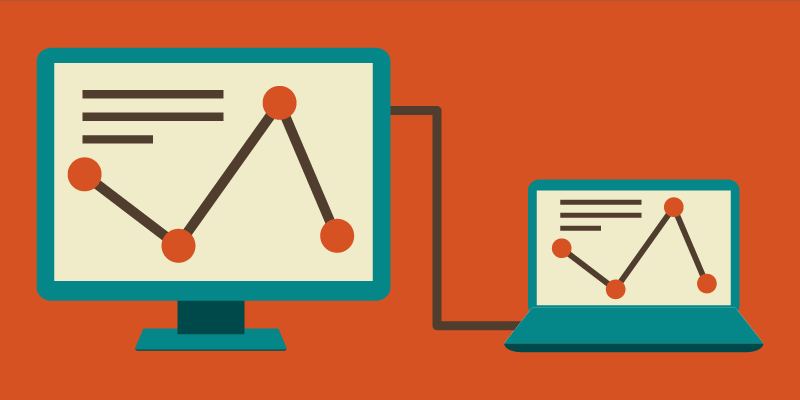
Need a Presentation Designed? Click Here To View Our Amazing Portfolio!
This is one of the most common methods of showing your deck on a screen. Most television sets these days come with an HDMI port to connect your laptop via cable. Simply locate your TV and PC’s HDMI ports and plug in the two ends of the cable. Make sure you’ve pressed the AV button on your television remote control to select the correct HDMI output.
Once you’ve connected the two devices, your laptop screen should automatically show on your TV.
Control the flow of your presentation from your PC like a standard PowerPoint but project it on a bigger screen. This lets you engage your audience by putting your visuals on a widescreen while having complete control of your deck
2. Save It as a Video
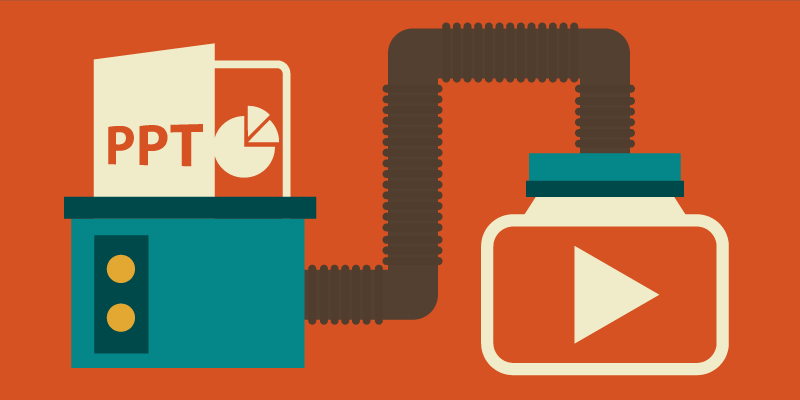
Need a Pitch Deck Designed? Click Here To View Our Amazing Portfolio!
If you want to free your hands entirely as you present, save your PowerPoint as a video instead, as suggested in Microsoft Office’s guides.
This is an option available on PowerPoint 2010 onward. On the File menu, click Save & Send , then select Create a Video.
You can still play your deck on a TV in this format by saving your video to a USB flash drive or burning it on a DVD. Most flat-screen televisions have USB ports to attach your flash drive and open video files.
On the other hand, those without a flash drive can burn their video presentation into a CD or DVD. A self-presenting deck in this form aids your presentation while letting you focus on content and delivery.
3. View It on Apple TV
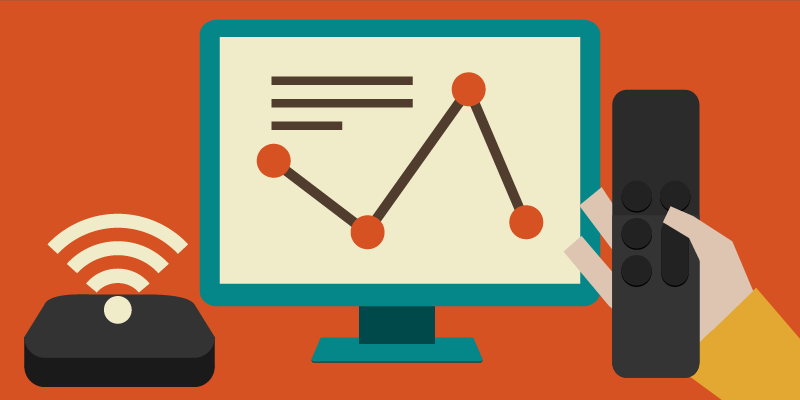
Enterprise Presentation Design at Scale… Click Here To View Our Amazing Portfolio!
Apple TV is a micro-console that uses a Wi-Fi connection or local network to stream media to your television screen. Apple developed it to bring the innovation of apps to TV . To use Apple TV for your PowerPoint, you’ll still need to save it as a video file.
Make sure that the file format is compatible with Apple TV. If you’re not sure what to save your presentation as the usual file format is .MP4. You can also upload your video presentation on iTunes and sync it with Apple TV.
From there, you can watch and present your video hands-free as well. However, since this option needs the macro-console around the television, you may need to reserve it for intimate family gatherings or occasions where there’s no pressure to set up quickly.
Bonus Tip: Two Different Screens
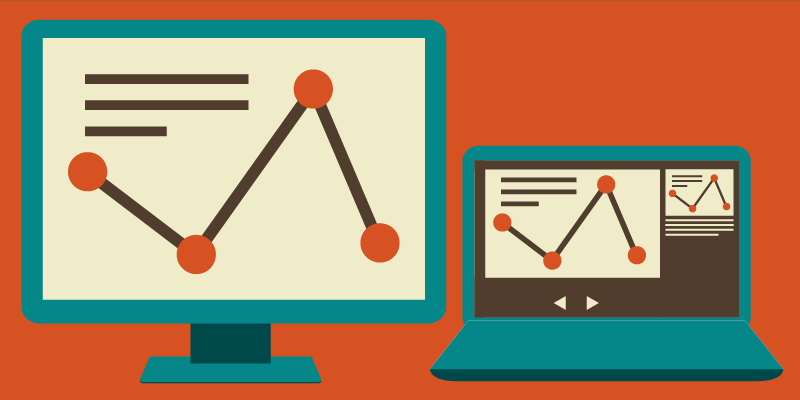
Have an Upcoming Conference? Click Here To View Our Amazing Portfolio!
Although PowerPoint was initially meant to be projected from a computer screen to a bigger one, the two screens don’t have to show the same thing.
For example, if you have helpful comments attached to your slides, you’ll be able to view them using the Presenter View feature without projecting your notes to the audience. Seeing your original screen can give you more than just a guide to follow during your pitch.
Your notes act as prompts when you encounter mental blocks. You don’t have to read directly from them, but specific keywords may help trigger a thought you plan to expound on. However, remember to move away behind your laptop and engage the audience with your body language.
If there aren’t any helpful notes on your slides, you can either have someone click on the next slide for you or use a remote control to move across slides according to your pace. Either way, the purpose of having two screens is to interact with the audience without being glued to your PowerPoint.
Remember that your deck is only there to support your presence, not replace you completely. No matter where you decide to project your slides, you’re still obliged to connect with the audience emotionally and physically. This ensures you leave a memorable impression on your listeners during and after your speech.
The Wider, the Better
We service the globe… click here to view our amazing portfolio.
You can play your PowerPoint anywhere—from the small screen of a mobile device to the wide screen of a TV. If you’re aiming for the latter, connect directly from your TV to your PC through an HDMI cable. Go through your presentation slide by slide by controlling your TV deck as you would on your computer.
You can also save your presentation as a video and copy it in a USB, burn it to a DVD, or stream it through Apple TV. This leaves your hands free enough to engage your audience with hand gestures and appropriate body language. The last option can take some time setting up, so you might not be able to use it all the time.
Television has evolved to far more uses than viewing shows. Use it to showcase your deck to family and friends in the confines of your living room, or use it in a corporate setting.
If you’re having trouble with your presentation needs, our SlideGenius experts are here to lend an ear. Contact us today for a free quote !
“Apple – Apple TV.” Apple . www.apple.com/tv/ “Turn Your Presentation into a Video.” Office Blogs . www.support.office.com/en-us/article/Turn-your-presentation-into-a-video-c140551f-cb37-4818-b5d4-3e30815c3e83
Popular Posts

Common Challenges in Tailoring Presentations—and Solutions

Dos and Don’ts of Pre-Seed Pitch Deck Creation

How to Write a Teaser Pitch Deck that Captivates

Tips for a Persuasive How It Works Slide

What Not to Do When Presenting Funding History

Why Raising Funds Without a Pitch Deck Can Backfire
Best free presentation software of 2024
Find an alternative to PowerPoint
Best overall
Best for speed, best for functionality, best for collaboration, best user interface.
- How we test
The best free presentation software makes it simple and easy to create presentations as an alternative to subscribing to Microsoft PowerPoint.

1. Best overall 2. Best for speed 3. Best for functionality 4. Best for collaboration 5. Best user interface 6. FAQs 7. How we test
While PowerPoint is the market leader when it comes to presentation software, some people may be unwilling to subscribe to a Microsoft 365 subscription, especially if they don't expect to need to use it very often.
However, there are plenty of great alternatives to PowerPoint available for free that you can use. While these won't have the same advanced features as PowerPoint, they still offer a very competent platform to design most any presentation that you need.
To help you choose, we've listed below the best free presentation software currently available.
Add images to your presentations using the best free photo editor .

Google Workspace : Collaboration + productivity apps There are many different presentation software packages but Google Workspace formerly known as G Suite remains the original cloud office software and one of the best business office suites, offering a huge range of features and functionality that rivals can't match, especially when it comes to presentation software. Try it free for 14 days .
The best free presentation software of 2024 in full:
Why you can trust TechRadar We spend hours testing every product or service we review, so you can be sure you’re buying the best. Find out more about how we test.

Our expert review:
Reasons to buy
Reasons to avoid.
Prezi turns the traditional approach to presentations on its head. Instead of creating slide after slide, this presentation software gives you a single giant canvas. You can add blocks of text or images, or even create miniature slides. During your presentation, you can seamlessly fly around the canvas and zoom in to look at individual chunks of content.
For how complex Prezi seems, it’s impressively simple to use the platform. The only major divergence from Microsoft PowerPoint is that you need to add animated paths from one part of the canvas to another. The tools for this are fairly straightforward, especially if you’ve ever used an animation or video editing software.
Of course, this type of presentation structure isn’t always ideal. Prezi makes it hard to visualize structured data like financials, which can make it difficult to use in business applications. Some viewers also might not appreciate the fly-around animation style that’s inherent to the presentation software.
Read our full Prezi review .
- ^ Back to the top

Canva is perfect for making speedy presentations right in your web browser. This software offers a handful of free layouts to help you get your slideshow started, and it’s easy to customize the templates to fit your needs. There isn’t a huge variety of content elements to add to your presentation, but Canva makes up for this with a searchable library of more than 1 million images you can use.
Your Canva presentations live online, which makes it extremely easy to collaborate. You can invite colleagues to edit your slideshow (although simultaneous editing is not supported) or seamlessly share your finished presentation. However, beware that Canva can’t import presentations from Microsoft Powerpoint or export finished work to a Powerpoint-editable format.
Read our full Canva review .

3. LibreOffice
LibreOffice is a free alternative to Microsoft Office, and it includes a Powerpoint equivalent called Impress with nearly all of the same functionality. The only big difference you’ll find between the two slideshow creation tools is the LibreOffice lacks some modern features like built-in collaboration and integration with Microsoft OneDrive.
However, Impress does have a few advantages of its own. The software can import files from Keynote, the default presentation software on Mac computers. Plus, there are hundreds of free templates that you can download for free. Even better, there’s no limit on what fonts you can use with Impress, so it’s easy to change the look of your presentation from what Powerpoint typically allows.
On the whole, LibreOffice Impress is about as close as it gets to simply replicating Microsoft Powerpoint for free.
Read our full LibreOffice review .

4. Google Slides
Google Slides is part of Google Workspace (formerly G Suite), and it does a nice job of matching a number of PowerPoint’s capabilities. This free presentation software supports embedding videos, creating diagrams, and adding animations to your slides. While the selection of templates is somewhat limited, you can easily import hundreds of additional templates for free or create your own.
Even better, Google Slides supports the collaboration tools users have come to expect from Google. Multiple people can work on a slideshow simultaneously, and there’s a built-in group chat so you can keep track of what everyone is doing. It’s also nice that you can play your presentation in presenter mode, which allows you to preview how it will look to your audience and rehearse timing.
The only downside to Google Slides is that bloated slideshows can experience some loading delays. Also beware that while you can move between Slides and Powerpoint, the conversion often messes with the layout of your slides.
Read our full Google Slides review .

5. WPS Office Free
WPS Office Free is a Microsoft Office look-alike that fully support PowerPoint files without any layout issues during import. The WPS Presentation tool has all of the same capabilities of PowerPoint, including tons of animations, slide transitions, content effects, and video embedding. The selection of included presentation templates is also very impressive for a free software.
One of the best things about this presentation software is that the user interface will feel incredibly familiar if you’re coming from Microsoft. All of the tools are displayed in a top ribbon, with your slides shown on the left side of the screen for easy navigation. It’s simple to display your presentation right from WPS Presentation, which means there’s no unexpected troubleshooting when it’s time to show off your work.
There’s not much to dislike about WPS Presentation. However, keep in mind that the software is supported by ads. Some users find the ads annoying, but they’re not overly in the way.
Read our full WPS Office Free review .
We've also featured the best free office software .
Best free presentation software FAQs
Which alternative to powerpoint is best for you.
When deciding which alternative to PowerPoint to download and use, first consider what your actual needs are, as sometimes free platforms may only provide basic options, so if you need to use advanced tools you may find a paid platform is much more worthwhile. Additionally, free and budget software options can sometimes prove limited when it comes to the variety of tools available, while higher-end software can really cater for every need, so do ensure you have a good idea of which features you think you may require.
How we test the best free presentation software
To test for the best free presentation software we first set up an account with the relevant software platform, whether as a download or as an online service. We then tested the service to see how the software could be used for different purposes and in different situations. The aim was to push each software platform to see how useful its basic tools were and also how easy it was to get to grips with any more advanced tools.
Read how we test, rate, and review products on TechRadar .
Get in touch
- Want to find out about commercial or marketing opportunities? Click here
- Out of date info, errors, complaints or broken links? Give us a nudge
- Got a suggestion for a product or service provider? Message us directly
- You've reached the end of the page. Jump back up to the top ^
Are you a pro? Subscribe to our newsletter
Sign up to the TechRadar Pro newsletter to get all the top news, opinion, features and guidance your business needs to succeed!

Michael Graw is a freelance journalist and photographer based in Bellingham, Washington. His interests span a wide range from business technology to finance to creative media, with a focus on new technology and emerging trends. Michael's work has been published in TechRadar, Tom's Guide, Business Insider, Fast Company, Salon, and Harvard Business Review.
Adobe Fill & Sign (2024) review
Adobe Fonts (2024) review
New leak points to the Samsung Galaxy Watch 7 and Galaxy Watch FE launching soon
Most Popular
- 2 Walmart's huge summer sale just went live: 15 deals I recommend from $14.99
- 3 Microsoft stoops to new low with ads in Windows 11, as PC Manager tool suggests your system needs ‘repairing’ if you don’t use Bing
- 4 Marvel's Fantastic Four movie adds Natasha Lyonne to its cast, and MCU fans think she's perfect for one role
- 5 iOS 17.5 is out now – here are 4 new features it brings to your iPhone
- 2 Minisforum's powerful AtomMan X7 Ti Mini PC comes with a 4-inch display and plenty of ports
- 3 Good news for Mac users wanting to run Windows apps: VMware Fusion Pro 13 is now free for personal use
- 4 A new retro gaming app has landed on iOS – and it can emulate 38 different consoles
- 5 Capture amazing images every single day
When you use links on our website, we may earn a fee.
Best Presentation Software of 2024
Table of Contents
- Best Presentation Software
- Things To Consider When Buying
- How We Chose
Everyone has a message to share in some form. With presentation software, you can communicate that message a little easier and with more spark. If you don't have design and animation skills, don't worry; apps like Google Slides and Microsoft PowerPoint make it easy to craft a slideshow that helps people understand the concepts you're trying to convey.
Many of the apps in this buyers' guide are geared toward business presentations since that is often the primary use case. However, a few provide some slick tools for educators, entrepreneurs, community groups, and even family members to make a photo slideshow for a family reunion. Read on for the best presentation software available today.
- Best Overall: Google Slides »
- Most Compatible: Microsoft PowerPoint »
- Best For Mac Users: Apple Keynote »
- Most Flexible: Prezi »
- Best Budget: Visme »
- Best For Entrepreneurs: Slidebean »
- Most Powerful: Canva »

Best Overall: Google Slides
Highly integrated With Other Apps
Totally free
Not integrated with Microsoft products
Minimal support
When Google Slides debuted in 2006, it took the world by storm. That’s because it was integrated even back then with Gmail, Google Docs, and other popular Google apps many of us use in business, at school, and in our personal lives.
Google Slides is entirely free, and there are no hidden costs or upgrade plans. What’s surprising, though, about Google Slides is that it is a highly capable app for presentations – easy to use, with plenty of templates, fonts, animation options, and integrations.
Apart from that, the key feature here is real-time collaboration. Other users can join you as you create and edit slides. They can comment and make suggested changes, or simply start editing the slides on their own. (You can decide if other users can suggest changes or make them directly.) You also can view speaker notes on a laptop when you run the slideshow on an HDTV or projector. Google Slides integrates nicely into the online meeting app Google Meet, and it can open Microsoft PowerPoint files and export in that format as well.
Overall, Google Slides wins extra points because of how intuitive it is. There’s hardly any learning curve with the app, and since it runs in a browser window, everything you create and edit will be saved automatically. For business users, teachers, or just about anyone in a hurry to share a complex message, creating a Google Slides presentation is a snap – which is why it is our overall top pick.
Specifications:
- Operating systems are supported: Windows, Mac, Web, iOS, Android, Linux
- Number of templates and designs available: 23
- Integrated apps: Adobe Creative Cloud, Dropbox, Box, LumApps
- Collaboration features: Live editing, suggested edits
- Multimedia supported: Photos, videos, audio, GIFs, and stickers
- Export options: PDF, PowerPoint, Webpage, JPEG
- Customer support options: Google Workspace only
- Added features: Google Duet AI
- Interface enhancements: Real-time editing and collaboration

Most Compatible: Microsoft PowerPoint
Highly compatible
Online and desktop versions
Easy to use
No free version
Templates are not as trendy
Microsoft PowerPoint is the app you want for compatibility with other apps and programs. Released in 1990, this presentation app is well-known in business circles and runs on just about any computer in the world. Because it’s so compatible, you will likely not have any trouble running the app on your phone or a tablet, in a browser, or even on seriously outdated PC laptops and desktops.
While apps like Prezi add slick animations and transitions that make a presentation come to life, PowerPoint is more like a trusted business partner; it works on just about any computer, the interface is well-known and straightforward, and it’s likely that everyone you know and collaborate with is already familiar with the app. Every other presentation app we reviewed also supports PowerPoint in terms of directly opening or importing the file, and exporting as a PowerPoint file.
You'll need a Microsoft 365 Personal Edition subscription to use PowerPoint. It may be an app that’s already installed and included with a new computer, at least for a trial period.
- Operating systems are supported: Windows, Mac, Web, iOS, Android
- Integrated apps: Adobe PDF, Shutterstock, YouTube, and many others
- Multimedia supported: Photos, videos, audio
- Export options: PowerPoint, XML, PDF, JPEG, and many more
- Customer support options: Personal or business support
- Added features: Integrated live camera, Microsoft Teams integration
- Interface enhancements: Microsoft Copilot, speaker coach

Best For Mac Users: Apple Keynote
Exceptional designs
Desktop only
Graphic designers love Apple Keynote, mostly because the included templates and design options are so stellar. Your presentation will really come to life, helping you communicate about even complex subjects with flair and a trendy look.
Using the app feels a bit like you're the late Steve Jobs creating an award-winning presentation that will grab an audience. Jobs had a way of captivating those in the audience, and Keynote helps you do that with some of the best presentation templates around. For example, there are 40 templates to choose from, many of them full of color and using the trendiest fonts. Keynote also includes 100 transitions and animations to liven up a presentation. The app also includes 700 different shapes and icons that will help you enhance your slides.
Apple Keynote is powerful enough for any user, but it’s important to know the limitations. For starters, Keynote only runs on Mac computers. That makes it less compatible with Google Slides or Microsoft PowerPoint. You can export the presentation from Keynote as a PowerPoint file, which is fine, but it means no one can edit the Keynote slides directly; they will have to use PowerPoint.
Keynote also only runs as a desktop app. That means you won’t benefit from the live editing and commenting features of Google Slides, where you can collaborate with anyone in real time on the same file. Instead, Keynote is more static, as slideshows can't be edited as a group in a browser window. It’s still incredibly powerful and intuitive but with a few key downsides.
- Operating systems are supported: Mac, iOS
- Number of templates and designs available: 50
- Integrated apps: FaceTime, WebEx, Zoom, iCloud
- Collaboration features: Collaborate through iCloud
- Multimedia supported: Video, audio, images, 3D objects, stickers
- Export options: PDF, PowerPoint, Movies, animated GIFs, images
- Customer support options: Online help, support communities
- Added features: Cinematic transitions, Keynote Remote on iPhone
- Interface enhancements: Inspectors help with formatting

Most Flexible: Prezi
Unique concept
Trendy visuals
Unique design templates
Harder to learn
There’s something very compelling about Prezi, the presentation app that provides the most flexibility in terms of the message you are communicating. For starters, this is an app that knows it’s all about the message, whether you're an educator, business owner, entrepreneur, or even a scientist or engineer. Instead of a slideshow, you create a “canvas” with topics and subtopics. Think of it as a way to augment what you are saying with animated annotations, swoosh effects, and charts.
Prezi is the best at guiding you to the most powerful design features and giving you the tools to make even a complex subject more interesting and easier to understand. Part of this extreme flexibility has to do with how you're not creating slides at all, but enhancing a topic. Another way to think of Prezi is more like an animated whiteboard; when you show a presentation, it can come to life as you speak through a webcam.
All of this flexibility means you aren't limited to a boring slideshow, although there may be times when you are asked to make a slideshow and nothing more. For example, a school assignment or a boss might dictate that you need to create basic slides, not an animated whiteboard session. This is where you have to decide if Prezi matches the goals of the message you are communicating about.
- Pricing options and plans: Standard ($7/month), Plus ($15/month), Premium ($19/month)
- Operating systems are supported: Windows, Mac, Linux
- Number of templates and designs available: 210+
- Integrated apps: Google Drive, Slack, Canva, Zoom
- Collaboration features: Real-time editing, comments
- Multimedia supported: Photos, icons, video, GIF
- Export options: PNG, JPG, PDF, GIF, and MP4.
- Customer support options: Knowledgebase, online support
- Added features: Offline mode, analytics
- Interface enhancements: Broadcast link, tool tips
Best Budget: Visme
Free version available
Added visual tools
Good overall value
It takes more time to learn
Expensive pro plans
Visme is the best budget option because there is a free version that still provides many of the features you might need. It’s also a good value, because (similar to Canva) you can access all of the graphic design features to create infographics, brochures, logos, and rich documents all without paying for the premium version.
Even more important, Visme is a good value if you do choose the Starter or Pro plans because you can then unlock advanced features you might only find in Adobe Visual products. For example, at the Pro level, you can create an entire brand kit for a company including logos, brochures, and flyers that all have the same look.
While it's called an all-in-one marketing design platform and has hints of Canva, the first tool you would likely use is for creating presentations (e.g., It's the most prominent tool listed on their site). Because everything is geared more toward marketing and sales, Visme templates emphasize things like growth metrics, charts, and bullet points used to explain a product or service. Visme is also meant more for a group of business users. You can collaborate in real-time, leave comments on presentations, and even follow a workflow to mark presentation tasks as in progress or done.
Like Canva, because the Visme app is part of a suite of visual design products, it might take a little more time to learn all of the added tools. The presentation tool is just one of many included, even if this tool alone is easy to learn.
Visme is an extensive product with an upgrade path that unlocks more templates, customer support, and more supported file formats. Overall, it’s a good value because you can still create presentations without having to pay extra.
- Operating systems are supported: Mac, PC, iOS, Android
- Number of templates and designs available: 13,000
- Integrated apps: Google Drive, Vimeo, Dropbox, Survey Monkey, and many more
- Collaboration features: Real-time collaboration, assign tasks
- Multimedia supported: Photos, videos, audio, GIFs, 3D graphics
- Export options: JPEG, PNG, PDF, MP4, GIF, PPTX, HTML5
- Customer support options: Email, chat, in-app
- Added features: AI features, forms
- Interface enhancements: Tool tips, video training

Best For Entrepreneurs: Slidebean
Design for entrepreneurs and salespeople
Unique features
Not as powerful as some
Not as well-known
Most presentation software is flexible and powerful enough for any message and for any purpose. However, Slidebean focuses on a more narrow segment. The app is designed to create a “pitch deck,” which is something an entrepreneur or salesperson uses to pitch a product.
For example, let’s say your company sells a new widget. Using Slidebean, you can explain the features and benefits, include a slide about pricing, and use the tools that are intended more for selling a concept than perhaps merely explaining it.
Once you finish creating the pitch deck, you can share it as a link for others to view. You can then measure how much time people spend viewing the slides, including time spent on specific slides in the presentation. Another major differentiator with Slidebean is that you can work with professional designers and writers (for a fee, of course) who will create the pitch desk and write all of the copy for you.
- Operating systems are supported: Windows and Mac browsers
- Number of templates and designs available: 160
- Integrated apps: None
- Collaboration features: Editing (not simultaneous), sharing
- Multimedia supported: Images, icons, GIFs
- Export options: PPT, PDF, and HTML
- Customer support options: Knowledgebase
- Added features: Consult with experts, finance templates
- Interface enhancements: Startup video lessons

Most Powerful: Canva
Thousand of templates
Integrates with other Canva tools
Limited export options
Known as an “online graphical design platform” for everyday users, Canva provides plenty of tools for creating logos, brochures, postcards, and presentations.
Because these tools are all integrated, Canva is powerful enough for any message you want to communicate. It’s ideal for business, personal use, and schools. If you decide to build a presentation, you can also incorporate logos, fonts, clip art, and animations that are built into Canva. It means the palette for creating a presentation is more flexible because all of the other design tools are right at your fingertips. Let’s say you want to create a pitch deck about a new startup. You can create the logo, choose the colors and fonts, and then create the slideshow. Most presentation apps in our buyers' guide other than Visme don’t provide this level of flexibility and power in one online app.
Canva lets you run the presentation from within Canva itself, or you can export the slides and use them in Microsoft PowerPoint. There are thousands of templates available. Once you select a look and feel for your presentation, you can pivot and use those same graphics, fonts, and designs in a brochure or other material.
With all of this power in terms of visual design software comes a slight learning curve. Canva is intuitive and the interface is well-designed, but there are so many tools available that it takes some time to learn them all.
- Operating systems are supported: PC, Mac, iOS, Android, browser
- Number of templates and designs available: Thousands
- Integrated apps: Google Drive, Dropbox, Slack, HubSpot, and many more
- Collaboration features: Real-time editing, whiteboards
- Multimedia supported : Photos, icons, graphics, data visualizations, media elements
- Export options: PDF, JPG, PNG, PPTX, MP4
- Customer support options: Email
- Added features: Magic Switch, Magic Write, Magic Animate
- Interface enhancements: Search for designs, generate with Magic Design
The Bottom Line
If you're short on time and just need to create a presentation without a lot of hassle, Google Slides is the app for you. It’s completely free without any trial versions of “pro” upgrades, yet it's also quite powerful and intuitive to learn. Google Slides is also our top pick because it integrates into other Google apps like Gmail and Google Docs, is widely used and highly compatible, and still gets the job done when the main goal is to finish a slideshow and share your message.
Things To Consider When Buying Presentation Software
Features and functionality: When it comes to presentation software, it’s all about the templates. As you are considering which app to use, it’s a good idea to evaluate which templates are available and if they meet your needs. We’ve also noted how many templates are included with each app. Beyond that, look for the supported file formats since that will determine who can use and open the presentation. Collaboration features are also important, making it easier to work on a presentation within a group and make comments for everyone to see.
Ease of use and user interface: Creating a presentation shouldn't feel cumbersome. When you start the app, it should be easy to create the first slide from a template, add more slides, fill in the text and images, and finish the entire project without having to learn complex features. Apple Keynote is a good example of an app that's intuitive at first, and then you can always explore more advanced features later on.
Compatibility with different file formats: The most well-known presentation app is Microsoft PowerPoint. So it’s important that the app you choose supports the popular PowerPoint format. Beyond that, look for software that also supports PDF files in case you want a printed version of your slideshow or to share it online.
Collaboration and sharing capabilities: With presentation software, being able to work on a slideshow with a group of people all at the same time can be a time-saver but also produce better results. It should also be easy to leave comments for others to review. Once you're done with the presentation, it should also be easy to share the file or an online version of the presentation with others.
Customization options for design and branding: Visme and Canva allow you to customize the graphics and even make logos and experiment with a variety of fonts. All presentation apps provide ways to edit graphics, resize photos, and even incorporate video into your slideshow. Not every app makes it as easy to edit graphics as Google Slides does, however.
Availability of templates and pre-designed layouts: As with many software programs, templates save time and effort. An app like Microsoft PowerPoint includes pre-designed templates and graphics you can use to enhance a slideshow. Visme is a good example of an app with extensive templates (it has thousands built-in). While Apple Keynote doesn't have as many templates, the ones that are included tend to be more well-designed and trendy.
Pricing and licensing: Most presentation apps offer a monthly subscription to help you get started making a slideshow. In some cases, such as Visme and Slidebean, there’s a basic free version to help you experiment with the app right away. Only Google Slides is entirely free with no extra pricing options. Microsoft also offers a fully licensed version of PowerPoint as opposed to paying for a monthly subscription. The full licensed version costs $159.99.
Customer support and training resources: Microsoft is arguably one of the best companies to choose if you're interested in customer support. Because the product costs a little more – especially if you purchase the full licensed version – it includes extensive technical support. That said, even though Google Slides is free and customer support can be hit or miss, there are so many people using that product that you can usually find answers to questions by doing a simple Google search or asking on public support forums. Also, training videos are more readily available for Google Slides and Microsoft PowerPoint because they're both so popular.
Integration with other software and tools: Integration is key when it comes to presentation software because you want to be able to access important graphics, photos, and videos easily. Canva is perhaps the most integrated option for that reason alone. It's a graphics platform for creating graphics and other design materials, so when you make a presentation, you can easily find what you need.
Security and privacy features: Security and privacy might not be the first concern when it comes to presentation software, since you might be making a simple how-to for employee orientation or a photo slideshow of your vacation. However, for a business creating a new product or for a new startup that has not launched yet, be sure there is a way to protect your presentation from prying eyes.
How We Chose The Best Presentation Software
Our contributor John Brandon poured over specifications and features for the best presentation software around. He’s used presentation apps since the debut of Microsoft PowerPoint and Google Slides. He also consulted with business owners who have started companies and need to communicate about their firms. This includes David Ciccarelli, an entrepreneur who started a company called Voices (an audio and video tech startup) and is the CEO of Lake , a vacation rental business. He also tapped Stephen Gagnon, a web designer with the search engine optimization company Web Scour , who has visual design and branding experience.
WHY SHOULD YOU TRUST US?
John Brandon worked in the corporate world for 10 years, often creating presentations for large teams and at corporate functions. He worked as an Information Design Director at Best Buy Corporation. Since then, he has tested and reviewed thousands of tech products including presentation apps, Wi-Fi routers, televisions, office products, and everything in between. His writing has appeared in Wired magazine, Inc. magazine, FoxNews.com, LAPTOP magazine, and many others.
For anyone who wants to communicate about a new product or service, help new employees with onboarding, or even share photos from a recent vacation, presentation software helps you communicate visually. The basic idea is that you can create a slideshow that augments and enhances what you have to say.
Presentation software is designed to help you communicate a message to an audience, either in a classroom, a conference room, or at home. You create a slideshow, insert graphics, photos, and videos, and then run the slideshow full-screen. When you run the presentation, you can click the mouse button or press the arrow keys on a computer to go back and forth in the slideshow.
Most modern presentation apps charge a monthly fee, usually around $8 or $12 per month. Google Slides is the exception to this rule since it is entirely free. Typically, with higher costs for the pro and premium plans, you gain access to more templates, more graphics, and the ability to export in more file formats, such as HTML or video files. At the high end, Microsoft PowerPoint also offers a fully licensed version, as opposed to a monthly charge.
The classic, tried-and-true presentation apps like Microsoft PowerPoint and Apple Keynote are available as a desktop version you install. In most cases, you will sign up for the app and then download the installation file and run that installer. However, more modern apps like Google Slides and Canva run in a browser window and don't require any installation.
PowerPoint is sometimes included on a Windows laptop. However, if you're looking for a fresh start with new templates and features for animation and video that go beyond PowerPoint and Keynote, you might consider upgrading. Also, presentation tools are now included in apps like Canva and Visme, making them more integrated.
U.S. News 360 Reviews takes an unbiased approach to our recommendations. When you use our links to buy products, we may earn a commission but that in no way affects our editorial independence.

How to make a slide show
Learn how to make a slide show with photos, videos, music, and custom settings using a slide show maker.
Learn how to make a slide show with PowerPoint
Discover how to make a slide show with photos, videos, music, and custom settings using a slide show app like PowerPoint.
What is a slide show maker?
To create a slide show, you’ll want to use a slide show maker—or slide show app—which is a software program or online service that enables you create digital slide shows with text, photos, videos, music, and other special effects. The full range of slide show features and functionality varies from program to program.
Once you’ve created a slide show, it can be published on the internet or shared with others as a video file. Additionally, you can use slide shows to create dynamic, interactive content on websites.
Slide show software can be used for a variety of purposes, such as creating presentations for work, school, and even your personal life. For instance, slide shows are often used to:

Display photos during an event
Slide shows are a great way to share photos and videos with guests at a wedding, birthday, or other special event.
Create a digital photo album
Some slide shows are created for personal reasons, such as sharing important memories with family or friends.

Highlight products or services
Businesses can use slide shows to showcase their products, promote special offers and sales, or pitch their services to potential clients.
Enhance teaching, training, and public speaking
Slide shows can also provide helpful visuals in educational settings, classroom presentations, and public speaking forums.
What you need to make a slide show
When it comes to creating a slide show, there are a few things you'll need to get started. First and foremost, you'll need a device equipped with presentation software or access to an online slide show app. Secondly, you’ll need a way to display your slide show, which usually means connecting your device to a projector or big screen TV. Beyond that, you’ll need some visual aids and other media to bring your slide show to life.
Explore each of these slide show requirements in more detail:
Devices and equipment —To create a slide show, you’ll use a computer or other device—such as a tablet or mobile phone—with PowerPoint or a similar program installed. You will also need a way to project the slides onto a screen or wall. This can be done with a projector, but if you don't have one available, you can use your TV or computer monitor. Simply connect your device to the TV or monitor using an HDMI cable and select the correct input. Your slides will now be projected onto the screen.
Media —Of course, creating a slide show requires media that adds visual and even audio elements to your presentation. This can be anything from photos and videos to music and text. You can use search engines to find copyright-free media to use in your slide show.
Another option is to purchase royalty-free stock footage, images, and audio files from online media libraries. This could be a bit more expensive, but it guarantees that you have the legal right to use the media in your presentation.
Finally, you can also use your own videos, images, and even music. While this can be a time-consuming process, it does allow you to create custom content specifically for your slide show.
Slide show creator —To bring your slide show together, you’ll need a slide show creator. The slide show software you choose will depend on your presentation requirements and preferences. There are many slide show makers on the market, with Microsoft PowerPoint being one of the most popular and widely used programs globally.
How to choose a slide show maker
When choosing slide show software, it's important to consider the features and specifications that are most important to you. Some of the questions you might ask when choosing a slide show maker include:
- How easy is the software to use?
- Is the software Mac or PC compatible?
- Can I access and edit my slide show on the cloud?
- What kind of slide shows can be created with the software?
- How many photos and/or videos can be included in a slide show?
- Can text and other elements be added to slide shows?
- Are transitions and effects available for slide shows?
- Is music accompaniment an option?
- What are the options for saving and sharing your slide show?
Building a slide show doesn't have to be difficult. With the right software, you can create an engaging presentation in no time.
Six steps for creating a slide show

1. Plan your slide show
Before getting too deep into your slide show project, it’s a good idea to select and save the photos and videos you want to use. This helps you create a slide show more efficiently and purposefully, ensuring a better outcome.
4. Import media
Start adding photos, videos, and other desired media to your slides. You can upload these from your device or online media libraries. If you planned your slide show in advance, you should have all your media saved in one place.

2. Launch your slide show app
Once you’ve decided on a slide show maker, you’ll want to launch the app from whatever device you’ll be using to create your presentation.
5. Add text, music, and transitions
After you’ve arranged the visuals in your slide show, you can provide additional information and communicate sentiment using custom text, music, and timed slide transitions.

3. Choose your theme
Most slide show software offers a variety of pre-set themes, colors, and designs. You can choose one that best suits your slide show or create a custom theme using the program’s various tools and features.
6. Record, save, and share your slide show
Now you’re ready to record your slide show, which can include a voiceover or Cameo . Once your slide show is complete, you can save it as a video to your device or to the cloud, such as OneDrive . You can access your saved slide show at any time to display at events, use in meetings, share online, or send directly to other people.
How to make a slide show with photos
Adding photos to your slide show is a great way to enliven your presentation and make it more visually interesting. Here are a few different ways you can add photos to your slide show in PowerPoint.

Add photos from your device
Whether you’re using a computer, tablet, phone, or other device, you can use photos that are saved to your device to create your slide show. In PowerPoint, simply select “Insert” then “Pictures” from the program menu, then choose “This Device.” This will open your photo library and allow you to find the photos you want to use. Once you’ve selected the photos that you want to import, just click on the "Insert" button and they will be added to your slide show. If you’re using a pre-made theme, you can also right-click the image in the slide show and select “Change Picture.” Again, you will choose “This Device” to access your photo library. After inserting your photo, you can reposition it on your slide or resize it however you like.

Use stock photos
Another way to add photos in PowerPoint is to follow the same process you would when adding photos from your device, but when prompted to choose your photo source, select “From Stock Images” instead of “This Device.” This will display a library of photos that you can use in your slide show without worrying about copyright infringement. There are thousands of stock images available in most slide show maker programs. Once the library is open, you can explore existing photo categories or use keywords to search for photos that fit your needs.

Explore online photo sources
Online photos are images you can insert into a PowerPoint slide show directly from the internet, as opposed to using those you have saved on your device. This is a convenient option if you don't have photos already prepared for your slide show, or if you can’t find the right kind of photo in the stock image library. However, there are some potential risks associated with using online photos, namely that you must be careful to use royalty-free images so not to infringe on any copyrights. In PowerPoint, there is a filtering option to ensure your search results only show royalty-free photos. Inserting photos from online sources follows the same process as the previous two methods, but this time, you’ll select “From Online Sources.”
How to add videos, music, and text

How to add videos to PowerPoint slide shows
Adding videos to your slide show involves accessing videos from your device, a stock video library, or online video sources—just as you would when adding photos. In this case, however, you’ll navigate to the menu in PowerPoint and select “Insert,” followed by “Media,” then “Video.” Once your video appears on your slide, you can resize or reposition it to fit your presentation needs. You can also set your video to play automatically in the slide show by selecting “Playback” on the menu and choosing “Start Automatically.”

How to add music to PowerPoint slide shows
Much like adding videos, you can add music to individual slides in PowerPoint by navigating to “Insert” on the menu, then “Media,” and finally “Audio.” You can then import music from your device, or you can record your own audio directly in PowerPoint. However, if you want your audio to play across multiple slides in your presentation—for example, as background music for a slide show—you’ll have to take a couple of extra steps. Once you’ve imported your audio file, select “Playback” from the menu and choose the “Play in Background” option. Your music will now play across all slides. You can set one song to loop for the duration of the slide show, or you can add more songs to play continuously throughout the slide show.

How to add text to PowerPoint slide shows
Premade themes in PowerPoint make adding text slide shows easy. On slides that already have templated content, you can simply click on the text and begin editing. In addition to changing what the text says, you can resize, recolor, reposition, and add special effects to the text. Of course, you can also change the font—or style—of the text. Most of this can be done from the “Home” tab on the menu while certain effects, such as shadows, can be found on the “Shape Format” tab. If you’re designing your presentation slides from scratch, or want to create additional text, find “Insert” on the menu, then choose “Text Box” or “Word Art,” depending on your desired text effect.
Discover custom slide show settings
Add even more effects to your PowerPoint slide show with custom settings like timing, transitions, and looping.

Set slide show timing
Adding timing to your slide show is a great way to control the pacing and flow of your presentation. To add timing in PowerPoint, go to the "Transitions" tab on the menu and find the "Advance Slide" area. Make sure the box next to “After:” is checked, then input the amount of time you’d like each slide to appear on-screen. The slides will automatically advance, creating a movie-like effect that’s great for events and special occasions.

Create slide show transitions
Now that you’ve added automatic timing to your slide show, you can make it more visually appealing by creating slide transitions. Transitions are special effects that allow you to animate the way your slides change from one to the next, and there are a variety of different transitions in PowerPoint that you can choose from. You can add these transitions to your slide show from the "Transitions” tab. From there, you’ll select the transition you want to add. To preview the transition, simply click on it. You can click “Apply To All” to automatically add the same transition to every slide in your slide show, or you can manually add different transitions to different slides.

Loop your slide show
If you want your slide show to play continuously until you choose to turn it off, you can set your PowerPoint presentation to loop. This will ensure your slide show automatically starts over from the beginning once it reaches the end. To get started, navigate to the “Slide Show” tab on the menu and select “Set Up Slide Show.” When the settings window opens, check the box next to “Loop continuously until ‘ESC’” and then click “OK.” When you’re ready to turn your slide show off, simply press the Esc key on your keyboard.
Slide show template and theme tips
Search themes and templates online.
With numerous slide show themes and templates available, it’s easy to find one that fits your needs.
Customize your design
If you can’t find the perfect theme or template, you can change things like colors and fonts.
Build a custom template
If you want a blueprint to use with future slide shows, you can create your own template.
Add new slides
If you need more slides, you can choose a specific layout and your theme will be carried over.
Edit your slide layouts
Even when using a theme or template, you can rearrange slide content to highlight key information.
Add photos, videos, and text
Themes and templates make adding media easy since most slides have designated content areas.
Change or resize your fonts
If your theme’s font is too small, you can resize it or choose a new font to make it easy to read.
Reorder your slide show
Some themes and templates have a predefined sequence, but you can reorder slides to meet your needs.
Create your own slide show
Slide shows are a great way to engage your audience and present important information. Whether you're creating a slide show for personal or professional reasons, slide shows are an essential tool for anyone who wants to share information in a visually appealing manner.
Discover more ways to improve your slide show
What options are available to create a slide show?
Slide show makers come in many forms. Some slide show software can only be used on specific devices, while other slide show creators can be accessed via the cloud from any device at any time.
It’s a good idea to evaluate a variety of slide show makers to ensure that you find one with all the features you need. For instance, some slide show software skews toward business use cases and others toward personal.
Microsoft PowerPoint is a popular slide show app that allows you to save presentations to your device or the cloud, and is widely used for personal, professional, and educational purposes.
Frequently asked questions
What are slide show apps and software.
Slide show apps and software are used to create and share slide shows. Slide show programs are typically used to communicate information, diagrams, plans, or processes. They can also be used to display photos and videos at events or retail stores. Usually, slide show makers have a range of built-in features and layouts, making them easy to use, regardless of technical skill levels.
What should a slide show include?
An effective slide show should be engaging, visually appealing, and informative. To achieve this, you'll want to make sure to include the following elements:
- A catchy headline or title. This will help grab your audience's attention and set the tone for the rest of your presentation.
- A variety of images. Don't just rely on text—incorporate photos, illustrations, or even video to maximize viewership.
- Bullet points or short blocks of text. Keep your slide content concise and easy to digest; too much information will only overwhelm your viewers.
How do I make a picture slide show?
There are a few different ways to make picture slide shows. You can use online programs, or you can create a slide show directly on your computer, phone, tablet, or other device using slide show software. Some programs, such as Microsoft PowerPoint, can be accessed on your personal device and on the cloud.
How long should a slide show be?
The length of your slide show will depend on several factors, such as the topic of your presentation, the audience you're presenting to, and the amount of time you have. That said, slide shows are generally between five and ten minutes long.
How can I make a slide show better?
Here are a few tips to make your slide show more engaging:
- Add images, videos, and music to bring your slide show to life.
- Use a font that is easy to read from a distance.
- Try not to use too many words on each slide.
- Use custom transitions and timing to make your slide show flow.
- Ensure a cohesive slide show by using a theme or template.
- For live presentations, practice with the Speaker Coach feature .
Follow Microsoft 365
- Generative AI
- Office Suites
- Collaboration Software
- Productivity Software
- Augmented Reality
- Emerging Technology
- Remote Work
- Artificial Intelligence
- Operating Systems
- IT Leadership
- IT Management
- IT Operations
- Cloud Computing
- Computers and Peripherals
- Data Center
- Enterprise Applications
- Vendors and Providers
- Enterprise Buyer’s Guides
- United States
- Netherlands
- United Kingdom
- New Zealand
- Newsletters
- Foundry Careers
- Terms of Service
- Privacy Policy
- Cookie Policy
- Copyright Notice
- Member Preferences
- About AdChoices
- E-commerce Affiliate Relationships
- Your California Privacy Rights
Our Network
- Network World

11 screen-mirroring devices for presenting wirelessly
Wirelessly sending presentations and videos from your laptop, phone, or tablet to the big screen is a breeze with one of these mirroring devices..

Whether you’re leading a sales call, a training session, or that hoped-for breakthrough presentation to the higher-ups, why not wow them by wirelessly connecting your laptop, tablet, or phone to the room’s projector or large display? With the right gear, it’s easier than you might think.
What’s that? No one at your company has been to the office in the past 10 months because of a global pandemic? The good news is that some of the same inexpensive devices that stream entertainment media over a home Wi-Fi network — Chromecast, Apple TV, Roku, and others — can also be used in the boardroom. You can practice now while you’re working from home, then be ready to hit the ground running later on when vaccines finish rolling out, the pandemic recedes, and offices reopen.
These 11 devices plug into a projector, large monitor, or TV to mirror the display of a laptop, tablet, or smartphone so you can make presentations from your own device — and from anywhere in the room. Some use an HDMI cable for connecting to the display or projector, while others resemble a large thumb drive that plugs directly into the screen’s HDMI port.
Even the largest can travel with you or be permanently (and unobtrusively) installed to a display in a conference room, or even a TV in the den for the work-at-home crowd. Then, all you need do is walk in, tap the device or a few keys, and you’re on the big screen. (See some typical setup instructions .)
All of the mirroring devices in this roundup support HD resolution of at least 1920 x 1080 pixels, the standard for business graphics, and some of the newer listed here can handle 4K resolution of up to 3820 x 2160 pixels, showing four times as much detail. To many this will seem like overkill, but it’s perfect for a company for going over the architectural renderings of a new factory, previewing a UHD commercial, or zooming in on a high-resolution image.
The bad news: Most of these devices do not fit all business situations. Consider:
- The Apple TV 4K connects with MacBooks, iPads, and iPhones, but not Windows, Chrome OS, or Android products.
- Miracast devices, like Microsoft’s 4K Wireless Display Adapter, work with Windows systems as well as Android tablets and phones, but not Apple products or Chromebooks.
- Chromecast can directly mirror Android screens but relies on Chromecast apps rather than true mirroring for other device types.
That said, a few newer devices do mirror a broader range of systems. If you’re really serious about accommodating all types of laptops and mobile devices, you should consider getting a device with broader support. Otherwise, choose the one that best suits your needs based on what people use at your office. After all, with a multitude of choices, there’s never been a better time to present wirelessly.
Apple TV 4K / Apple TV HD
Based on Apple’s AirPlay 2 technology, Apple TV 4K wirelessly mirrors material on a Mac, iPhone, or iPad in super-sharp 3840 x 2160 resolution. Unfortunately, you have to stay within the Apple ecosystem to use it, so forget about Androids, Chromebooks, and Windows devices.

They may look the same, but the Apple TV 4K (left) supports super-sharp 3840 x 2160 resolution, while Apple TV HD (right) tops out at 1920 x 1080 pixels. (Click any image in this story to enlarge it.)
With hardware similar to an iPad, the Apple TV 4K has an A10X Fusion processor and either 32GB ($179) or 64GB ($199) of storage for presentations, videos, and the occasional movie or game. It uses the 2.4GHz and 5GHz Wi-Fi bands or a wired Ethernet LAN, has an HDMI port, and is powered by an AC cord.
The Apple TV can be controlled from across the room with its Siri Remote, which listens for commands. At 3.9 x 3.9 x 1.4 in., the Apple TV 4K is likely too big for the back of a TV, but third parties, such as Innovelis , make wall-mounting brackets.
If the Apple TV 4K’s price tag is out of reach or you don’t have a display or projector that supports 4K, the company’s $149 Apple TV HD is a step down with 1920 x 1080 resolution, an older A8 CPU,
Apple TV 4K at a glance
- Price: $179 (32GB), $199 (64GB)
- Compatibility: Macs, iPads, iPhones
- Resolution: 3840 x 2160 pixels
- Size: 3.9 x 3.9 x 1.4 in.
- Pros: 4K resolution; includes voice remote control
- Cons: Not compatible with Windows, Android, or Chrome OS; big device; expensive
- Who it’s best for: Offices full of Mac and iOS users who demand 4K-resolution video
Apple TV HD at a glance
- Price: $149
- Resolution: 1920 x 1080 pixels
- Pros: Comes with remote control; includes voice remote control; HD resolution
- Cons: Not compatible with Windows, Android, or Chrome OS; big device; pricey; older tech
- Who it’s best for: Apple shops that need HD-resolution imaging
Google Chromecast / Google Chromecast with Google TV
Rather than mirroring the screens of every computing platform, the third-generation Chromecast and newer Chromecast with Google TV take a different approach. They allow Android phones and tablets to wirelessly share their screens, but Windows PCs, Macs, Chromebooks, iPhones, and iPads need to use one of the thousands of Chromecast apps available to “cast” to the big screen . The range of supported Chromecast apps includes the ubiquitous Chrome browser, YouTube, and Google Slides but ignores corporate mainstays like PowerPoint and Keynote.
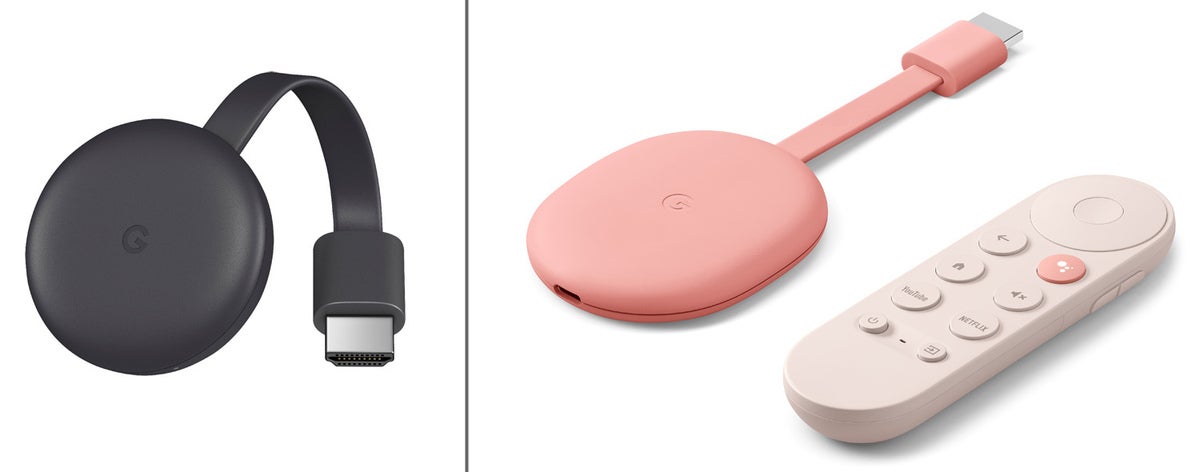
The Chromecast (left) and Chromecast with Google TV (right) mirror Android devices and “cast” from other platforms via Chromecast apps.
Both Chromecast devices are small with flat HDMI cables for plugging into a display and take advantage of the 2.4 and 5GHz bands of a Wi-Fi network. The USB port of a newer display or TV should be able to power either device, but they each include an AC adapter, just in case.
The two Chromecast devices diverge when it comes to resolution, with the Chromecast putting out 1920 x 1080 pixels and the Chromecast with Google TV showing the ultra-sharp resolution of 3840 x 2160 pixels. Instead of the basic black Chromecast device, the Chromecast with Google TV is available in white (a.k.a. Snow), light blue (Sky), or salmon (Sunrise) and includes a voice-activated remote control.
The HD-based Chromecast sells for $30, while the UHD Chromecast with Google TV costs $50, making them screen-sharing bargains.
Chromecast at a glance
- Price: $30
- Compatibility: Android devices, plus Windows PCs, Macs, Chromebooks, iOS devices via Chromecast apps
- Size: 6.4 x 2.0 x 0.5 in.
- Pros: Tiny device; HD imaging; inexpensive; can be display-powered
- Cons: Only mirrors screens on Android devices; Chromecast apps are needed for other platforms
- Who it’s best for: Offices with lots of Android devices
Chromecast with Google TV at a glance
- Price: $50
- Size: 6.4 x 2.4 x 0.5 in.
- Pros: Small; 4K resolution; can be display-powered
- Cons: Can only mirror Android devices, others require Chromecast apps
- Who it’s best for: Setups that use Android systems and those willing to put up with Chromecast apps
IOGear Wireless Mobile and PC to HDTV Screen Sharing Receiver (GWAVRC)
IOGear’s Wireless Mobile and PC to HDTV Screen Sharing Receiver is a mouthful, but thanks to the use of a high-power proprietary chipset and high-gain antenna design, it offers the bonus of being able to stay connected from up to 50 feet away, according to the company. Better known as the GWAVRC, the IOGear receiver is for those who have large rooms to fill with wireless presentations and video.

IOGear’s GWAVRC can stream content from Android and Windows devices from up to 50 feet away.
Based on Miracast technology, the GWAVRC can share the screens of Windows PCs as well as Android phones and tablets over a Wi-Fi network using either the 2.4GHz or 5GHz band. It can’t connect with Chromebooks, Macs, iPhones, or iPads and tops out at 1920 x 1080 resolution.
At 3.4 x 2.6 x 0.6 in., the GWAVRC device can sit next to or behind the TV or display. It comes with a USB AC adapter, but recent TVs and displays should be able to provide enough power for its operation. With the ability to send signals across more space, the IOGear GWAVRC could be the long-distance mirroring champ for your office.
IOGear GWAVRC at a glance
- Compatibility: Windows PCs, Android devices
- Size: 3.4 x 2.6 x 0.6 in.
- Pros: Has a long range; can be display-powered
- Cons: Large size; doesn’t work with Macs, iPhones, or iPads
- Who it’s best for: Businesses that use Android and Windows devices with a large room to fill
Microsoft 4K Wireless Display Adapter
The third-generation Microsoft 4K Wireless Display Adapter picks up where the company’s earlier mirroring devices left off, allowing 4K-resolution screen sharing in a small package.

The Microsoft 4K Wireless Display Adapter can be powered from a display via its USB plug.
Happily, it retains the unique design of its predecessor, featuring a 21-inch cable with an HDMI plug at one end and a USB connector at the other. In between is a small box of electronics. This design lets you plug both ends into the back of a TV or display, so the display is both receiving a signal via the HDMI plug and supplying power through the USB plug. The device doesn’t include an AC adapter for displays without a USB port.
Officially, it can mirror a variety of Microsoft Surface devices, but it should work with just about any recent Miracast-enabled system, like Windows 10 PCs or Android phones and tablets. It ignores Apple gear and Chromebooks, though.
Capable of wirelessly mirroring up to a 3840 x 2160 resolution stream, the 4K Wireless Display Adapter uses the 2.4GHz and 5GHz Wi-Fi bands. Easy to set up, the device makes it a snap to quickly put a 4K presentation or video in front of your colleagues without a cable in sight. The device lists for $60, but we’ve seen it for about $20 less at online retailers.
Microsoft 4K Wireless Display Adapter at a glance
- Price: $60
- Compatibility: Windows 10 PCs, Android devices
- Size: 3.5 x 0.8 x 0.4 in.
- Pros: Small; easy setup; can be display-powered
- Cons: Doesn’t work with Macs, iOS devices, or Chromebooks
- Who it’s best for: Windows-based offices that also have Android users
MiraScreen G9 Plus 5G
With one of the smallest footprints of any mirroring device, the MiraScreen G9 Plus 5G plugs right into a display or projector and can mirror what’s on the screen of a wide variety of computing devices, from Windows PCs, Macs, and Chromebooks to Androids, iPhones, and iPads.

With support for numerous connection protocols, the MiraScreen G9 Plus 5G can connect to a wide range of systems.
The key to its compatibility is the G9 Plus’s support for Chromecast, AirPlay, Miracast, and other connection protocols.
The wealth of connection possibilities doesn’t come at the cost of complexity, thanks to its simple step-by-step on-screen connection instructions. The device uses the 2.4GHz and 5GHz Wi-Fi bands and can even act as a wireless Wi-Fi extender.
Happily, it yields up to 3840 x 2160 resolution for pinpoint presentations, videoconferences, and even the occasional lunchtime episode of “The Mandalorian.” The G9 Plus has a 1.6GHz dual-core processor and can be powered by the USB port on many newer TVs and displays; it doesn’t, however, include a USB AC adapter for use with older displays. Still, at 2.4 x 1.5 x 0.5 in., it’s a small wonder that can connect an office of gear.
Note that you can probably save about $15 off the $45 list price if you shop around online.
MiraScreen G9 Plus 5G at a glance
- Price: $45
- Compatibility: Windows, Macs, Chromebooks, Android devices, iPhones, iPads
- Size: 2.4 x 1.5 x 0.5 in.
- Pros: Tiny device; up to 4K resolution; wide range of compatibility
- Cons: Might need a USB AC adapter
- Who it’s best for: Offices with variety of computing devices to connect
Roku Express / Roku Express+ / Roku Streaming Stick+
Roku’s devices are best known for streaming TV and movies at home, but the Roku Express , Express+ , and Streaming Stick+ also work well for screen mirroring with a variety of price, resolution, and compatibility options. The Express and Streaming Stick+ are sold directly from Roku and at a variety of outlets; the Express+ is a Walmart exclusive.

The Roku Express (top) supports HD resolution and works with Android and Windows devices, while the Streaming Stick+ (bottom) supports 4K resolution and works with Apple devices too.
The $30 Express and $40 Express+ are packaged in small boxes and use Miracast to connect over Wi-Fi’s 2.4GHz band. They support HD resolution and mirror Android and Windows systems; they won’t work with Apple gear or Chromebooks. By contrast, the $50 Streaming Stick+ is the size of a large flash drive, supports 4K resolution at 3840 x 2160 pixels, uses both the 2.4GHz and 5GHz Wi-Fi bands, and adds Apple’s AirPlay technology to mirror Macs, iPhones, and iPads (but not Chromebooks).
Any of the Roku devices can be powered by the USB port from a recent TV or display or with the included AC adapter. Instead of an ordinary power cable, however, the Streaming Stick+ requires you to use the included proprietary power cable, which has what Roku calls a long-range wireless receiver to boost its Wi-Fi signal.
To control the show from across the room, the Express has a traditional remote control with buttons. The Express+ and Streaming Stick+ go a step further with an Alexa-based voice response system and a phone or tablet app that turns its screen into an alternate remote control to eliminate juggling (and likely dropping) devices while presenting.
Roku Express at a glance
- Price: $30
- Resolution: 1920 x 1080
- Size: 3.0 x 1.5 x 0.75 in.
- Pros: Includes remote control; can be display-powered
- Who it’s best for: An office that uses Windows and Android systems and that doesn’t need a voice remote control
Roku Express+ at a glance
- Price: $40
- Pros: Can be powered by display; voice-activated remote control
- Cons: No compatibility with Macs, iOS devices, or Chromebooks
- Who it’s best for: An office that uses Windows and Android systems and wants to use a voice remote control
Roku Streaming Stick+ at a glance
- Compatibility: Windows PCs, Macs, iPhones, iPads, and Android devices
- Size: 3.7 x 0.8 x 0.5 in.
- Pros: 4K resolution; small size; supports a variety of systems; voice-activated remote control
- Cons: Proprietary power cable
- Who it’s best for: Office situations that require devices on multiple platforms to share a mirroring system
StarTech.com Wireless Display Adapter with HDMI
If you want to connect wirelessly to an older display, you’re out of luck with the other 10 units here — but StarTech.com’s Wireless Display Adapter with HDMI (product ID WIFI2HDMC) delivers both analog and digital video signals. In addition to its HDMI digital connector, the StarTech unit comes with an AV cable that has plugs in for an analog display’s composite video and audio connectors.

StarTech.com’s Wireless Display Adapter can connect to older displays with analog video ports.
The Wireless Display Adapter works with Miracast systems, including Android and Windows systems, but it snubs sharing the screens of Macs, iPhones, iPads, and Chromebooks. The device is on the large side at 3.3 x 2.6 x 1.0 in. It can be powered by recent TVs or displays but comes with a back-up USB AC adapter.
It receives its video signal over a 2.4GHz Wi-Fi connection and does without the higher throughput of a dual-band network link. The Wireless Display Adapter’s resolution is limited to 1920 x 1080 pixels, but it does offer a bonus for ultra-mobile workers: It has a USB port for instantly playing audio, video, or images in a wide variety of formats from a USB drive.
It’s definitely worth shopping around online for this device; we’ve seen it for $30 off the $91 list price.
StarTech.com Wireless Display Adapter with HDMI at a glance
- Price: $91
- Size: 3.3 x 2.6 x 1.0 in.
- Pros: HDMI and analog composite video output; USB port
- Cons: Pricey; doesn’t work with Macs, iOS devices, or Chromebooks
- Who it’s best for: Offices that rely on older displays and don’t use Apple gear or Chromebooks
How to set up a mirroring device
Wirelessly mirroring your system on the big screen is no longer a hit-or-miss chore that can make you the butt of watercooler jokes. Today, sharing your screen with the group can be as easy as tapping a couple of keys, choosing the receiver, and getting down to business.
The instructions are slightly different for each device, but the steps for setting up Microsoft’s 4K Wireless Display Adapter, which is based on the Miracast protocol, are representative. It took me about 20 seconds to set it up to mirror my ThinkPad T470’s screen.
- Plug the 4K Wireless Display Adapter into an HDMI port on the display, TV, or projector.
- Either press the Windows key + K or go to Settings > Display > Connect to a Wireless Display .
- Pick the Microsoft Display Adapter from the pane that appears on the right.
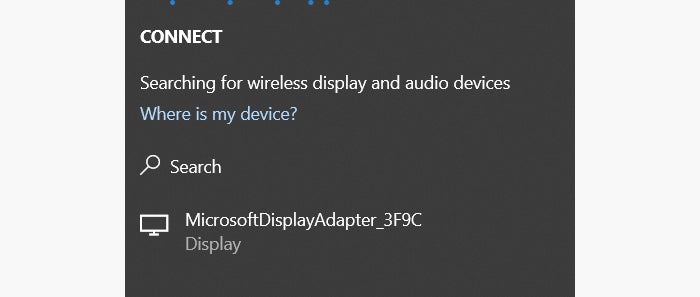
Select the Microsoft Display Adapter to initiate the connection.
- Both screens will show that the connection process has begun and when they’re linked.
- When your screen shows up on the big display, start your presentation and prepare to wow them.
If you like, you can leave the 4K Wireless Display Adapter (or other mirroring device) permanently attached to the display. To use it later on, just switch to its input and follow steps 2 through 5.
This article was originally published in October 2014 and updated in January 2021.
Related content
Does apple want to lower genai expectations for wwdc, chrome vs. edge: which browser is better for business, ai glasses + multimodal ai = a massive new industry, windows 11 insider previews: what’s in the latest build, from our editors straight to your inbox.

Brian Nadel is a contributing writer for TechHive and Computerworld and is the former editor-in-chief of Mobile Computing & Communications magazine.
More from this author
Usb-c explained: how to get the most from it (and why it keeps on getting better), how to use a smartphone as a mobile hotspot, buyer’s guide: how to choose the right business projector, buyer’s guide: how to choose the right business laptops, most popular authors.

Show me more
With three zero-days, it’s a patch-now patch tuesday for may.

Review: The M4 iPad Pro — an amazing AI PC

Citrix parent mulls selling ShareFile amid streamlining efforts

Will new AI tools create a better Siri or voice assistant?


Is AI crushing creativity, or creating mediocrity?

Why AI hallucinations are here to stay

- All Templates
- Infographics
How to Play a PowerPoint on a TV? 3 Easy Methods!
- February 19, 2024
PowerPoint presentations are always better when presented on a large screen. TVs are becoming more popular for displaying presentations than your computer or laptop. To ensure an interrupted presentation, you need to tweak a few settings.
So, how do you play PowerPoint on a TV? You can connect your laptop or computer to a TV using an HDMI cable. Then, start the slideshow on the computer, and it will be displayed on the TV. Alternatively, you can convert the presentation into image or video files and use a USB device to play the presentation on a TV. You can also use a Chromecast device for this purpose.
In this guide, I will show you the detailed steps with visual instructions. Let’s get started.
How to Play a PowerPoint on a TV?
I have three methods for playing a PowerPoint presentation on a TV. Here are the detailed steps.
Method 1: Playing a PowerPoint Through HDMI
If you have the latest TV, it will probably have one or more HDMI ports. Your desktop or laptop should also have one or more HDMI ports, as well. See the steps below on how to use HDMI to connect your desktop or laptop to the TVs.
- Step 1: Connecting the Computer to the TV
Take an HDMI cable and insert one end into your computer. Then, insert the other end into the HDMI port of your TV. If your TV has two HDMI ports, they should be labeled as HDMI1 and HDMI2. Remember the port label that you are using.
Now, from the TV remote, select the menu and then select the HDMI port number.
- Step 2: Start the Presentation
Once these devices are connected, open PowerPoint. Then, click the Slide Show menu . On the top left corner of the screen, click on From Beginning . It will start the slideshow.
Remember, you need to click the left mouse button or the rightward arrow on your keyboard to go to the next slide. If you want the slide to advance automatically, go to the next step.
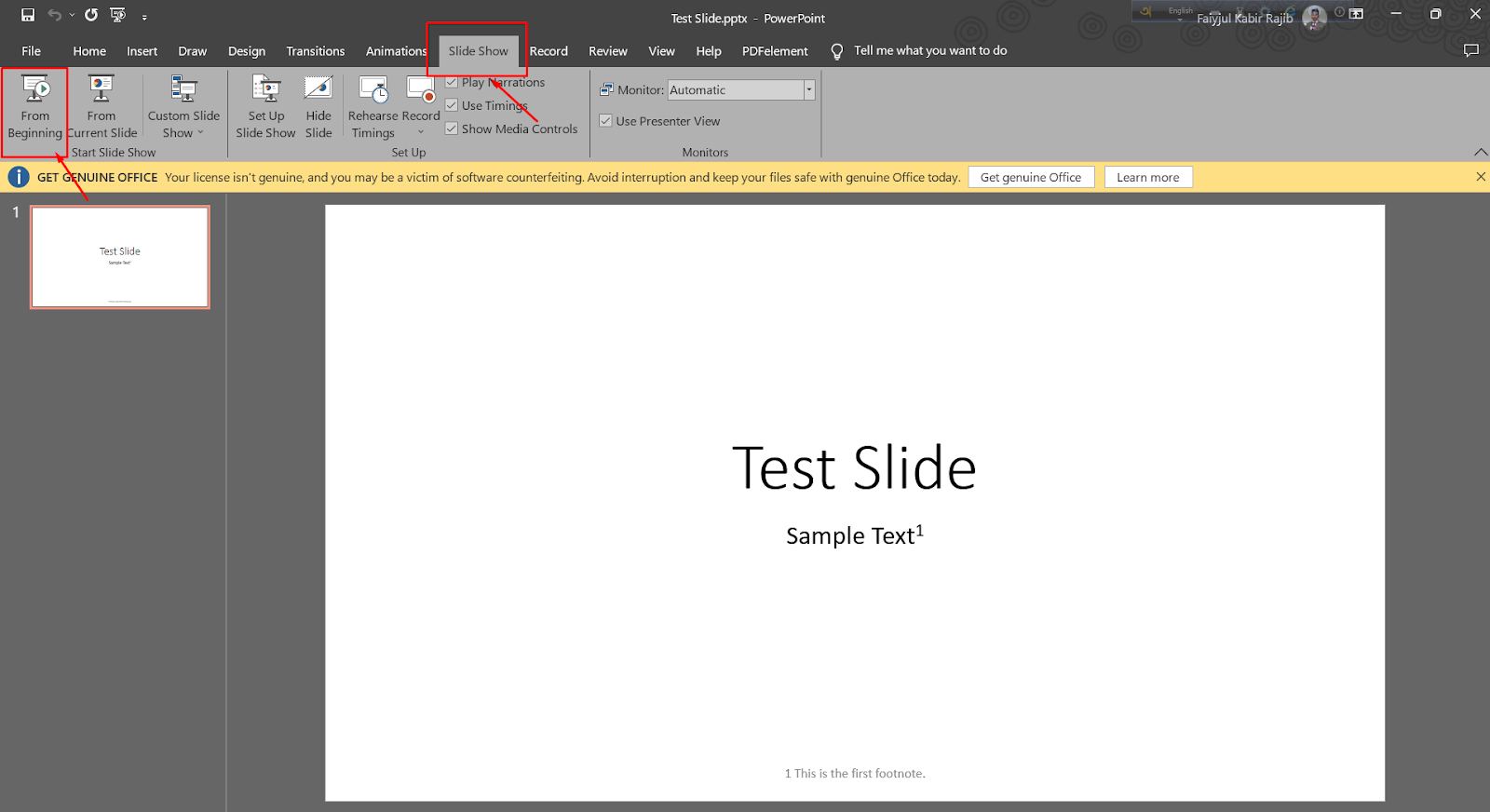
- Step 3: Automate Slideshow
If you are presenting something at a kiosk or slides need to advance at a set interval, click the Transitions menu. The Advance Slide option is at the top right corner of the window.
From there, uncheck the On Mouse Click checkbox so that you don’t need to click the mouse for the next slide. Also, set a time interval for each slide below by checking the After checkbox.
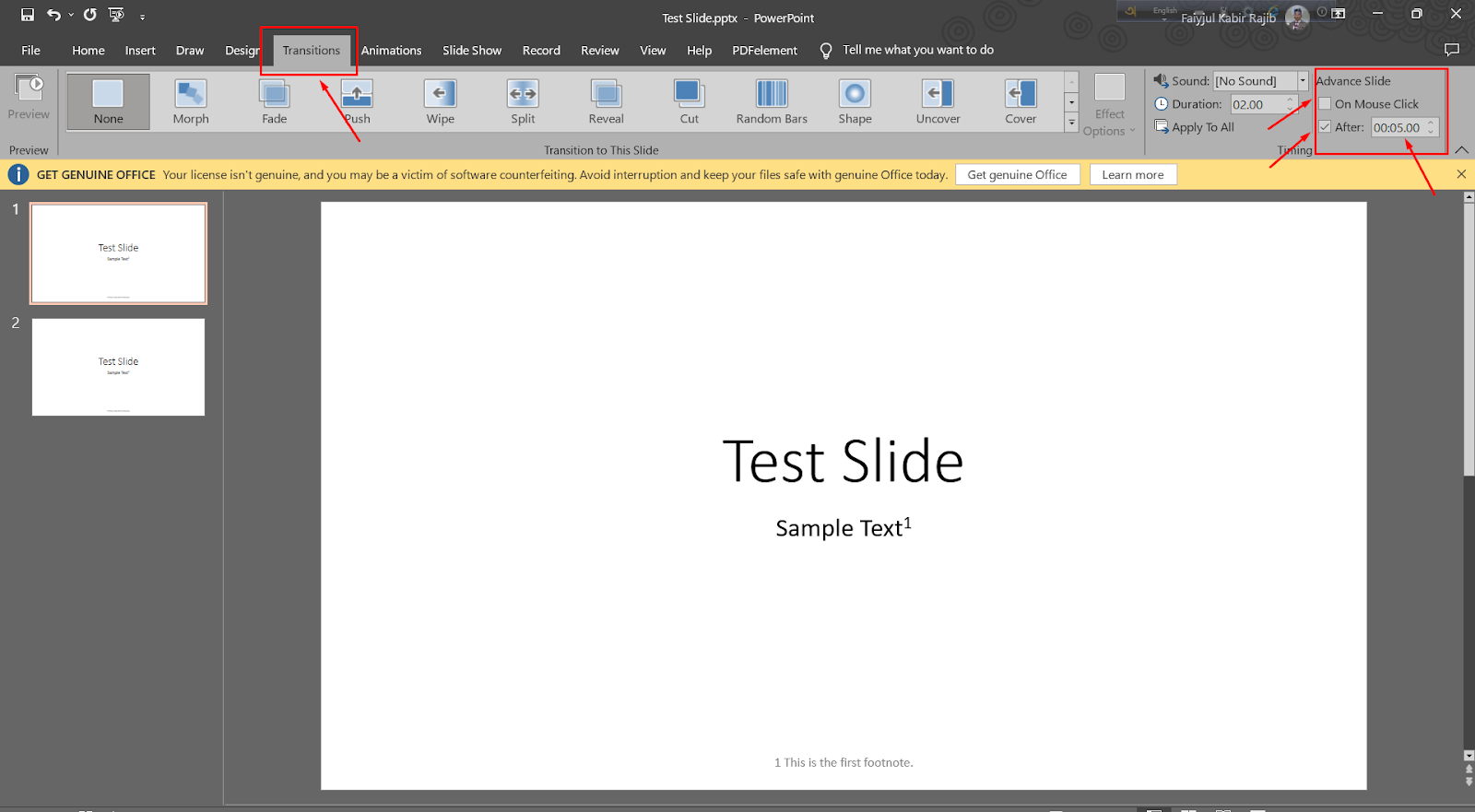
Method 2: Playing a PowerPoint on a TV Using a USB Stick
This method is a bit tricky. So, I suggest you follow the steps carefully.
- Step 1: Converting PowerPoint Presentations into Image or Video Files
PowerPoint presentations have the .pptx format. But TVs can’t read this format. So, you can’t directly play a presentation on TV. To do this, you have to convert the files first. Converting PowerPoint Presentations into Image or Video Files.
- Step 2: Go to the File Menu
Open your presentation file. Then, click File at the top left corner of the window.
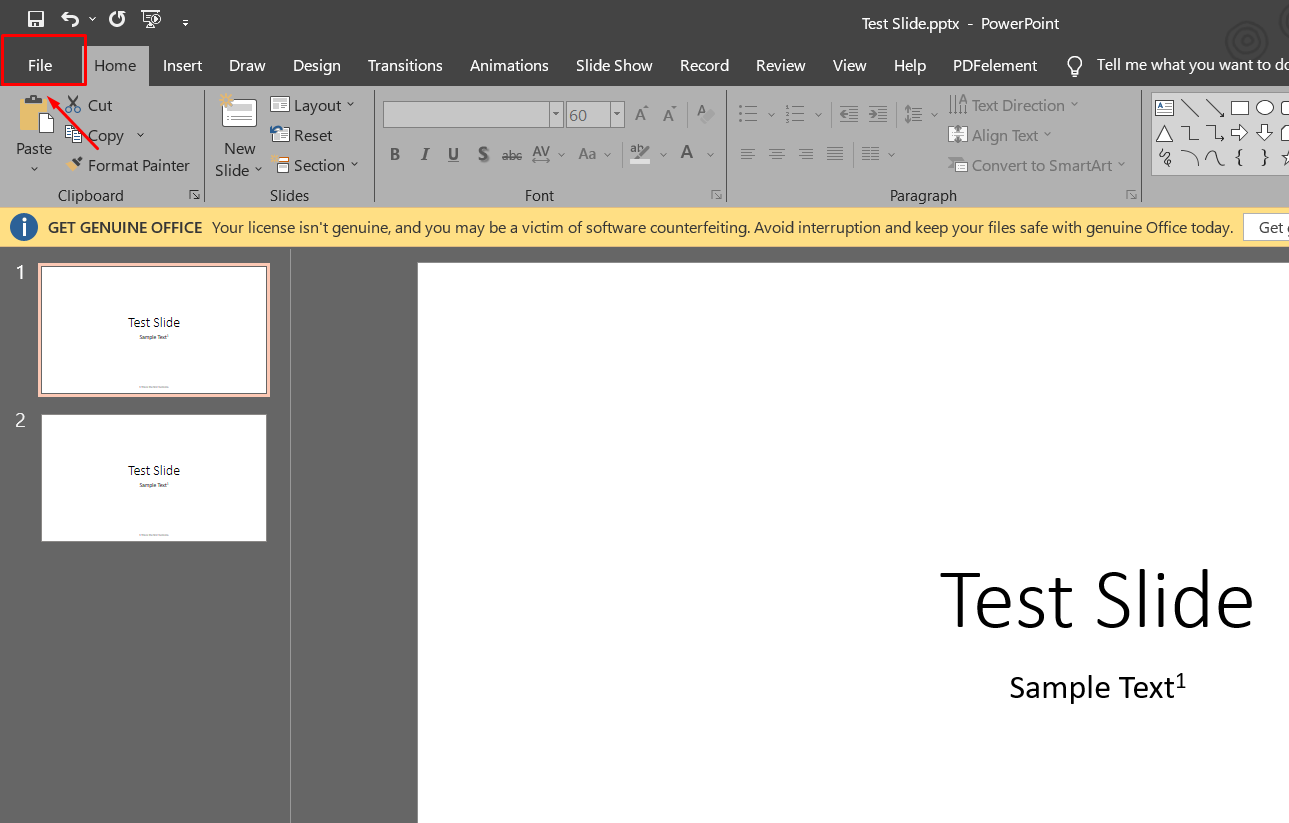
- Step 3: Select Save As
From the File menu, click on Save As to save the PowerPoint file into your desired format.
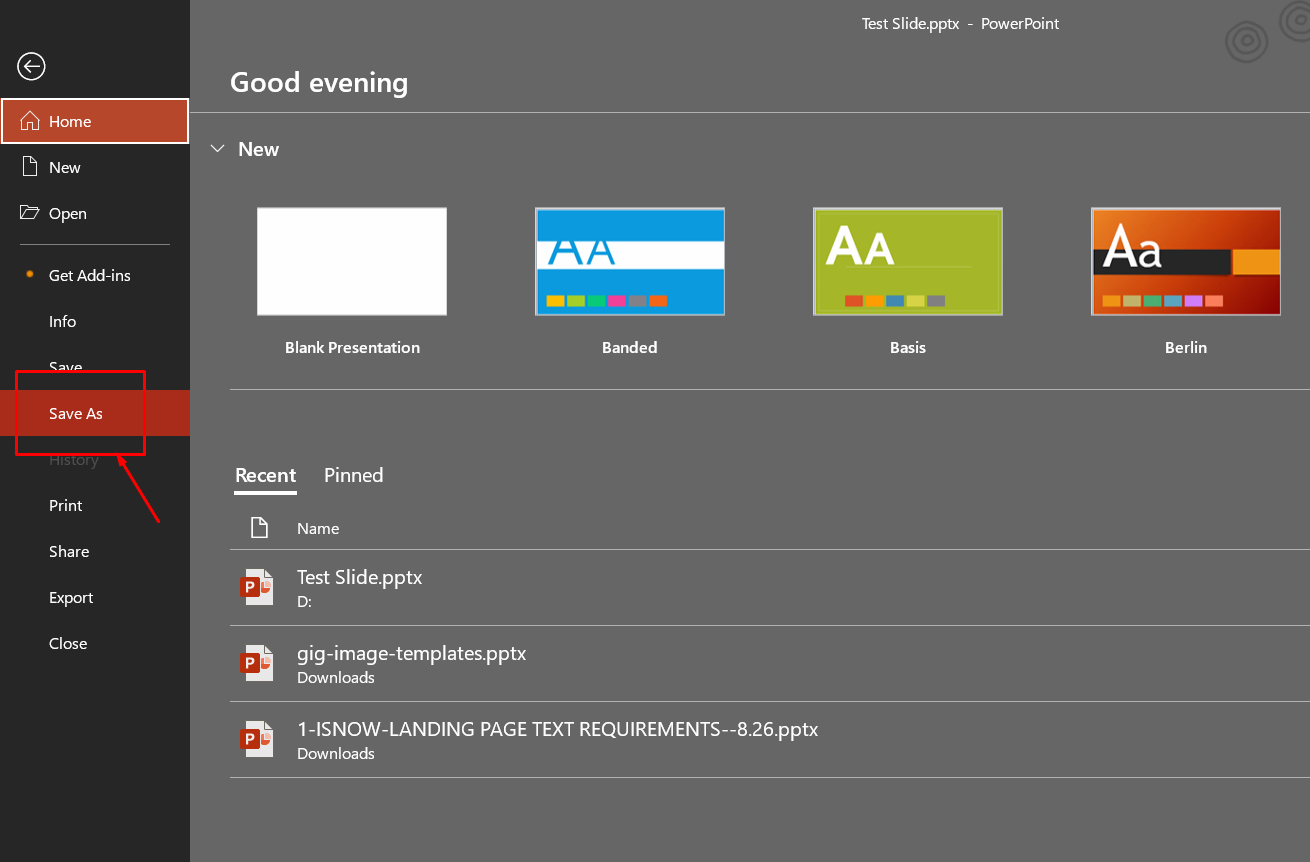
- Step 4: Select Save As Type
After you have browsed the target location for the file, you will see a dialog box. Give the file a new name if you want. I have kept the name the same as before.
From the next drop-down menu, select the Save as type . It is better if you choose the .mp4 format because all TVs support this format.
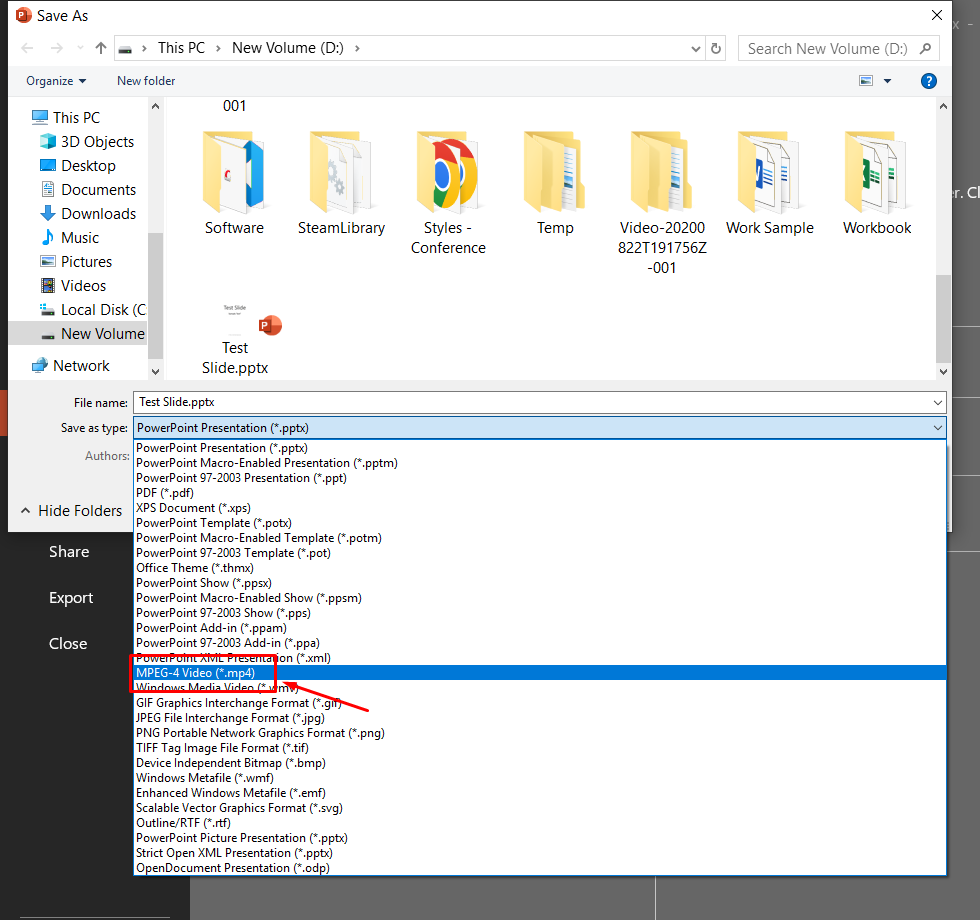
- Step 5: Move the File to the USB Device
It will take a few seconds to convert the presentation file into a video file. Check the target folder for the new video file.
Now, insert a USB stick into your computer or laptop. Go to the folder where you have saved the presentation in a video file. Click once on the file to select it. Then, press Ctrl + C on your keyboard to copy the file.
Go to the USB directory. Then, press Ctrl + V on your keyboard to paste the video file. It might take a few seconds.
After the file is copied to the USB device, click the upward arrow at the right side of the taskbar. Then, click the Eject USB Device option to safely remove the USB stick.
- Step 6: Plug the USB into the TV
Modern TVs come with USB ports. Insert the USB device into the USB port of your TV. The port should be on the sides of the TV.
- Step 7: Select the USB as the Input
Press the Menu button on your TV remote. Then, select the USB device as the input device. From there, select the video file you have created and play it. The presentation will now start and loop until you close the option.
Remember, selecting the input device and accessing its content can be different in various TV or remote models.
Method 3: Play a PowerPoint on a TV Using Chromecast
This is a more expensive method because you need a Chromecast device here. See how this method works.
- Step 1: Plug the Chromecast Device into the TV
The Chromecast Device will use the HDMI port of your TV. After plugging the device in, select the right channel for the source.
- Step 2: Casting Your Screen to the TV
Open the presentation on your computer or laptop. Then, go to the Chrome browser and click the menu icon at the top right corner. It looks like three vertical dots. From there, select the Cast option.
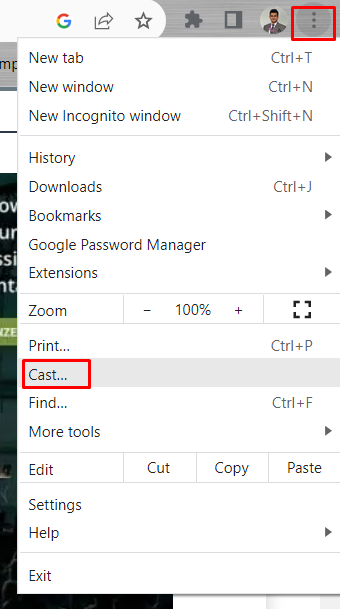
- Step 3: Select the Chromecast Device
It might take a few moments to find the available Chromecast device. Select your TV name from the list. Then, click the Sources drop-down menu and select Cast Screen from there. Now you can play PowerPoint on a TV.
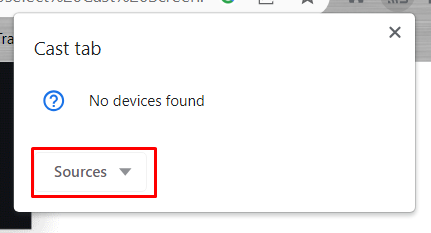
PowerPoint presentations may contain critical information in smaller fonts that are easy to see on a large screen, such as a TV. But if you don’t know the right method, you can’t play the slideshow on a TV screen.
So, I showed how to play PowerPoint on a TV using three different methods . The first method is traditional, which uses an HDMI connection. But the next two methods are more advanced, where you don’t need to carry an HDMI cable around. Use your preferred method to play a PowerPoint on a TV.
Leave a Reply Cancel reply
Your email address will not be published. Required fields are marked *
Save my name, email, and website in this browser for the next time I comment.

- Login / Register
Username or email address *
Password *
Lost your password? Remember me
No account yet?

- Development
How to Pitch a TV Show Like a Pro [Free Pitch Template]
- What is Pathos
- What is Logos
- What is Telos
- What is Kairos
- What is Ethos
- Ethos, Pathos & Logos
- What is an EPK
- What is a Creative Director
- What is Branded Content
- What is a Creative Brief
- How to Pitch a TV Show Like a Pro
- How Does Rotten Tomatoes Work?
- How to Make a Movie Poster
- The Filmmaker’s Guide to The Clio Advertising Awards
- A Complete Guide To The Funniest Commercials
- How to Make a Commercial
- How to Develop Your Brand
- Complete Guide to Advertising on Instagram
- How Does Instagram Promotion Work and Is It Worth It?
- How Can You Kickstart Your Social Media Advertising?
- Small Business Advertising Ideas from LeBron James Commercials
- How To Create a Successful Branded Content Campaign
- How and Why To Make Facebook Video Ads That Work
- How to Make a Commercial People Will Actually Share
- Video Branding Strategies to Get More Followers Right Now
- Social Media and Digital Communications for Successful Short Films
- Digital Advertising Trends
- Most Inspiring Ads
- Best Movie Taglines
- Best Marketing and Advertising Campaigns
- Best Creative Brief Template
- Best Explainer Video Trends for Your Brand
I f you want to know how to pitch a TV show, preparation is key. The common assumption is that the pitch process is all about “selling it in the room.” It’s not. In the words of Sun Tzu, “every battle is won or lost before it is ever fought.” You have to sell it long before you walk into that room. Using our TV show pitch template, we will cover tips and techniques to help you craft a strong TV series pitch. By the end, you will know how to pitch a TV show.
Watch: How to Pitch a TV Show Idea
Subscribe for more filmmaking videos like this.
Gathering Material
What you need for a pitch.
When you walk into "the room," you'll need a few essential materials. Sure, the idea is burned into your brain and you know the story up and down — but that's not enough.
First of all, if you've landed a pitch meeting, your idea needs to be fully developed. The first lesson in how to pitch a TV show is to have a TV show to pitch! If you jumped the gun and need to take a few steps back, don't worry — we've created an entire masterclass on writing and developing a TV show .
Now that you're ready to pitch, let's go over what you'll need. There are three elements that you should have in-hand before stepping through the door: a logline , a show bible , and a pilot .
The logline is the simplest and most direct sales pitch. It is a one-to-two sentence summary of your entire story. Sound easy, right? But writing loglines is deceptively difficult so start practicing.
Logline Examples:
- Stranger Things — When a young boy disappears, his mother, a police chief, and his three friends must confront terrifying forces to get him back.
- Ozark — A financial advisor drags his family from Chicago to the Missouri Ozarks, where he must launder $500 million in five years to appease a Mexican cartel.
Let's explore loglines a little further with this breakdown.
Crafting a Logline • Join the Masterclass
You should also invest some time learning how to create a show bible . The show bible is an opportunity to flesh out your idea and to prove those executives that you've done your homework.
Here's a really cool show bible example for Montauk , which would eventually become a little show you may have heard of: Stranger Things .
This video explains how show bibles work in greater detail.
Creating a Show Bible • Join the Masterclass
It's one thing to pitch a TV show, it's another thing altogether to actually write one. Writing a pilot , you've successfully taken this idea and put it into a viable form. The logline and show bible simply suggest an idea — the pilot turns it into a reality.
Read some pilots for The Office , Breaking Bad , The Sopranos , and Game of Thrones to see how those successful shows got started.
Generating a Pilot • Join the Masterclass
These elements qualify as the "content" of your pitch but now we need to discuss your "presentation" of it. In the next section, we'll provide some tips and strategies for presenting the perfect pitch, including some Q&A's with executives and producers who have seen it all.
PITCHING TO A NETWORK
How to pitch a tv show to a network.
The short answer? Come armed. What does that mean? Visuals. Spoken words and words on the page don't have the same kind of impact as images.
Want to really know how to pitch a TV show idea well? Bring some strong art with you. Make sure some kind of mood board , or even preliminary storyboards , are part of the development process.
But visual aids aren't enough — you also need to be able to adapt to the countless variables you'll encounter. Here are executives Charlie Ebersol and Susanne Daniels explaining how modifying your pitch works.
Pitching starts with asking questions
There is a ton of content out there so knowing your audience is very important. When you approach the question of how to pitch a show to Netflix vs. Hulu vs. HBO vs. ABC, keep this in mind.
Here are some executives discussing how they like to be pitched. As you'll see, they each have their own ideas on how to pitch a TV show so just remember there is no single guaranteed method.
Know who you're pitching to
Spend less time memorizing your lines, and more time doing an 'advanced scout' on who will be at this meeting. Use IMDb! What else has he/she produced? Where else have they worked? What does this company have on their slate?
Tailor your pitch towards the company as best you can. What types of ideas do they seem to like? Can you end with a question they might be able to help answer? You want to tee up a collaboration.
WORK THE ROOM
How to pitch a tv show in the room.
We've covered some broad strokes, some essential tools. But what about how to handle the room itself? Learning the actual art of the pitch? If you want to know how to pitch a TV show to Netflix, you need to learn how to handle being “in the room.”
If you used your show bible template , you know all the elements of your show already. So, why can't you just send them the show bible? It's about interacting with them as people, getting them excited about the project.
How do we know what it's like to be in the room if we've never been in the room? We can start by getting to know the people you'll be dealing with. This Hollywood Reporter Roundtable brings together some of the top executives in TV and streaming to lay their cards on the table — how they approach their job and some of the challenges that come with it.
The more you understand their position, the better
We've heard from executives on how to pitch a TV show. With these tips in mind, it's time to start putting together your pitch. To get started, we've created a TV show pitch template that will guide your presentation with the elements that you'll need to have ready.
Pitch Templates Work
Using a tv show pitch template.
Below, you can download your free TV show pitch template. Use this template to lay out your pitch plan. In the next section, we'll walk you through each step in filling out this TV show pitch template.
Freebie: TV Show Pitch Template
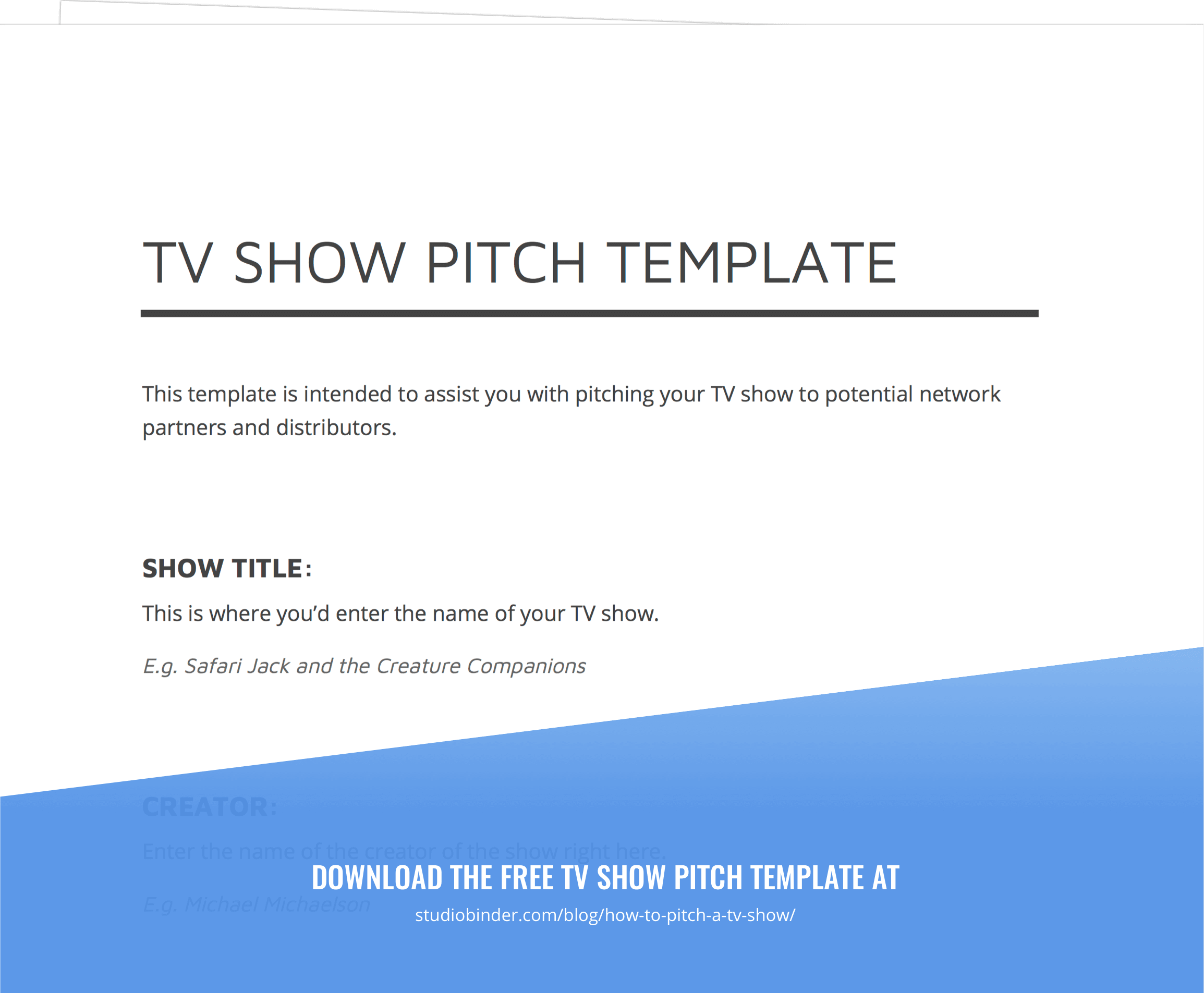
Download your FREE TV show pitch template. Just enter your email address and we'll instantly send it to you!
Pitch Template Instructions
Working with the pitch template.
Now that you've downloaded the template, let's go over the various elements and how they work. From the format and logline all the way down to the synopsis and episode breakdowns.
Mention a few key details about your show. Is it cable or network? Ongoing plot or episodic? Half hour? Hour-long? Single or multi-cam?
Who is it about, and what happens in their life that sparks the drama that will create a compelling series? Learning how to write a logline is important because the process is more difficult than you think.
Describe the basic outline of the show's concept. Think of this as the logline with a little more meat on its bones. What's the set up for the television pilot? Where does the show go from there? Why is it sustainable over the course of many seasons?
Go a little deeper in this section. Talk about the show's primary themes. Bring up future seasons. Mention tone, mention some of the fun stuff like style and design.
Episode Breakdowns
You'll want 2-3 sentence breakdowns of 5-10 episodes, including the pilot. You do not need to mention all these in the pitch. It's good to have these episodes on hand and in your mind so you can rattle off a few.
Make sure the episodes are all a little different so you can convey that your show won't feel stale or formulaic. Stale and formulaic are not words you want associated with your how to pitch a TV show process.
This TV show pitch template is designed to give your pitch a roadmap. Being "in the room" can be intimidating and there are endless variables that might come into play and throw you completely off balance.
PRACTICE MAKES PERFECT
Every pitch is a chance to learn.
You're going to hear your fair share of "No's" even if your ideas are fantastic. There are factors beyond your control dictating what can or can't be bought or developed by any given network.
For as long as you are a creative producer and a writer you will need to pitch. It's something you can always hone and perfect. Also, learn to laugh at the experiences you have. Your battle scars will define you. They'll make you stronger, and they'll be fun to recount. Trust me.
Related Posts
- How Long is a TV Show Script →
- How to Create a TV Show Pitch Bible →
- How to Write a Logline for a TV Show w/ Examples →
Producing a proof of concept
Sometimes, pitching a TV show idea needs a little more than mood boards and a show bible. Sometimes, you might have to actually film a proof of concept first. In this original docu-series, Making It , we follow filmmakers from the original script through the entire pre-production process. From budgeting, casting, location scouting, and hiring crew, this series will get you a jump on mounting your own production.
Up Next: Making It: Pre-Production Series →
Easily create script breakdown sheets online..
Import scripts. Tag elements like props, wardrobe, and cast. Create breakdown summaries and DOOD reports in a snap.
Learn More ➜
- Pricing & Plans
- Product Updates
- Featured On
- StudioBinder Partners
- The Ultimate Guide to Call Sheets (with FREE Call Sheet Template)
- How to Break Down a Script (with FREE Script Breakdown Sheet)
- The Only Shot List Template You Need — with Free Download
- Managing Your Film Budget Cashflow & PO Log (Free Template)
- A Better Film Crew List Template Booking Sheet
- Best Storyboard Softwares (with free Storyboard Templates)
- Movie Magic Scheduling
- Gorilla Software
- Storyboard That
A visual medium requires visual methods. Master the art of visual storytelling with our FREE video series on directing and filmmaking techniques.
We’re in a golden age of TV writing and development. More and more people are flocking to the small screen to find daily entertainment. So how can you break put from the pack and get your idea onto the small screen? We’re here to help.
- Making It: From Pre-Production to Screen
- VFX vs. CGI vs. SFX — Decoding the Debate
- What is a Freeze Frame — The Best Examples & Why They Work
- TV Script Format 101 — Examples of How to Format a TV Script
- Best Free Musical Movie Scripts Online (with PDF Downloads)
- What is Tragedy — Definition, Examples & Types Explained
- 285 Facebook
- 25 Pinterest
- 16 LinkedIn

7 TV Show Pitch Deck Examples That Won Over Streaming Giants
Discover TV show pitch deck examples designed to captivate streaming giants and use our customizable templates to craft your own winning TV series bible.
9 minute read
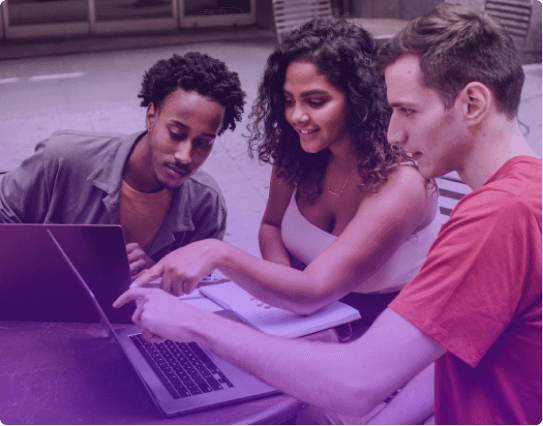
helped business professionals at:

Short answer
What is a TV show pitch deck?
A TV show pitch deck is a visual presentation that outlines your show's concept, often accompanied by a TV series bible. It's a key tool for persuading networks or producers to invest in your idea, showcasing your vision and potential.
Your pitch deck can make or break your TV show dream
In the fiercely competitive world of television, your pitch deck is your ticket to joining the ranks of shows like Stranger Things or Peaky Blinders.
Networks are flooded with ideas, but only those with a magnetic pitch deck get to bask in the spotlight. A mediocre presentation could mean your groundbreaking show idea remains just that—an idea.
But don’t worry, this post is here to help.
We’ll show you some successful TV show pitch deck examples to spark your creativity. Following these inspirations, you'll learn step-by-step how to craft a pitch deck that convinces network execs your show is the next big thing.
Let's dive in.
What’s the difference between a TV show pitch deck and a show bible?
A TV show pitch deck is a brief, engaging presentation designed to capture a producer's interest with your show's concept and unique appeal. In contrast, a show bible provides an in-depth look, detailing characters, plotlines, and episode breakdowns for deeper understanding.
What does a TV show pitch deck look like?
You might think a simple PDF could launch the next Grey’s Anatomy– after all, this classic show started its journey as just that, but times have changed.
Today's TV show pitch decks are far from static documents. Think 'Stranger Things' – it's often quoted for a reason.
Modern pitch decks are interactive, dynamic, and visually compelling. They're not just about the content; they're about the experience.
An interactive deck brings your story to life, making it tangible and immersive for producers.
It's about showing, not just telling. With multimedia elements, you can weave in teasers of your show's look and feel, character sketches, and even pilot episode snippets.
This approach doesn't just tell your story; it lets your audience live it, even if just for a moment.
You can see the power of a modern, interactive deck below:
What should be included in a TV show pitch deck?
Crafting a TV show pitch deck is like assembling a puzzle where each piece is crucial to the overall picture. You need to make every component count to leave a lasting impression and convince network executives that your show is the next big hit.
4 key components of a pitch deck for a TV show:
1) Logline (Elevator pitch)
This is your show's heartbeat. In one or two sentences, capture its essence. For example, if 'Friends' were pitched today, its logline might be: "Six friends navigate the ups and downs of life and love in New York City."
Your logline should be equally engaging, offering a snapshot of your show's plot and appeal.
2) One-sheet
Think of this as your show's business card. It's a succinct yet powerful summary that includes your contact information, the show's name, genre, and logline, plus a brief but captivating outline of your idea.
It's what you leave behind to keep your pitch alive in the minds of executives.
3) Series bible
This is the blueprint of your show. It delves deep into the world you're creating.
Start with the title and logline, then unfold into a detailed synopsis that paints a vivid picture of the series' setting, themes, and narrative arc.
Flesh out your characters, making them real and relatable, and provide an overview of the pilot episode.
Don't forget to include a brief description for each episode in the first season, showcasing your vision for the show's progression.
4) Pilot script
This is where your idea comes to life. Your pilot script is not just a sample of your writing; it's the first chapter of your story.
It sets the tone, establishes the setting, and introduces the main characters and conflicts. It's your chance to show how your series will start with a bang.
TV show pitch deck examples that captivate producers
A great TV series pitch deck does more than share an idea; it tells a story, paints a picture, and creates a world that networks can't wait to explore.
In this section, we'll explore TV series pitch deck examples that have mastered this art and successfully turned concepts into TV realities.
Stranger Things pitch deck
The 'Stranger Things' pitch deck is a stellar example of how a well-crafted presentation can capture the essence of a TV show.
The deck effectively communicated the show's unique blend of 1980s nostalgia, supernatural elements, and character-driven storytelling.
It included visual references and moodboards that resonated with the 1980s pop culture and classic sci-fi and horror genres, setting the stage for a show that was both a nostalgic tribute and a fresh take on the genre.
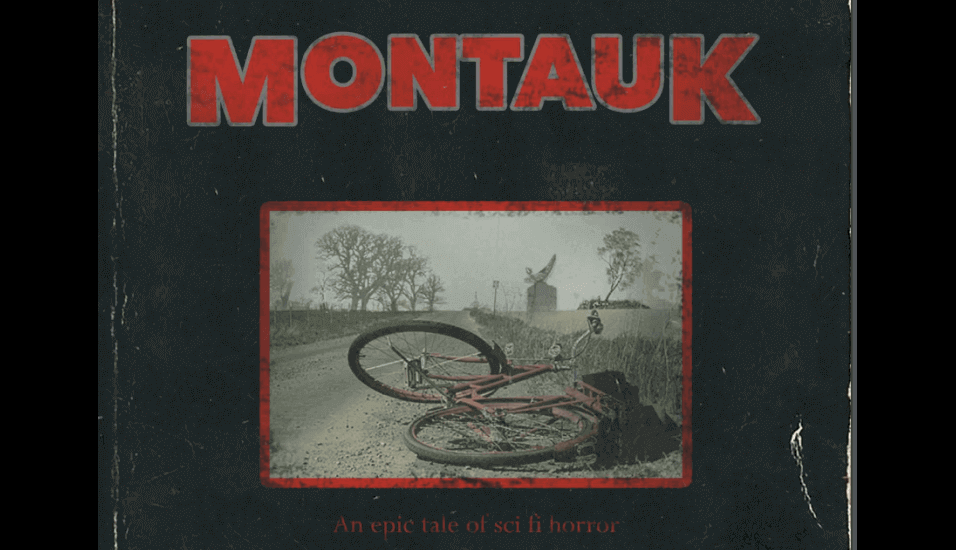
What makes this TV show pitch deck great:
Engaging storytelling: The deck excelled in weaving a compelling narrative that intrigued and engaged the audience, making the story's concept clear and captivating.
Visual impact: With its strong visual elements, the deck effectively conveyed the show's atmosphere and tone, giving a clear picture of the world it was set to create.
Character depth: It emphasized the depth and relatability of its characters, ensuring that the human element was as engaging as the supernatural aspects, making the story resonate with a wide audience.
Adventure Time pitch deck
The 'Adventure Time' pitch deck is a vibrant and imaginative presentation that effectively captures the essence of this unique animated series.
Known for its colorful and distinctive animation style, the deck included engaging character sketches and world-building visuals that brought the Land of Ooo to life.
It detailed the whimsical adventures of Finn and his magical dog Jake, blending humor, heart, and a touch of surrealism.
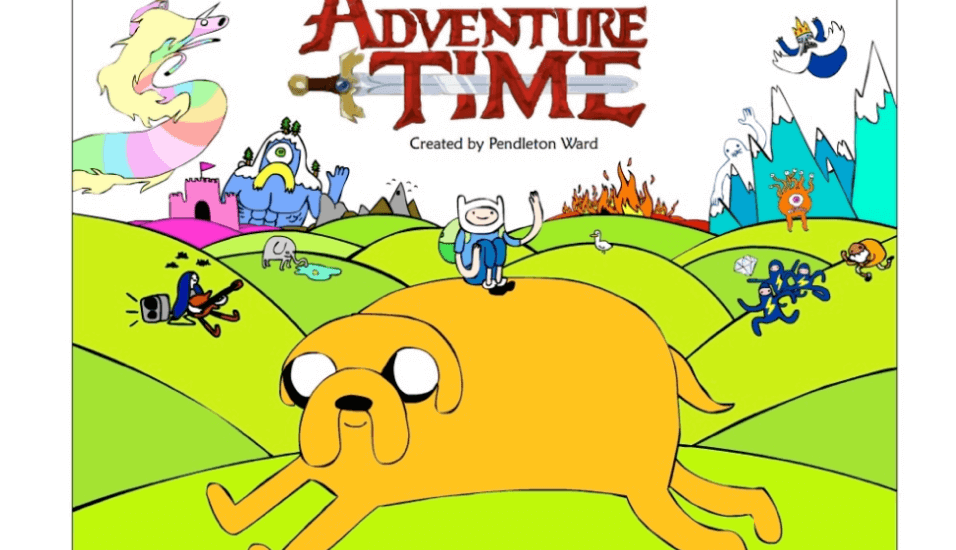
What makes this TV series pitch deck great:
Engaging visuals: The deck's strong visual elements, including character designs and setting illustrations, immediately drew attention to the show's creative and distinctive art style.
Unique concept: It presented the show's unique blend of fantasy, adventure, and humor, setting 'Adventure Time' apart from other animated series and highlighting its appeal to a diverse audience.
Emotional depth: The pitch deck emphasized the emotional journeys of its characters, ensuring that the narrative was not just entertaining but also resonant and meaningful.
Wednesday pitch deck
The 'Wednesday' pitch deck is a masterful example of how to pitch a TV series with a unique blend of horror and comedy. This interactive pitch deck brings the concept to life with multimedia, animation, and clickable elements.
The deck outlines the series' format, genre, budget, and key team members, including writers, directors, and composers.
It provides a synopsis of the series, focusing on Wednesday Addams' adventures at Nevermore Academy and her psychic talents.
Interactive experience: The use of multimedia and interactive elements makes the pitch deck not just informative but also engaging, allowing viewers to immerse themselves in the world of 'Wednesday'.
Strong visual aesthetics: The deck's visual aesthetics, influenced by Tim Burton's style, create a captivating atmosphere that perfectly encapsulates the series' tone.
Detailed character and plot descriptions: The in-depth descriptions of main characters and the plot provide a clear and intriguing picture of the series, highlighting its unique blend of horror, comedy, and coming-of-age elements.
Laugh Riot TV series pitch deck
The 'Laugh Riot: The Series' pitch deck is an engaging presentation that introduces a comedy series set in a bustling metropolis.
Directed by Alex Johnson, known for his comedic storytelling, the series revolves around an eclectic group of friends, each bringing their unique humor to the narrative.
It provides a synopsis of the series, focusing on the characters' misadventures and the comedic chaos they create.
Engaging character descriptions: The deck provides detailed and humorous descriptions of the main characters, making them relatable and intriguing.
Vibrant visuals: The use of a bold color palette and visual inspirations adds energy and life to the presentation, reflecting the series' comedic tone.
Theme emphasis: The focus on themes of friendship and laughter in the face of life's chaos resonates with a wide audience, highlighting the show's universal appeal.
Bravest Warriors pitch deck
The 'Bravest Warriors' pitch deck is a dynamic and colorful presentation that showcases the series' blend of sci-fi elements, youthful energy, and humor.
This deck brings to life the adventures of a group of teenage heroes in a futuristic universe. It features detailed character profiles, their unique abilities, and the imaginative worlds they explore.
The deck also highlights the series' commitment to storytelling that combines action-packed sequences with heartfelt moments of friendship and growth.
Youthful energy: The deck captures the spirit of adventure and the vibrancy of its young characters, making the series relatable and exciting for a younger audience.
Sci-Fi world building: It effectively showcases the expansive and imaginative universe of 'Bravest Warriors', highlighting the series' creative setting and futuristic concepts.
Balance of humor and heart: The pitch deck skillfully balances action and humor with emotional storytelling, illustrating the depth and appeal of the series beyond its visual charm.
Ultimate Beastmaster pitch deck
The 'Ultimate Beastmaster' pitch deck is a dynamic presentation for this competitive sports entertainment series. It showcases the show's unique format, featuring athletes from various countries competing in an intense, innovative obstacle course.
The deck details the course design, the challenges involved, and the unique aspects that distinguish it from other obstacle course shows.
It also emphasizes the global aspect of the competition, highlighting the diverse range of competitors and the international appeal of the series.
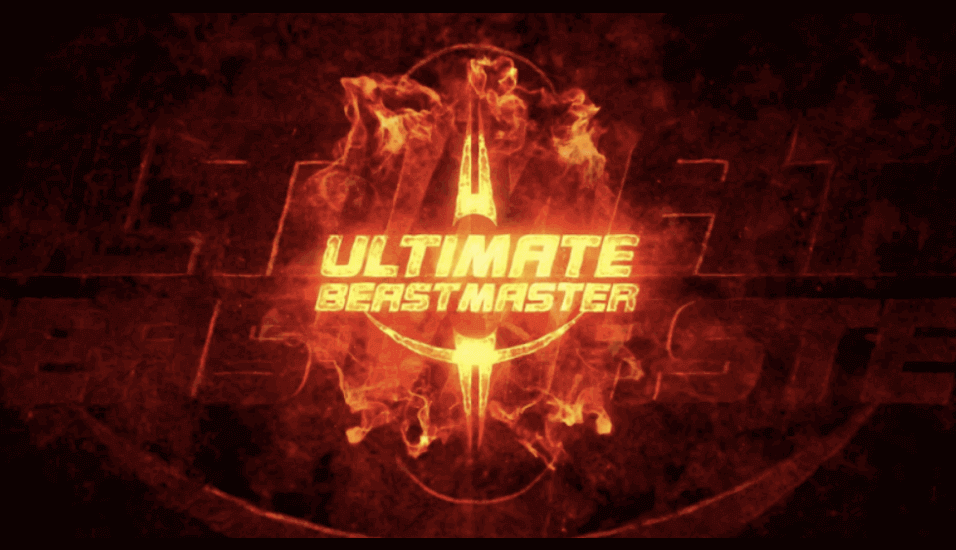
Dynamic format: The deck vividly presents the show's exciting and challenging format, capturing the intensity and thrill of the obstacle course.
Global appeal: It underscores the international nature of the competition, showcasing the diversity of the athletes and the series' universal appeal.
Visual impact: Strong visual elements in the deck convey the scale and excitement of the obstacle course, making it visually captivating and engaging.
The Tracks pitch deck
'The Tracks' TV series pitch deck is a creative and immersive presentation that transports viewers back to the 90s grunge era.
The deck is designed to evoke the feel of the time, incorporating elements like xerox machine aesthetics, halo drop shadows around medium-sized type, and the use of Helvetica font.
The teaser of the deck presents a unique concept: a fictional “old school” band that never existed, with music, photos, and stories all crafted in recent times. This intriguing premise is central to the deck, offering a fresh and captivating narrative for the series.
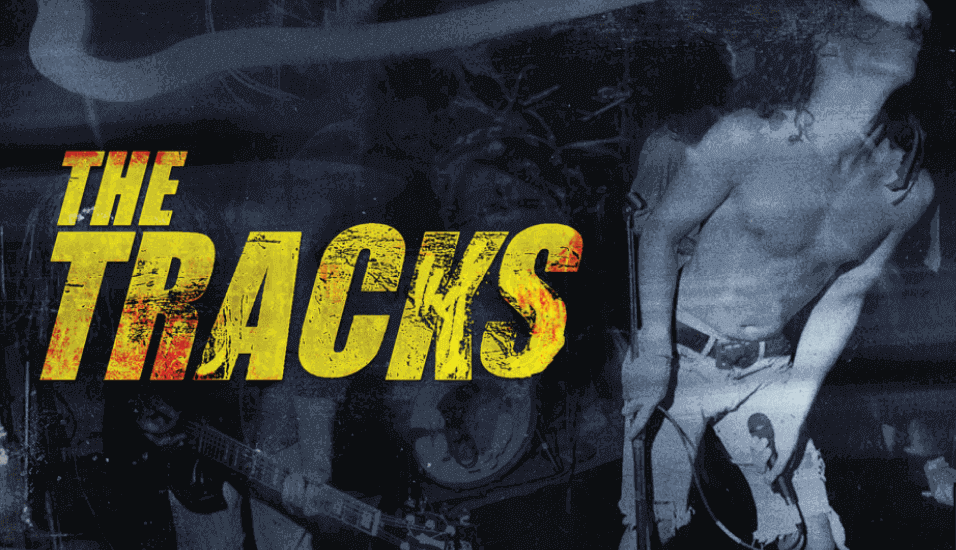
Era-specific design: The deck's design authentically captures the 90s grunge era, creating a nostalgic and immersive experience for the viewer.
Intriguing concept: The unique premise of a fictional band with a fabricated history captures the imagination and sets the stage for an engaging narrative.
Creative execution: The use of specific design elements and typography adds depth to the presentation, effectively conveying the show's thematic and stylistic nuances.
How do you write a TV show pitch deck?
Creating a TV show pitch deck is like telling a story before the story itself gets told. It's your golden opportunity to make your TV show idea irresistible to networks and investors. Here’s how to do it in a few easy steps.
7 steps to write a compelling TV show pitch deck:
1) Start with a strong logline
The logline is your first hook. It's a single sentence that encapsulates the core conflict and unique aspect of your show. For a detective series, it might be: "A retired detective is lured back to solve the one case that has haunted him his entire career."
2) Set the scene
Describe the setting in vivid detail – is it a dystopian future, a historical past, or a reflection of the modern world?
Then, introduce your characters. Don't just list their traits; tell their stories. Why should we root for them? What are their struggles and dreams?
Next, outline the plot. Give an overview of the season, episode by episode, but keep it concise. Each episode description should be a teaser that builds on the last, showing the progression of your story.
3) Add an emotional hook
Your pitch should resonate emotionally. Whether it's through a relatable protagonist or a universal theme like love, loss, or redemption, find the emotional core of your story and bring it to the forefront of your pitch.
4) Include a finished pilot script
Your pilot script is where your idea becomes tangible. Ensure that your script aligns with the tone and style outlined in your series bible and one-sheet. It should be a compelling read that leaves the reader wanting more.
5) Demonstrate market viability
In your pitch deck, it's crucial to highlight your show's market viability. Briefly identify your target audience and align your concept with current TV trends, showing awareness of what viewers are watching.
Mention potential marketing strategies and cross-promotion opportunities, suggesting ways to engage viewers beyond the screen.
Lastly, provide a realistic yet concise budget estimate, demonstrating an understanding of production costs. This section should convey that your show is not just creatively compelling but also a viable, marketable entity in the competitive TV landscape.
Here's an example of a marketing and distribution plan slide:

6) Be prepared for development
Be open to the idea that your show will evolve. Show that you're flexible and collaborative, ready to work with a network or production team to refine and develop your concept.
7) Outline the next steps
End with a memorable conclusion that reinforces the uniqueness of your show. Make it easy for the readers to take action by including contact details or embedding your calendar directly into the deck.
And remember, unlike the 'Marry Me' pitch , let's keep it professional – no inappropriate offers, even if you're really, really keen on selling your show! ;)
Here's an example of a next steps slide:
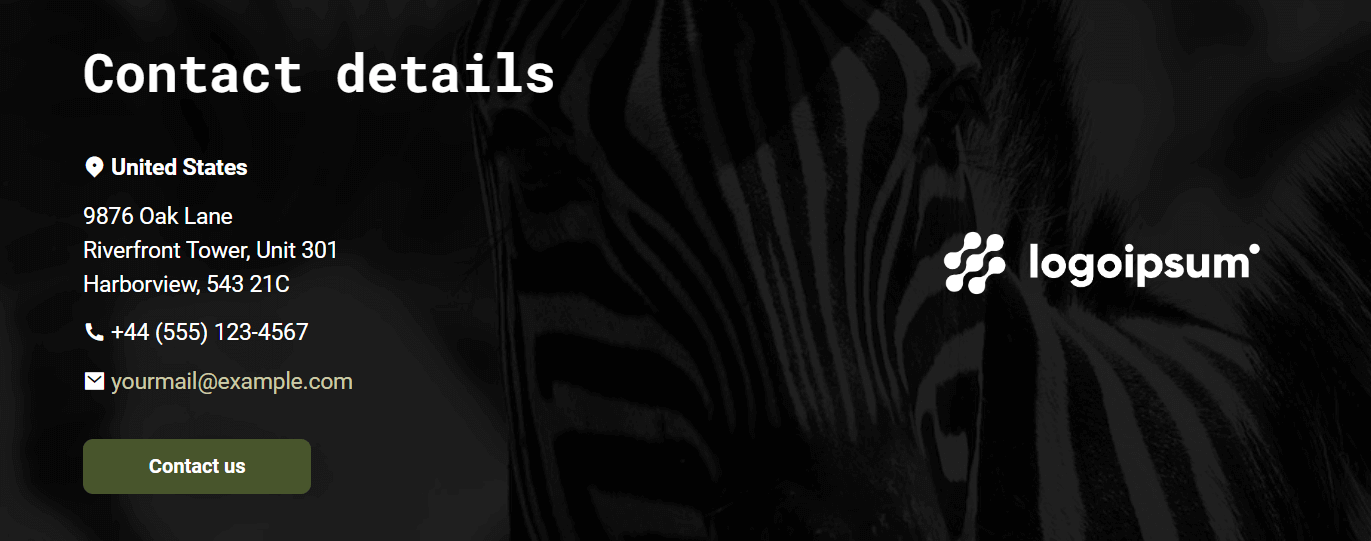
What are some tips and best practices for pitching a TV show?
When it comes to pitching TV shows, who better to learn from than Judd Apatow and the queen of TV dramas herself, Shonda Rhimes. Drawing from their experience, here's how to make your pitch stand out.
8 best practices when pitching TV shows:
Write the pilot first: Before you dive into the full pitch, get that pilot script polished. It's your golden ticket. A strong pilot can open doors for those crucial face-to-face meetings.
Get to the point: Apatow's golden rule - keep it short. Your pitch should be like a great tweet: brief, punchy, and memorable. Can you sum up your story in the time it takes to ride an elevator? That's the goal.
Emotion is key: Rhimes knows drama, and she'll tell you: hook them with emotion. Your story should tug at the heartstrings or tickle the funny bone - sometimes both.
Know your story's future: Don't just have a great opener; know where you're heading. Can you outline seasons 2 and 3? Show them you're not a one-hit wonder but a saga creator.
Practice makes perfect: Rehearse your pitch until it feels like a chat with a friend. You've got less than half an hour to make an impression, so make every minute count.
Do your homework: Tailor your pitch to your audience. Show that you've done your research and know exactly why your show would be a perfect fit for their network.
Passion sells: Bring energy to the room. If you're not excited about your show, why should they be?
Ditch the slides: Seriously, leave the PowerPoint at home. This is your story, not a board meeting. Let your words paint the picture.
Interactive TV show pitch deck templates
Let's face it, even if you're a natural-born storyteller, crafting a pitch deck from scratch can be as overwhelming as a blank script page.
You've got the vision and the passion, but sometimes, getting it all down in a structured, professional format is a whole different challenge.
That's where interactive TV show pitch deck templates come in.
They're designed to guide you through the process, ensuring you cover all the essential elements of a compelling pitch: from your gripping logline to the detailed series bible, and everything in between.
Grab one and see for yourself.

Hi, I'm Dominika, Content Specialist at Storydoc. As a creative professional with experience in fashion, I'm here to show you how to amplify your brand message through the power of storytelling and eye-catching visuals.

Found this post useful?
Subscribe to our monthly newsletter.
Get notified as more awesome content goes live.
(No spam, no ads, opt-out whenever)
You've just joined an elite group of people that make the top performing 1% of sales and marketing collateral.

Create your best TV show pitch deck to date
Try Storydoc interactive pitch deck creator for 14 days free (keep any presentation you make forever!)
- I Tried Both: Apple Watch 9 vs Fitbit Charge 6
- Best Places to Print Photos Online
5 Best Free Presentation Software Programs
PowerPoint not required
- B.S., Business Education, Emporia State University
Using free presentation software to create or edit presentations doesn't have to mean cutting corners on features or using a clunky interface that doesn't work the way it should. There are plenty of free presentation software programs have just as much to offer as Microsoft PowerPoint but you won't have to pay a dime for them.
Many similar features include easy to use slide design and transition effects, tabbed interfaces, spell check, free templates, and much more. You really can create exactly the presentation you want with these free programs.
WPS Office Presentation
WPS Office is a collection of office tools, one of which is a slideshow maker. It works a lot like MS PowerPoint and other full-featured slideshow makers, meaning there are lots of professional tools at your fingerprints.
There are premade templates you can load from directly inside the program, or you can of course start a blank slideshow. Lots of popular file formats are supported, so you can import PDFs, PPTX, POTX, XML, and even PowerPoint addin files. PDF is also supported when exporting, but regular presentation formats are, too, like Microsoft's and WPS' custom formats, plus some video and image file formats.
This program is super smooth, and the overall design and tabbed browsing makes it very modern. It has all the features you'd expect in a great slideshow builder, like transitions, animations, color schemes, Slide Master editor, OCR, and cloud access.
You can use this program as a guest, but if you make a free account, you'll get cloud storage for your files, free templates, and more.
It works with Windows, Linux, and macOS.
OpenOffice Impress
Multi monitor support.
Compatible with all OpenDocument compliant apps.
Open or save in PowerPoint format.
Lacks advanced PowerPoint features.
OpenOffice Impress is chock-full of all the features you need to build a great presentation. A simple wizard can walk you through setting up the initial backgrounds, slide design, and transition effects if you’d rather not start with a blank canvas.
There are extra features that include drawing tools, animation, text effects, and multiple monitor support, plus free templates and extensions, as well as automatic spell check and support for macros.
Overall, if you're looking for a free alternative to PowerPoint, this is the program you should choose. It even supports the popular PPTX and PPS files used in MS PowerPoint.
You can use it on Windows, Mac, or Linux.
Integrates multiple files into one presentation.
Live chat and audience feedback functionality.
Screen sharing feature.
Requires monthly subscription.
Additional software required to view external media formats.
SlideDog is a bit different than these other presentation programs because it's built for presenting files rather than building and presenting.
It works by creating a playlist of media like video, images, PDFs, and PowerPoint files. The presenter can easily add all of these files to a playlist and then use SlideDog to display it in front of an audience.
SlideDog is a great way to organize a presentation if you want something more than the normal "slide after slide" look, which is how most presentation software work.
Pro features include watermark removal, dual screen mode, and live sharing with polls.
SlideDog supports Windows 7 and later editions.
SlideDog is free to use but because there's also a SlideDog Pro version, you don't have access to features like using your own background image, looping the slideshow, sharing with a live audience, and controlling your presentation from your phone.
Express Points Presentation Software
Intuitive user interface.
Easy to import PowerPoint presentations.
Lacks many features of similar apps.
Outdated user interface.
Can't save or export as a PowerPoint file.
Express Points Presentation Software has nothing near the exhaustive features that the above programs have, but it can still function well as a presentation program, especially if you've already tried the above and want a fresh look at a different program.
Options and features are organized nicely in this free presentation program and are easy to access while working. Included are templates, text formatting, primary slides, transitions, image effects, and the ability to add audio.
You can insert audio from a microphone directly into a slide, open Microsoft PowerPoint’s PPTX files, and autosave presentation files as often as every minute. It can export to several video file formats or upload directly to YouTube, Facebook, or Flickr (or save to PDF or a project file).
This program works on Windows (XP and newer) and macOS (10.5 through 10.14).
Apple Keynote
Many advanced features.
Compatible with PowerPoint.
Integrated with Apple iCloud.
Easy to use.
Only available for Apple devices.
Limited toolbar controls.
Apple Keynote is a free presentation software app for iOS and Mac users that allows for easy collaboration so the whole team can easily work together on creating that next presentation.
There are themes, slide transitions, object effects, text effects, and a whole handful of other tools in Apple Keynote.
Apple Keynote supports opening and saving to MS PowerPoint formats (PPTX and PPT). You can also export your Keynote presentation to PDF, a movie file, HTML, and an image file format.
Download For:
Other Presentation Making Resources
You may also want to consider a free online presentation maker , which will allow you to work on your PowerPoint from anywhere. Since they run in your web browser, you don't have to download anything to your computer to make them work.
If you're only looking to view or present a slideshow, and not make any changes, consider using the free PowerPoint Viewer . It's a really simple program from Microsoft that does just as it seems: it lets you open a presentation file but not do any editing to it.
You can add more interest to your presentation with presentation templates and presentation backgrounds . When you add these items to your presentation, you can make it really unique and relevant for the topic.
You also might want to consider downloading a free alternative to Microsoft Office , many of which include more than just a presentation creator. They not only provide a way to replace PowerPoint with a free tool but also Word, Excel, and Access.
Get the Latest Tech News Delivered Every Day
- The 8 Best Slideshow Apps of 2024
- What Is a PPTX File?
- 6 Best Free Spreadsheet Programs
- The 13 Best Free PDF Editors (May 2024)
- OpenOffice Impress Review
- 9 Best Free Jeopardy Templates
- Best Free Family Feud PowerPoint Templates
- What Is a PPTM File?
- 5 Best Free PowerPoint Background Sites
- 11 Best Free Photo Editors
- 10 Free PowerPoint Game Templates
- The 10 Best Word Processing Apps for iPad in 2024
- 17 Best Graphic Design Software Options to Use in 2024
- What Is a PPSX File?
- 9 Best Free Microsoft Office/365 Alternatives
- 6 Best Free Video Editing Software Programs for 2024

Best Introduction or Starting Lines for TV Presenters

Who is a TV Presenter?
A TV presenter is a person who introduces or host a television program. Being a Television presenter you required the following skills:
- Excellent communication and presentation skills
- The ability to improvise when necessary
- Research and interviewing skills
- Calmness under pressure
- A good memory for recalling scripts and facts
- The ability to work on more than one task at a time
The TV presenter is one of the most exciting fields to work in and if you are one of the volunteers and wanting to be present on TV on a regular basis. here I am giving you the 5 best introduction or starting lines for TV Presenter.
Whether you are a beginner or a professional, the following 5 best introductions or starting lines for TV presenter will help you to make a good first impression and gain the attention of your audience.
10 Best Introduction or Starting Lines for TV Presenters
1. Good morning/afternoon/evening, welcome to your number one TV station news and updates. I am your host/anchor (Name here) taking you through this session. Stay tuned…
2. Good Evening and welcome to our TV show. Our guest tonight is Mr./Ms. (Name here) who is a well-known personality because of his/her (tell about achievements), so let’s welcome him/her with a big round of applause.
It’s an honor for us to have with us a great personality, who has consumed himself/herself to light the society. Thank you, Sir. for accepting our invitation.
3. Good Morning, My name is (Name here) and I am the (Name of the channel) Weather Woman. Put your coats away because the weather has given us the perfect mix of heat and wind. These cloudy skies cast beautiful outside weather while…
4. Hello everyone and welcome to _____sports! I am_______ with my co-anchorr_____. Happy to have you here (co-worker’s name) looking back on this week’s highlights of sports.
5. Hello, it’s_______________ and you are watching the_____________ bringing you the “eye on the news” for Thursday, 30 May 2019. Today we have 3 different stories which are…
- Newscasting Script for The Introduction
Questions to Ask a Guest in the session
You can ask 5-10 of the following questions form your guest or make up your own questions.
- What is your most extreme fear?
- Where do you want to live after you graduate?
- What is your favorite type of music? Who is your favorite singer? What is your favorite song?
- What is your favorite book? Who is your favorite author?
- If you could be anyone or anything for 1 day, who or what would it be? Why?
- If you had money to help anyone or any group of people in the world, who would you help and how would you help them?
- What are your 3 big wishes?
- If you had 1 day that you could do absolutely anything that you wanted, what would you do?
- What is your favorite TV show? Why? Who is your favorite actor or actress?
- Where would you go if you could travel anywhere in the world? Why?
- What do you think you will be doing in 20 years?
- If you could meet anyone living now or in the past, who would that be? Why?
- What is your favorite place to go out to eat?
- How to Prepare a Report for News
Importance of Voice and Speech of TV Presenter/host
Voice and speech are two important factors that a TV presenter must have, the ability to communicate effectively in all areas of the program and it depends on how confident you are. Presence of a camera may make anyone a bit nervous which is called “Stage Fright”, but this can be overcome when you trust the information, news or knowledge you are delivering to your audiences and of course the way you are presenting it.
Voice and speech are two different things. Voice is something which depends on our anatomy. And a speech, on the contrary, is an acquired characteristic which depends on our method of the deliverance of voice. Remember through your speech, you are supposed to deliver information, knowledge or emotion.
There are many reasons that a good voice and speech are needed and the most important factors are as follow:
- perception of credibility
- Emotion Connection
- Comprehension
Qualities of a TV Presenter
Outstanding presenters always pursue the following qualities:
- Adept Nnonverbally: Which includes clear communication with body language and body language includes your body movements, gestures, posture, and facial expression.
- Adept Verbally: Fully speaking a command and use great words. Your verbal communication, the way you speak can carry an audience. Also your tone, inflection, volume, and how your pace, pause and enunciate.
- Animated: Full of life and excitement and act alive!
- Assertive: Being strong and forceful but not overbearing. This is between the bookends of aggressive and passive.
- Astute: Keen ability to accurately assess a situation or person and turn it into an advantage.
- Cheerful: Noticeably happy and optimistic and simply smile while you present.
- Clearance: Easy to perceive, leaving no doubt and attain clarity by testing your message beforehand.
- Commanding: Being authoritative and you should own the room while enabling your audience to freely participate.
- Confident: Confident is being self-assured and a quality that is catchy.
- Credible: Convincing and believable that seems inherently obvious.
- Dynamic: Stimulating and make your audience think and it’s one way to garner participation.
- Effective: Successful in producing the desired result. Ultimately this is what your presentation is all about, and ensure your audience gets what they expect and want.
- Energetic: Demonstrating vitality and pace yourself as you move about the room.
- Engaging: Attracting and occupying interest and another key quality is connecting individually with both large and small audiences.
- Engrossing: Absorbing all attention and keep eyes up not down on any devices.
- Enthusiastic: Showing intense and eager enjoyment.
- Focused: Paying particular attention to the topic at hand and keeping on the point and don’t allow your audience to take control.
- Innovative: Original and creative thinking and give your audience more than what they expect.
- Knowledgeable: Intelligent and well-informed and knowing the concept well enough to explain it to the uninitiated.
- Logical: Clear and sound reasoning. What you present must make immediate sense.
- Memorable: Easily remembered and worth remembering. Make sure your audience takes something away with them.
- Natural: Smooth and polished and all this takes is a bit of concentrated practice.
- Organized: Structured and in control also respect your audience by taking the time to adequately prepare.
- Passionate: Showing strong feelings of interest. If you are not passionate, how can you expect your audience to follow suit?
- Poised: Graceful and elegant. Indeed, this is the quality that encompasses many of the others. All the synonyms apply here: self-assured, composed, dignified and in complete control.
- Present: Fully focused and engaged in the current situation and focus on what is happening, as it happens.
- Relaxed: Being comfortable, not tense or anxious and set a calm tone for your presentation.
- Understandable: Easily understood by your audience, which is the critical part.
- Investigative: You need solid investigative skills. Get relevant information and ask the right questions to get the answers you need from your audience.
- Humanity: don’t forget your integrity or your humanity.
So these are the 28 important qualities for TV presenters, anchors or host, now it is up to you. All it takes is to practice and perform it practically to master these skills.
Share this:
- Click to share on Facebook (Opens in new window)
- Click to share on Twitter (Opens in new window)
- Click to email a link to a friend (Opens in new window)
- Click to share on LinkedIn (Opens in new window)
- Click to share on Pinterest (Opens in new window)
Related posts
Rules of making a precis, how to write a thesis statement in english, how to stay consistent, leave a comment cancel reply.
Save my name, email, and website in this browser for the next time I comment.

Upfronts 2024: TV Insiders Ready to ‘Sprint' and Schmooze Again After 2023's Strike Disruption (FULL CALENDAR)
When NBCUniversal kicks off TV's traditional week of upfront presentations on Monday, picket-free sidewalks outside Radio City Music Hall will be a sight for sore eyes following last year's noisy protests in the first weeks of what proved to be the nation's "hot labor summer."
Hosting a programming presentation at a megawatt New York City venue like Radio City or Javits Center is stressful enough. Executives are eager to return to business as usual in wooing Madison Avenue. Last year, the Writers Guild of America went on strike May 2, barely two weeks before the curtain went up on NBCU's tip-off event.
"As much as the upfront is a business presentation, it's also a celebration of everything that NBCUniversal has to offer," Josh Feldman, chief marketing officer of NBCUniversal advertising and partnerships tells Variety . "And our number one goal is for our audience to walk out of Radio City feeling inspired by their experience, and excited to find new and creative ways to work together. From news to sports to entertainment, in English and in Spanish, on linear and streaming, and everything in between – NBCUniversal has an unrivaled portfolio of content, talent and technology that we are thrilled to pull the curtain back on Monday morning."
2024 UPFRONTS SCHEDULE
MONDAY (May 13)
10:30 a.m.: NBCUniversal (Radio City Music Hall); 4 p.m.: Fox Corp. (Hammerstein Ballroom); 6:30 p.m. Telemundo (The Shed NYC)
TUESDAY (May 14)
9:30 a.m.: Amazon Ads (Pier 36); 11:30 a.m. TelevisaUnivision (HK Hall); 4 p.m.: Disney (North Javits Center)
WEDNESDAY (May 15)
10 a.m.: Warner Bros. Discovery (The Theater at MSG); 3 p.m. Netflix First-Look Presentation (Pier59 Studios); 6 p.m.: YouTube (David Geffen Hall)
THURSDAY (May 16)
All day: Netflix Experience (Pier59 Studios)
And with writers and actors no longer on strike, NBCU and competitors Disney, Fox, Warner Bros. Discovery, Netflix and now Amazon, have an easier task of planning events. This year they can include talent again, rather than a parade of execs promoting projects on stage while pretending the WGA isn't chanting unfavorable things right outside.
"There is an increased energy this year, of course, with talent and press and execs back in full force," one source within a large legacy media company says. "Upfronts have evolved in the last 30 years but the energy has steadily increased with slight blips - last year most obvious among them - so when the gun goes off this year, people will be ready to sprint."
Another insider a major media conglom observes, "There's such a good feeling that we'll have talent and shows we can date - things that were all up in the air last year."
Though talent can come back – and the networks and streamers are happy to have them doing the heavy lifting on stage – the assignment of being front and center at upfront programming presentations isn't as glamorous as it once was for A-listers.
"We're glad the strikes are settled and everyone can be friends again, but that doesn't mean upfronts are all of a sudden this huge deal for our clients again," an agency source says. "They're so pared down compared to what they used to be. And even if you're the star of a new broadcast show, you're not the star of the upfronts anymore. It's mostly about big live events and their whole portfolio now."
With the strikes out of the way, there is also room for new concerns, including how much money media congloms still lay out to woo advertisers during upfront season. Questions about the ROI from glitzy upfront week events is under scrutiny at a time when most of the majors have endured deep budget cuts and layoffs have shrunk the size of the staff around to execute these events.
"The overlay is also that the ad market is still pretty soft, so there's a lot of people feeling a lot of pressure," a source in cable ad sales says.
Multiple individuals say media companies are sending fewer employees from Los Angeles to New York for the week this year, and the scripted departments are being relied upon less heavily to fill out the programs, as presentations are more likely to focus on sports and unscripted content.
There are also concerns that while Writers Guild of America and SAG-AFTRA aren't protesting outside the upfronts, other activists could use the upfront presentations of the owners of Fox News, CNN, MSNBC and ABC News as a chance to stage demonstrations surrounding the conflict between Israel and Hamas.
This year marks Amazon's first go at the upfronts with its Amazon Ads division, following the move to bring advertising to premium streamer Prime Video. The ecommerce giant previously dabbled in newfronts for ad-supported Freevee. It's also a fresh start for Netflix, which enterted upfront week for the the first time last year but scrambled to produce a virtual event at the last minute after the onset of the WGA strike.
Warner Bros. Discovery has held two upfronts as a unified company since its merger was completed in April 2022, but insiders see this week's event as the first full-throttle effort to demonstrate the breadth of offerings across Max, TNT, Food Network, HGTV, Discovery, Warner Bros. and more. The 2022 event was held weeks after the completion of the $43 billion mega-merger of WarnerMedia and Discovery. The second event was held last year amid the sound of WGA pickets and protesters outside shouting harsh words about WBD chief executive David Zaslav.
With cautious optimism, most industry insiders gearing up for TV's marathon week are banking on getting away from the "bizarre" and "weird" vibes of 2023's upfronts and seeing "more fun and lighthearted" energy in the coming week.
More from Variety
- 'Constellation' Canceled at Apple TV+ After One Season
- 'Housebroken' Canceled After Two Seasons at Fox

Got any suggestions?
We want to hear from you! Send us a message and help improve Slidesgo
Top searches
Trending searches

holy spirit
36 templates

39 templates

memorial day
12 templates

21 templates

ai technology
169 templates

11 templates
TV Series Social Media
It seems that you like this template, tv series social media presentation, free google slides theme, powerpoint template, and canva presentation template.
Time to promote a new TV series on social media and spread the word! With this new creative template, you can make a pitch that includes a market analysis, the audience profile, the calendar and the content sharing plan. The illustrations are amazing, so you’ll have an easy time getting your point across!
Features of this template
- 100% editable and easy to modify
- 34 different slides to impress your audience
- Contains easy-to-edit graphics such as tables, bar charts, timelines and infographics
- Includes 500+ icons and Flaticon’s extension for customizing your slides
- Uses illustrated concepts from Storyset : editable color, different backgrounds, animated illustrations
- Designed to be used in Google Slides, Canva, and Microsoft PowerPoint
- 16:9 widescreen format suitable for all types of screens
- Includes information about fonts, colors, and credits of the free resources used
How can I use the template?
Am I free to use the templates?
How to attribute?
Attribution required If you are a free user, you must attribute Slidesgo by keeping the slide where the credits appear. How to attribute?
Related posts on our blog.

How to Add, Duplicate, Move, Delete or Hide Slides in Google Slides

How to Change Layouts in PowerPoint

How to Change the Slide Size in Google Slides
Related presentations.
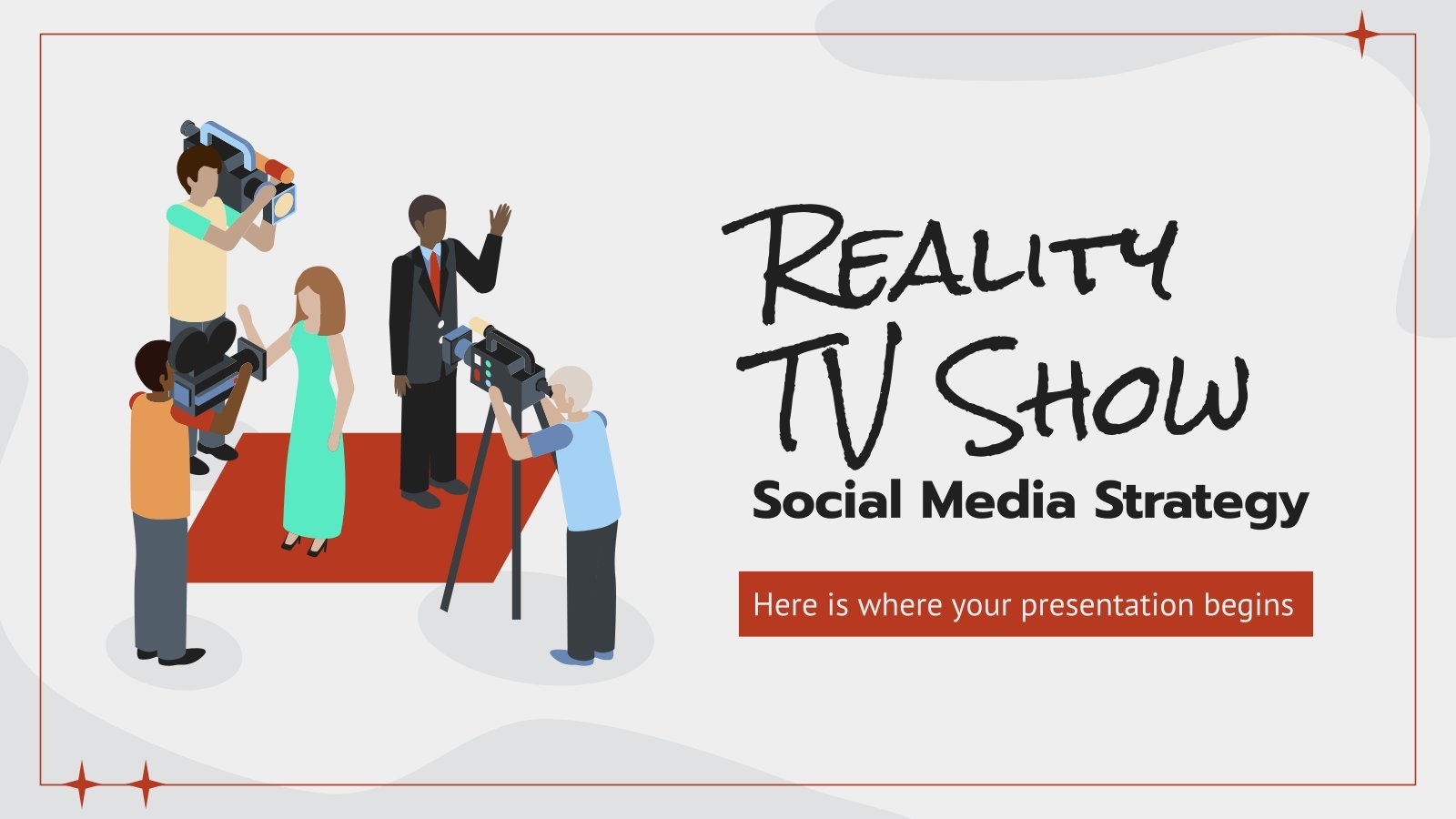
site categories
Ofcom begins procedure to sanction gb news over rishi sunak ‘people’s forum’, breaking news.
Upfronts 2024: Where & When They’re Happening
By Peter White
Peter White
Executive Editor, Television
More Stories By Peter
- ‘SNL’ Season 49 Finale Sets Stage For Anniversary As Cast Leave Possible Goodbyes For Next Year
- Wait, Why Were There So Many Movies At The TV Upfronts This Year?
- The CW To Investigate Miss USA & Miss Teen USA Pageants Following Bullying & Harassment Allegations

The traditional pilot process may be dying out but that’s not stopping the glitz and glamor of the TV Upfronts in New York.
Traditionally, broadcast networks would be scrambling to make dozens of last minute decisions on a crop of new shows as well as heavily negotiated renewals as we head into the week of Upfronts. However, that is now largely a thing of the past as ABC, CBS, Fox , NBC and The CW continue with their year-round development strategies.
Related Stories

At Rebooted TV Upfronts, The Show Must Go On

Upfronts 2024: Procedurals, Sitcoms & Missing Persons On 20th Anniversary Of Greatest TV Season
But that hasn’t stopped the majority of these networks – excluding CBS and The CW – as well as some of their streaming rivals in the shape of Amazon and Netflix from using the week of Upfronts to tout their latest wares and show off their talent in front of advertisers.
Netflix and Amazon are expected to unveil a number of new projects during their in-person debuts, while CBS recently unveiled its schedule at an event in LA and The CW has been missing since Stevie Wonder brought down the house before it was acquired by Nexstar.
As former NBCUniversal exec Andrew Schulman told Deadline, “The upfront is dead – long live the upfront.”
You can see the full schedule below; NBCUniversal will kick off the week on Monday at Radio City Music Hall followed by Fox later that day. Amazon is moving into Tuesday morning with its first ever TV Upfront, followed by Disney . Wednesday sees David Zaslav’s Warner Bros. Discovery kick things off, followed by Netflix’s debut (delayed from last year as a result of the actors and writers strikes) and YouTube.
There will still be a number of programming deals unveiled during the week, although as Nellie Andreeva points out , it is unlikely to look much like it did twenty years ago when shows such as Lost, Desperate Housewives, Grey’s Anatomy, House , The Office and Veronica Mars launched what may have been broadcast television’s greatest ever season.
Upfronts 2024 Schedule
(All times ET)
MONDAY, May 13
NBCUniversal (10:30 a.m., Radio City Music Hall) Fox (4 p.m., Manhattan Center, 311 W. 34 th St.)
TUESDAY, May 14
WEDNESDAY, May 15
Warner Bros Discovery (10 a.m., Theatre at Madison Square Garden) Netflix (2:30 p.m., Pier 59 Studios) YouTube (6 p.m., David Geffen Theatre, Lincoln Center)
Must Read Stories
Demi moore’s ‘the substance’ a scream; review + ovation; costner talks cash.

A24 Landing U.S. For Palme d’Or Winner Östlund’s Next Movie In 8-Figure Deal
Breaking baz @ cannes: langley, yeoh & gerwig capture castle at women in motion, ‘if’ rises to $34 million+, ‘strangers’ strong, ‘back to black’ goes belly-up, 2024 upfronts, the cw scouts more sports rights, eyes sunday expansion and potential team-ups with espn, ‘penn & teller: fool us’ among many unscripted decisions to be made at the cw as network looks to swipe left on ‘fboy island’.
Subscribe to Deadline Breaking News Alerts and keep your inbox happy.
Read More About:
No comments.
Deadline is a part of Penske Media Corporation. © 2024 Deadline Hollywood, LLC. All Rights Reserved.
TV upfront presentations clouded by digital video ad supremacy
- Medium Text

Sign up here.
Reporting by Dawn Chmielewski in Los Angeles, Sheila Dang in Austin; Edited by Kenneth Li in New York
Our Standards: The Thomson Reuters Trust Principles. New Tab , opens new tab

Business Chevron

JPMorgan executives emphasize employee health, wellbeing after BofA banker death
JPMorgan Chase's top executives on Monday emphasized the importance of employee health in response to a question about intense working conditions.

Tom Brady, Jamie Foxx Take the Stage at Fox 2024 Upfront Presentation
By Joe Otterson
Joe Otterson
TV Reporter
- Steve Carell to Star in HBO Comedy Series From Bill Lawrence, Matt Tarses 14 mins ago
- ‘Yellowstone’ Begins Production on Final Episodes; Season 5 Still Set to Resume in November 14 mins ago
- ‘Silk: Spider Society’ Live-Action Series No Longer Moving Forward at Amazon 4 days ago

The 2024 Fox upfront presentation featured an appearance by Jamie Foxx in one of his first public appearances since his health crisis last year .
Foxx took to the stage and did his best to crack up the crowd of advertisers, a tall order considering the bar had yet to open. He gave it his all though, showcasing his trademark wit and charisma, reminding the attendees “You got free alcohol after this. Let’s get f—ed up!”
Popular on Variety
He also did his best to have a little fun with Fox Entertainment CEO Rob Wade, attempting to get Wade on his feet for a round of applause from the audience at least three times.
During Fox Sports’ time onstage, superstar quarterback Tom Brady made an appearance ahead of his debut as an onscreen NFL analyst . “Obviously there were a lot of opportunities that were presented,” Brady said, “but when I walked out of my first meeting with Fox, they reminded me so much of the amazing teammates that I had over a long period of time.”
Brady closed the show with a nice bit in which he “looked at the film” from earlier in the show, highlighting the strategic benefits of advertising with Fox before he, Michael Strahan, and Ramsay shouted “Let’s f—ing go!” to start the afterparty.
Fox’s ad supported streaming service Tubi was also heavily featured, with Lauren Graham taking the stage to talk about her upcoming Tubi series “The Z-Suite.” Graham then introduced the stars of the upcoming Tubi original movie “The QB Bad Boy and Me.” The prominent presentation of the movie was interesting, as NBCUniversal had earlier also taken the chance during their upfront to hype their upcoming theatrical release “Wicked ,” marking the second movie to get a push during the TV-focused upfronts .
SIGN UP for Variety’s free daily Upfronts newsletter
The Fox News portion was also much better this year. Instead of relying on painfully stiff banter between the hosts of “The Five,” they instead brought out Benjamin Hall, a Fox News correspondent who was seriously injured while reporting on the war in Ukraine in 2022. Hall received a standing ovation from the crowd before handing things off to anchors Bret Baier and Dana Perino, who previewed Fox’s 2024 election coverage.
UPFRONTS 2024 : FULL COVERAGE @ VARIETY.COM
One would also not be remiss to think that Fox had hardly any scripted shows on its broadcast slate. The new fall drama “Rescue: HI-Surf” and the mideason medical drama “Doc” got trailers during the presentation, but aside from appearances by stars like Jon Hamm, Joel McHale, Rob Lowe, and Ken Jeong, very few Fox scripted shows got the spotlight.
More From Our Brands
Shellac’s ‘to all trains’ perfectly balances steve albini’s sarcasm with biting noise rock, car of the week: this rare, restored ’65 aston martin db5 drop-top could fetch $1.3 million at auction, the unusually public-facing push to settle house v. ncaa, the best loofahs and body scrubbers, according to dermatologists, snl video: colin jost and michael che swap jokes about kendrick lamar, scarlett johansson and more, verify it's you, please log in.

Get tickets now

Watch replays

What can we expect for Olympic Qualifier Series Budapest?

Paralympic champion Ambra Sabatini: How the power of sport saved me

Olympic Skate-a-rama | Bryce Wettstein

100 days to go: Top things to know about Paralympic Games Paris 2024

South African long jumper Jovan van Vuuren defying injury for Olympic dream

Ezra Frech: 'My north star is the disabled community at large'
Buy tickets & hospitality packages.
Step into the unforgettable! From single tickets to hospitality and travel packages, discover the available offers for the Olympic and Paralympic Games Paris 2024.
Access sale

Re-live the Olympic Qualifier Series Shanghai
Watch fresh replays from the Olympic Qualifier Series Part 1 in Shanghai, where 464 athletes showcased their skills in breaking, sport climbing, skateboarding and BMX freestyle.

Road to Paris 2024

2024 ISSF Shooting European Championship Shotgun - Lonato

2024 World Rowing Final Olympic & Paralympic Qualification Regatta - Lucerne

2024 UIPM Modern Pentathlon World Cup Final - Ankara

2024 Boxing 2nd World Qualification Tournament - Bangkok

2024 ISSF Shooting Olympic Qualifier World Cup Rifle / Pistol, Munich

2024 UIPM Modern Pentathlon Olympic Qualifier World Championships, Zhengzhou

Olympic Qualifier Series 2024 | Budapest
Get ready for the games.

ABOUT THE GAMES

Celebrating the Games

Spectator Information
Travelling to the games.
Get ready with Worldwide Olympic Partner, Allianz. You enjoy the action. We’ll do the rest.
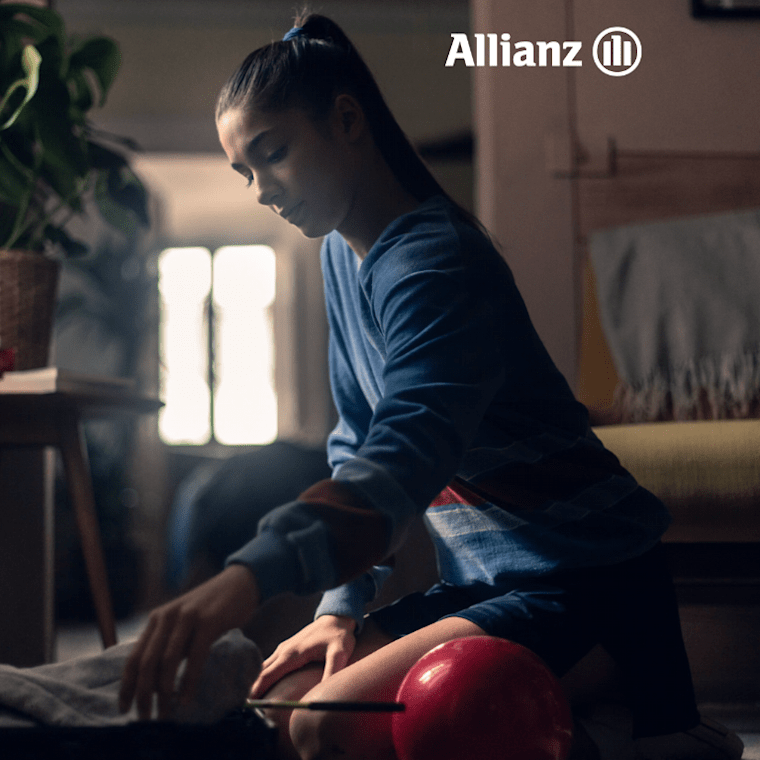
OLYMPIC SHOP

LA 2028 Neon Outline Graphic Hoodie

Woman LA28 Pride V-Neck T-Shirt

Men LA28 Snapback Hat

Paris 2024 Mascot Plush - 9"

Woman LA28 Neon Tag V-Neck T-Shirt

The Olympic Collection Pierre de Coubertin - Key ring

Men LA28 Neon Tags Long Sleeve T-Shirt

Paris 2024 Hoodie - Black
Download the official app.
Never miss a moment! Enjoy full access to breaking news, live sports, original series, and so much more.
Download now
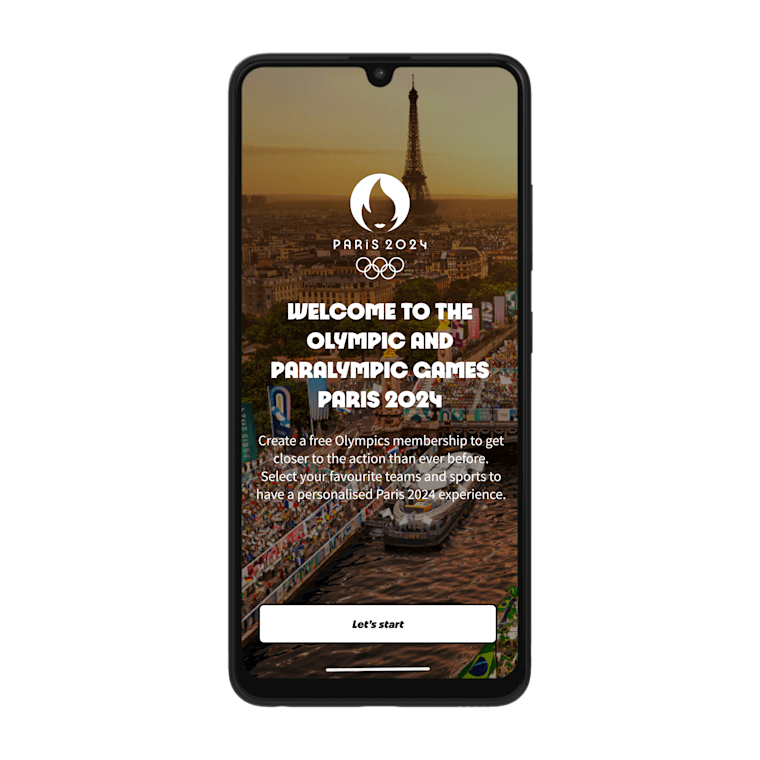
Questions? Contact us
How to buy tickets for the Olympic Games Paris 2024?
Tickets for the Olympic Games Paris 2024 are available for spectators around the world only on the official ticketing website. To buy tickets, click here .
The Paris 2024 Hospitality program offers packages that include tickets for sporting events combined with exceptional services in the competition venues (boxes, lounges) or in the heart of the city (accommodation, transport options, gastronomy, tourist activities, etc.).
The Paris 2024 Hospitality program is delivered by the official Paris 2024 Hospitality provider, On Location.
For more information about the Paris 2024 Hospitality & Travel offers, click here .
What is the official mascot of the Olympic Games Paris 2024?
The Olympic Games Paris 2024 mascot is Olympic Phryge. The mascot is based on the traditional small Phrygian hats for which they are shaped after.
The name and design were chosen as symbols of freedom and to represent allegorical figures of the French republic.
The Olympic Phryge is decked out in blue, white and red - the colours of France’s famed tricolour flag - with the golden Paris 2024 logo emblazoned across its chest.
When and where are the next Olympic Games?
The Olympic Games Paris 2024 will take place in France from 26 July to 11 August.
What sports are in the Olympic Games Paris 2024?
- 3X3 Basketball
- Artistic Gymnastics
- Artistic Swimming
- Beach Volleyball
- Canoe Slalom
- Canoe Sprint
- Cycling BMX Freestyle
- Cycling BMX Racing
- Cycling Mountain Bike
- Cycling Road
- Cycling Track
- Marathon Swimming
- Modern Pentathlon
- Rhythmic Gymnastics
- Rugby Sevens
- Skateboarding
- Sport Climbing
- Table Tennis
- Weightlifting
Where to watch the Olympic Games Paris 2024?
In France, the 2024 Olympic Games will be broadcast by Warner Bros. Discovery (formerly Discovery Inc.) via Eurosport, with free-to-air coverage sub-licensed to the country's public broadcaster France Télévisions. For a detailed list of the Paris 2024 Media Rights Holders here .
How many athletes compete in the Olympic Games Paris 2024?
Around 10,500 athletes from 206 NOCs will compete.
How often are the modern Olympic Games held?
The summer edition of the Olympic Games is normally held every four years.
Where will the 2028 and 2032 Olympic Games be held?
Los Angeles, USA, will host the next Olympic Games from 14 to 30 July 2028. Brisbane , Australia, will host the Games in 2032.
What is the difference between the Olympic Summer Games and the Olympic Winter Games?
The summer edition of the Olympic Games is a multi-sport event normally held once every four years usually in July or August.
The Olympic Winter Games are also held every four years in the winter months of the host location and the multi-sports competitions are practised on snow and ice.
Both Games are organised by the International Olympic Committee.
Which cities have hosted the Olympic Summer Games?
- 1896 Athens
- 1904 St. Louis
- 1908 London
- 1912 Stockholm
- 1920 Antwerp
- 1928 Amsterdam
- 1932 Los Angeles
- 1936 Berlin
- 1948 London
- 1952 Helsinki
- 1956 Melbourne
- 1968 Mexico City
- 1972 Munich
- 1976 Montreal
- 1980 Moscow
- 1984 Los Angeles
- 1992 Barcelona
- 1996 Atlanta
- 2000 Sydney
- 2004 Athens
- 2008 Beijing
- 2012 London
- 2016 Rio de Janeiro
What year did the Olympic Games start?
The inaugural Games took place in 1896 in Athen s, Greece.
WORLDWIDE PARTNERS
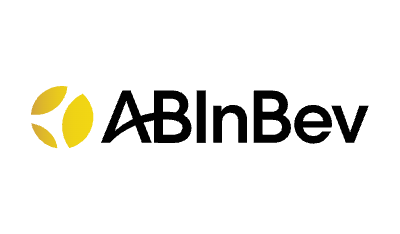

An official website of the United States government, Department of Justice.
Here's how you know
Official websites use .gov A .gov website belongs to an official government organization in the United States.
Secure .gov websites use HTTPS A lock ( Lock A locked padlock ) or https:// means you’ve safely connected to the .gov website. Share sensitive information only on official, secure websites.

COMMENTS
Best presentation software of 2024. The best presentation software makes it simple and easy to create, manage, and share slideshow presentations. 1. Best overall 2. Best for branding 3. Best for ...
The Best Slideshow Creation Apps. The slideshow format is the classic presentation option, and the best two apps in this category are Microsoft PowerPoint and Apple Keynote, which is a part of the ...
Genially is a cloud-based presentation program. Available to Create on Multiple Devices. This program is only available to edit on computers but can be viewed on any device. Collaboration Possibilities. It seems that a professional plan allows 5 team members, but the pricing plan shows that all plans have collaborative capabilities ...
Unlike older versions, PowerPoint supports both formats. Step 2: Open Windows DVD Maker, and select Choose Photos and Videos. Step 3: Click Add Items and select the converted video file (file converted from PowerPoint to video format). Once the video with your video slides is picked, click Next.
The best presentation software. Canva for a free presentation app. Beautiful.ai for AI-powered design. Prezi for non-linear, conversational presentations. Powtoon for video presentations. Pitch for collaborating with your team on presentations. Gamma for conversational AI features.
Simply locate your TV and PC's HDMI ports and plug in the two ends of the cable. Make sure you've pressed the AV button on your television remote control to select the correct HDMI output. Once you've connected the two devices, your laptop screen should automatically show on your TV. Control the flow of your presentation from your PC like ...
Best free presentation software of 2024. The best free presentation software makes it simple and easy to create presentations as an alternative to subscribing to Microsoft PowerPoint. 1. Best ...
Most Powerful: Canva. Known as an "online graphical design platform" for everyday users, Canva provides plenty of tools for creating logos, brochures, postcards, and presentations. Because ...
Option 4: Apple TV. Apple TV allows you to use WiFi connections or local networks to stream media to your TV. Again, the PowerPoint presentation must be saved as a video. Make sure that the file format of the video is supported by Apple TV (MP4 is usually the best). Alternatively, you can upload your video via iTunes.
One person. Sharing and real-time collaboration. PowerPoint for the web and PowerPoint desktop app for offline use. Premium templates, fonts, icons, and stickers with thousands of options to choose from. Dictation, voice commands, and transcription. Advanced spelling and grammar, in-app learning tips, use in 20+ languages, and more.
Six steps for creating a slide show. 1. Plan your slide show. Before getting too deep into your slide show project, it's a good idea to select and save the photos and videos you want to use. This helps you create a slide show more efficiently and purposefully, ensuring a better outcome. 4.
With hardware similar to an iPad, the Apple TV 4K has an A10X Fusion processor and either 32GB ($179) or 64GB ($199) of storage for presentations, videos, and the occasional movie or game.
See how this method works. Step 1: Plug the Chromecast Device into the TV. The Chromecast Device will use the HDMI port of your TV. After plugging the device in, select the right channel for the source. Step 2: Casting Your Screen to the TV. Open the presentation on your computer or laptop.
The presentation software lets users create personalized presentations using ready-to-use templates with custom fonts and styles, color schemes, animations, transitions, and background images. If you're a larget team, you can also upload files from Google Drive or Dropbox. 5. Microsoft Sway.
Make sure the episodes are all a little different so you can convey that your show won't feel stale or formulaic. Stale and formulaic are not words you want associated with your how to pitch a TV show process. This TV show pitch template is designed to give your pitch a roadmap. Being "in the room" can be intimidating and there are endless ...
Multi-purpose Purple Modern Gradient Neon Technology Illustration Colorful Geometric Picture Abstract Vintage Background People Computer 3D Retro Communication Editable in Canva. Presentation with illustrations of tv screens, blue color and futuristic style. It includes illustrations for stories. for Google Slides and PowerPoint.
Choose a design from our presentation templates or create your own from scratch. Customize your presentation with colors, fonts, and key information. Add animations, videos, images, illustrations. Use assets and other media content from your Brand Kit (Pro) to stay consistent with your business or school brand.
Create beautiful presentations, faster. Visme is the best presentation software for teams who need real-time collaboration and individuals who need advanced features. and customization for interactive presentations. Create beautiful presentations in minutes, not hours. "Frequently, members of the lead team need to give presentations and ...
The 'Stranger Things' pitch deck is a stellar example of how a well-crafted presentation can capture the essence of a TV show. The deck effectively communicated the show's unique blend of 1980s nostalgia, supernatural elements, and character-driven storytelling. It included visual references and moodboards that resonated with the 1980s pop ...
Powerpoint. Word. Excel. Outlook. Close this video player. Using free presentation software to create or edit presentations doesn't have to mean cutting corners on features or using a clunky interface that doesn't work the way it should. There are plenty of free presentation software programs have just as much to offer as Microsoft PowerPoint ...
When picking presentation topics, consider these things: your hobbies, the books you read, the kind of TV shows you watch, what topics you're good at and what you'd like to learn more about. Follow these tips to create and deliver excellent presentations: Don't present on topics you don't understand, use data visualizations and high ...
10 Best Introduction or Starting Lines for TV Presenters. 1. Good morning/afternoon/evening, welcome to your number one TV station news and updates. I am your host/anchor (Name here) taking you through this session. Stay tuned…. 2. Good Evening and welcome to our TV show. Our guest tonight is Mr./Ms. (Name here) who is a well-known ...
Films and TV program. This ppt contains sl. 1012 uses. Hajarey1. movies and TV progra. This PPT is designed. 1667 uses. carladac. Likes and dislikes w. With this powerpoint. 3660 uses. paradise092. Jeopardy Game # 2 - Update of a famous q. 88121 uses. KikaG. Jeopardy PASSIVES. You can practice pas. 2946 uses.
When NBCUniversal kicks off TV's traditional week of upfront presentations on Monday, picket-free sidewalks outside Radio City Music Hall will be a sight for sore eyes following last year's ...
Free Google Slides theme, PowerPoint template, and Canva presentation template. Time to promote a new TV series on social media and spread the word! With this new creative template, you can make a pitch that includes a market analysis, the audience profile, the calendar and the content sharing plan. The illustrations are amazing, so you'll ...
Amazon is moving into Tuesday morning with its first ever TV Upfront, followed by Disney. Wednesday sees David Zaslav's Warner Bros. Discovery kick things off, ...
As television executives prepare lavish stage presentations in New York this week to dazzle advertisers during the annual TV upfront sales season, a harsh economic reality looms offstage ...
The 2024 Fox upfront presentation featured an appearance by Jamie Foxx in one of his first public appearances since his health crisis last year.. Foxx took to the stage and did his best to crack ...
Tickets for the Olympic Games Paris 2024 are available for spectators around the world only on the official ticketing website. To buy tickets, click here. The Paris 2024 Hospitality program offers packages that include tickets for sporting events combined with exceptional services in the competition venues (boxes, lounges) or in the heart of the city (accommodation, transport options ...
An official website of the United States government, Department of Justice. Here's how you know