Protect your data
This site uses cookies and related technologies for site operation, and analytics as described in our Privacy Policy . You may choose to consent to our use of these technologies, reject non-essential technologies, or further manage your preferences.
- Resume and Cover Letter
- How to Put LinkedIn on a...

How to Put LinkedIn on a Resume (with Examples)
10 min read · Updated on March 27, 2024

Here's how to best represent LinkedIn on your resume so you receive the right type of attention
It's common knowledge that LinkedIn is the top professional social media site used. Unlike other older social media sites that have declined in popularity over the years, LinkedIn has maintained its popularity and has been actively used since its launch in 2003. With more than 1 billion users worldwide and 67 million companies on the site, it's a go-to resource to network, recruit, find and apply for jobs, promote your expertise, and more.
So, if you're not on LinkedIn, create an account as soon as possible. For those of you who are on LinkedIn, you might be wondering if you should include LinkedIn on your resume. Great question!
In this post, we'll cover:
Why you should include LinkedIn on a resume
How to update your LinkedIn profile so it's safe to share your URL
How to create a custom LinkedIn URL
Ways to personalize your LinkedIn URL
Where and how to put LinkedIn on your resume
When not to include LinkedIn on your resume
How to include LinkedIn Learning on your resume
Should you put LinkedIn on a resume?
It's true that your resume is the first impression employers have of you when you apply for a job. With that said, count on LinkedIn being impression number two, given that more than 78% of recruiters use LinkedIn to find and research candidates. Some research even indicates 40% of employers won't consider you if you don't have a LinkedIn profile. In other words, as soon as your resume grabs the attention of a recruiter or hiring manager, it's likely that they're going to quickly do an online search to learn more about you, starting with LinkedIn.
So, if you've been wondering if recruiters and hiring managers really do check LinkedIn, now you know that they do. As a result, you should definitely include your LinkedIn URL on your resume. But, before you take that step, you must ensure that your profile is current and professional.
How to update your LinkedIn profile before sharing your URL
Even if you choose not to include your LinkedIn URL on your resume, based on the stats above, it's still probable that hiring teams will look for it anyway. So, first things first, you need to ensure your LinkedIn profile has all the necessary elements and is professionally written. The last thing you want is for a hiring manager to find your profile halfway complete - that scenario is likely to put your resume in the thanks-but-no-thanks pile.
While it's true that your LinkedIn profile and resume need to align with each other, the great thing about your LinkedIn profile is that it gives you the chance to share more about yourself than your resume can highlight - another reason to be sure to include LinkedIn on your resume. Your LinkedIn profile provides you with a unique opportunity to showcase your personality and all of your professional history - it's a way to highlight your personal and professional brand.
To ensure your profile is up to par and does what it's meant to do (land an interview and help you to get hired), you want to customize it as follows:
Include a professional photo and cover image
Craft a catchy headline
Add a standout summary in the “About” section
Add your work history in detail
Include all of your skills
Seek endorsements
Include your education , training, licenses, and certifications
Request recommendations
Add work samples, if possible
Complete all relevant sections
For more detailed information on how to best complete your LinkedIn profile, refer to “ 12 Ways to Make Your LinkedIn Profile Stand Out .”
If you don't currently have a LinkedIn profile, use caution when rushing to create one. Yes, you want to have a profile up and running as soon as possible - especially if you're in the market for a new job - but don't create it in haste. Instead, when you're ready, give it some thoughtful consideration and take the time required to ensure it's a profile you're proud to share with employers.
Another essential step to take before adding your LinkedIn URL to your resume is personalizing it. Yes, you could use the LinkedIn-generated URL that includes your full name followed by a string of seemingly random numbers and text at the end, but doing so looks unprofessional. In the examples below, if you compare how a LinkedIn-generated URL looks with how a customized URL looks, which is better?
LinkedIn-generated URL : linkedin.com/in/carry-groove-521a7699744/
Customized URL: linkedin.com/in/carrygroove
Not only does the customized URL look more professional, it's also easier to recall. Plus, not customizing your URL can make you come across as being lazy or not caring enough about your job application.
Now that you're clear it's essential to customize your LinkedIn URL, here are the steps to do so:
Log into your LinkedIn profile
On the upper middle to right side of the LinkedIn navigation, click on the “Me” icon
From the menu that appears, click on “View Profile”
Select “Edit public profile & URL” from the top right corner, which will take you to your public profile settings
Click on the pencil icon below and to the right of “Edit your custom URL”
Customize the last part of the URL where you can enter information and click “Save”
Ways to customize and personalize your LinkedIn URL
LinkedIn allows you to customize your URL with 3 to 100 numbers or letters. When choosing what to use for the customized aspect, first remove any random string of text or numbers following your name. If your name alone isn't available, the next best option is to use a variation of your name that is still recognizable and professional. You can also include your job title or profession for URL customization.
Here are some examples of how to personalize your URL:
Add an available and easy to remember number at the end: linkedin.com/in/jamesjones25
Use your title or area of expertise: linkedin.com/in/jamesjoneshrgeneralist
Include your credentials: linkedin.com/in/jamesjonesCPA
Add a phrase that relates to your personal brand: linkedin.com/in/jamesjonesmortgageloanexpert
Add your middle initial: linkedin.com/in/jameszjones
Where to include a LinkedIn URL on your resume
You're likely not surprised to learn that your LinkedIn URL should go at the top of your resume with your contact information . It's typically the last piece of contact information you'll include, following your phone number and email address.
When sending your resume by email, it's also wise to include your hyperlinked LinkedIn URL in your email signature. This offers easy access to your LinkedIn profile before the recruiter or hiring manager even looks at your resume. It's a good idea to include your LinkedIn URL in the contact information section of your cover letter , too.
How to put your LinkedIn URL on your resume
When listing your LinkedIn URL:
You don't need to include the "https://www." at the beginning. Only listing the rest of the URL is sufficient - for example, linkedin.com/in/karenjohnson22
You don't need to include a LinkedIn label for the URL - the employer will know what the URL is referencing since all LinkedIn URLs begin with "linkedin.com/in/"
Hyperlink the URL in electronic versions of your resume
On the rare occasion that you might mail a hard copy of your resume, be sure the URL is easily legible and remove the hyperlink
How to put LinkedIn on a resume: example
When you've added your LinkedIn URL to your resume, it could look like this:
[email protected] | 555.555.5555 | linkedin.com/in/marysmith11
When not to include a LinkedIn URL on your resume
It's clear that putting LinkedIn on your resume adds value in most instances. However, there are a few scenarios where you shouldn't include LinkedIn on your resume.
Don't include your LinkedIn URL if:
You haven't customized your LinkedIn URL. As mentioned earlier, not customizing your URL might make you appear lazy to recruiters and hiring managers. Since the LinkedIn-generated URL also tends to be long and odd-looking, it could be distracting to human readers vs. adding value the way you want it to.
Your profile is out-of-date and incomplete. Again, it's imperative that your LinkedIn profile is current and complete if you're in the job market and share your URL on your resume.
You don't feel good about your profile. Even if your LinkedIn profile is current, if you don't feel good about it or don't feel it represents you in the best light possible, don't include the URL on your resume. Instead, wait until you've made the updates and changes that make you want to share it. With that said, since employers tend to look you up even if you don't include your URL, try to make those changes with thoughtful consideration sooner rather than later - especially if you're currently applying for jobs. You also have the option of switching your profile to private until you're ready to make it public. You can always seek professional support to help you update your profile if you're struggling to do so yourself.
Your LinkedIn profile merely mirrors your resume. A benefit of including your LinkedIn URL on your resume is that it gives hiring teams insight into additional skills and experiences you have, as well as who you are as a person. If your LinkedIn profile and resume are virtually the same, then hiring teams might wonder why you included the URL at all.
How to add LinkedIn Learning to your resume
If you have a LinkedIn learning certificate, it can be a valuable addition to enhance your job marketing materials. Here are some ways to include LinkedIn Learning on your resume:
Include it in your Certifications section. The most obvious place to include a LinkedIn Learning certificate is in your list of certifications, if you include such a section on your resume.
Share it in your Education section . Suppose LinkedIn Learning is your only certification or additional training beyond your education. In that case, you can choose to list it with your education. For this scenario, some good naming conventions for the section are “Education & Certifications” or “Education & Credentials.”
Reference it in your resume summary. You might mention your LinkedIn Learning certificate in your resume summary , if it helps to fill in any skills gaps you have or if you lack relevant work experience for the position.
Add it to your skills or competencies list. If you don't need to emphasize your LinkedIn Learning training in your summary, or are forgoing a Certifications section on your resume, then you can opt to list it in your skills or competencies list.
LinkedIn on your resume is expected
In today's world, employers expect to see your LinkedIn URL on your resume. Be sure to include your personalized URL with your contact information and, simultaneously, ensure your LinkedIn profile is professionally written and up to date. Hiring managers will thank you!
And if you have any LinkedIn Learning training that's relevant to the job, be sure to include it where appropriate. Doing so can further enhance your resume and prove you're the perfect candidate for the job. Good luck!
Do you want to know whether your resume correctly represents your LinkedIn URL as well as other pertinent elements? Why not submit it for a free resume review by our team of expert resume writers ? They'll work with you and show you exactly what to include and how to include it to create the best resume possible!
Recommended reading:
How to List Certifications on a Resume (with Examples)
5 Easy Ways to Spring Clean Your Resume
How to Check if My Resume is ATS-Friendly for Free
Related Articles:
What are Social Skills and Why Are They Important in Your Job Search?
How to Upload Your Resume to LinkedIn - Step by Step Guide
Should You Use LinkedIn Easy Apply?
See how your resume stacks up.
Career Advice Newsletter
Our experts gather the best career & resume tips weekly. Delivered weekly, always free.
Thanks! Career advice is on its way.
Share this article:
Let's stay in touch.
Subscribe today to get job tips and career advice that will come in handy.
Your information is secure. Please read our privacy policy for more information.
Explore Jobs
- Jobs Near Me
- Remote Jobs
- Full Time Jobs
- Part Time Jobs
- Entry Level Jobs
- Work From Home Jobs
Find Specific Jobs
- $15 Per Hour Jobs
- $20 Per Hour Jobs
- Hiring Immediately Jobs
- High School Jobs
- H1b Visa Jobs
Explore Careers
- Business And Financial
- Architecture And Engineering
- Computer And Mathematical
Explore Professions
- What They Do
- Certifications
- Demographics
Best Companies
- Health Care
- Fortune 500
Explore Companies
- CEO And Executies
- Resume Builder
- Career Advice
- Explore Majors
- Questions And Answers
- Interview Questions
How To Include LinkedIn On Your Resume (With Examples)
- Linkedin Summary
- Best Linkedin Profiles
- Linkedin Headline
- Linkedin Easy Apply
- Free Linkedin Backgrounds
- Linkedin On Resume
- Linkedin Profile Tips
- How To Use LinkedIn For A Job Search
- How To Add Skills On LinkedIn
Find a Job You Really Want In
Summary. When including your LinkedIn profile on your resume , you should create a hyperlink and add it to your contact information section. Be sure to up-date and complete every section of your profile before adding it to your resume.
Fitting your entire list of work experience and professional skills onto a one-page resume is difficult, to say the least. The good news is that there are ways to give hiring managers a “click to read more” option, and one of the best is to include a link to your LinkedIn profile.
Keep reading to learn more about how to add your URL to your resume correctly and for tips on how to make your LinkedIn profile complement your resume.
Key Takeaways
Make sure your LinkedIn profile is polished before adding it to your resume.
Customize your LinkedIn URL to make it easy to remember and promote personal branding.
Put the LinkedIn URL as a hyperlink in the contact section of your resume.
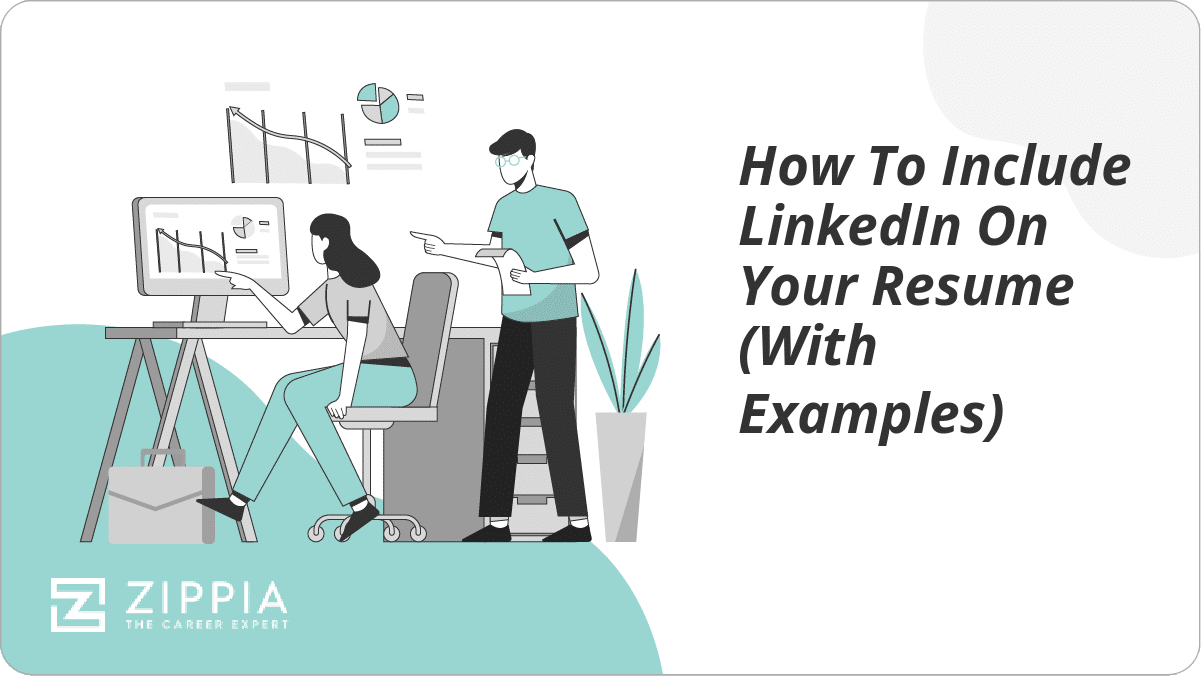
How to Include Your LinkedIn Profile to Your Resume
How to customize your linkedin url for your resume, where to list your linkedin profile url on your resume, tips for making the best linkedin profile, how to list your linkedin url in your signature, why you should put your linkedin on your resume, when to take your linkedin off of your resume, adding linkedin on your resume faq, final thoughts.
- Sign Up For More Advice and Jobs
Adding LinkedIn to your resume is a way to add more information to your resume that can be read by potential employers.
When you are putting LinkedIn on a resume, you are not copying and pasting your LinkedIn profile onto a separate piece of paper and calling that your resume.
Your LinkedIn profile and your resume are completely separate things– and should remain that way.
Your LinkedIn profile is an overview of you as a professional. Your resume is a tailored document that outlines experiences and education that show your qualifications for a specific job or industry.
The purpose of having both is to show your skills for a specific job as well as your experience and skills as a worker overall.
So you are probably excited by now thinking that adding your LinkedIn URL to your resume is the best resume fix ever– but is it really the right decision? Is there anything important you should keep in mind before throwing it on there haphazardly?
The short answer to that question is yes, there are some details you want to be sure you take care of before you use your LinkedIn URL on a resume. Keep reading for the full details.
Despite what you might think, creating a custom LinkedIn Profile URL is reasonably straightforward. Before you go out and start building an exciting twist to your URL, it is recommended that you keep it as professional as possible . Many believe that the best way to do this is to use your first and last name.
www.linkedin.com/in/janesmith
To create your custom URL, all you need to do is head to your LinkedIn Profile. Once you are on the page, look for Edit public profile URL on the upper right corner of the page. As soon as you are redirected to the page, add your custom URL.
Remember to make this something simple and easy for you to remember. One of the best ways to represent yourself is by using your first name, last name, and numbers. Typically the URL is composed of seven to twenty letters and numbers.
You can also use a word or phrase that you are best known for in the professional world. For example, if you are a freelancer and have a company name, you can use this as a URL. You can even take your URL a step higher and add a keyword to help optimize your profile for search engines.
Now that you have spiffed up your LinkedIn profile and created your very own custom URL, you are ready to add it to your resume.
When you add the URL of your LinkedIn profile, it is crucial that you keep the placement in mind. The link to your profile should be placed along with your contact information.
When adding the URL to your resume, you do not have to add the entire link. The way to include it without adding the full-length of the link is to create a hyperlink. To create a hyperlink, highlight the words (Jane Smith LinkedIn Profile), right-click, and select “Hyperlink.”
Your First and Last Name Your Street Address City, State Zip Code Your Phone Number Your Professional Email Address Your LinkedIn Profile URL
Jane Smith 123 Maple Street Apt. 21B New York, NY 12345 | (555) 555-5555 | [email protected]| LinkedIn Profile
It’s a great idea to put your LinkedIn URL on your resume while you’re looking for a job – as long as your LinkedIn profile looks presentable. We’ve got tips for writing resumes , cover letters , and even the perfect LinkedIn profile , but we’ll cover the essentials here.
Before you add LinkedIn to your resume, make sure recruiters and hiring managers end up a professional-looking LinkedIn page by following these key tips:
Complete every section. If you take nothing else away from these tips, remember this. A recent study found that job-seekers with a comprehensive LinkedIn profile were 71% more likely to be called for an interview. Sounds like a pretty easy to way to get more job offers .
Prioritize your headline, summary, and photo. Your headline is like a little catchphrase at the start of your profile. Allow recruiters and hiring managers to quickly understand your professional background here.
Your summary is a more long-form description of yourself, kind of like a default cover letter . This is your chance to engage whoever’s reading your page more fully.
Finally, don’t forget to add a photo that follows the rules we cover here .
Have 50-100 connections (at least). Having any fewer than 50 connections will give recruiters pause. At best, you’re not a very active LinkedIn user, but at worst, you don’t know many other professionals.
Take advantage of recommendations and endorsements. Recommendations are like pre-arranged reference letters that your colleagues can give you. The best way to get a few is to give a few. Only ask from people who can personally speak to your professional qualifications and accomplishments.
Endorsements are part of the skills section of your profile (which itself is a low-effort, high ROI section to fill out). You can verify your skills with a short, repeatable test, but endorsements are even better. A coworker or supervisor can endorse your skills, essentially vouching for your claims.
Customize your URL. More on this below.
Another advantage you will have when creating a LinkedIn profile is the opportunity to add it as a part of your email signature. This will be an excellent way for any prospective employer to gain access to your professional credentials. You can also include it in your cover letter signature.
If you are using an email server such as Gmail, the steps to follow are relatively simple:
Look for Settings (This shows up on the upper right-hand corner of the page in the shape of a gear).
Once you click on the Setting button, you will then click on the button that says, “See all Settings.”
Please scroll down to the Signature text box and add your signature along with your contact information and your LinkedIn Profile URL (remember to hyperlink it).
Then click Save Changes at the bottom of the page.
Once you have followed these steps, your signature will appear in every one of your emails. Here is an example of how your email signature should look.
Your First and Last Name (You can use a different font for your signature) Your Professional Email Address Your Phone Number Your LinkedIn Profile URL or Website
Jane Smith [email protected] (555) 555-5555 LinkedIn Profile
You should add your LinkedIn URL to your resume because social media governs a lot of our current interactions and LinkedIn is the social media site for professionals.
LinkedIn offers more information about you and can even give future employers several “mini” recommendations about you via endorsements from others connected to you in LinkedIn.
You can also upload samples of your work on your LinkedIn profile that can help set you apart from the competition . For example, links to articles, presentations, pictures, etc.
Diversifying your LinkedIn profile helps you look like a more well-rounded candidate with provable skills.
These details can help set you apart from the competition and give you an edge. It helps you get around the one-page resume rule: you can tailor your resume to the job application , but also have all the other great reasons why you would be a great employee on your LinkedIn profile.
Additionally, it gives future interviewers more to work with when they’re interviewing you. If they see you’ve shared content from a thought-leader in your industry that they also know, it may lead to some more impactful interview questions . Rapport with your interviewer is never a bad thing.
So adding your LinkedIn URL to your resume is definitely a great idea for most job applicants. However, if you are applying for a federal job , make sure you are following the rules for what to include on application materials before sending a resume in with your LinkedIn URL.
If your LinkedIn isn’t updated or expanding on your resume, it’s time to take it off of your resume.
Here are a few signs this might be true for you:
You can’t remember the last time you updated your profile.
You won’t be able to update your profile before you submit your resume.
Your LinkedIn profile isn’t complete or polished enough.
You don’t have an updated, professional headshot on your profile.
You don’t have many LinkedIn connections.
Your LinkedIn profile has the exact same information as your resume and doesn’t expand on it in any way.
You haven’t made a custom URL for your profile yet.
The bottom line is that if there is an element of your LinkedIn profile you aren’t confident showing to a hiring manager, don’t include your LinkedIn URL on your resume.
Then, take it as a signal that the next thing on your to-do list is to update and polish your profile so you’ll feel comfortable including it for your next job application.
Should you include your LinkedIn on a resume?
Yes, you should include your LinkedIn profile on your resume. Social media can play a big role in the hiring process. Your LinkedIn profile will giving a hiring manager or recruiter more information about you. You can also add samples of your work that a hiring manager or recruiter can see before bringing you in for an interview.
Where should my LinkedIn URL go on my Resume?
You should put your LinkedIn URL in the contact information section of your resume. You should not include the entire link and add a hyperlink. To create a hyperlink, highlight the words (Jane Smith LinkedIn Profile), right-click, and select “Hyperlink.”
How far back should a resume go?
A resume should only go back 10-15 years of your work experience. You should also only include any relevant work history that relates to the job. In general, you should only include between three and seven relevant jobs on your resume.
What should you avoid including in a resume?
You should avoid including any inaccuracies about your qualifications and experiences. You should also avoid any experiences that do not relate to the job that you are applying to. This will help cut down on unnecessary information and will keep your resume short.
If you are new to the job hun after many years in the workforce, you may feel daunted by the task of making a “modern” resume. Job candidates often search for jobs completely online — rarely do job seekers print out their resumes on specialized paper and hand-deliver them to HR departments.
Landing your dream job is about more than hitting a few job boards and sending out some applications these days. The concept of online networking may seem confusing, but the use of LinkedIn to advance career networks can be an incredibly powerful tool.
Experienced job seekers and new seekers alike must utilize these online platforms and adding access to their LinkedIn profiles via their resumes can help them stay ahead of the pack and land more job offers .
While the actual adding of the URL on the resume is relatively easy (simply adding a hyperlink of your profile URL), there are a few tips outlined in this article to help make the profile a major asset to your resume, versus just some extra fluff.
So make sure your URL is clear, your profile is finished, and your URL is made into a hyperlink and you’ll seamlessly make a traditional resume-LinkedIn profile fusion that can impress recruiters and hiring managers.
Harvard University Graduate School of Design – How to Write A Resume That Stands Out
How useful was this post?
Click on a star to rate it!
Average rating / 5. Vote count:
No votes so far! Be the first to rate this post.

Heidi Cope is a former writer for the Zippia Career Advice blog. Her writing focused primarily on Zippia's suite of rankings and general career advice. After leaving Zippia, Heidi joined The Mighty as a writer and editor, among other positions. She received her BS from UNC Charlotte in German Studies.
Matt Warzel a President of a resume writing firm (MJW Careers, LLC) with 15+ years of recruitment, outplacement, career coaching and resume writing experience. Matt is also a Certified Professional Resume Writer (CPRW) and Certified Internet Recruiter (CIR) with a Bachelor of Science in Business Administration (Marketing Focus) from John Carroll University.
Recent Job Searches
- Registered Nurse Jobs Resume Location
- Truck Driver Jobs Resume Location
- Call Center Representative Jobs Resume Location
- Customer Service Representative Jobs Resume
- Delivery Driver Jobs Resume Location
- Warehouse Worker Jobs Resume Location
- Account Executive Jobs Resume Location
- Sales Associate Jobs Resume Location
- Licensed Practical Nurse Jobs Resume Location
- Company Driver Jobs Resume
Related posts
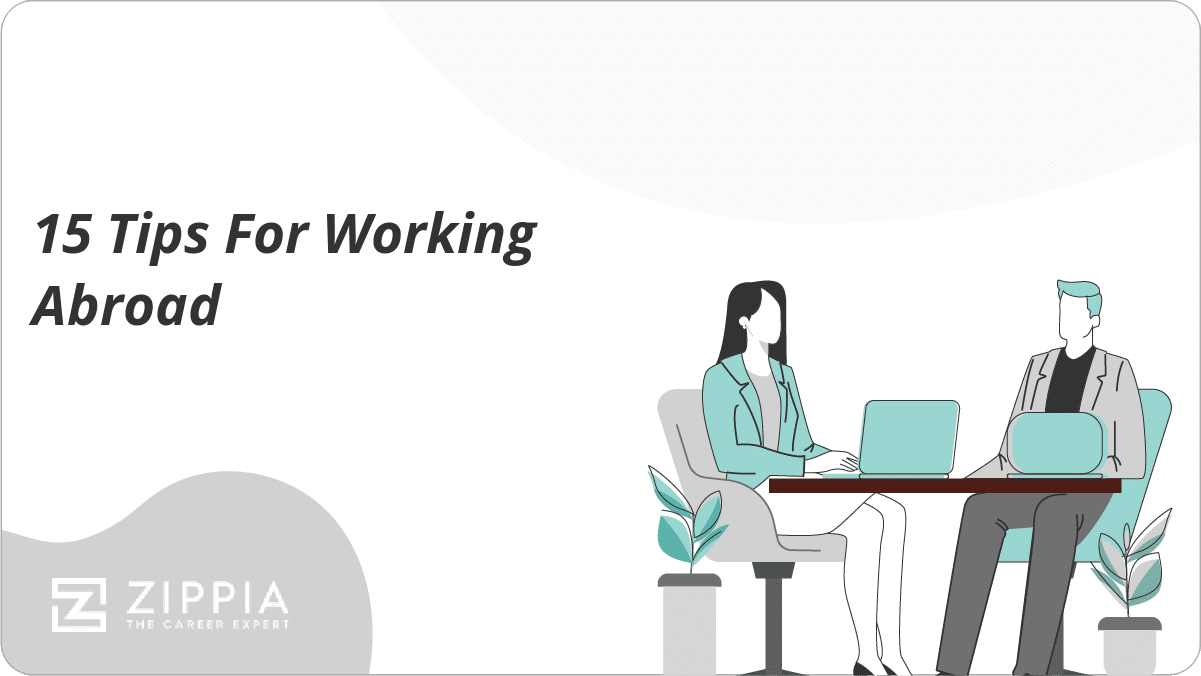
15 Tips For Working Abroad
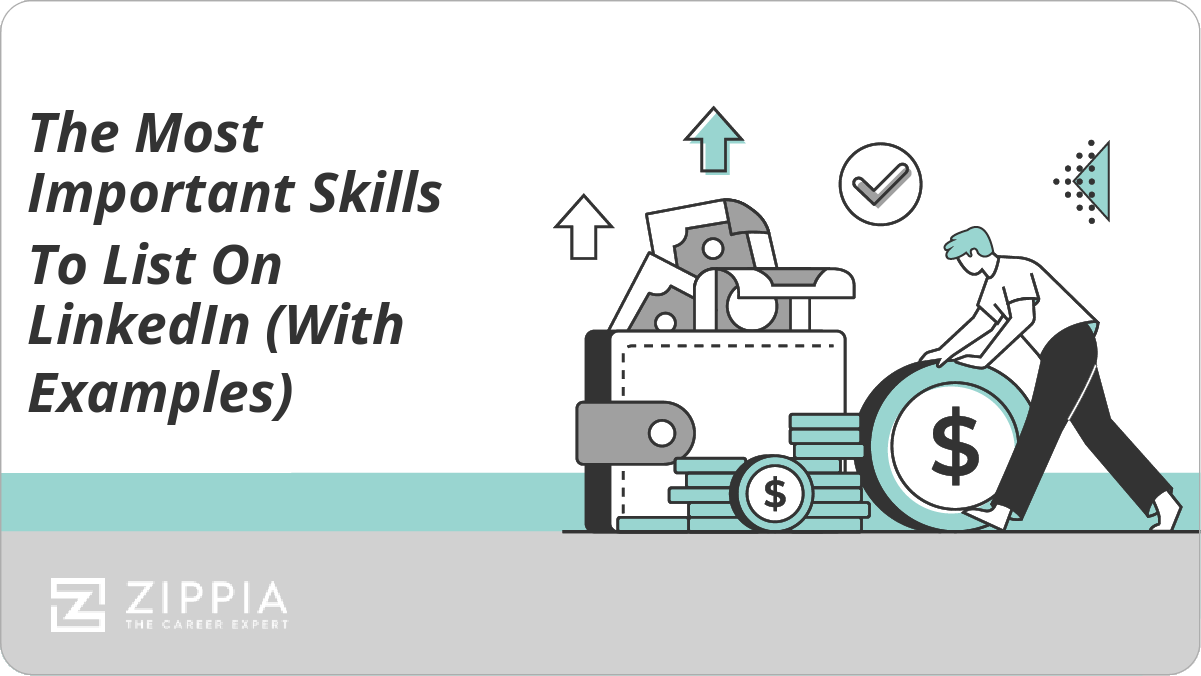
The Most Important Skills To List On LinkedIn (With Examples)
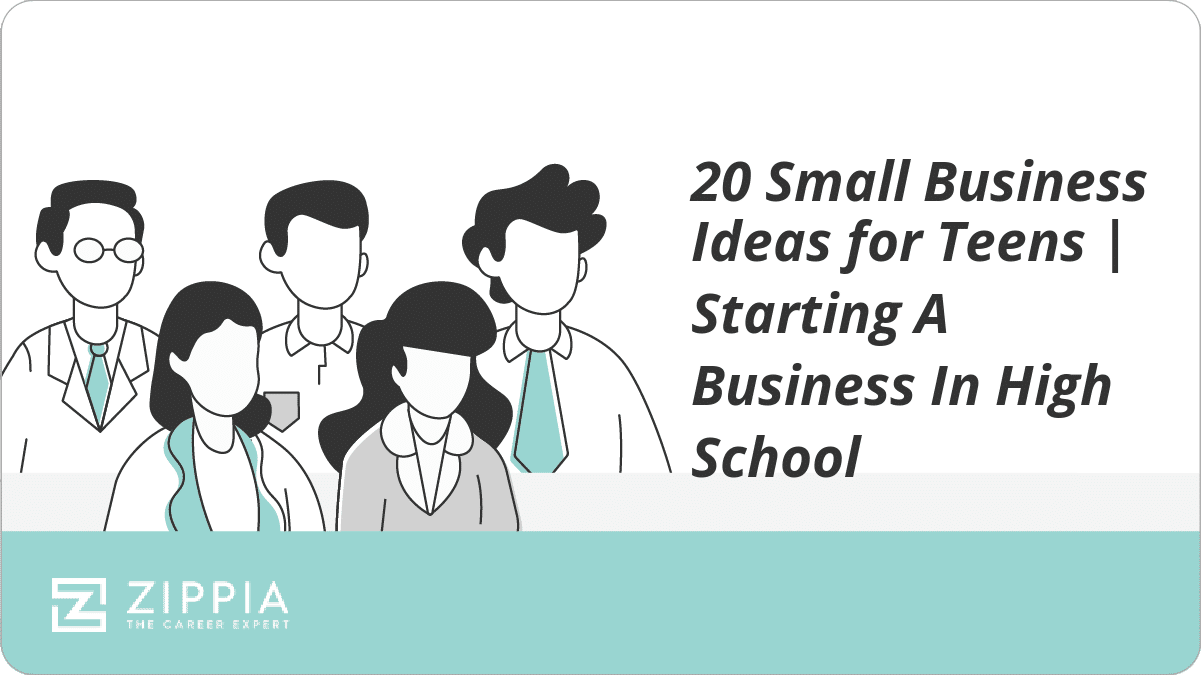
20 Small Business Ideas for Teens | Starting A Business In High School
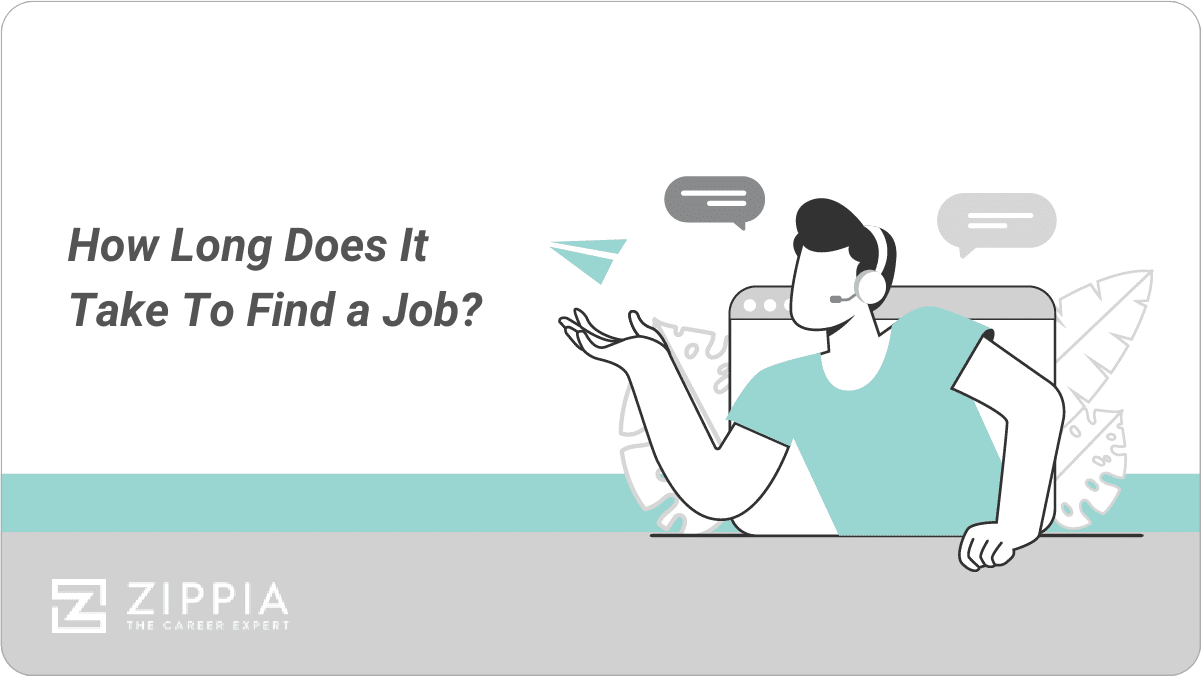
How Long Does It Take To Find a Job?
- Career Advice >
- Finding A Job >
- How To Add Linkedin To Your Resume
- PRO Courses Guides New Tech Help Pro Expert Videos About wikiHow Pro Upgrade Sign In
- EDIT Edit this Article
- EXPLORE Tech Help Pro About Us Random Article Quizzes Request a New Article Community Dashboard This Or That Game Popular Categories Arts and Entertainment Artwork Books Movies Computers and Electronics Computers Phone Skills Technology Hacks Health Men's Health Mental Health Women's Health Relationships Dating Love Relationship Issues Hobbies and Crafts Crafts Drawing Games Education & Communication Communication Skills Personal Development Studying Personal Care and Style Fashion Hair Care Personal Hygiene Youth Personal Care School Stuff Dating All Categories Arts and Entertainment Finance and Business Home and Garden Relationship Quizzes Cars & Other Vehicles Food and Entertaining Personal Care and Style Sports and Fitness Computers and Electronics Health Pets and Animals Travel Education & Communication Hobbies and Crafts Philosophy and Religion Work World Family Life Holidays and Traditions Relationships Youth
- Browse Articles
- Learn Something New
- Quizzes Hot
- This Or That Game
- Train Your Brain
- Explore More
- Support wikiHow
- About wikiHow
- Log in / Sign up
- Finance and Business
- Business Communications and Information Technology
Add LinkedIn to a Resume: Customize Your URL & Show Your Skills
Last Updated: February 1, 2024 Fact Checked
Customize Your LinkedIn URL
Add linkedin to your resume, what should my linkedin profile include, expert interview.
This article was written by James Pak and by wikiHow staff writer, Darlene Antonelli, MA . James Pak is a Career Coach and Founder of LA Career Coaching. With over eight years of industry experience, James specializes in career guidance, professional development, and graduate school and college admissions consulting for students. He offers one-on-one coaching services and works with students in college and high school. He received his MBA from Columbia Business School and a B.S. from Boston College. This article has been fact-checked, ensuring the accuracy of any cited facts and confirming the authority of its sources. This article has been viewed 9,011 times.
Should you add your LinkedIn URL to your resume? If so, where? Adding your LinkedIn URL to your resume gives hiring managers another place to see you, rather than just your resume. This wikiHow article teaches you how to customize your LinkedIn URL and add it to your resume. We'll also give you tips on where to place your LinkedIn link and help you figure out what to add to your profile.
Things You Should Know
- Before your add your LinkedIn profile URL to the header & contact info in your resume, make sure your URL is customized and that your profile is polished.
- Customize your URL on your computer by going to "View Profile > Edit public profile & URL > Edit > Save."
- Customize your URL on your phone by going to "View Profile > … > Contact info > Edit > Edit your custom URL > Save."

- For computers, click Edit public profile & URL on the far right side of the screen, then click the pencil icon in the "Edit your custom URL" tile.
- In the mobile app, tap the three-dot menu icon (it's to the right of "Open to" and "Add section") and tap Contact info . Tap the pencil icon next to the "Contact" header then tap your current public profile URL. When the next page opens, tap the pencil icon in the "Edit your custom URL" tile.

- To appear straight-foward you can use your name, but if you have a more common name try adding your current profession to the URL, like "jane-doe-developer."

- Get the URL by going to your LinkedIn profile and copying it from the address bar. [1] X Research source

- Use this method if your LinkedIn profile has recently been updated or polished and your profile URL is customized. There's nothing more embarrassing than including an unfinished or out-of-date LinkedIn profile URL on your resume and then having hiring managers point it out.
Charbel Atala
Link your online profiles prominently to make them easy to access. Make professional profiles like LinkedIn easy to access by listing URLs clearly on resumes. Enable one-click background vetting checks for recruiters.

- If your resume is digital (meaning it's not printed on paper) make it a hyperlink . In that case, the person can click the link to visit your LinkedIn profile.
- On the other hand, don't hyperlink the text if the resume is going to be printed. A hyperlink that's printed out will appear in a bright blue text that's distracting.
- If the job is mobile, consider putting a QR code instead so the hiring manager can use that instead.

Expert Q&A
- You can use a computer or the mobile app on Android to upload your resume. Thanks Helpful 0 Not Helpful 0
- If you want to hide or delete a resume from your LinkedIn profile, scroll down to the "Featured" section of your profile, click the pencil icon next to your resume, and click Delete . Thanks Helpful 0 Not Helpful 0

Thanks for reading our article! If you’d like to learn more about finding a job, check out our in-depth interview with James Pak .
- ↑ https://www.linkedin.com/help/linkedin/answer/a542685/manage-your-public-profile-url?lang=en
About This Article

- Send fan mail to authors
Did this article help you?

Featured Articles

Trending Articles

Watch Articles

- Terms of Use
- Privacy Policy
- Do Not Sell or Share My Info
- Not Selling Info
Don’t miss out! Sign up for
wikiHow’s newsletter
- Search Search Please fill out this field.
- Career Planning
- Finding a Job
How to Include Your LinkedIn URL on Your Resume
:max_bytes(150000):strip_icc():format(webp)/ADHeadshot-Cropped-b80e40469d5b4852a68f94ad69d6e8bd.jpg)
- Before You Add a Link
What to Include in Your Profile
Linkedin custom url options, how to create a custom linkedin url.
- List LinkedIn on Your Resume
- List Your URL in Your Signature
Add Your Resume to LinkedIn
Frequently asked questions.
Shannon Fagan / Getty Images
One of the benefits of LinkedIn is that it gives prospective employers and professional connections a synopsis of your credentials. Viewing a LinkedIn profile is a quick and easy way to get insight into someone's career history.
You can create a custom LinkedIn URL to add to your resume, email signature, and anywhere else you'd like to market your credentials. Hiring managers will be able to easily access your LinkedIn profile and see recommendations and skill endorsements from your colleagues, clients, and managers.
Get advice on how to include your LinkedIn URL on your resume, create a custom URL, and make your profile stand out to employers.
Spiff Up LinkedIn Before You Add a Link to Your Resume
You want your LinkedIn profile to be polished and robust. If your profile simply restates the same information that's included on your resume, it won't improve your chances of getting an interview.
A less-than-compelling LinkedIn could even hurt your candidacy. No one likes to feel that they've wasted a click, and hiring managers may assume that your sparse profile is an accurate picture of your qualifications.
Prospective employers can visit LinkedIn to learn more about you and your skills and credentials.
Here's what to include on your LinkedIn profile and how to give it a makeover, if it needs one.
Add a Summary
Along with listing your work experience, be sure to add a summary section to your profile. This is similar to a resume summary statement ; it allows you to highlight your greatest strengths and work experience.
You can write your summary in the first person; this is an opportunity to be authentic and show a bit of personality.
Write a Headline
Be sure to write a headline at the top of your profile—this is like a resume headline , which is a short phrase that summarizes who you are as a professional.
One element of a LinkedIn profile that makes it different from a resume is that people can give you recommendations.
Request Recommendations
LinkedIn recommendations are written references supporting your work. Job seekers should include a variety of recommendations with their profile to show that others respect the quality of their work.
You can request these recommendations from clients, colleagues, professors, coaches, fellow volunteers, and subordinates as well as people who have supervised your work.
Include Skills
Skill endorsements are a way for your connections to verify that you have the skills and qualifications that hiring managers seek. LinkedIn does not provide a way to request skill endorsements, but you can encourage your connections to offer them by endorsing their skills first.
Add Samples
LinkedIn allows members to showcase samples of their work in the featured section of their profile. Incorporate writing samples, design samples, slide presentations, spreadsheets, websites, and other examples of your work. Include any information that demonstrates your skills. Of course, avoid sharing any proprietary information that would be damaging to your employer.
Creating a distinctive LinkedIn profile URL can help you to convey a strong brand as you network and job search. Unless you create a custom URL, LinkedIn will assign a URL that typically contains your name as well as some numbers and letters. It's much better to create your own short version for employers and connections to click on.
Here are options for creating an easy-to-remember URL.
Use Your Name
A custom URL can be as simple as just your name, which will be more memorable to prospective employers and networking contacts. If your name is taken, consider adding your middle initial or middle name to the URL.
Use a Phrase or Label
Another approach to customization is to include a phrase or label that might get picked up by search engines more readily. For example, someone who wants to establish an identity as a quantitative analyst might include "quantguy[name]" in their URL.
Here's how to customize your LinkedIn profile URL:
- When you are logged in to LinkedIn, click on your own profile page. Then, click on the "Edit public profile & URL" link on the upper right corner of the page.
- On the right side of your public profile page, you will see your current URL. Immediately underneath it, you will see a link to "Edit public profile URL." Click on the pencil icon, and you will see a box where you can fill in your new custom URL.
- Type in a new URL composed of 3-100 letters or numbers, with no spaces, symbols, or special characters allowed.
- Click on "Save" just below the box, and you will be all set with your new custom LinkedIn profile URL.
Once you have created a customized URL, it's a good idea to add it to your resume and to your social networking profiles .
Where to List Your LinkedIn URL on Your Resume
List your LinkedIn URL in the contact section of your resume after your email address.
LinkedIn URL on Resume Example
Your Name Your address Your city, state, zip code Your phone number Your email address LinkedIn (or personal website) URL
How to List Your LinkedIn URL in Your Signature
Email signature with linkedin.
Your Name Email Address Phone LinkedIn URL
Be sure to upload a new version of your resume when you get promoted, change jobs, add to your education or certifications, or upgrade your skills.
In addition to showcasing your LinkedIn profile on your resume, you can add your resume to LinkedIn, by either linking to it or uploading it. This is an excellent way to provide in-depth information about your employment history and expertise to prospective employers and business contacts.
You can either upload a resume file directly to LinkedIn or link to your resume document on another site. Here's how:
- When you are logged in to LinkedIn, go to your own profile page by clicking "Me" and then selecting "View Profile" from the dropdown menu.
- Go to the introduction section in the top right corner of your screen. This is the part of the page listing your name, headline, and location. Click "Add Profile Section."
- Open the "Featured" section, and select "Media."
- Upload your resume from your computer.
- Or: in the "Featured" section, select "Links" from the dropdown. Enter the URL of your online resume.
- Edit the "Title" and "Description" in the pop-up window.
- Click "Save."
How do I delete my resume from LinkedIn?
Deleting your resume from LinkedIn is just as easy as uploading the document in the first place. Scroll down to the featured section on your profile page. Click the pencil icon to edit. Then, click "Delete." This method works whether you've uploaded your document as a file or as a URL.
How do I update my resume on LinkedIn?
To update your resume, scroll down to the featured section on your profile page. Click the pencil icon to edit. Click "Edit" to tweak your title and description, or "Delete" to take down your existing resume and upload a new document.
Why is my resume blurry on LinkedIn?
Sometimes, resumes uploaded as PDFs to LinkedIn appear blurry due to image quality or compression issues. However, you can often work around this issue by hosting your resume on another site. Upload your PDF to your own website, then navigate to the featured section and add the URL instead of the document.
How do I list freelance work on LinkedIn?
There are several ways to highlight your freelance work on your LinkedIn profile:
- List your title in your headline (e.g., "Independent Consultant").
- Add descriptions of your work experience to your summary section.
- Add contractor roles to your experience section. To do this, click the "Add" icon at the top of the experience section, and fill in the relevant fields.
- Add work samples to your featured section by uploading links or documents.
LinkedIn. " Your LinkedIn Profile—Overview ." Accessed April 20, 2021.
LinkedIn. " Customize Your Public Profile URL ." Accessed April 20, 2021.
LinkedIn. " Skill Endorsements—Overview ." Accessed April 20, 2021.
LinkedIn. " Recommendations—Overview ." Accessed April 20, 2021.
LinkedIn. " Skill Endorsements and Recommendations ." Accessed April 20, 2021.
LinkedIn. " Feature Samples of Your Work on Your LinkedIn Profile ." Accessed April 20, 2021.
StackExchange. " Uploaded PDFs Are Blurry on LinkedIn Profile Page ." Accessed April 20, 2021.
LinkedIn. " Showing Self-Employed or Consultant on Your Profile ." Accessed April 20, 2021.
- Resume Tips
How to Add LinkedIn to Your Resume (+ Key Examples)

10 min read
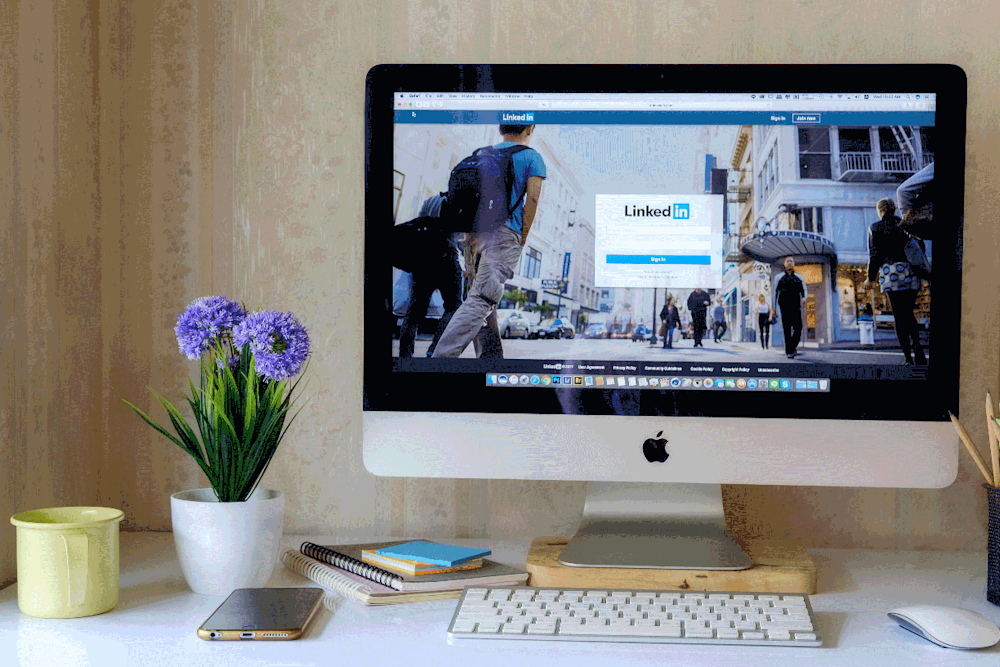
LinkedIn is one of the most powerful career tools for your job search other than your resume. But you knew that already, right? Many employers check on a candidate’s social media and LinkedIn profile before scheduling an interview or making a job offer.
Given the importance of your LinkedIn profile, many job seekers ask the obvious question: “Should I include my LinkedIn URL on my resume?”
The answer is not as straightforward as you might imagine. In reality, it depends on your LinkedIn profile and the nature of your resume. Confused? Don’t be.
We’ll go over everything you need to know here including where and how to include a link to your LinkedIn profile on your resume. In the following guide, we answer these questions:
Should I include my LinkedIn URL on a resume?
When should i remove my linkedin url from my resume.
Where to include a LinkedIn profile URL on your resume
Yes, you should be including your LinkedIn information within the contact section on your resume. Most hiring managers and employers will check your LinkedIn either way so including it on your resume makes their life easier. (Hint: that’s always good for you!)
Luckily, learning how to add LinkedIn to a resume is simple and it doesn’t take long. Your professional profile is an important part of your modern job search toolbox. It has vastly more space than your resume, plus opportunities to add compelling social proof like endorsements and recommendations to your job applications.
Your resume has already given the hiring manager an overview of your work life. But it doesn’t have to end there. Many recruiters also want to know who you know and what your interests are. By including your LinkedIn URL on your resume, you offer them more details about you. At the click of a button, they can find out about your community and connections.
You might feel ready to include your LinkedIn URL on your resume. However, there are some precautions you need to take. Including a link to a bad LinkedIn profile will do more harm than good. So, before you make this change to your application, revisit your profile.
Your LinkedIn is an opportunity to tell a richer career story. If you’re not taking advantage of that opportunity, though, your LinkedIn will look more like a neglected front lawn. Before we look at how to add LinkedIn to your resume, let’s deal with the basic rules. Take some care to clean up your property before you try to use it as a selling point.
Here are situations you would need to take care of before adding that LinkedIn URL to your resume or job application:
Your LinkedIn profile is not updated
Your link not customized
Unprofessional profile
Regurgitation of resume
1. Your LinkedIn profile is not updated
This point should go without saying. You need to ensure your LinkedIn profile is updated with your latest professional information. It wouldn’t be a good idea to have the hiring manager or recruiter wonder why the employment information from your resume doesn’t match your LinkedIn. If it’s been a while since you updated your LinkedIn page, now is the time to do it.
When the hiring manager reviews your LinkedIn page, all of the information that they need should be front and center. That means having a descriptive headline that accurately describes your professional story and including your latest role. Here is a good example:
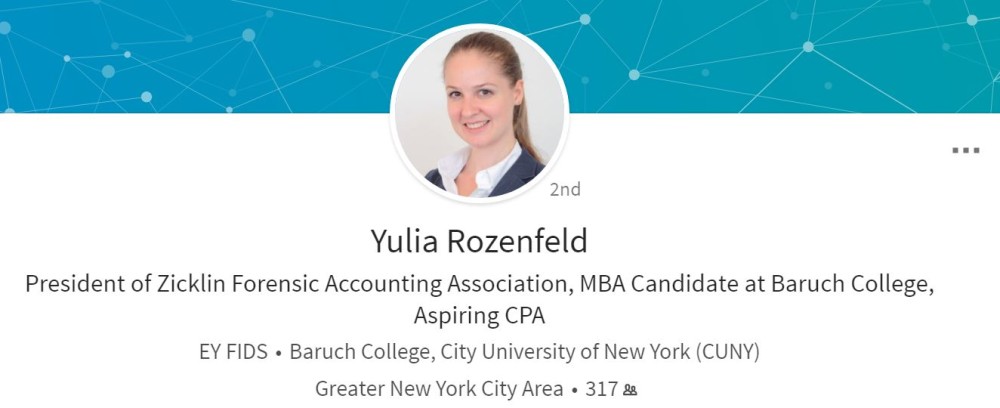
2. Your LinkedIN URL not customized
When you create your LinkedIn account, you’re given an automated URL. This URL is usually a combination of your name along with some numbers and letters. For example, your URL may be something like linkedon.com/in/bobsmith/2382/A/233. Now, this link may work in practice, but it doesn’t look professional. It’s time to change it for the better.
Fortunately, you have the option to customize your LinkedIn URL. This will allow you to include the live link on your resume while maintaining a neat and professional look. It doesn’t take too long to get the job done. While your name may already be taken, you can customize your URL using a range of details. For example, you may use your name and job role.
Here are the instructions to personalizing your LinkedIn profile link:
Click the Me icon at the top of your LinkedIn homepage.
Click View profile.
On your profile page, click Edit public profile & URL on the right rail.
Under Edit URL in the right rail, click the Edit pencil icon next to your public profile URL.
It'll be an address that looks like www.linkedin.com/in/yourname.
Type the last part of your new custom URL in the text box.
Click Save and you’re done.
The aim of the game is to ensure that your LinkedIn URL is easy to read and looks professional. There are many ways in which you can achieve this result. You may need to play around with a variety of URL options before you find the one that is right for you. Don’t try to be too clever or jazzy with your LinkedIn profile link. Having an over the top URL may work against you in the long run. Keep it simple, clean, and straightforward.
Here’s an example of a customized LinkedIn URL on resume:

3. You have an unprofessional profile
Your LinkedIn profile needs to impress the hiring manager or recruiter. If you haven’t paid your profile much attention before now, you should do so. The good news is that there are plenty of ways you can upgrade your LinkedIn profile without putting in too much effort.
The first thing you should add is a high-quality, professional profile photo. If possible, include a headshot with a clean background. You can either make sure that the background of your photo is blank when you take it or edit it later. The picture should be 100% clear. Blurry images look unprofessional and show that you lack attention to detail.
Is your picture NSFW?
LinkedIn profile pictures need to be professional. If yours doesn’t make the mark, you could damage your chances of landing your dream role. Avoid the following faux pas :
Group photos. Your profile picture should be of you, and you alone.
Vacation snaps. Your future boss doesn’t need to see you sitting on a beach.
Alcoholic drinks. Pictures taken in bars or clubs are not professional.
Pets or children. You might love your cat… but Mr Snuffles doesn’t need to be in your profile picture. Sorry.
Some candidates make the mistake of thinking that any picture of them will do. That is simply not the case. Your LinkedIn profile picture is part of your professional brand. It tells the story of who you are professionally.
Take the time to tailor your profile picture to your audience. While it may seem like a minor part of your LinkedIn profile, it can make a real impression on the hiring manager.
Next up, you need to ensure that you have a well worded resume header summary to lead with. If you don’t know where to start, we’ve got you covered. Check out our guide on how to write a good LinkedIn summary (plus examples for inspiration!) here.
You also need to ensure that you have a good amount of connections to other professionals. A bare-bones profile with no image and 10 connections will appear suspicious to the hiring manager. Write a solid summary and get active on your LinkedIn. Add new connections from the “people you may know” page and endorse other people who will in return endorse you.
Get started today! Check out our five top tips on how to apply for jobs online using your LinkedIn profile and your resume.
4. Your profile simply regurgitates your resume
Let’s say that your LinkedIn profile and your resume are identical. You shouldn’t add your profile URL to your resume if it’s just a reiteration of everything on your resume. The truth is that these two materials have different goals, and so should not be exactly the same.
We can break this down even further. A resume is a document targeting a specific position. You should have taken the time to tailor it to both the job and company at hand. Your LinkedIn profile, on the other hand, is a more detailed outline of your professional career and work history. It should be more generalized, as it is not targeting a specific job role.
Of course, the differences between these two materials don’t start and end there. The style of your LinkedIn profile won’t be the same as your resume. For example, your work experience section will be more of a conversational summary of what you did, rather than just bullet points. Understanding these key differences is key when applying for jobs.
Before you learn how to add a LinkedIn to your resume, make sure you have dealt with the above issues. Edit your resume to ensure that it meets the criteria of the role for which you are applying. Next, check out our comprehensive guide about how to make your LinkedIn profile stand out from the crowd. Once you have done that, you can move onto the next step.
How to add LinkedIn to a resume quickly and easily
Your LinkedIn URL should go in the header along with the rest of your contact information. There are two ways that you can add this information to your resume with style.
1. Add your LinkedIn URL as it is
The most common option here is to copy and paste the URL as it is. You can include it next to your phone number and email. This is where the custom URL comes into play: it looks much neater without a string of letters and numbers after your name.
Don’t forget to shorten the link before including it. You can do this by getting rid of the unnecessary parts. For instance, you don’t need to add “https://www”. Instead, you can just lead with LinkedIn and the rest of the URL.
Remember that you also don’t need to label your link “LinkedIn URL” or anything along those lines. It’s clear to the reader that it’s a link to your profile.
2. Include a hyperlink to your profile
Your other option is to include the profile link as a hyperlink. This option only works if you plan to submit your resume as a .doc file. This is actually the resume file type we recommend using for ATS ( applicant tracking system ) compatibility.
Either a hyperlink or a short, customized link to your LinkedIn profile is perfectly fine. This approach will allow a hiring manager or recruiter to navigate directly to your LinkedIn profile from your resume. Before you hit “send” make sure that the hyperlink works properly.
In this guide, we have covered how to add linkedin to a resume. Adding your URL to your application is a really effective way to catch the attention of the hiring manager. It answers a question before they could ask it, which is sure to score points.
Of course, before you add this feature to your resume, you need to do some ground work. Ensure that your profile is up to date and not just a repeat of your resume. If you are active on the social media channel, you need to tailor your content to your sector. When a hiring manager takes a look at your profile, they should get a rounded view of you and your skills.
Looking for a way to stand out from the crowd? If you’re emailing your resume to the hiring manager, you’ll also want to add the LinkedIn URL in your email signature. This allows them to easily click on the link and view your profile without opening your resume document again.
Applying for a new job? If you’re ready to take your career to the next level, check out our free resume review now. We will give you the advice you need to take your job search to new heights, gain more interviews than ever, and supercharge your career.
Recommended reading:
How To Upload Your Resume To LinkedIn
Add The Right Skills To Your LinkedIn
The Best LinkedIn Writing Services
Charlotte Grainger, Editor & Content Writer, Charlotte Grainger, Editor & Content Writer
Charlotte Grainger is a freelance writer living and working in Sheffield, UK. She has a passion for career development and loves sharing tips and advice. Follow her on Twitter

Our resume services get results.
We’ve helped change over 30,000 careers.
Get a free resume review today
Our experts will review your resume’s grammar, layout, and ability to pass ATS — all free and delivered straight to your inbox.
PROTECT YOUR DATA
This site uses cookies and related technologies for site operation, and analytics as described in our Privacy Policy. You may choose to consent to our use of these technologies, reject non-essential technologies, or further manage your preferences.
How to Put LinkedIn On Your Resume
In This Guide:
Is linkedin really worth it do recruiters check it, how and where to add linkedin to your resume, should you add your resume to linkedin, is there a way to hide my resume from linkedin.
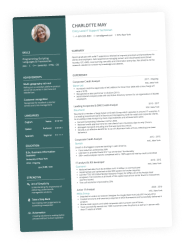
I remember when I first made a LinkedIn profile.
I felt so professional and wanted to boast about the number of connections, references, all that jazz.
And, naturally, one of the questions that sprang to mind was, “Should I put my LinkedIn on my resume?” Surely, it wouldn’t hurt, right?
If you’ve found yourself asking the same question, you might want to give it some more thought.
If you want to put LinkedIn on your resume, the good news is, you absolutely can! However, you need to make sure you do it properly so that it doesn’t backfire. Because it can.
Before we get into it, wouldn’t you want a resume that screams “I am the best candidate for the job”? Well, you’re in luck!
With the Enhancv resume builder , you can craft a resume that blows all other applicants out of the water. From design options to bullet and section suggestions and content writing tips, we’re here to help you land your dream job!
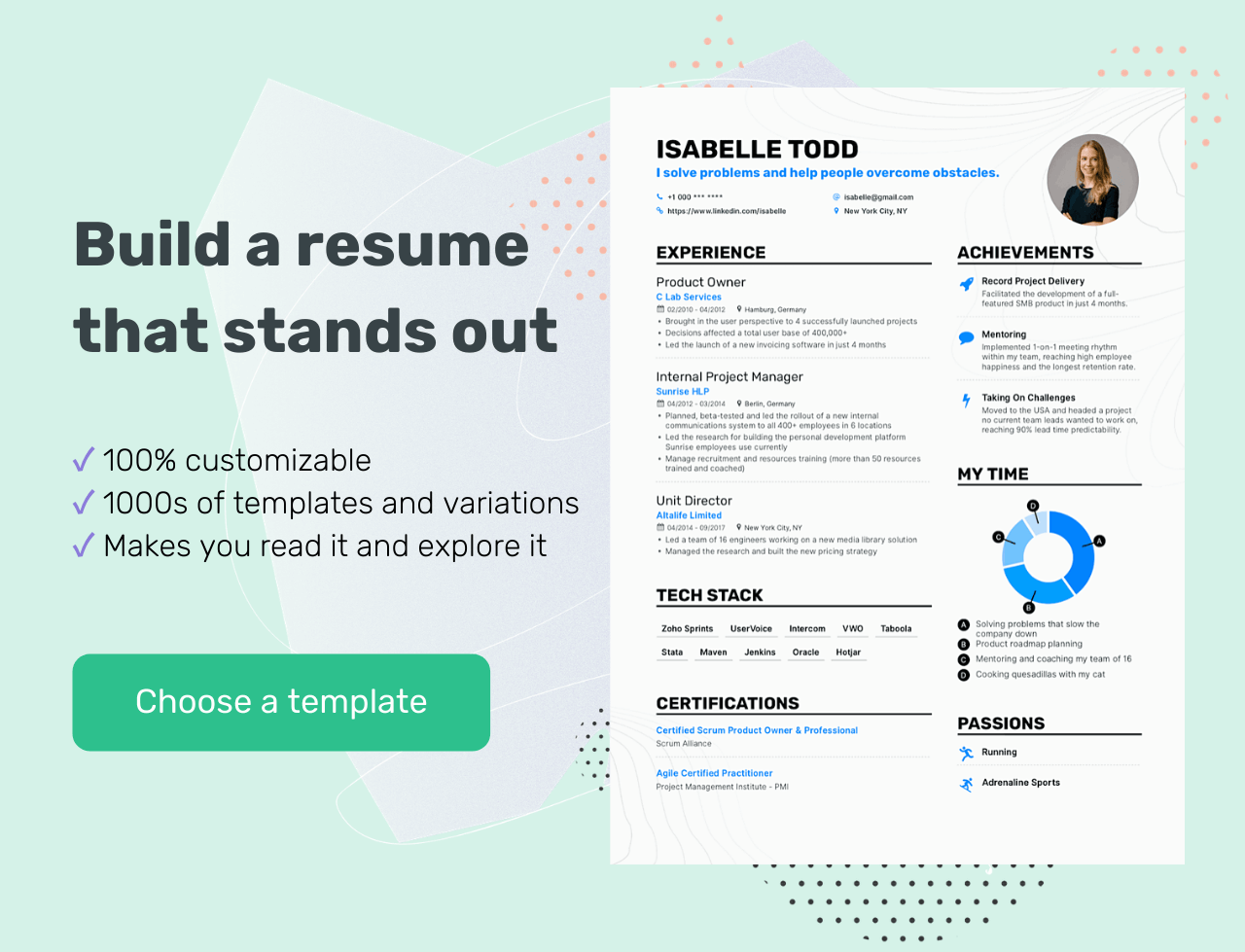
Now, back to the question on everyone’s minds…
The first thing you should be asking is whether you should actually put your LinkedIn on your resume. And the answer is yes!
If you do it right .
Let’s go into a bit more detail.
First off, will a hiring manager even check your LinkedIn profile? Yes, they will – even if you don’t include it in your application.
You know how employers sometimes scout the internet to look through your social media for any red flags? Yeah, LinkedIn is no exception.
Studies have shown that about 40% of recruiters might not call you in for an interview if they don’t see your LinkedIn profile. So, if you don’t have one yet, you might want to think about registering.
So, you now know that your employers will go through your LinkedIn. But what are they looking for?
Well, they want a more extensive look at your background. And your profile can provide just that if you’ve prepared it properly.
A LinkedIn account can give a recruiter more context and information about your broader work history, your skillset, and if other people can back you up.
You can only include so much on your resume – remember when we talked about targeted resumes ? Those tips don’t apply to your LinkedIn.
Unlike your resume, your profile can ( and should ) include your full work history, your skills, even if they’re not relevant to the job you’re after, and endorsements from your clients and coworkers.
Now, I mentioned above that you should only put your LinkedIn on a resume if you do it right. And trust me, there is a wrong way to do it. Including a link to a poorly made profile will only harm your application.
So, let’s get down to business.
Can your resume pass an ATS?
Drop your resume here or choose a file . PDF & DOCX only. Max 2MB file size.
There are two things you need to make sure you do right.
I’ll start with the more important one.
First off, update your LinkedIn profile
Naturally, all your employment history, skills, and achievements you add to your LinkedIn should match the information on your resume, so embellishing the truth on either of those is out of the question.
But one thing you should consider is that your LinkedIn and your resume should never be one and the same.
Your profile has the chance to say more about you, so don’t just regurgitate the same things you say on your resume. Give your employers more.
If your LinkedIn is a carbon copy of your resume, then it kind of defeats the purpose. So, stick to the essentials and the relevant stuff on your resume, and feel free to share your entire background on your account.
You can also talk about your work experience a bit more freely on LinkedIn, as you don’t have the same “short bullet points” restriction that you do on a resume.
So, what exactly do you need to make a professional LinkedIn profile? In short:
- A custom URL
- A proper profile and cover photo
- An eye-catching headline
- Work examples
Now let’s examine each of these.
Customize and clean up your URL
When you create an account, LinkedIn will give you a URL that usually consists of your name and a random string of numbers and letters.
Not customizing that URL can make it seem like you’re not that bothered about how you appear, professionally speaking. A custom URL does just the opposite – it helps establish your personal brand.
Editing your URL is simple. First, go to the “Me” icon at the top of the page and click “View profile”.
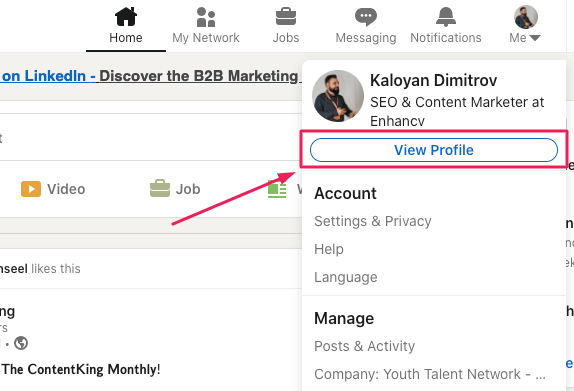
Next, head over to “Edit public profile & URL”, which will redirect you to your public profile settings page.
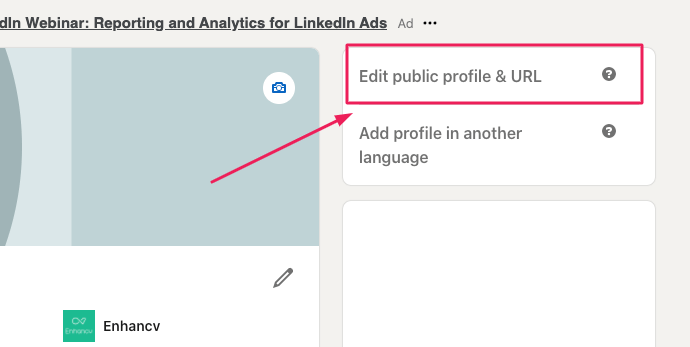
On the right, you’ll see your URL under “Edit your custom URL”. Find the “Edit” icon next to it.
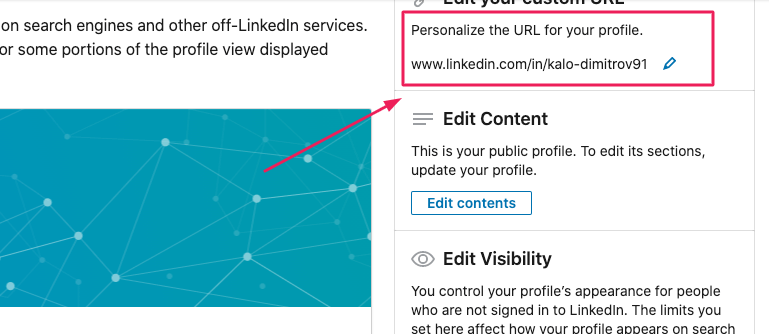
The address will look something like “www.linkedin.com/in/name”. In the text box, customize the last part and click “Save”.
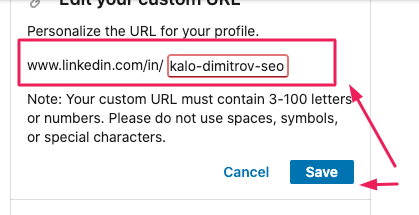
You can simply remove the random string of text, keeping only your name. Alternatively, if you want people to recognize what you do easily, you can add your job title to your URL.
Use a professional photo and a custom background
Your profile photo and background will be among the first things a recruiter visiting your profile will see. So, make them professional and representative of who you are.
That selfie from your night out at “da club” from 2016 probably won’t be the best choice, would it?
The best piece of advice is to use a high-quality photo of you facing the camera, smiling, with no discernable background.
As for the actual LinkedIn cover photo, opt for a memorable, visually pleasing picture representing a part of you or your personality. Still, keep it professional.
Write a catchy headline
You know how your resume heading should stand out? So should your LinkedIn headline.
Your headline is a short phrase that summarizes who you are and what you do.
Make it memorable – something that will stick in the recruiter’s mind and say, “That’s an employee I’d be lucky to have”.
Don't forget to add a summary
Just like with a resume summary , a LinkedIn one lets you briefly talk about yourself and your strengths.
I’d recommend that you write your LinkedIn summary in the first person, as that will give it that personal touch.
Oh, and make sure you include relevant keywords. Not just in your summary, either – in every section of your profile.
Add your skills and get endorsements
Including all your skills on your LinkedIn profile can give a recruiter some more insight on how they can benefit from taking you on, even if the skills are not all relevant.
That’s ok; you’ve added all the relevant ones to your resume. On LinkedIn, you can include the rest, too.
Make sure you get people to endorse your skills, though. This way, the employer has proof that you’ve actually got them.
An endorsement for a skill is given by other people you know or have worked with to confirm that you’ve got that skill and you’re good at what you do.
The best way to get endorsements is to give them first. This will encourage the people who have received endorsements from you to return the gesture and give you some, too.
Get references
References are similar to endorsements, but they’re far more detailed.
You can get a reference – a written recommendation that supports you – from your coworkers, clients, managers, professors, or even the people you manage.
Recommendations show a prospective employer that other people value your work, which I’d say is pretty important.
Include examples of your work
Conveniently, LinkedIn lets you add examples of your work to your profile.
For example, a writer may include some pieces they’ve written. A designer might showcase a collection of logos or other designs they’ve made.
As long as the information you share doesn’t hurt your employer, or if you have permission to share it, then, by all means, add samples to your LinkedIn.
These samples will put your abilities on display for the hiring manager so that they’re certain of what you can do.
So, you’ve updated your profile, all your information is up to date, your headline is show-stopping, and your profile picture screams “professionalism”.
Now let’s talk about the second important aspect to keep in mind.
Where to put LinkedIn on your resume
You might not be surprised to hear this, but it should go in the header… where the rest of your contact information is.
I recommend you put the link right after your email.
You don’t need to include the full address – starting with “linkedin.com” is enough; you don’t need the “https://www.” at the front.
You also don’t need to add a label to the link, like “LinkedIn”. The URL is clearly visible, so the recruiter will have a good idea of where it’s going to take them. No need to add a LinkedIn icon, either, as it will probably just take up space.
If you’re sending your resume over via e-mail, don’t forget to include the link to your LinkedIn profile in your signature. That way, they can make their way to your account quickly.
If you’re mailing a physical copy of your resume, make sure the URL is completely visible and legible. Also, don’t use anchor text – just type out the address; otherwise, the hiring manager won’t be able to visit it (duh).
If you’re not sure how your header section (or even your whole document) should look, take a look at some helpful resume examples to get your creative juices flowing.
You now know how to put LinkedIn on a resume and make sure it doesn’t backfire. That’s a good start.
But what about adding your resume to your LinkedIn profile? Should you do it?
Well, as long as the information on your resume isn’t confidential, you’re in the clear. And, if you’re applying for targeted jobs on LinkedIn, you can absolutely add it! It will only help.
So, how do you add a resume to LinkedIn?
First, head over to your profile icon and click on “View profile”.
To the right of your profile photo, there is an “Add profile section” button. From it, select “Featured” and then “Media”.
Upload your resume in a DOC, DOCX, PDF, PPT, or PPTX format. Alternatively, you can choose “Link” instead of “Media” and add an URL leading to your online resume.
Fill in the “Title” and “Description” sections in the pop-up window, click “Save”, and you’re done!
What if you’ve added your resume to LinkedIn but want to remove or hide it? Luckily, that’s not hard to do.
If you simply want to hide your resume, head over to the “Me” icon, then click on “View profile”.
On the right, go to “Edit public profile & URL”.
Under “Edit visibility” on the bottom right, you can control which sections of your profile you’d like to show or hide.
If you want to delete your resume from LinkedIn, you can easily do that by simply heading over to it and selecting “Delete this media”.
So, to summarize: Yes, putting your LinkedIn on a resume is an excellent idea if you’ve taken the necessary precautions to ensure it won’t harm your application.
Here’s what you need to keep in mind:
- Your LinkedIn profile should be complete, professional, and show more than your resume does.
- Use a custom URL when creating your LinkedIn profile.
- Your profile and cover photo should be professional and indicative of who you are.
- Your headline and summary should grab the recruiter’s attention, be descriptive, and include relevant keywords.
- Skill endorsements and recommendations from clients and colleagues let future employers know that you’re good at what you do.
- Put your LinkedIn on your resume in the header section, just after your email address.
- Make sure the URL is fully legible for printed resumes.
So, did you find this post helpful? Share your thoughts and questions in the comment section below!

- Resume Guides
How to get hired as a designer: job search & resume advice
Targeted resume: 3-step process to win any recruiter over, the power of power words in a cover letter, letter of interest vs. cover letter: what's the difference, the 11 tools you should use to create your personal brand, how to write a resume for internal position.
- Create Resume
- Terms of Service
- Privacy Policy
- Cookie Preferences
- Resume Examples
- Resume Templates
- AI Resume Builder
- Resume Summary Generator
- Resume Formats
- Resume Checker
- Resume Skills
- How to Write a Resume
- Modern Resume Templates
- Simple Resume Templates
- Cover Letter Builder
- Cover Letter Examples
- Cover Letter Templates
- Cover Letter Formats
- How to Write a Cover Letter
- Cover Letter Guides
- Job Interview Guides
- Job Interview Questions
- Career Resources
- Meet our customers
- Career resources
- English (UK)
- French (FR)
- German (DE)
- Spanish (ES)
- Swedish (SE)
© 2024 . All rights reserved.
Made with love by people who care.
How To Add Your LinkedIn URL To Your Resume
LinkedIn is an extremely useful tool for job searching - almost as important as your resume! That’s because many employers will scope out your LinkedIn profile, social media, and general online presence before they decide whether to invite you in for an interview.
This article will cover how to add your resume to your LinkedIn profile. You’ll also learn whether you should include your LinkedIn URL on your resume , where to place it if you decide to include it, and whether other social media links belong on your resume.Should You Include Your LinkedIn URL on Your Resume?
How to Add Resume to LinkedIn
Adding your resume to LinkedIn is a straightforward process that can enhance your job search efforts. After uploading your resume, provide a title and description to give potential employers more context. Review the document for any sensitive information that you don’t want to share publicly.
By adding a title and description, you’ll ensure that the resume is easily accessible to recruiters and hiring managers who view your profile. Remember, it’s important to keep your LinkedIn profile and resume up to date so you can increase your odds of getting noticed by the right people.
How to Upload Resume on LinkedIn: Step-by-Step Instructions
After reading this article, you’ll never have to search phrases like “upload resume to LinkedIn” or “post resume on LinkedIn” again. Here is a step-by-step breakdown of how to upload resume to LinkedIn:
- Open your web browser and sign into your account
- Click on your name or profile picture in the top navigation bar
- Look for the “Add profile section” button and open the menu
- Choose “Featured” from the dropdown menu
- Click the plus (+) icon to add media
- Upload your document, which should be in PDF or Word format
- Add a title and description to give hiring teams context
- Double-check the uploaded document for any sensitive information and hit “Save”
- Visit your profile to ensure the resume appears correctly in the Featured section
By following these steps, you ensure that your resume is easily accessible to potential employers on LinkedIn.
Adding your resume to your LinkedIn profile has become a common practice. Another popular practice among job seekers is adding their LinkedIn URL to their resume. Here’s a closer look at whether it’s a good idea to add your LinkedIn URL to your resume.
Should You Include Your LinkedIn URL on Your Resume?
In the vast majority of cases, including your LinkedIn URL on your resume is a good idea. Most employers will look you up on LinkedIn anyways, so making their lives a little easier by including the link will reflect positively on you.
Many employers may not even consider you for an interview at all if you don’t have a LinkedIn profile or they can’t find it. So, creating an attractive LinkedIn profile and including the link in your resume can increase your chances of getting interviewed, and, ultimately, hired.
Plus, unlike your resume, your LinkedIn profile isn’t limited to a single page, so you have much more room to highlight all of your work experience, accomplishments, and skills. The platform even allows you to provide social proof of your qualifications through endorsements and recommendations.
You can also include more details about each of your past jobs as well as other information to help potential employers get an idea of who you are as a person. For instance, you can add your volunteer experience, interests, hobbies, and other details that won’t necessarily fit on your resume.
Additionally, you can include examples of your work to your LinkedIn profile, including writing or design samples, slide decks or spreadsheets that you’ve created, links to websites that you have built, and so forth. Of course, only include information that isn’t proprietary to any of your former employers.
When Not To Include Your LinkedIn URL
While nearly everyone can benefit from including their LinkedIn URL on a resume, there are a few situations where you should either not include your URL, or you should spruce up your LinkedIn profile before doing so:
You Don’t Have a LinkedIn Profile
Obviously, if you don’t have a LinkedIn profile set up, you can’t include a URL on your resume. However, for almost any position, a completed, attractive profile on LinkedIn can benefit you, so you may want to consider setting one up and including the URL for future job applications.
Your LinkedIn Profile Isn’t Up To Date
If you set up a LinkedIn account several years ago and haven’t updated it since, you will likely want to leave the URL off your resume or give your profile a quick refresh. Update your experience section with all of the jobs you’ve held in the interim, adding bullet points in the description boxes to highlight your skills and achievements in each position.
Make sure your contact information is up to date, and add a punchy headline that’s similar to the one on your resume. Complete the ‘About’ section with an expanded resume summary that shows potential employers what you have to offer, including your hard and soft skills, biggest achievements, and a recap of your work experience.
Take and upload a high-quality, professional profile photo, and make sure that you have a decent amount of connections on LinkedIn before you add your link to your resume. Profiles with no photo and/or only a handful of connections may appear suspicious to potential employers.
You Haven’t Customized Your URL
LinkedIn offers a custom URL option which can help your link appear cleaner, more memorable, and better branded. If you haven’t set up your custom URL yet, LinkedIn has assigned you one that likely contains your name and string of numbers and/or letters.
Create a more succinct, professional link by changing it to just your first and last name, including your middle initial or name if that URL is already taken. You can also opt to use a phrase or label as part of your URL, such as words that indicate your profession or specialty.
If Your LinkedIn Profile is the Exact Same as Your Resume
Naturally, all of the information on your resume should be present on your LinkedIn profile as well. However, since there is much more real estate available on LinkedIn, you should include information that you may not have been able to fit on your resume.
Otherwise, when hiring managers click your LinkedIn URL, they may feel that they are wasting time by reading the exact same information for a second time. Avoid this by including your volunteering experience, skills, recommendations, more information about your past positions and/or education, and so forth.
You can also post on LinkedIn in a similar way to Facebook - this is a great place to share promotions that you have received, announce that you are starting a new job, share that you’ve earned a certification, and so forth.
Potential employers will likely be pleased to see that you are active on LinkedIn beyond just having a profile, since it shows that you are tech-inclined and prioritize networking. You can start by endorsing your friends’ and acquaintances’ skills on LinkedIn. This social proof helps them out, and they are more likely to endorse your skills in return.
Request LinkedIn recommendations from past employers, clients, colleagues, professors, coaches, supervisors, etc. These digital letters of recommendation will show potential employers that others respect and appreciate the quality of your work.

Should You Include Other Social Media Links On Your Resume?
While LinkedIn is a safe bet for almost anyone to include on a resume, you should carefully consider adding other social media links. If you are applying for a job that requires social media presence and knowledge (social media manager, for instance) or your social media highlights your experience and expertise (like if you have an Instagram page for your graphic design work), it makes sense to include links to accounts that are professional and work-appropriate.
However, if that’s not the case, you should generally leave your Instagram, YouTube, Facebook, Twitter, and other social media handles off your resume. But, keep in mind that potential employers will almost definitely look through your social media channels before they invite you for an interview. Be mindful of your public content and what it might say about you to potential employers.
Do a quick Google search of your name before submitting your resume to see exactly what the hiring manager will see when they do the same. Address any potentially compromising content or information as soon as possible.
Where To Put Your LinkedIn URL On Your Resume
Place your LinkedIn URL in your resume header section with your name and other contact information. You can either include it just as text, or you can hyperlink it to your profile as well. Since many resumes are viewed digitally anyways, this saves the employer from having to type in the URL or copy and paste it.
Be sure to shorten the link as much as possible - customize your link as outlined above and remove the “https://www.” from the beginning. There’s no need to label it, since the URL makes it clear that it’s a LinkedIn profile.
Other Places To Include Your LinkedIn URL
You may also want to consider including your LinkedIn URL in your cover letter and in your email signature. In both cases, format the information as follows:
Your Name Email Address Phone Number LinkedIn URL
Key Takeaways
Adding your LinkedIn URL to your resume can make a hiring manager’s life easier and provide them with valuable additional information beyond what’s on your resume. Make sure that your LinkedIn profile is optimized before you add it to your resume by including a professional photo, listing all of your work experience and skills, requesting recommendations, building your network, and customizing your URL.
Not sure how to create the perfect resume? Check out Jobseeker’s professional resume creation tool . Simply enter your details and customize your resume by choosing your favorite resume template , color scheme, and font . Then download your resume instantly to get started applying for jobs right away!
Get ahead of the competition
Make your job applications stand-out from other candidates.

Leadership Skills: Resume Essentials

Lying On Your Resume

How To Write a Resume in Spanish
How to put your LinkedIn profile on your resume
Adding your LinkedIn profile to your resume is a great way to provide recruiters with more information about your abilities, and gives them the opportunity to connect with you.
But how should you add your LinkedIn profile to your resume for best results?
Well, you can find out in our handy guide below.
Resume templates
Where to add your LinkedIn profile
The best place to include your LinkedIn profile is in within the header of the resume section, in the contact details.

This is where recruiters will expect to find it and the place it will look most neat and professional.
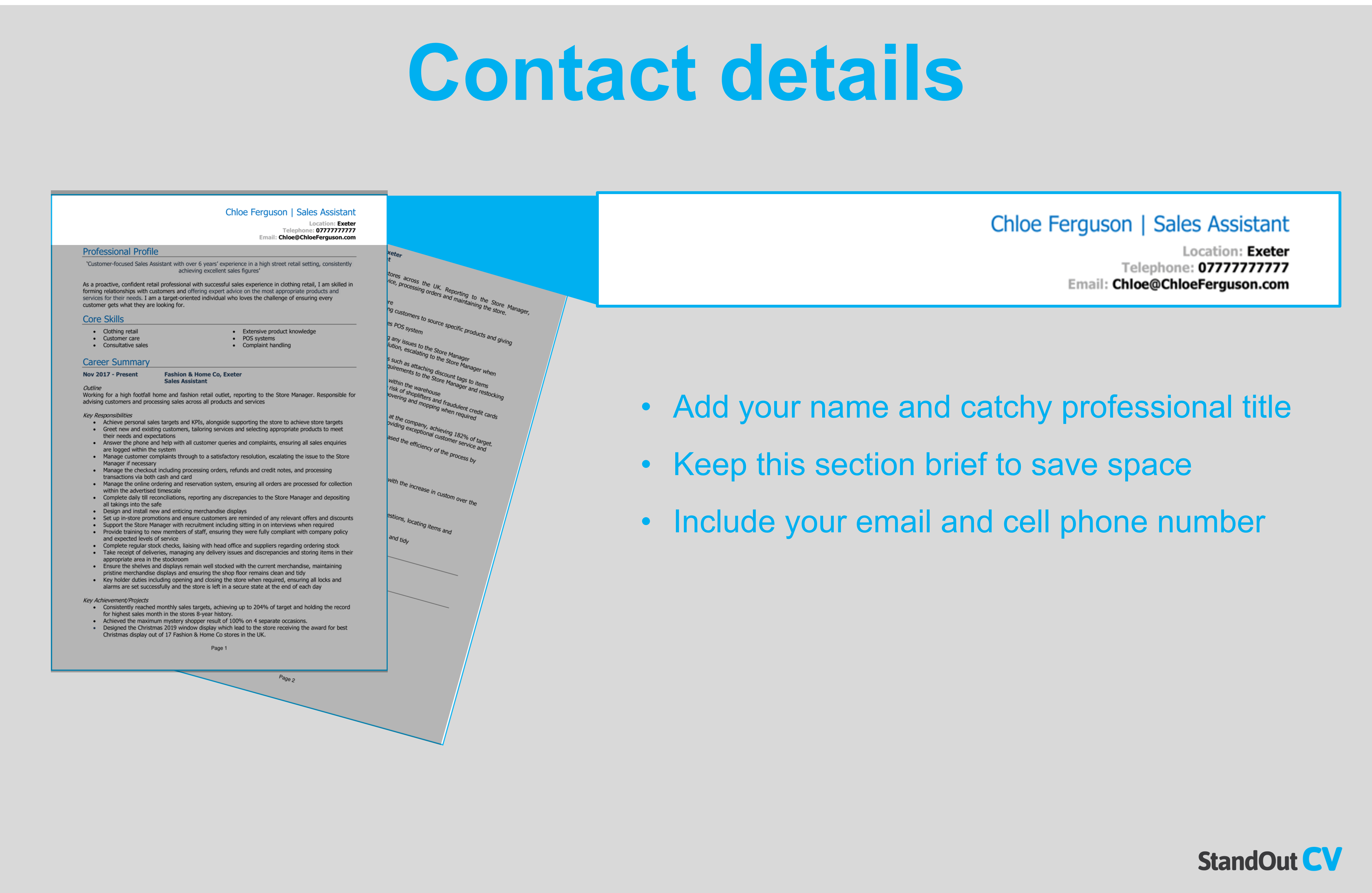
In the next section, we’ll share with you the best way to do this to ensure your resume looks neat and the recruiter can easily find your profile.

How to add your LinkedIn profile (2 methods)
There are two ways that you can add your LinkedIn profile to your contact details, by pasting the URL directly onto the page, or by creating a hyperlink from text within the page.
Here’s how to do both.
Method 1. Copy and paste the URL
Firstly, you can simply copy the page URL (web address) across to your contact details, so that the full URL of your profile will show on the page – looking like the below example.

Here’s how to do this…
- Open LinkedIn on your device
- Click on the ‘ Me ’ icon in the top right of the screen, and select ‘ View profile ’ from the drop-down menu – this will take you to the page of your LinkedIn profile

- Click in the search bar and highlight the entire URL of your profile
- Right-click the URL and then click “copy” and head back over to your resume

- Paste the URL in the contact section of your resume, by right-clicking the area you want it to appear in and selecting “paste”

This will create a clickable link that any reader can click on to be directed to your LinkedIn profile – or they could copy and paste the URL into their own browser.
Method 2. Create a link from your chosen text
Alternatively, you can type in a relevant text string (such as “Linkedin Profile”) and create a link to your profile from that text string. This looks a bit neater than pasting the URL and helps to keep your resume looking professional.

Here’s how it’s done..
- Add your chosen text that you wish to link from to your contact section in your resume. This is most likely to be the words ‘ LinkedIn ’ or ‘ LinkedIn profile ’

- Then open LinkedIn on your device
- Click on the ‘ Me ’ icon in the top-right corner and select ‘ View profile ’ from the drop-down menu to view your profile page.
- Highlight the text you want to add your link to, and right-click, then click Link > Insert Link from the drop-down menu

- Click in the address field and then right-click and paste in your copied LinkedIn URL – then click OK

You should now have a hyperlink from your chosen text to your LinkedIn profile, but it’s worth clicking on this just to double check it opens your profile correctly.
How to edit your LinkedIn profile URL
If your profile URL was generated by LinkedIn, it’s likely it will contain a random selection of letters and numbers next to your name.

This doesn’t look particularly professional on your resume and isn’t ideal if you are attempting to create a strong personal brand.
To change your LinkedIn profile URL to something more personalized and attractive, do the following:
- Open LinkedIn on your computer
- Click on the ‘ Me ’ icon at the top-right corner of the page – and from the drop-down menu click on ‘ View profile ’ – to be taken to your profile page.
- Once on your profile, on right-hand side, click the link that says ‘ Edit public profile & URL ’

- Once redirected to your profile editing page, you should see another link on the right-hand side of the screen that says ‘ Edit your custom URL’ – Click on the pencil icon next to this to begin editing.

- Enter your name or the text you want to use for your custom URL (use something simple and professional, like a combination of your name and profession e.g. toni-baker-finance ) and click save.
Your custom URL is now ready and updated. However, you may need to refresh the page to see this.
Should you add your LinkedIn to your resume?
You might be wondering whether you even need to include your LinkedIn profile on your resume.
Of course, there is no rule that says you have to do it, but more and more recruiters are coming to expect to see social profiles on your resume.
In an increasingly social-media based world, many recruiters and hiring managers like to view your profiles to check that your online presence reflects the information in your resume, and browse any recommendations you may have.
Plus studies have shown you can increase your chances of landing the a job interview by 71% just by adding your LinkedIn profile to your application.
So in summary it’s worth adding your LinkedIn profile to your resume
The only time you may want to leave your profile off is if it is not up to date or doesn’t have any valuable information on it that would impress recruiters on it.
Tips for your LinkedIn profile
If you’ve not put much thought into your LinkedIn profile until now, there are several things you can do to boost your profile and give it a little bit of love before you share it with recruiters.
Keep it up to date
One of the most important things you can do, particularly when you’re actively searching for jobs, is to keep your LinkedIn profile up to date.
This means adding in any new skills and experience and ensuring all your qualifications are correct. You should also make sure your summary has been updated, particularly if you’re continuing to study, volunteer, or gain experience as you look for a job.
By making sure your profile is as up-to-date as possible, the recruiter can build a better picture of who you are and whether you’re right for the role.
Browse resume samples
- How to write a resume
- Resume summary examples
- Resume writing tips
- College graduate resume
- Student resume template and examples
- Estimator resume
- Audit intern resume
- Phlebotomist resume
- Busser resume
- ICU nurse resume
- Engineering Technician resume
- Film producer resume
- IT analyst resume
- Team manager resume
- Office coordinator resume
- Travel nurse resume
- UX researcher resume
Ensure it reflects your resume
While you should not simply copy and paste the information across, your LinkedIn profile does need to reflect your resume. If the recruiter spots that there are some stark differences or even mistakes between the two, they may become suspicious.
For example, if your LinkedIn shows you were an assistant manager, but you’ve given yourself a promotion to manager on your resume to try and look more impressive. You did most of the manager’s work, after all, you deserved that promotion!
Plus, as your resume should only be one to two pages long it will only cover the very top-level information and your most impressive skills and achievements.
So your LinkedIn profile is your opportunity to expand on this and include a lot more information, statistics, and links to your relevant work, online profiles, etc.
Add a professional photo
One of the first things that recruiters or potential employers will see when they visit your LinkedIn profile is your picture .

Although you don’t necessarily have to pay for a professional photographer to take your headshot, you need to make sure it looks as smart and professional as possible (so not a picture of you doing shots at your last birthday party!). To do this you should:
- Ensure your face can be clearly seen
- Make sure you’re the only person in the picture
- Avoid distracting backgrounds
- Dress as you would for a day at work
- Avoid silly or glaringly obvious filters (even if you do look better with the Clarendon filter on)
- Try to get someone else to take the photo wherever possible, rather than choosing a selfie
This will instantly make your LinkedIn profile look more professional and can increase your chances of being invited in for an interview.
Get recommendations
Finally, people you have worked with (or for) can leave recommendations on your profile, This is like a review about you and your work.
These reviews have to come from other LinkedIn members and you can request these from your 1st-degree connections.
Reviews from other people are hugely powerful tools in persuading organizations to put their trust in you and ultimately hire you – so get as many as you can.
If you don’t have any recommendations on your profile yet, start by reaching out to past managers, colleagues, or clients and ask them to leave some feedback. You can offer to provide a recommendation for them in return, or even buy them a coffee.
If someone leaves you a recommendation you will be notified by message and you can choose whether you want to accept or dismiss this. Once you’ve accepted a recommendation it will be visible on your profile.`
How to Add Your Resume on LinkedIn (Bonus Tip Included)
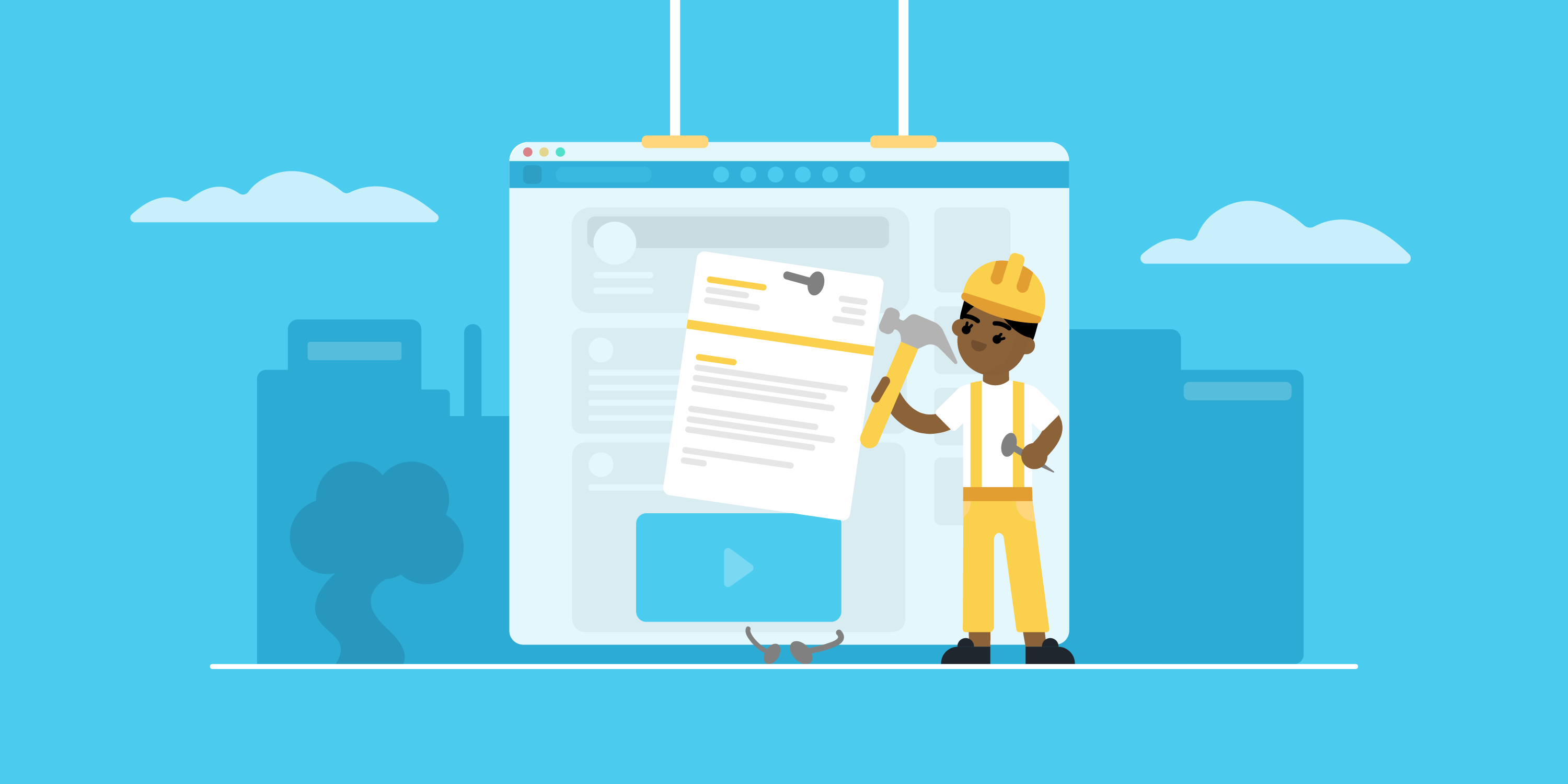
Looking to land your next job via LinkedIn?
No surprise there - LinkedIn is the social professional social media network out there, with over 3,000,000 new jobs posted on the platform per month in the US alone!
But before you start your job search via LinkedIn, you need to upload your resume to the platform.
In this article, we’ll teach you how to add your resume to your LinkedIn profile! Read on to learn:
- How To Add Your Resume on LinkedIn
- How to Add Your Resume on LinkedIn With Easy Apply
- Should You Add Your Resume to LinkedIn? Pros & Cons
- How to Download Your LinkedIn Profile As a Resume
So let’s dive right in!
How to Add Resume to Your LinkedIn Profile
The first thing to know is that your LinkedIn already has a place reserved for your resume, and that’s your profile's About Me section.
It’s a strategic position that allows anyone visiting your profile to notice your resume right away.
Now, when it comes to uploading your resume on LinkedIn, the process is fairly easy.
Follow these steps to upload your resume directly to your profile:
Step #1: Click the Me tab on the top toolbar below your profile photo.
Step #2: Choose View Profile from the drop-down menu that appears.
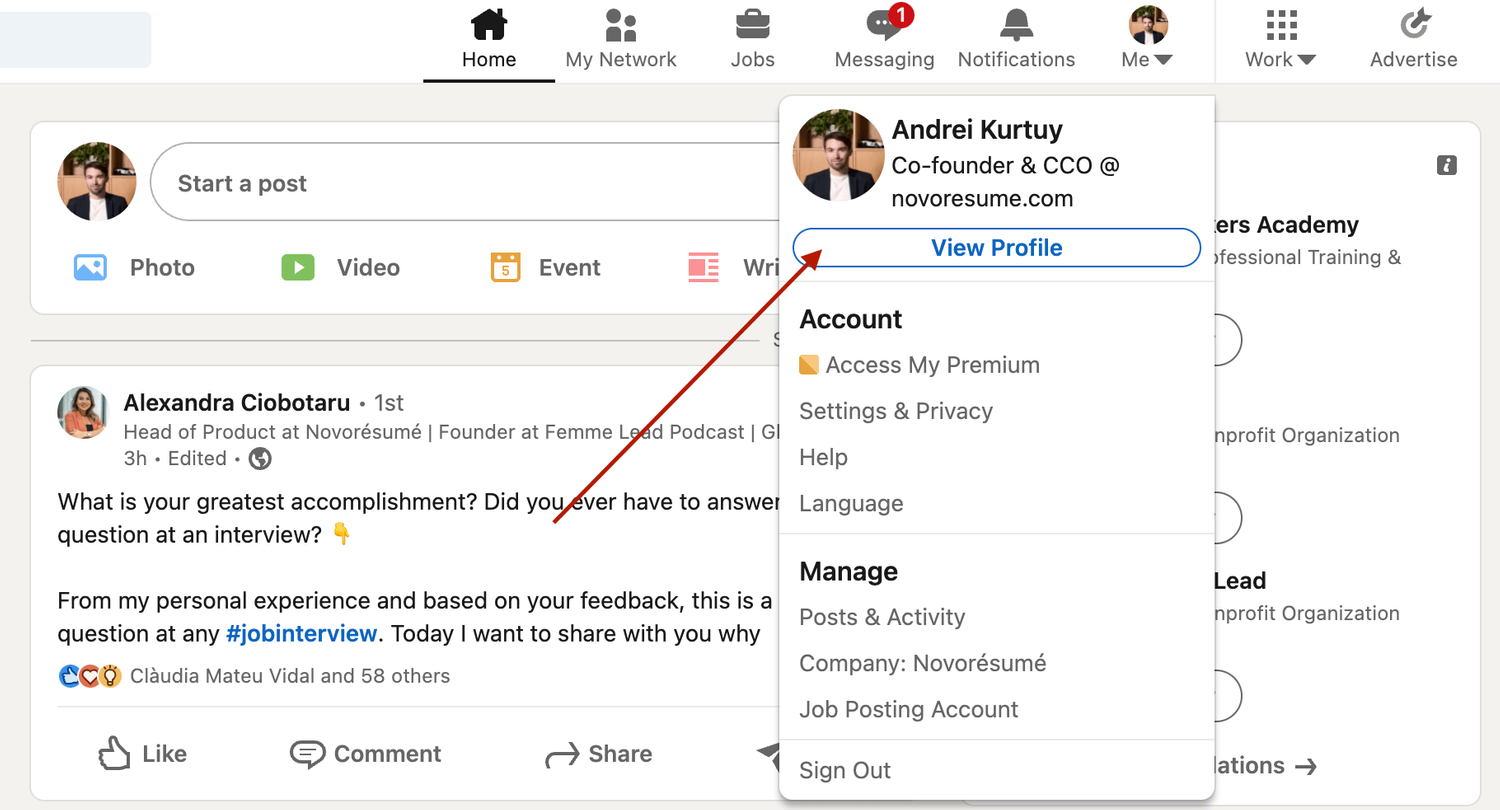
Step #3: Scroll down and click the Add Featured link.
Step #4: If you don't see the “ Featured” section , it might be disabled. If that’s the case, scroll to the top of your profile and select “ Add profile section” , then “ Recommended” , and then “ Add featured”, and finally "Add Media" .
Step #5: Otherwise, if your Featured section is enabled, click Add Favorites or the plus icon , and select Media from the drop-down menu.
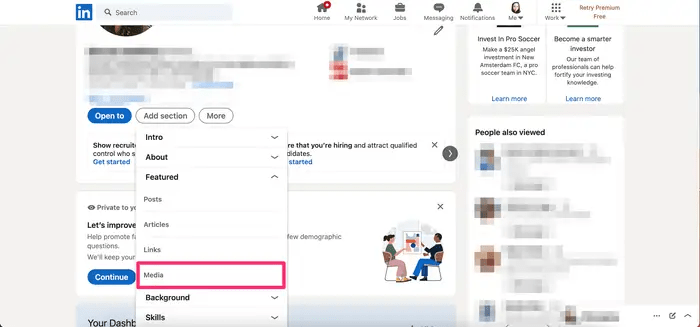
Step #6: In the file upload window that appears, select the resume document you want to upload and click Open.
Step #7: A preview of the document will pop up, as well as fields to title and describe your resume. Only the title is required.
Step #8: After filling in the title and description, click Save .
And just like that, everyone will be able to view your resume in the Featured part of your LinkedIn profile .
Want to learn more about how to actively find a job with LinkedIn? Check out our guide to LinkedIn networking !
Applying for Jobs on LinkedIn? Add Your Resume Using Easy Apply!
Now, when looking for work, it’s best to tailor your resume to each position rather than use the same one for all applications. Customizing your resume to the job not only improves your chances of getting hired but also shows the recruiter that you're dedicated and detail-oriented.
And, unfortunately, simply adding your resume to your LinkedIn profile doesn’t allow you to tailor your resume to specific job positions.
The good news? LinkedIn has thought about this.
If you’re job hunting and applying to several positions, you can upload different, customized versions of your resume using LinkdeIn's “ Easy Apply ” function.
Here’s exactly how you can do it:
Step #1: For starters, check the job position you’re applying for. The Easy Apply function will allow you to upload your resume straight to LinkedIn. Any listing that just has an "Apply" tab will require you to submit your resume via a third-party website.
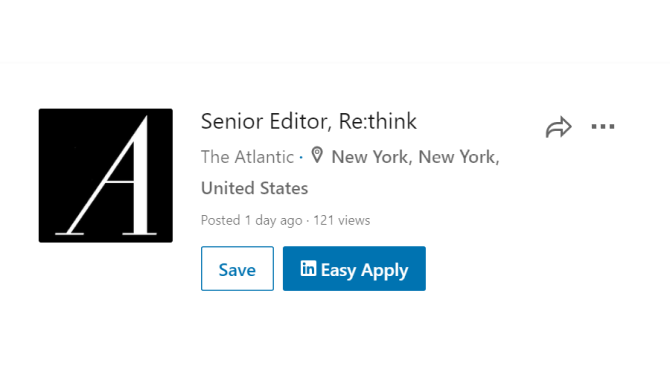
Step #2: If applicable, select Easy Apply . Scroll down until you see a button that says Upload Resume .
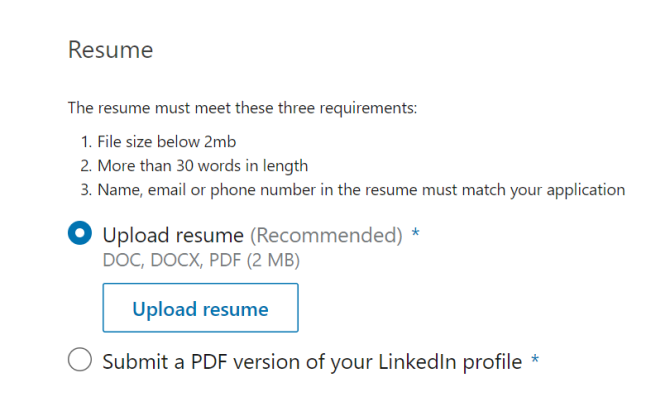
Step #3: To upload your resume, navigate to the resume file on your computer and select Open.
Step #4: From here on, you can keep revising your application and, when finished, click the Submit Application tab.
The best part? LinkedIn will save this version of your resume in case you need to use it for another job.
Should I Add My Resume on LinkedIn?
The answer is a clear “yes!”
When a potential employer lands on your LinkedIn page, they won’t have enough information just with your personal profile to see if you’re qualified for whatever job they’re considering you for.
Simply by adding a resume, you’re adding a new level of depth to your LinkedIn profile and making it more likely that prospective employers reach out to you.
How to Download Your LinkedIn Profile As a Resume (With Pros & Cons)
Just like it allows you to upload your resume online, LinkedIn also lets you download your profile on the platform as a resume.
All LinkedIn profiles feature a “Save as PDF” tab that will take your LinkedIn profile and save it on your device as a PDF.
This PDF will contain everything you’ve listed on LinkedIn, including your education, work experience, and skills.
To download your LinkedIn profile as a resume, the first thing you need to do is open LinkedIn in a web browser on your computer.
After selecting the profile icon at the top, click View Profile.
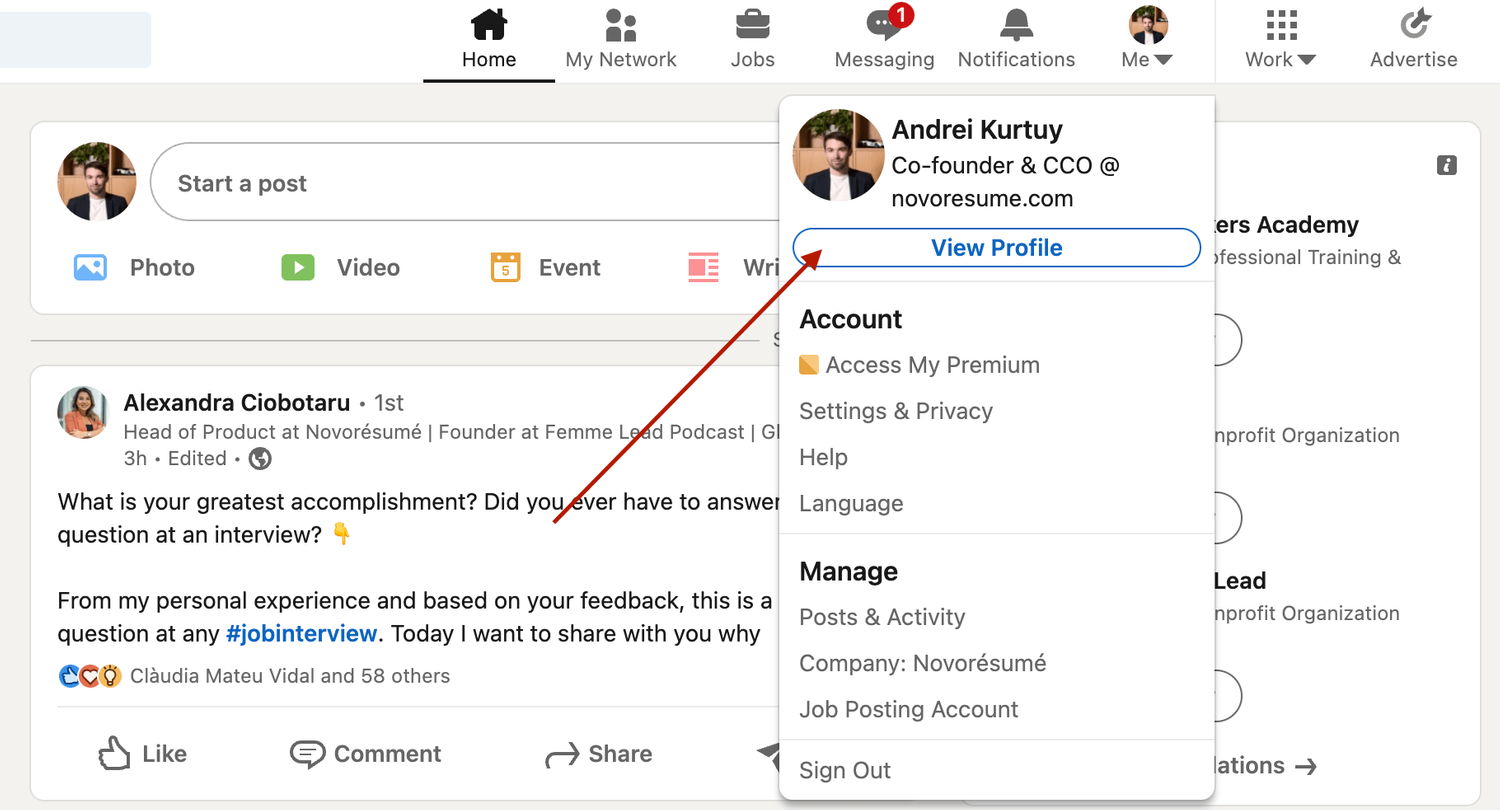
On the profile page, right below the profile picture, click More and select Save to PDF .
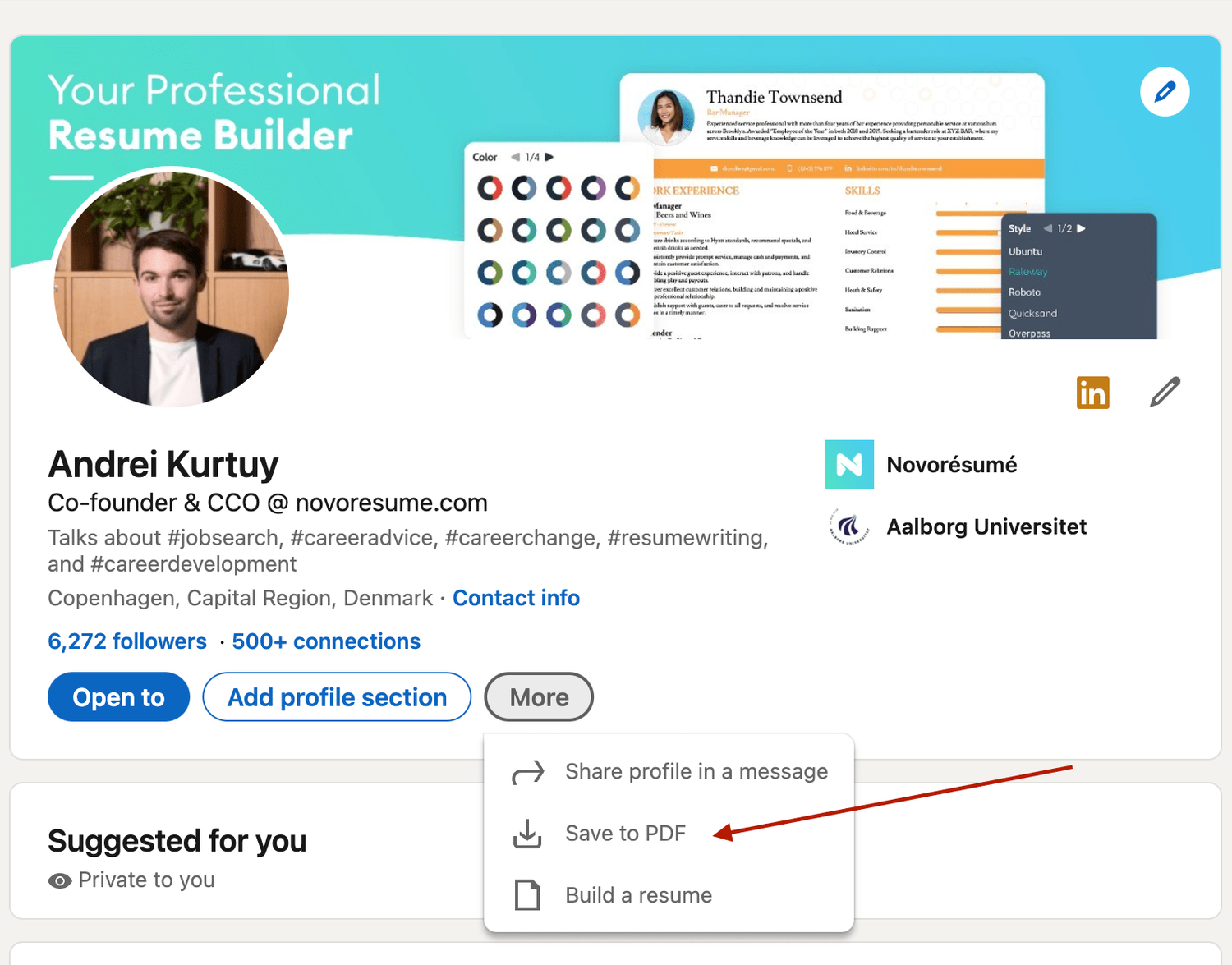
In a few seconds, your download will begin and the PDF will show all the information included in your profile.
Now, if you want to add, update, or omit certain elements from the profile before saving it, you can use LinkedIn’s resume tool to do so. Once you’re pleased with the result, you can hit Save.
However, the real question here is , is using a LinkedIn profile as a resume a good idea?
The answer is no .
The LinkedIn resume is simply not that effective for several reasons:
- It simply doesn’t look that good. And yes, your resume’s design does matter. The cleaner your resume layout, the easier it is to scan, and as such, more likely to get read by the HR manager.
- It’s not comprehensive enough. Your LinkedIn profile should not be as detailed as your resume. The purpose of a LI profile is to act as a brief introduction to you as a professional, not to sell you as a candidate.
- The output might be too long. Generally, you want to keep your resume length to one, maybe two pages max. A LinkedIn profile export can be longer than that.
Want to use a tried-and-tested resume template instead? Check out the Novorésumé resume builder !
It’s super easy to use and comes with 16 tried-and-tested templates . And the best part? Our resumes look super slick!
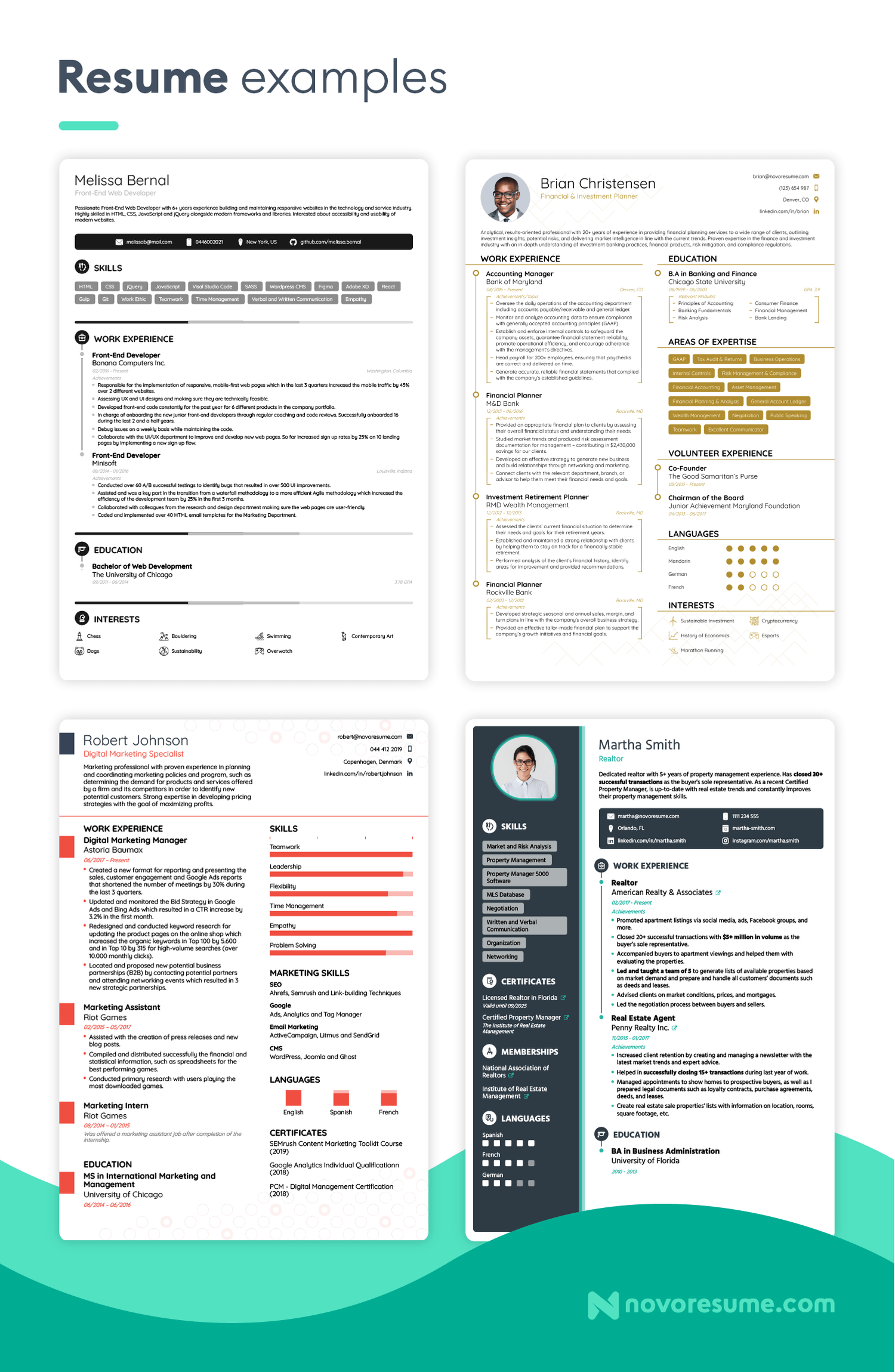
Key Takeaways
And that about sums it all up about how to best combine your LinkedIn profile & your resume!
Before you go, though, let’s recap the most important points we covered in this article:
- LinkedIn is much more than a CV on the internet. A LinkedIn profile should emphasize your ties to persons and employers, while your CV should present a clear professional goal.
- There are 2 simple ways to submit your resume to LinkedIn: directly through uploading or by using the Easy Apply feature for specific jobs.
- When hunting for a job on LinkedIn, don’t just rely on your CV - make sure your profile is fully updated too.

To provide a safer experience, the best content and great communication, we use cookies. Learn how we use them for non-authenticated users.
What to Put on Your LinkedIn Profile Section-by-Section
By Biron Clark
Published: November 13, 2023

Biron Clark
Writer & Career Coach
If you’re wondering what to put on your LinkedIn profile or what the ideal profile should look like, then keep reading.
As a former recruiter , I’m going to share:
- What to put on your LinkedIn profile: All key sections explained
- Why your LinkedIn experience section may be the most important section, and examples of how to write it to make your LinkedIn stand out
- Tips for all other important sections to make your LinkedIn grab attention and get you job offers
- More LinkedIn tips and mistakes to avoid
What to Put on Your LinkedIn Profile When Job Searching:
Your LinkedIn profile contains the following important sections, which you should complete:
- Profile photo
- LinkedIn headline
- LinkedIn summary
- Work experience descriptions
- Recommendations from colleagues
- Education and certifications
- Accomplishments
- Volunteer experience
Now that you know which sections to put on your LinkedIn profile, keep reading for each of these LinkedIn profile sections explained.
1. Profile Photo
LinkedIn users will see your profile image even clicking on your profile.
They see it when you comment on a post, when you try to connect with them, when you apply to a job, and more.
So it’s a crucial piece to include in any profile.
As you fill out your profile, choose a professional, friendly-looking profile photo where your face is clearly visible.
Here’s a screenshot of what your headshot should look like, and a big mistake to avoid. This is an example of a search that I ran as a recruiter:

Not having a LinkedIn profile photo is a big mistake if you’re job searching. Employers and recruiters might suspect your account is fake, and even if not, they’ll wonder why you don’t have a photo when practically everyone else does. It just seems odd and brings up unnecessary concerns.
And choosing the wrong photo can also hurt you in your job search.
So choose a professional-looking headshot to put on your LinkedIn profile. It doesn’t need to be perfect. But pick something where you’re dressed pretty well and look like you’re confident, smiling, happy, etc.
LinkedIn offers these 5 tips for picking the right profile photo if you want more help with this.
2. LinkedIn Headline
Just like with your profile photo, your headline is seen before someone even clicks your profile.
Even though your headline is fewer than 50 words, it’s one of the most important sections of your LinkedIn because it influences whether someone clicks on your profile.
As you write your headline, choose keywords and descriptive words that show your exact skill set and also how you’re a good match for the next type of opportunity you’re looking for.
Note: there’s no rule that your LinkedIn headline must be your current or most recent job title.
It’s a missed opportunity to leave your headline as “Software Developer” or “Customer Service Representative,” for example.
Instead, add more detail to stand out from industry peers. Add key skills and keywords that show more of what you can offer an employer if hired for a new job.
Here are 12 LinkedIn headline examples to help you get started.
3. LinkedIn Summary
The summary section of your LinkedIn profile is important because it appears high up in your profile and is very flexible in terms of what you can include.
You can include links to portfolio pieces or past projects, you can include emojis to catch attention, or just text. The flexibility of your LinkedIn summary gives you a chance to be more creative than many other LinkedIn sections, so take advantage.
If you’re unsure what to write and you’re in an active job search, pick up a few job descriptions of the roles you’re targeting.
Now think, “How can I write my summary to show employers I have the skills and experience they’re looking for in their job?”
There’s no “right” length for a LinkedIn summary, but you should write at least one to two paragraphs and can write much more if you have more relevant info to include.
Here are real LinkedIn summary examples to help you write your own.
Never skip this section since it’s one of the first places a recruiter or hiring manager looks.
(It’s not the absolute first place I looked as a recruiter, though. That section is next, so keep reading…)
4. Work Experience
While your photo and headline are most important in getting someone to click your LinkedIn profile, your work experience section is the most important piece once they’re viewing your profile.
As a recruiter, this was always the first section I looked at on a candidate’s profile. I looked here before skills, before your summary, and before anything else.
This is because when employers are trying to find people for their jobs, they’re looking for similarities between past job descriptions and pats work. The best way for them to quickly see that you’d be likely to succeed in their role is to see that you’ve done similar tasks in the past.
(FYI, this is true on a resume, too. I always read the resume work experience before anything else, and it’s by far the most important section of your resume).
So use the following tips to make your LinkedIn work descriptions stand out…
Keep the “Main” Sections Shorter Than Your Resume
When it comes to things like your work experience and bullets, your LinkedIn profile should be shorter than your resume. Assume people are reading it for just a few seconds per job listing.
So pick your top 3-4 bullets from your resume per job, and put those. But cut the rest out.
Also consider including a one-sentence description of your work in each role too, just above the bullets. This is typically a bit longer on a resume, but if it’s already just one sentence on your resume, you can copy it over. If not, I’d shorten it a bit.
The only exception to this rule: The “summary” that appears below your name but above your work history on LinkedIn. I’d recommend that be 2-3 sentences on your resume, and around the same length on LinkedIn too.
So that’s something you CAN copy over. If you’re not sure how to write a resume summary that’ll stand out and impress employers, you can learn how here .
How Long to Make Your LinkedIn Work Descriptions for Each Job
It doesn’t. There’s no “golden rule” here. Some people will read more content if you put it. But here’s the thing… the goal of your LinkedIn (or resume) isn’t to get them to read every word. It’s to make them reply and invite you to interview, right?
They might still have some questions and want to know more after reading your LinkedIn, but they’ll see enough that they want to talk. And that’s the goal. They’ll find out the rest by asking you questions in the interview .
And keeping things brief will force you to focus on narrowing down your bullets and accomplishments to just the most impressive.
If I told you to include 10 bullets per job, you wouldn’t be as selective and wouldn’t write great bullet points. But if you limit it to 3-4 bullets per job like I’m suggesting, your LinkedIn profile will have nothing but awesome bullets.
Taking the time to “trim the fat” and put only your best highlights on LinkedIn is going to make you stand out while also making your profile more attractive to read/skim, which is what you want as a job seeker.
Show Progress or Advancement Whenever You Can
Employers LOVE it when you advance within a company, get promoted, etc.
So any time you can show that, do it.
Here’s a really simple example from the first recruiting job I ever had. I started as an Executive Recruiter and then got promoted to Senior Executive Recruiter. So I made sure to show this progression on my LinkedIn:

Note that your profile should definitely have more detail than this .
I edited this down because it’s very far in the past, I’m not job searching, everyone knows what the job title “Executive Recruiter” means, and I mostly want to show the advancement I made and the leadership I started doing here.
But in your 2-3 most recent jobs… make sure to put more detail about what your job actually involves.
Aim for around 4 bullet points like I mentioned earlier. The #1 thing hiring managers and recruiters want to see is what you’ve worked on/accomplished recently.
One more note about showing advancement and progression: This doesn’t always need to be an official change in job title or salary. If you had a change in responsibilities (like starting to mentor/train new team members), you can still mention it on your LinkedIn and show how you progressed (even if your pay and/or job title stayed the same).
Focus Mostly on Your Recent Work
This is one of the key strategies I recommend for what to put on your LinkedIn profile…
Now, if you’re job searching with no experience, or right after college , this won’t matter for you because you don’t have a ton of jobs to list anyway – but if you have many years of work experience and many past jobs… spend more time (and space) on your LinkedIn profile on the 2-3 most recent jobs!
So for example, the most recent job could have 4 bullet points and a 2-sentence description above it.
The next job down would have 3-4 bullet points and a 1-sentence description.
And so forth…
By the time you get to the fourth or fifth job, it might just be a one-sentence description with 2 bullets, or just 2-3 bullets.
That’s not some rule that you have to follow 100%, but it’s the general pattern you should follow – use most of your time, and most of the space on your LinkedIn work history, for writing about your most recent work.
You Don’t Need to Put Every Past Job on Your LinkedIn Profile
Just like with your resume, consider removing positions entirely if they’re many years in the past and totally unrelated to the jobs you’re applying for now.
This is mostly a tip for job seekers with 15+ years of experience.
There’s no rule that says you need to list every previous job when writing your LinkedIn profile or resume.
Formatting Your LinkedIn Work History – Keep it Simple
You can also see how I used very simple formatting to grab attention in the screenshot above. I just typed “–” before the descriptions, and it stands out visually in the example above.
So you can consider doing something like this too but don’t overboard. No recruiter or hiring manager likes a profile flooded with symbols, emojis and other graphics making it hard to read or focus.
So find one or two small things to do that’ll stand out, but then keep it very simple and focus on writing awesome content that’ll make the reader want to set up a phone interview or talk to you.
Also, copy what looks good on other profiles. Borrow ideas. If you think the best writers out there don’t take ideas from others, you’re wrong. So you don’t need to start with a “blank page” for any of this. Look around at other people in your industry, take an idea here or there, and make note of what looks good and what doesn’t.
Now, don’t go copy one person’s LinkedIn profile. Don’t plagiarize. But do take inspiration.
LinkedIn gives you 50 skill slots and you should take full advantage when filling out your profile.
LinkedIn skills serve as keywords and will help your profile appear higher up in recruiter searches.
You can only include a few keywords in your headline, LinkedIn summary, and other sections.
At least, without looking like you’re just cramming excess keywords into your profile to be seen (and that’s not good).
Whereas, you can fill all 50 skill slots on LinkedIn and still have a natural-looking profile.
This greatly helps recruiters find you in search results, so take advantage.
You can include hard skills/job-related skills, but also soft skills . Get creative and come up with a diverse list of skills that you’ve gathered in your career, but with a focus on the 50 skills that employers will find relevant for the job you’re hoping to land next.
6. Recommendations
LinkedIn recommendations are a strong way to show employers that your professional background is relevant and that you’ve performed at a high level in past jobs.
Most people who use LinkedIn don’t have a single written recommendation (which is different than simply getting endorsements for skills). So ask colleagues who you’ve worked with in your career to write recommendations speaking to the quality of your work, and then offer to do the same for them.
Read this article for examples of LinkedIn recommendations and how to ask.
7. Education and Certifications
Next, complete your education info and also add any relevant certifications and licenses you’ve obtained in your career.
Like the sections above, think about what’s relevant for the role and industry that you’re in, though. If you’re in an industry closely related to your educational background, you may want to include more information.
If you’ve had a long professional career and moved away from anything related to what you studied in college, you can just mention your degree briefly without as much detail.
That’s the path I followed in my career; I graduated with a degree in finance but never took a finance job, so I simply mention my degree without as much detail on my profile. Use this as an example of what to do if you simply want to show that you have a degree, but if you’ve moved on in your career and it’s no longer relevant to most employers:

If you think boosting your skills or adding a new course to your education would help you find a new job, then you can also take courses directly on LinkedIn, via LinkedIn Learning.
That’s another great way to make your LinkedIn profile stand out to prospective employers.
8. Accomplishments
LinkedIn offers a dedicated Accomplishments section where you can highlight everything from languages spoken to projects and publications.
This section is a great place to mention any side projects or hobbies that will complement your professional career. You can also elaborate on your professional work experience by including work-related awards and projects.
Like your Summary section, this section is incredibly flexible so you can get creative and use it in different ways depending on your industry and job type.
Here’s an example of my Accomplishments section at the time of writing this:

Each of these accomplishments can be expanded by the reader (by clicking the arrows on the right-hand side) and for some types of accomplishments, you can even include links to external sites.
This is useful for showcasing publications and other accomplishments that are completely separate from LinkedIn.
9. Volunteer Experience
If you’ve done any volunteer work, LinkedIn allows you a separate section to include this, too.
Navigate to your LinkedIn profile, click the “Add Section” button, and select “Volunteer Experience.”
This allows you to add another impressive section to your LinkedIn profile that some job seekers won’t have, and gives you an opportunity to show employers that you’re well-rounded in your career and active in the community.
Employers in any industry will view volunteer experience as a relevant, favorable trait.
Conclusion: What to Put on Your LinkedIn Profile
Whether you’re in a job search or just trying to network or grow your personal brand, the above sections are the must-have pieces to put on your LinkedIn profile.
If you complete the sections above, you’ll show up in more search results, make more professional connections, and get more job offers through LinkedIn.
Once you’ve completed your profile, shouldn’t just wait for people to connect with you, though.
Take an active approach to building your network and making connections. Connect with people in your industry, join relevant LinkedIn groups, participate in discussions or start some of your own, leave comments on posts that seem interesting to you, and repeat the process to get your profile seen more.
This will amplify the number of people who see your LinkedIn profile and will give you access to even more opportunities.

About the Author
Read more articles by Biron Clark
2 thoughts on “What to Put on Your LinkedIn Profile Section-by-Section”
As a employer of healthcare agency, I would like to use Linkedin as a platform for recruiting new staff. Is this the purpose of Linkedin? Let me know . Thx
Yes, absolutely. You can post jobs on LinkedIn, and you can also use your account/profile to post a link to a new job opening. Or you can simply connect with potential candidates and start a conversation, which recruiters in all industries do all the time on LinkedIn.
Comments are closed.
How-To Geek
How to add your resume on linkedin.
Let recruiters see all your career achievements!
Quick Links
Why upload your resume to linkedin, upload your resume to your linkedin profile, save your resume for job listings, showcase your resume in a linkedin post, key takeaways.
To add a resume to your LinkedIn profile, open your profile and go to Add Profile Section > Add Featured. Click the + icon and select "Add Media", then find your resume file. Alternatively, upload your resume for "Easy Apply" job listings or post your resume in your LinkedIn feed.
Adding your resume on LinkedIn allows recruiters to view your career achievements and potentially contact you for available job positions. You can upload your resume to your profile, a job listing, or a regular feed post. We'll show you how to do that all.
Related: How to Quickly Generate a Resume from Your LinkedIn Profile
If you already have a LinkedIn account, you may wonder what the point of adding a resume is---can't employers learn the same thing from looking at your profile? Well, unless you've made your entire profile public , they can't see it until you've added them as a connection. Making connections is time-consuming and inconvenient in the fast-paced world of hiring, and a public profile puts your privacy at risk.
If you upload a resume to your profile, visitors to your profile can get your skills and history in brief and share the resume with recruiters and employers. Saving your resume in your account settings will let you complete applications faster, and posting your resume to your feed puts it in front of everyone in your network. You only stand to gain from uploading your resume to LinkedIn, and it only takes a few clicks, so let's get started.
In case you don't already have a resume , you can generate one using the existing career details in your LinkedIn profile.
One way to showcase your resume on LinkedIn is to add it to your profile. This allows your profile viewers to view as well as download your resume. Note that you can't use this uploaded resume to apply for jobs on the platform; for that, you'll have to follow the second section below.
To begin adding your resume to your profile, launch your preferred web browser on your desktop and open LinkedIn . Sign in to your account on the site.
Then, in the site's top-right corner, click Me > View Profile.
On your profile page , beneath your name, click "Add Profile Section."
On the "Add to Profile" window, select Recommended > Add Featured.
Next to the "Featured" title, select the "+" (plus) sign and choose "Add Media."
You'll see your computer's "Open" window. Here, access the folder containing your resume and double-click your resume to upload it.
On the "Add Media" window, click the "Title" field and type a title for your resume. Optionally, fill in the "Description" field. Then, save your changes by clicking "Save" in the window's bottom-right corner.
And your resume has been successfully uploaded to your LinkedIn profile.
To make applying for jobs faster, you can upload and save your resume in your LinkedIn application settings menu. This way, the next time you come across a relevant job position, you can get LinkedIn to automatically attach your resume to your application.
You can only use your uploaded resume to apply to jobs that display LinkedIn's "Easy Apply" button. If a listing only shows "Apply," it'll redirect you to that company's website, and you'll likely have to upload your resume there.
To upload your resume for later applications, head to the LinkedIn site and sign in to your account. Then, from the menu bar at the top, select "Jobs."
In the left sidebar, click "Application Settings."
A "Job Application Settings" page will open. Here, in the "Manage Your Resumes" section, click "Upload Resume."
Your resume must be in DOC, DOCX, or PDF format. It must also be 5 MB or smaller in size.
You'll see your machine's "Open" window. Here, open the folder containing your resume and double-click your resume file.
And your selected resume is successfully uploaded to LinkedIn.
Next time you see a job listing, simply click the "Easy Apply" button and you can use your saved resume on LinkedIn to apply for the job.
Enjoy the convenience of applying for jobs on LinkedIn!
Like all other social media sites, LinkedIn lets you create and publish public posts. You can add your resume to these posts and let your followers see it in their feed, ideally getting the attention of an employer in your network.
To use this method, access LinkedIn , sign in to your account, and select "Start a Post" at the top.
On the "Create a Post" window, you'll enter the text that will go along with your resume in your post.
First, click the large text field and add a few sentences in your post. This could be related to why you're uploading your resume, where your expertise lies, or similar.
Then, at the bottom, click "Add a Document" (an icon of a paper).
You'll see a "Share a Document" window. Here, to upload your resume from your computer, click "Choose File." To add your resume from Dropbox or Google Drive, select the appropriate option.
We'll upload the resume from our local storage.
In your computer's "Open" window, navigate to your resume folder and double-click the resume file.
Back on the "Share a Document" window, click the "Document Title" field and enter a title for your resume. Then, in the window's bottom-right corner, select "Done."
On the "Create a Post" window, add other details if you want. Then, publish your post along with your resume by clicking the "Post" button.
And that's all. Your post will appear in your audience's feed, allowing them to read your text content as well as view your uploaded resume .
Related: The Best Sites for Building a Resume
How To Write LinkedIn Work Experience Section (Examples & Tips)

Nikita Gupta
"Success is when who you are is lined up with what you do. A very effective way to bring your unique success story to life is through your LinkedIn Profile.” ~LinkedIn
Whether you are a new graduate looking for your first job in the industry, professional thinking of a career switch, or a mother restarting a career after a break, an optimized LinkedIn Profile can take you places. This guide covers everything you need to know to update your LinkedIn Profile's experience section 👇
What is the experience section on LinkedIn?
Why do you need to craft the experience section carefully.
- Few things you should take care of while crafting your profile's experience section.
- Take inspiration from others' LinkedIn Profiles.
What are the different parts of the experience section?
- How to curate an experience section that will help you stand out?
How to add new positions and edit or delete old jobs in the experience section?
- Expert-led examples.
Here we go!
Before you start learning how to prepare the most effective experience section for your LinkedIn Profile, let me tell you that Careerflow’s LinkedIn Optimization tool can make job hunting easier. Also, check out Careerflow's free hiring search tool if you're having trouble finding hiring managers and recruiters at top tech companies and startups.
Let’s get started.

The “Experience” section of your LinkedIn Profile allows you to share your previous and current roles, positions of responsibilities, and details of your past work experience with your professional network. You can list your internships, contract positions, freelancing experience, and part-time jobs in this section. In short, it is part of your profile that gives a glimpse of your professional journey to your LinkedIn community.
Wondering then what's the difference between a resume and a LinkedIn Profile?
LinkedIn says: "While a resume is traditionally a straightforward listing of your experiences, a LinkedIn Profile gives you room to elaborate."
Nikita Gupta , a technical recruiter at Uber, hires talent for her company on LinkedIn.
She said: "While searching candidates on LinkedIn, the parts of LinkedIn Profiles that I pay most attention to are the Headline, the About section, and, of course, the Experience section. "
It's not just Nikita who looks at your experience section when checking your LinkedIn Profile-- there are many others as well.
Here are some reasons why you should have a well-crafted LinkedIn section on your profile.
- A well-crafted experience section will increase the probability of hiring managers and recruiters reaching out to you. And secondly, if you reach out to someone in your network, this will greatly increase the possibility of you hearing back.
- Adding work experience to the profile leads to 8 times more profile views, 5 times more connection requests, and 10 times more messages.
- Members who include at least one position receive up to 3.5 times as many profile views.
Few things you should take care of while crafting your profile's experience section
1. always write descriptions in the first-person narrative.
“Your career story is more authentic when it’s told by you." - LinkedIn
Always write in the first person and follow a conversational writing style . While writing about your current role, use the present tense, and for all previous roles use the past tense.
2. Experiment. Analyze. Adapt
You can’t expect to get everything right in one go. LinkedIn is a professional platform that keeps evolving as per the demands of its users. It is likely that after reading this guide, you will want to try something that wasn't mentioned here. So, if you have enough time, you should definitely try it. We encourage experimentation. See what works and what doesn't for you.
3. Add relevant keywords and make your experience section search friendly
Many hiring managers and recruiters use “LinkedIn Recruiter” , the hiring platform of LinkedIn to find candidates thus they have access to many filters and targeted search options. They often narrow down their search results by skills, positions, titles, and locations.
So, read the job descriptions of the roles you are listing, pick some keywords from the description and add these to your experience section. In your LinkedIn Profile, for example, if you are listing the Software Engineer position, list keywords used by recruiters in job descriptions for the Software Engineer role in your experience section.
Bonus Tip 🔉: Use job search websites like Indeed, Glassdoor, AngelList, and LinkedIn jobs to find what keywords hiring managers and recruiters are using.
4. take inspiration from others' linkedin profiles.
Crafting an experience section all on your own can be a bit overwhelming. But remember you are not alone in this. Your professional network is the ultimate amplifier, so ask them for help. However, keep in mind that you may reach out to 10 people and only 3 will respond and ultimately, only 1 will agree to help you. But it's fine because you only need one to guide you.
But if you are looking for an easier way to update your LinkedIn Profile, Careerflow has got you covered. This tool gives you the best practices for each section of your LinkedIn Profile based on industry experts’ LinkedIn Profiles. Install a completely FREE LinkedIn Optimization Chrome Extension to boost your search visibility by 2.5x.
The key to crafting an impressive experience section is sound research. Follow these steps:
- Check out the profiles of key leaders, experts, and influencers in your industry.
- Take a peek at the profiles of your colleagues, classmates, and friends.
- Ask your professional community the right questions.
According to LinkedIn's "Rock Your LinkedIn Profile" course, you should ask your network the following questions:
- What words describe my work?
- After you have had a conversation with me, what are the top three words you would use to describe the experience I created for you?
- What can you count on me for?
While adding any new job role to your LinkedIn experience section, you need to fill in the following details:
Title- This is your official title or position at work.
For example, Software Engineer, Content Writer, Frontend Developer, Freelancer, Gym Trainer, Financial Manager, etc.
*This is a mandatory field.
Employment type- Though it is an optional field, adding an employment type is highly recommended because it represents your professional experience more accurately. LinkedIn provides country-specific employment types. However, some common types are contract, self-employed, part-time, full-time, internship, apprenticeship, and freelance. To learn more about each of these employment types check LinkedIn’s official guide .
Company name - This is the name of the organization you worked with or are currently working for. For example, Uber, Google, Apple, etc. While adding a company name, LinkedIn gives the option to tag the LinkedIn page of that company. If you do so, LinkedIn will tag your work experience to the company and the company's logo will appear alongside that job. Also, you will show up as an employee on the company's official page.
Location - This is your work location for that particular position. We have already discussed that recruiters filter candidates by location. Thus, if an employer sees that you have previous work experience in a certain geographical area, you may get preference over other candidates.
Description - In a nutshell, it is an overview of your work. You can use this section to describe your role and responsibilities, achievements, and the tech stack of your job.
Skills - LinkedIn recommends listing your top 5 skills for every position. Skills that you add to each experience also appear under the Skills section of your profile. Add skills to every job position because they appear just below the job description.
Media- LinkedIn gives you the option to add external documents, photos, sites, videos, and presentations to the experience section.
So many people ask-- how do you curate an experience section that will help me stand out?
The secret is that there is no secret.
But a few small things can have a big impact. Adding photos, videos, presentations, and documents related to your work in the experience section can help you stand out in a crowd of 875 million LinkedIn users .
The media plays a huge role. Use photos, videos, website links, and presentations. One of the easiest ways to differentiate yourself from the crowd is by using rich media.
How to write a description of the experience section on your LinkedIn Profile?
This is a field where you can describe your work in 2000 characters. A powerful job description can make all the difference. Here are a few tips 👇that will help you write a compelling experience section
1. Spend your words wisely
Every sentence you write costs the reader a few seconds. So make sure you use words wisely and don’t add any information that is not worth the reader’s time.
Remember - the shorter the better.
You can follow these tips to make the description more scannable for readers:
- To maintain consistency, use a structured format and follow the same layout while listing every experience.
- Add subheadings “Responsibilities”, “Achievements”, “Tech-stack”, “Tools” etc in your description.
- Use bullet points, don’t write lengthy paragraphs.
- Don’t use fancy vocabulary. The purpose is to communicate your work to the masses. The simpler it is, the more people will understand it.
- Keep it clear and concise. Don’t overuse bullets while listing responsibilities and achievements.

Bonus Tip 🔉: You can also try using Google’s X by Y by Z formula – "Accomplished [X] as measured by [Y], by doing [Z]."
2. Use some action verbs
You can use action verbs like implemented, managed, directed, conducted, organized, reduced, saved, added, delegated, produced, launched, enhanced, refined, upgraded, trained, and built while describing your work.
3. Talk about your employer
You can begin your description by describing the company you work for and providing an overview of your job in 1-2 lines. This hack is especially useful if your company is lesser-known. You can also talk about the team or the organizational unit you were part of.
4. Describe your responsibilities
Discuss the product or service you worked on. 3-4 bullet points will do justice to this part. For example:
- If you are an engineer, which product did you work on, and which feature you updated or launched?
- If you are a manager, which team do you manage?
- If you are a tester, what tool do you use?

5. Highlight your key accomplishments
Do you know what is one of the most famous marketing tactics?
Capitalizing on the highest-quality results.
Yes, you got it! That's exactly what you need to do while marketing yourself to potential employers.
Forefront your key accomplishments!
Ask yourself questions like 👇:
- What features did I contribute to the launch?
- How fast did I achieve your targets?
- If I increased sales, traffic, conversions, safety, customer satisfaction, and retention?
- If I reduced website loading time and reduced costs?
- Did I receive any awards and titles during my work tenure with the company?

6. Talk in numbers
When listing roles and responsibilities or achievements, use numbers and percentages. Quantify your job experiences with data (For example– Reduced website loading time by x percentage and improved user engagement time from X to Y).
Bonus Tip 🔉: While listing responsibilities and achievements use Google’s X by Y by Z formula– "Accomplished [X] as measured by [Y], by doing [Z]."

If you have no work position listed in your profile, follow these simple steps to add the “Experience” section:
- Open your LinkedIn Profile.
- Find and click the “Add profile section” option below your headline.
- Select the “Add position” option from the dropdown.
- Fill in all the necessary information and click "Save".
To add new jobs to the experience section, follow these simple steps:
- Scroll down to the “Experience” section of your profile.
- Click on the “➕” icon and select the "Add position" option to list a new position.
- Enter information into the given fields and click “save”.
To add a career break to the experience section, follow these simple steps:
- Click on the “➕” icon and select the "Add career break" option to list a career break.

To edit or delete old jobs in the experience section, follow these simple steps:
- Click on the pencil icon to edit or delete any position.
- Then click the pencil icon next to the position you want to edit or delete.
- To edit- Edit information into the given fields and click “save”.
- To delete- Find and click the “Delete experience” option and then click “Delete”.
Bonus Tip🔉 : In case you get stuck, use Careerflow ’s LinkedIn Review tool which has an “Edit now” button that will completely ease your job.

Expert-led examples
Example 1- for the software development engineer role.

✅ Our favorite things:
- Talks about the team and gives an overview of the tool.
- A short description followed by bullet points describing roles and responsibilities.
- Tools and frameworks are explicitly mentioned.
Example 2- For college students
During college, many students teach juniors or run coding clubs. You can also list these in your experience section. You don’t have to include too many bullet points. You can simply explain your work in 1-3 lines.

- Crisp, clear, and straight to the point.
- Stats are mentioned.
Example 3- For strategy consulting intern role

- Starts the description by introducing the employer.
- Used many action keywords throughout like “Conducted”, “Worked”, and “Led”.
- Bullet points are short and clear.
Example 4- For software engineer role

- The tech stack is separately mentioned.
- Talks about the team he was part of.
- Explains the feature he worked on.
Frequently Asked Questions
Answers to frequently asked questions 👇.
1. Should I add a career break to the experience section?
If you have taken a career break, don't be afraid to mention it. It helps recruiters understand breaks you've taken outside of regular employment. In fact, LinkedIn says “Experiences outside a linear career path can make people better colleagues, thought partners, and leaders.”
2. If I work somewhere for only 2-3 months, do I have to include it in my job experience?
You might have explored many different roles throughout your career, but you don’t need to add each of them to your profile. Be selective. In fact, we would encourage you to only add roles and jobs that are related to your target job role. This will help your potential employer assess what value you will bring to their organization.
If you are still unsure what to add or what to leave. Ask yourself one self-question– “What do I want to achieve with my profile?”
And most likely you will find your answer.
3. I do have access to all information, yet I am unable to revamp my LinkedIn Profile. What should I do?
Download Careerflow 's FREE LinkedIn Optimization Chrome extension ! In this tool, under each section of your LinkedIn Profile, you will find expert-backed suggestions, a tried-and-true checklist, and an easy-to-follow guide on how to optimize your LinkedIn Profile. If you need any further assistance, check out our LinkedIn Makeover service.
4. How do I list my freelancing experience on my LinkedIn Profile?
Add it as you would any other experience section to your LinkedIn Profile keeping the following points in mind.
- In the "Title" field add the role you are freelancing in. For example, if you are providing web development services add "Web developer" to this field.
- Choose "freelance" as the employment type.
- If you are freelancing for a particular company, mention its name in the "Company name" field. If you will be working with multiple clients skip this field.
It's obvious that your online presence matters to recruiters and hiring managers. And in order to find suitable candidates for their companies, they review hundreds of profiles every day. This is why you need to optimize every section of your profile in order to unlock the true potential of your LinkedIn Profile.
And hence this guide equips you with a thorough understanding of the experience section of your LinkedIn Profile. Listing a position in the experience section isn't limited to adding a job title, company name, and employment dates. There are many more aspects involved in the process.
So here are some key points of this guide 👇
- Check out others' profiles to get inspiration from a variety of sources.
- Write 1-2 lines about your company followed by 3-4 bullet points under “Responsibilities” and "key achievements".
- Include bite-sized yet insightful points in the description.
- If needed use additional subheadings such as Tech-stack, tools, achievements, roles, responsibilities, etc.
- Focus on experiences relevant to your target job roles.
All the best 👍!
More from the Blog

10 Common Resume Mistakes To Avoid
Checkout the 10 resume mistakes you should avoid while crafting a well written resume in 2024 to ensure a strong first impression with highlighted skills.

Careerflow Vs Huntr: Which Tool Is Best for Job Search Management?
Read a detailed comparison between Careerflow.ai and Huntr with key features to help you select the right tool to streamline your job search,

Careerflow vs Teal: Which Tool Is Best for Job Search Management?
Let's compare Careerflow and Teal. Explore key features of each tool, helping you decide which one is better for your job search to land that dream job.
Stay up to date with our newsletter.
Use our AI-assisted tools and resources to get hired at FAANG, top tech, and startup companies 10X faster.
- Resume Template
- Community (4K+ Members)
- Job Search Blog
- Become an Affiliate
- LinkedIn Review
- Who's Hiring
- Resume Review
- Job Tracker
- Resume Builder
- AI Mock Interview

6 easy ways to improve your LinkedIn profile and secure your next job
H aving a strong LinkedIn profile can help you stand out to employers and can serve as a great networking tool throughout your career.
LinkedIn is a place you can keep a digital copy of your resume, share career updates with others, connect with people in your field and find new career opportunities.
The key to using LinkedIn is to maintain an updated profile. It can be easy to forget about your profile once you've secured a job, but there are plenty of benefits, in addition to employment opportunities.
Below are tips to give your LinkedIn a heathy revamp.
CAREER CHALLENGE: JOB SEARCH LEADING NOWHERE? HERE'S HOW TO REBOOT IT FAST
- Update your profile and background photo
- Make sure your "about" section is filled out
- Update your headline to include more than just your job title
- Make new connections
- Make any necessary changes to your skills and experience section
- Share relevant content to your feed and add comments to posts
Your profile picture on LinkedIn is the first introduction people get when they view your profile. A good profile picture can make for a good first impression to anyone who comes across your page.
READ ON THE FOX BUSINESS APP
Keep your profile picture professional and choose a photo that is more of a close-up of your face, instead of a far away shot.
On LinkedIn, there's also an option to add a background picture. You can use your background picture to show even more of your personality and what is important to you.
A lot of people keep the "about" section of LinkedIn blank, but this is a section you don't want to skip. This section is where you can tell your story and let people know who you are, what is important to you and what you are looking for.
LINKEDIN FOUNDER: TOP SKILLS EMPLOYERS WANT IN NEW HIRES
Use this section to market yourself and share your own individual story.
In the headline section of LinkedIn, many just include a one- or two-word job title, but you can include more detail than that. Make your headline engaging and eye catching instead of just a couple of words.
Always make new connections on LinkedIn. Be sure to monitor requests you receive from others and always be on the lookout for new connections you can make to expand your network.
Add new connections often. You never know who you will meet virtually.
If you haven't looked over your skills in a while, give them a look through and see if any new skills need to be added. The same goes for your experience section. Every time you get a new job or a new position in your company, make sure to add that new information into your profile.
Once you have the majority of your LinkedIn profile updated, don't forget about it. Remain active on LinkedIn by sharing posts and commenting on others'. You can share your own work with your LinkedIn connections and share others' posts.
Use LinkedIn as a professional social media platform to share work with others, build your network and stay updated with things happening in your industry.
Original article source: 6 easy ways to improve your LinkedIn profile and secure your next job


IMAGES
VIDEO
COMMENTS
Unsure how to add your LinkedIn profile on your resume? We explain how, plus a free LinkedIn resume icon and 13 examples.
Wondering if you should include LinkedIn on your resume? If so, where and how should you include it? Our TopResume experts have the answers!
Find out how and where to put LinkedIn on your resume. See examples of LinkedIn on a resume and learn how to customize your URL. Impress the recruiters.
Fitting your entire list of work experience and professional skills onto a one-page resume is difficult, to say the least. The good news is that there are ways to give hiring managers a "click to read more" option, and one of the best is to include a link to your LinkedIn profile.
Writing a resume? You're probably wondering how to put LinkedIn on a resume to show hiring managers a broader view of your career.
Before learning how to put LinkedIn on a resume, you should also tweak your LinkedIn profile to perfection by adding some skills, endorsements, and work experience to it.
Before you add your LinkedIn profile URL to your resume, you'll want to make sure your resume isn't a messy series of letters and numbers. Start by opening LinkedIn on your computer, Android, iPhone, or iPad.
Customizing a LinkedIn Profile URL. Or: Was this page helpful? How to include your LinkedIn URL on your resume, and how to add your resume to LinkedIn, with step-by-step instructions for creating a custom LinkedIn URL.
Discover the best practices for adding LinkedIn to your resume. Learn how to seamlessly include your LinkedIn profile in your resume and leave a lasting impression on potential employers.
Want to make your application stand out from the crowd? We have the answer. Read our simple guide and learn how to add LinkedIn to your resume easily.
So, how do you add a resume to LinkedIn? First, head over to your profile icon and click on "View profile". To the right of your profile photo, there is an "Add profile section" button. From it, select "Featured" and then "Media". Upload your resume in a DOC, DOCX, PDF, PPT, or PPTX format.
In this comprehensive guide, you'll learn how to add resume to LinkedIn and how to naturally incorporate your LinkedIn URL to your resume.
Adding your LinkedIn profile to your resume is a great way to provide recruiters with more information about your abilities, and gives them the opportunity to connect with you.
In this short article, I'm going to tell you how to convert that painstakingly crafted LinkedIn profile to a resume in seconds.
LinkedIn offers multiple methods to upload your resume to LinkedIn, including uploading it to job applications as well as displaying it on your profile.
Want to know how to add a resume to LinkedIn? Check out our step-by-step instructions (with pictures) for uploading your resume to LinkedIn.
Everything you need to know about how to add your resume on LinkedIn. Step-by-step instructions, examples, and bonus tips are all included!
What to put on your LinkedIn profile: Examples, explanations, and tips on all of the necessary LinkedIn sections to complete your profile quickly and easily.
There are three ways to tie your resume to your personal LinkedIn profile. The choice of how to add CV in LinkedIn depends on what results you want to get in the end.
Four ways to upload your resume to LinkedIn on desktop or mobile—whether you want it on your profile, attached to an application, or in a post.
Adding your resume on LinkedIn allows recruiters to view your career achievements and potentially contact you for available job positions. You can upload your resume to your profile, a job listing, or a regular feed post. We'll show you how to do that all.
Learn how to write a compelling LinkedIn work experience section that showcases your skills and achievements. Get tips and examples from careerflow.ai.
Tips for creating a great LinkedIn profile: Add a professional profile photo - A good profile photo increases the credibility of your profile and helps you stand out from the crowd. Members with a ...
LinkedIn is a place you can keep a digital copy of your resume, share career updates with others, connect with people in your field and find new career opportunities.
No matter your situation, these timeless tips will help you navigate unchartered waters as part of a successful career transition: 1. Network, Network, Network. Networking is about relationships, so be sure to grow and use your professional connections. Remember, it's a two-way relationship - your experience and skills will help others in ...