Free Planner Google Docs Templates
Get free planner templates for Google Docs. Effective planning is the key to successful completion of tasks. We have prepared different planners with a unique design: daily, weekly, annual, business projects, work, school, training, wedding, itinerary and many others. You can print any of the templates created in Google Docs. Use templates for commercial and personal tasks.
- Recommended
Optimize your time management using our free Day Planner template on Google Docs. Achieve your daily goals and manage tasks effectively with this customizable planning solution.
This conservative classic design is perfect for a wide variety of purposes and tasks. Its main components are a simple linear design made up of green blocks, a white background, and Antique Google fonts.
Make your week more organized with our free online weekly schedule template! Standard conservative design with torn-off lined notebook pages on an ivory background.
Use our Dated Daily Planner Free Google Docs Template. With this planner, you can easily organize your tasks, prioritize them, and also determine how much time you need for each task.
If you are a student or teacher, then you probably know how important it is to organize your time. Using this template will help you better manage your time and avoid missed deadlines.
Plan your day by priorities. Smart and simple daily planner for free. All your tasks are split by priority weight or type of activity. Each day has a block of notes and a date.
It is essential that you prepare everything for a comfortable stay if you are going on a trip. Therefore, we have developed for you a colorful travel planner free Google Docs template that evokes the feeling of a future vacation.
Psychologists recommend practicing introspection and eliminating harmful habits to improve our physical, mental, and emotional wellbeing. The self care checklist free Google Docs template can be a useful tool in this process.
Extremely minimalist planner is universally suitable for designing projects, as well as for such purposes as: a page for a diary, a homework template, an IT plan, a marketing sheet, etc.
Introducing a planner that will give everyone a sense of peace. Use it not only for its intended purpose as a weekly goal planner, but also for tasks such as: diary, questionnaire, habit tracker, lesson plan, observation plan and much more.
To feel good, we need to consume a lot of useful vitamins and minerals that are found in food every day. Therefore, one of the most important parts of our life is nutrition. We recommend you to use this monthly meal planner with grocery list.
Organization and time-saving are two key benefits of this template. Those who are seeking to organize meals and buy groceries should take advantage of this amazing meal plan grocery list free Google Docs template.

Homework Planner Template
The best thing I can say about this homework planner is that my own kids like it enough to want me to print a copy for them each week. The design for this planner came from a mash-up of the techniques that my brother and I used in college to organize our time. I've refined the design based on feedback from my kids (one high-schooler and two home-schoolers).
How It Works : This planner combines two very useful tools for keeping track of your homework assignments, both on a single page. First, on the left is a homework check list for each of your classes. Use it to list the assignments, due dates, and the estimated time to complete each assignment. List upcoming exams and plan times to study. Second, on the right side you can plan your week to figure out how you will get everything done.
Printable Homework Planners
The following PDF files can be printed as needed. The main difference is in the weekly schedule because high-schoolers and home-schoolers tend to do their homework at different times of the day.
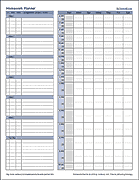
License : Private Use (not for distribution or resale)
Authors: Jon Wittwer and Jim Wittwer
Description
This spreadsheet includes two separate worksheets with slightly different designs. The Homeschool design doesn't include the "time" column because we found it wasn't as critical to predict how much time a particular assignment would take. However, for high school and college, estimating the time to complete each assignment can be extremely helpful.
We designed it so that you can either print blank copies of the planner, or edit it electronically. You may be able to store and edit this planner on your mobile device if you are using Excel for iPad/iPhone or Google Sheets.
Tips for Students:
1. Customize the template: Using Excel or Word, enter your class names on the left and your typical weekly schedule. For example, use the schedule to highlight the times for each of your classes, your extracurricular activities, part-time jobs, etc.
2. Print blank copies: After customizing the template, you can print as many of these planner pages as you need, and you won't need to enter your typical weekly schedule each time.
3. Don't forget incomplete assignments: When switching to a new page each week, don't forget to go through your list of assignments and transfer the incomplete assignments to the new page.
4. Don't lose it: Keep your planner page in a folder that you always have with you. If you are worried about misplacing it, try taking a picture of it with your phone as a backup.
5. Use a mobile app: If you have a phone with the Excel or Word app or Google Docs app, and you are allowed to use a mobile device in school, you could try going paperless and editing the template on your phone. You could also try using one of the many "student planner" or "homework planner" mobile apps. The problem with this approach is that phones can be a huge distraction. If you are obsessed with Instagram or texting, it may be better to avoid using your phone if you want to get anything done.
Note to Teachers:
You are welcome to print copies of this planner to give to your students. The worksheet is pretty intuitive, but don't assume that students will know how to use it. Teach them about managing their time and help them learn how a planner can help.
One important thing that you can do to help your students is to give them a realistic estimate of how much time each assignment will take. If you get a lot of students complaining that an assignment took longer than you said, either cut back the work (if it was excessive), or use the feedback to give a better estimate next time around.
Follow Us On ...
Related templates.
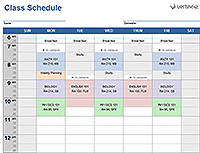
Sponsored Listings
Schedules & planners.
How to Make a Basic Homework Planner with Google Docs
- Categories : Publishing , Multimedia
- Tags : Multimedia publishing topics dtp projects
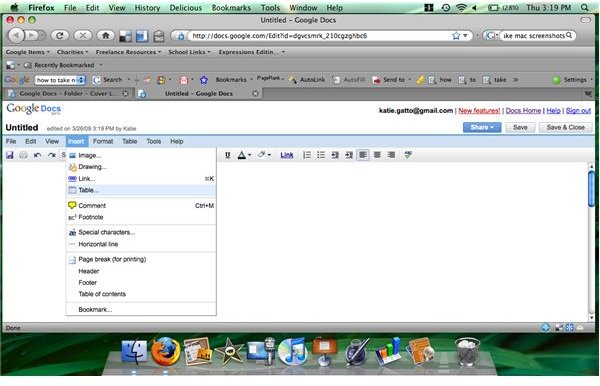
Getting Started
In order to do this you will need to have a Google account. If you have signed up for Google Documents, Gmail, iGoogle, or Blogger then you already have one ready and waiting. If you have one simply sign in; if not go to the Google documents site and sign up. It is easy and free.
Now you have to find the section that suits your situation. You may know at the beginning of the week all of the assignments that are due thanks to syllabus, which is more likely for a college student or you may have to write it in as it is assigned, which is more likely for high school students.
I Know My Assignments
If you want to organize by subject:
- Open a new document.
- Click on “insert” and then on Table.
- Define your rows as 3 and your columns as the number of subjects +1. Leave the, pull down menu to “fixed width” and click on “insert”.
- In the furthest left column place the word “subject” in the box, “assignment” into the second and “due date” into the 3rd.
- Fill in the table with your subjects, assignments and dates.
If you want to organize by date due:
- Follow steps 1 to 3 from above only make 8 columns, and as many rows as you need for your subjects plus one.
- Put subjects in the left top box. Across the top fill in the days of the week. Down that left row fill in with your subjects.
- Fill in all assignments in the box that corresponds to the right day and subject.
I Have to Write my Assignments In
- Define your rows as 3 and your columns as the number of subjects +1. Leave the, pull down menu to “adjust to text” and click on “insert”.
- Fill in the table with your subjects, assignments and dates. You may find the spaces too small to write in. Simply use the enter key to expand 1 row or column or drag the bottom of the table to expand the whole table. Use the enter key trick if you know you have 1 teacher who will assign a lot of work, and the dragging to adjust the whole table.
How to Print
1. Click on “File”
2. Click on “Download File As”
3. Choose the “PDF” format
The document will now be a PDF on your desktop that you can open and print as usual.
Now that you have your calendar enjoy it. Remember that you can access anywhere you have internet so you can update on your laptop or your iPhone. Enjoy your organization.
Screen Shots
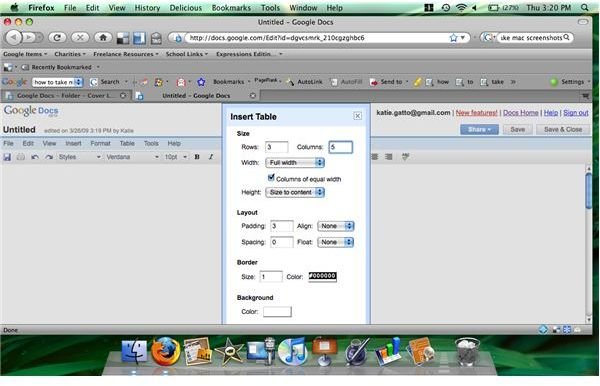
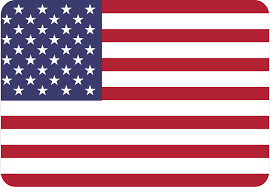
- Docsandslides.com
- Google Docs Templates
- Planner Templates
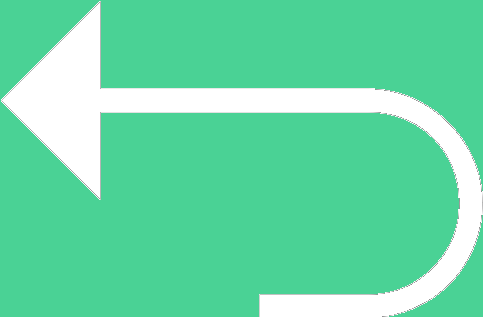
Free Planner Google Docs Templates
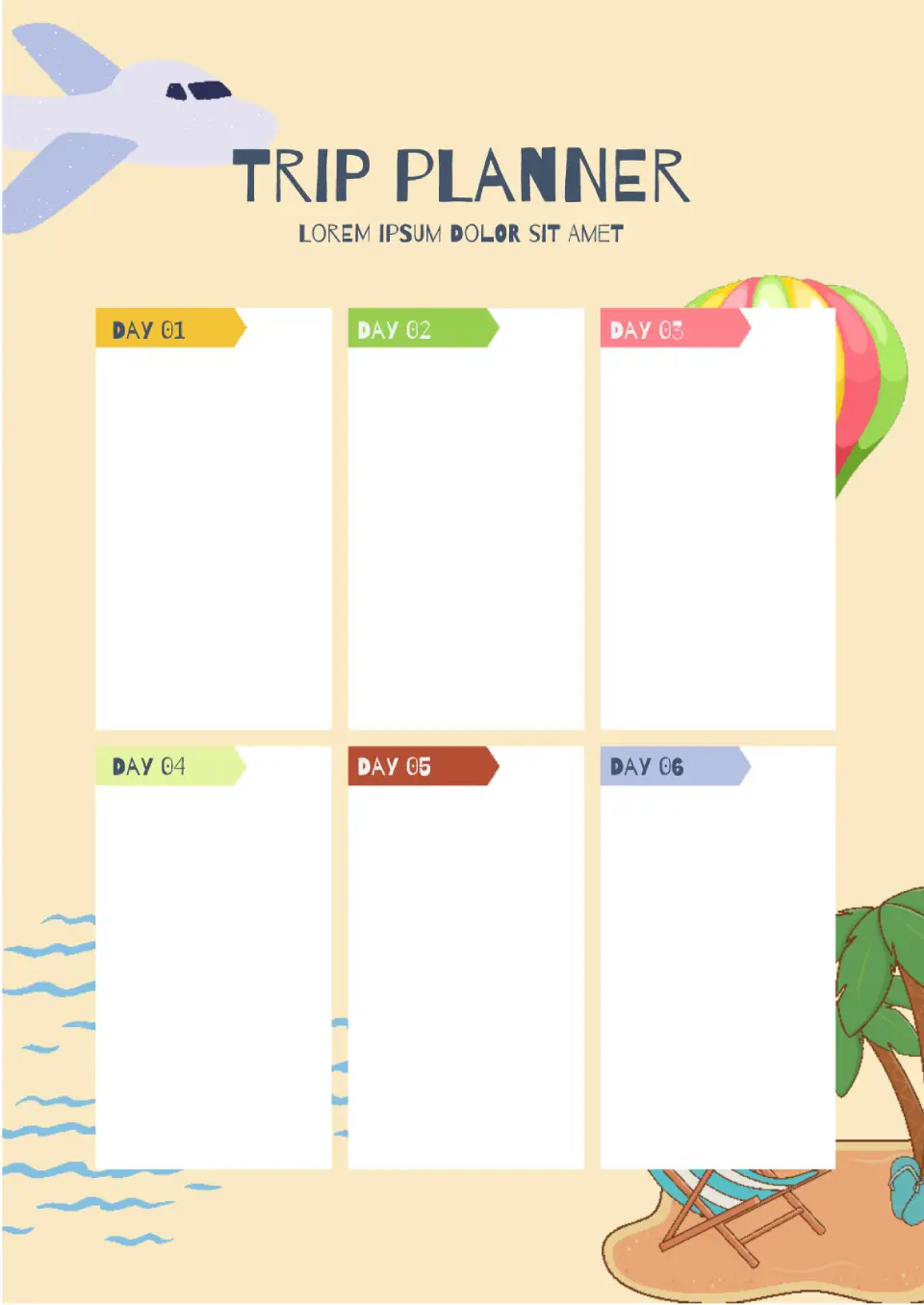
What are the best Planner Templates in 2024?
How can the documents be a useful tool to enjoy the innovative progress, how can individuals integrate the documents into their life routine, can the individuals innovate the details of the delign selected for the files, what educational courses should become a starting point for the proper use of the offered templates.
Generating high-quality templates requires significant time and dedication. We simply request the inclusion of a small attribution link. Select the platform where you intend to utilize the template.
Choose your preferred social media platform from options like Pinterest, Facebook, Twitter, and more. Share our templates with your contacts or friends. If you’re not active on these social networks, you can simply copy the link and paste it into the one you use.
Copy this link and paste it wherever it’s visible, close to where you’re using the image. If that’s not possible, place it at the footer of your website, blog or newsletter, or in the credits section.
Place the attribution line near the image’s usage on your website, or if that’s not feasible, include it in the credits section. For example: ‘image: Docsandslides.com’. This template was created using images from Docsandslides.com.
If you prefer not to support the author, simply follow the link and leave a review on our Google My Business page. By doing so, you’ll be able to use our template for free.

- Google Docs
- Google Slides
- Google Sheets
- Google Forms
- Google Drawings
- Privacy policy
Privacy Overview
How to Create a Digital Planner in Google Sheets
Want to stay organized and productive without the hassle of paper? Learn how to create your own custom digital planner in Google Sheets.
Organizing your daily tasks and schedules can be simplified with a digital planner. Thankfully, you don’t need to pay for a specialized app or wrestle with an overly complicated program—Google Sheets can get the job done.
Creating a digital planner in Google Sheets is both easy and straightforward. Whether you're mapping out personal or work-related tasks, it's got all the features you need to get organized and stay on top of your responsibilities.
Step 1: Prepare the Google Sheet
To prepare the sheet, we'll only keep the rows and columns to fit the daily planner and delete the rest. You can also opt to do this step later. Here's how:
- Open a blank Google Sheet .
- Select the first column you want to delete (for this example, that’s column H) and press Ctrl + Shift + right arrow to select the rest of the columns on the right.
- Select the first row you want to delete (for this example, that’s row 35) and press Ctrl + Shift + down arrow to select the rest of the rows below.
Step 2: Add Text to the Digital Planner
Now, let’s add some text to the digital planner. This includes labels for the header, date, top priorities, to-do list, notes, and time slots (for scheduling the day).
For this digital planner, we’ll be using 1-hour time slots from 6AM to 10PM. We’ll insert checkboxes next to each to-do item, a date picker, and extract the weekday name from the date.
- Type 6AM in cell B6 . Notice how it automatically changes to 6:00AM.
- With cell B6 selected, place your cursor over the bottom right corner of the cell, so it changes to a plus symbol.
If you haven’t selected any date, the weekday name defaults to Saturday (as shown in the image above).
Step 3: Customize the Appearance of the Digital Planner
At this point, the digital planner appears quite dull and basic. We’ll apply some Google Sheets formatting tips to make it look better.
This includes adjusting cell widths, merging cells, applying borders, and adding some color. We'll also hide gridlines and tweak the text appearance for a cleaner look.
Step 4: Apply Conditional Formatting to the Digital Planner
For this planner, we’ll apply a strikethrough to completed tasks in the to-do list section. This helps you see at a glance what's done and what's left for the next day.
- Under the to-do list section, highlight the cells next to the checkboxes.
- Under Format rules , select Custom formula is .
- Click Done to save the changes.
Here’s the conditional formatting in action.
Tips for Maintaining and Updating Your Digital Planner in Google Sheets
Once you've created your digital planner in Google Sheets, it's essential to keep it organized and easy to update. Here are a few handy tips to consider:
1. Save Your Design as a Template
After perfecting your planner's design, rename the Google Sheets workbook as “Daily Planner Template”.
At the start of a new month, make a copy of this template—go to the File tab and select Make a copy . This gives you a clean start each time and lets you keep past records for future reference.
2. Keep a “Day 0” Sheet in Your Template
Place an untouched version of your daily planner at the beginning of your workbook. To plan a new day, duplicate the “Day 0” sheet, name it with the day’s date, and start planning.
3. Use Color-Coding for Clarity
Color-coding your tasks allows you to quickly assess task categories, priorities, or progress. For example, for category-based color coding, you can use blue for work-related tasks, orange for personal errands, and pink for appointments or meetings.
You can do this manually or use conditional formatting to automate the process based on specific criteria.
Stay Focused With a Simple Digital Planner in Google Sheets
Using a digital planner in Google Sheets keeps things simple, allowing you to stay organized and focused. So, now that you have the steps to create one from scratch, put them into action to create your own. The key to achieving your goals starts here.
Sign up for our daily newsletter
- Privacy Policy
- Advertise with Us
Top 10 Google Docs Templates for Quick Lesson Plans
Putting together a lesson plan for an assignment or session is easy when you start with a template. Each lesson plan template for Google Docs that is mentioned here offers something a little different, giving you a diverse selection for almost any type of instruction.
1. Clean Lines Lesson Plan
2. weekly high school lesson plan, 3. checklist lesson plan, 4. detailed lesson plan, 5. fun lesson plan, 6. e-learning lesson plan, 7. language lesson plan, 8. reading lesson plan, 9. music lesson plan, 10. swim lesson planner.
For educational to extracurricular lessons, check out this Clean Lines Lesson Plan template . Use all sections for objectives, actions, equipment, and homework, or only those applicable to the particular lesson.

- Editable sections for customizing the template to your lesson
- Clean and clear yet attractive and colorful design
- Area for subject, topic, and date also includes spots for the overall goal and lesson duration
Tip: if you’d like to refer to reading materials or other resources in your lesson plan, learn how to manage hyperlinks in Google Docs .
For a basic and organized template, this Weekly High School Lesson Plan gets the job done. There are spots for objectives, materials, and activities each day of the school week. Listing a week of lessons couldn’t be easier.

- Suitable for middle school, high school, college, or private lessons
- Editable introductory area for the teacher, department, course, and date
- Open blocks for inserting text, lists, images, and URLs
If you want to easily add a teaching strategy, activities, and learning assessments, take a look at this Checklist Lesson Plan template . Enter the objectives, steps, and conclusion, then check the boxes for the applicable items.

Note: would you like to change the format of your lesson plan for printing or to leave room for notes? We show you how to change the margins on your Google Doc .
- More detailed information using the checklists – yet still a single-page lesson plan
- Plenty of space for details, including a unit goal, learning target, and questions
- Neat, clean, and colorful design
For a lesson plan that goes beyond a few areas of information, use this Detailed Lesson Plan template . You can list the objectives, motivation, evaluation, and assignment brief using numbered lists and paragraphs. Then, use the structured tables for procedures and group activities.

- Suitable for lengthy lessons when more details are needed
- Flexible layout uses both lists and tables, making details easy to spot and read
- Ideal template for group projects
Good to know : just getting started with Google Classroom? Check out these Google Classroom tips and tutorials to help.
If the lesson plan you need is for a younger audience, this Hilarious Lesson Plan template adds a bit of whimsy. You still get the sections you need for activities, tasks, assessments, and notes, but with a cute and colorful design.

- Suitable for preschool, elementary school, or extracurricular lesson plans
- Bullet points for Lesson Activities and Tasks make those sections easy to understand
- Roomy Assessments and Notes sections are handy for lengthy responses
Tip: if you’d like to electronically share your lesson plans with students or parents, these are the best ways to share or send a Google Doc .
For something a bit different, look at this E-Learning Lesson Plan template , with its eight designated sections. There is an area for each subject, including math, science, and history. But can also use the sections for breaking up longer lesson plans.

- Structured sections for an intuitive breakdown of the lessons
- Additional Task section at the bottom for writing a narrative
- Fully editable header photo for adding your own image
For high school or college, you can include all the necessary information for lengthy lessons with this Language Lesson Plan template . Add an overview, objectives, resources, references, values, activities, assessments, and more.

- Three-page layout includes all the sections you need for an in-depth lesson plan
- Introductory section lets you add the name, course, subject, duration, and level
- Clean, structured layout for all areas, including numbered lists, bullet points, and tables
When you’re creating an assignment for a book or other reading material, this Reading Lesson Plan template is perfect. Its short and sweet structure gives you the sections you need for the book title, genre, and theme, with spots for a summary and vocabulary.

- Colorful design that’s suitable for any age group
- Intuitive structure for both teachers and students
- Easily editable for other types of lessons in addition to reading
For music lessons and more, this Music Lesson Plan template provides a report-like layout. Add a summary, objectives, activities, and an assessment, all in a super-structured format suitable to high school and college-aged students.

- Create an eye-catching cover page with the student’s name and teacher’s details for private lessons
- Quickly enter Objectives using the bulleted list and Activities per day with the table
- Easily lengthen each section or add more pages as needed
If you teach swimming or another water-related activity, you can spell out lessons for each day throughout four weeks with this Swim Lesson Planner template . It’s ideal for other types of extracurricular activities, as the plan includes weekends, not just school days.

- Full seven-day weeks to accommodate almost any type of after-school lesson
- Suitable for private lessons and tutoring sessions that go beyond normal school days
- Attractive water design makes it perfect for other water-focused lessons like boating or fishing
Planning out a lesson is work in itself. Why not ease the burden of composing the lesson plan for your students with these Google Docs templates? For more, take a look at Google Slides templates for teachers . If you’re also planning a slideshow or review, consider these tips to make your own Google Slides presentation look good .
Image credit: Pixabay . All screenshots by Sandy Writtenhouse.
Our latest tutorials delivered straight to your inbox
With her BS in Information Technology, Sandy worked for many years in the IT industry as a Project Manager, Department Manager, and PMO Lead. She wanted to help others learn how technology can enrich business and personal lives and has shared her suggestions and how-tos across thousands of articles.


5 Free Assignment Tracking Templates for Google Sheets
Posted on Last updated: November 18, 2023
It’s that time of year again—assignments are piling up and it feels impossible to stay on top of everything. As a student, keeping track of all your assignments, due dates, and grades can be overwhelmingly stressful. That’s why using a Google Sheet as an assignment tracker can be a total game-changer.
With customizable assignment tracking templates for Google Sheets, you can easily create a centralized place to organize all your academic responsibilities. The best part? These templates are completely free.
In this article, we’ll explore the benefits of using assignment tracking templates for Google Sheets and provide links to some excellent templates that any student can use to get organized and take control of their workload.
The Benefits of Using Assignment Tracking Templates for Google Sheets
Assignment tracking templates for Google Sheets offer several advantages that can help students stay on top of their work. Here are some of the key benefits:
- Centralized tracking: Rather than having assignments scattered across syllabi, emails, and other documents, an assignment tracking spreadsheet consolidates everything in one place. By leveraging assignment tracking templates for Google Sheets, you can kiss goodbye to hunting for due dates or double-checking requirements.
- Customizable organization: Students can add or remove columns in the template to fit their needs. Thanks to this, they can effectively track due dates, point values, grades, and other helpful details. They can also color code by class or status for visual organization.
- Easy access: Google Sheets are accessible from any device with an internet connection. With this, you can easily view, update, or add assignments whether you are on your laptop, phone, or tablet.
- Shareable with others: For group assignments or projects, assignment tracking templates for Google Sheets make collaboration seamless as you can share the sheet with a study group or entire class to coordinate.
- Helps prioritization: Sort assignments by due date or point value to always know what needs your attention first. With prioritization added to assignment tracking templates for Google Sheets, you can stay on top of bigger projects and assignments.
- Reduces stress: There’s no better feeling than looking at your assignment tracker and knowing everything is organized and under control. Saves time spent scrambling, too.
Picking the Perfect Assignment Tracking Templates Google Sheets
When choosing assignment tracking templates for Google Sheets, you’ll want one with specific fields and features that make it easy to stay on top of your work. Here’s what to look for in a homework organizer template:
- Assignment Details: A column for writing down each assignment’s name, instructions, and notes will help you remember exactly what you need to do.
- Due Dates: Columns for listing the due dates of assignments, tests, and projects allow you to see what’s coming up and schedule your time wisely.
- Status Tracker: A place to mark assignments as “Not Started,” “In Progress,” or “Completed” lets you check on what still needs your attention.
- Subject and Type: Categories or labels for sorting assignments by subject or type (essay, presentation, etc) keep your spreadsheet tidy.
- Big Picture View: Some templates include a calendar view or semester schedule to help you plan assignments week-by-week or month-by-month.
The right spreadsheet has the fields you need to fully describe your homework and organize it in a way that works for you. With the perfect template, staying on top of assignments is easy
Top Assignment Tracking Templates
Now that you know the benefits and what to look for in an assignment spreadsheet, we have compiled a list of top assignment tracking templates for Google Sheets that will help you seamlessly track your assignments.
And guess what? You don’t need robust experience with Google Sheets to maximize these templates, as they are easy to use.
Convenient Homework Planner Template
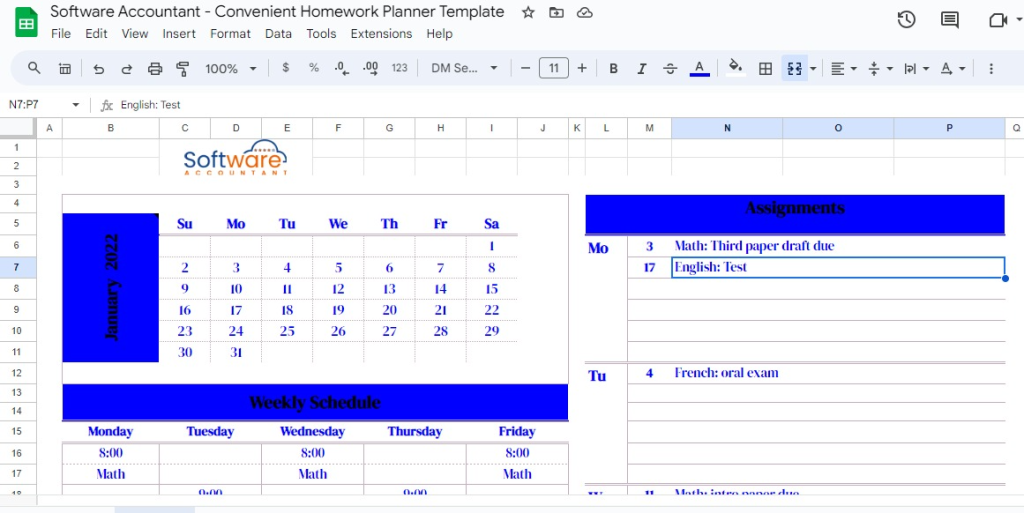
The Convenient Homework Planner Template is one of the most comprehensive and user-friendly assignment tracking templates for Google Sheets. It’s an excellent fit for students seeking an all-in-one solution to organize their work.
This template includes separate tabs for an overview calendar, assignment list, and weekly schedule. The calendar view lets you see all assignments, tests, and projects for the month at a glance. You can quickly identify busy weeks and plan accordingly.
On the assignment list tab, you can enter details like the assignment name, class, due date, and status.
The weekly schedule tab provides a simple agenda-style layout to record daily assignments, activities, and reminders. This helps you allocate time and schedule focused work sessions for tasks.
Key Features
- Monthly calendar view for big-picture planning
- Assignment list with details like class, due date, and status
- Weekly schedule with time slots to map out days
- Due date alerts to never miss a deadline
With its intuitive layout, useful visual features, and thorough assignment tracking, the Convenient Homework Planner has all you need to master organization and time management as a student. By leveraging this template, you’ll spend less time shuffling papers and focusing more on your academics.
Ready to explore this assignment tracking template? Click the link below to get started.
The Homework Hero Template
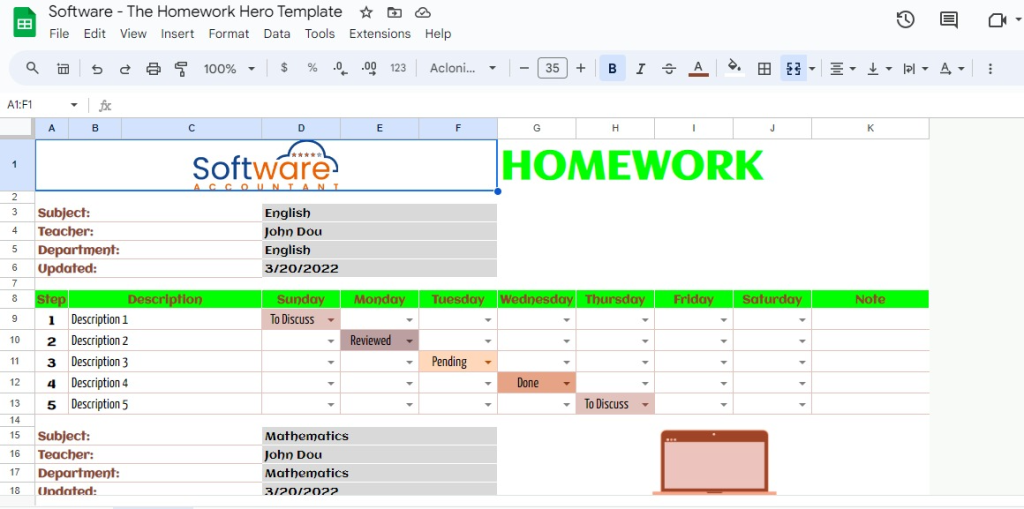
The Homework Hero is an excellent assignment-tracking template tailored to help students conquer their academic workload. This easy-to-use Google Sheet template has dedicated sections to log critical details for each class.
The Subject Overview area allows you to record the teacher’s name, subject, department, and timeline for each course. This provides helpful context and reminds you of important class details.
The main homework tracking area includes columns for each day of the week. Here, you can enter the specific assignments, readings, and tasks to be completed for every class on a given day. No more guessing what work needs to get done.
At the extreme end of this sheet is a section for additional notes. Use this to jot down reminders about upcoming projects, tests, or other priorities.
Key features
- Subject Overview section for every class
- Columns to record daily homework tasks
- Extra space for notes and reminders
- An intuitive layout to map out the weekly workload
- Easy to customize with additional subjects
The Homework Hero assignment tracking template empowers students to feel in control of their assignments. No more frantic scrambling each day to figure out what’s due. With this template, you can approach schoolwork with confidence.
Click the link below to get started with this template.
The A+ Student Planner Template
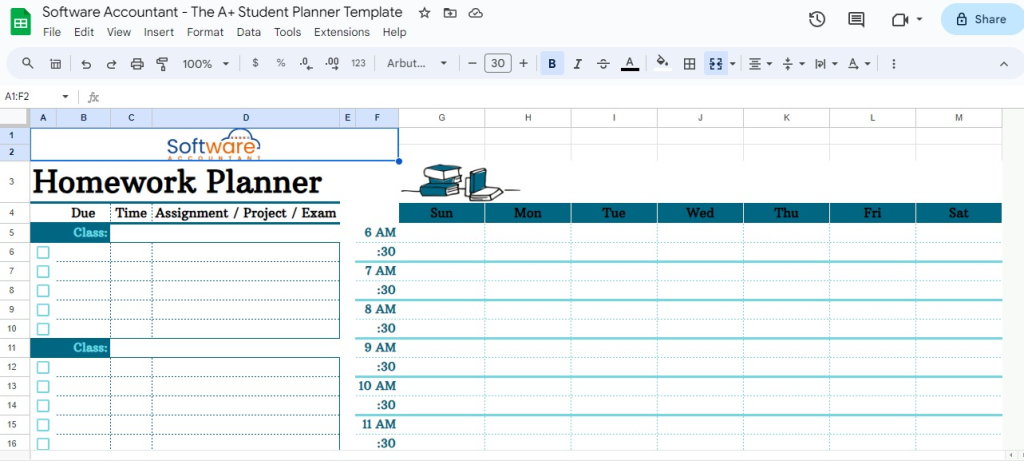
The A+ Student Planner is the perfect template for students seeking an organized system to manage assignments across all their courses. This Google Sheet template has useful sections to input key details for flawless homework tracking.
The Weekly Overview calendar makes it easy to see your full workload at a glance from Sunday to Saturday. You can note assignments, projects, tests, and other school events in the daily boxes.
The Class Information section contains columns to list your class, teacher, room number, and times. This ensures you have all the essential details in one place for each course.
The main Assignment Tracking area provides space to log the name, description, due date, and status of each homework task, project, exam, or paper. No more scrambling to remember what needs to get done.
- Weekly calendar view to map out school events and tasks
- Class information organizer for easy reference
- Robust assignment tracking with all critical details
- An intuitive layout to input assignments across courses
- Great for visual learners
With a structured format and helpful organization tools, The A+ Student Planner provides next-level assignment tracking to ensure academic success. Staying on top of homework has never been easier.
Ready to get started with this assignment tracking template? Access it for free via this link below.
The Complete Student Organizer Template
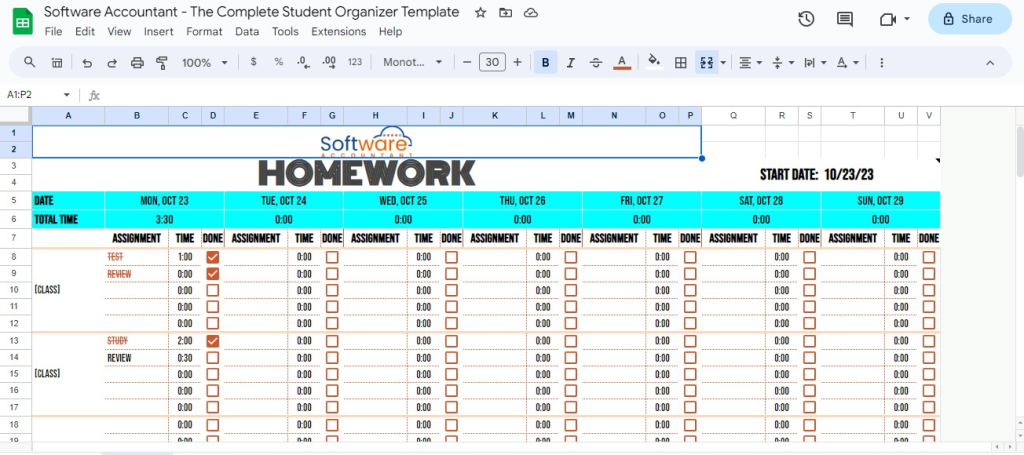
The Complete Student Organizer is an excellent minimalist assignment tracking template for focused homework management.
This straightforward Google Sheets assignment template includes columns for the date, total time needed, assignment details, and status. By paring down to just the essentials, it provides a simple system to stay on top of homework.
To use this template, just fill in the date and time required as you get assigned new homework. In the assignment details column, outline what needs to be done. Finally, mark the status as you work through tasks.
- Streamlined columns for date, time, assignment, and status
- Minimalist layout focused only on crucial details
- Easy input to quickly log assignments
- Track time estimates required for assignments
- Update status as you progress through homework
The Complete Student Organizer is the perfect template for students who want a fuss-free way to track their homework. The simplicity of the grid-style layout makes it easy to use without extra complexity. Stay focused and organized with this efficient assignment tracking sheet.
You can get access to this template by visiting the link below.
Assignment Slayer: The Ultimate Planner Template
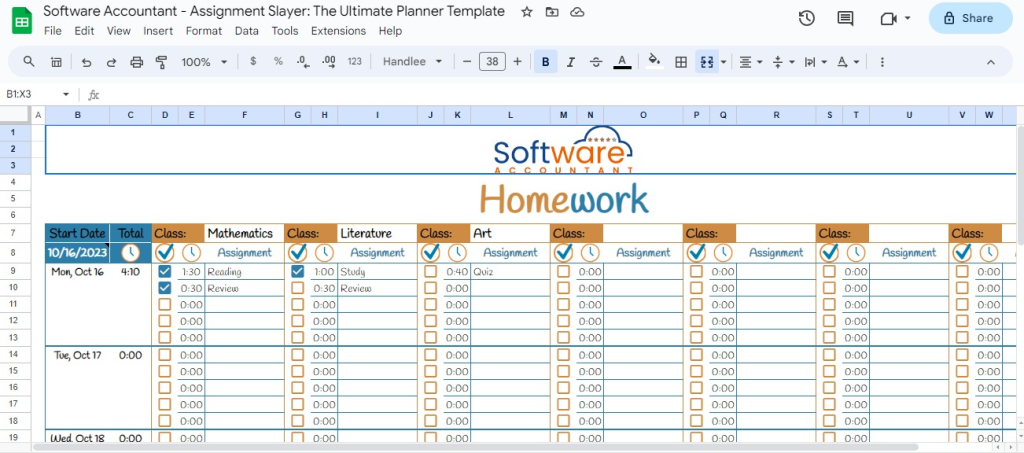
Assignment Slayer is the supreme template for tackling schoolwork with military-level organizations. This comprehensive planner is ideal for students taking multiple classes and juggling a heavy workload.
The template includes separate tabs for each academic subject. Within each tab, you can log critical details, including the assignment name, description, status, due date, and associated readings or tasks. With this assignment tracking template, no assignment will fall through the cracks again.
Plus, it has additional columns that allow you to record scores and grades as they are received throughout the semester. This level of detail helps you better understand your standing in each class.
The Ultimate Planner also contains an overview dashboard with calendars for the month, week, and each day. With this, you can visually map out all upcoming assignments, tests, and projects in one view.
- Individual subject tabs for detailed tracking
- Robust assignment logging with name, description, status, due date, and more
- Columns to record scores and grades when received
- Monthly, weekly, and daily calendar dashboard
- Visual layout ideal for visual learners
Assignment Slayer equips students with military-level organization. Its comprehensive features give you command over academic responsibilities, resulting in stress-free homework mastery.
Want to explore how this template can make your job easy? Click the link below to access this free assignment tracking template now.
Why You Should Take Advantage of These Assignment Tracking Templates For Google Sheets
The assignment tracking templates for Google Sheets we reviewed in today’s guide offer significant advantages that can make managing homework easier. Here are some of the top reasons students love using these digital planners:
Get Organized
The templates allow you to sort all your assignments neatly by subject, type, due date, and status. No more fumbling through papers to find the next thing you need to work on. Plus, the level of organization you get with these templates helps reduce stress.
Manage Time Better
Knowing exactly when assignments are due helps with planning out your week. You can see what needs to get done first and schedule time accordingly. No more last-minute assignment crunches.
Access Anywhere
You can view and update your homework template from any device as long as you have an internet connection. The templates are ready to go as soon as you make a copy – no setup is needed. Easy access keeps you on track.
With useful tools for organization, planning, and accessibility, these assignment tracking templates for Google Sheets make managing homework a total breeze. Boost your productivity and reduce academic stress today by using these templates for your assignment.
Final Thoughts
Today’s guide explored some of the most accessible and useful assignment tracking templates for Google Sheets. These handy templates make it easy for students to stay organized and on top of their workload.
As a busy student, keeping track of your homework, projects, tests, and other responsibilities across all your courses can be daunting. This is where leveraging a spreadsheet template can make a huge difference in simplifying academic organization.
The assignment tracking templates for Google Sheets reviewed today offer intuitive layouts and customizable features to create a centralized homework hub tailored to your needs.
Key benefits include:
- Inputting all assignments in one place for easy reference
- Tracking due dates, status, grades, and other key details
- Customizable columns, colors, and more to fit your study style
- Easy access to update assignments from any device
- Helps prioritize your time and tasks needing attention
- Reduces stress by helping you feel in control
By taking advantage of these assignment tracking templates for Google Sheets, you can reduce time spent shuffling papers and focus your energy where it matters – knocking out quality academic work. Make your life easier and get a digital organizational system in place.
- Setups & Tech
- iOS & Mac
20+ Aesthetic Google Docs Templates (Free & Paid)
By default, Google Docs can look dry – but there are a ton of ways to customize and use it for so much more than taking notes.
If you want beautifully designed Google Docs, but have no idea where to start – we’ve rounded up some of the most aesthetic Google Docs templates you can use to track your finances, take notes, build a resume, plan your weeks, and so much more.
Looking for ways to level up your docs? Here is a full guide we published that will show you how to make your Google Docs aesthetic .
Subscribe to The Flow — our free quick, snappy, value-packed focus and recharge newsletter, for a balanced approach to productivity:
- First Name First
How to Make a Copy of Google Docs Templates
Before we jump into the templates, here’s how to make a copy to edit and customize! All you need to do is select ‘File’ top-left, and pick ‘Make a copy’. You can then name the document to your liking and select the destination folder — then you’re done and ready to edit!
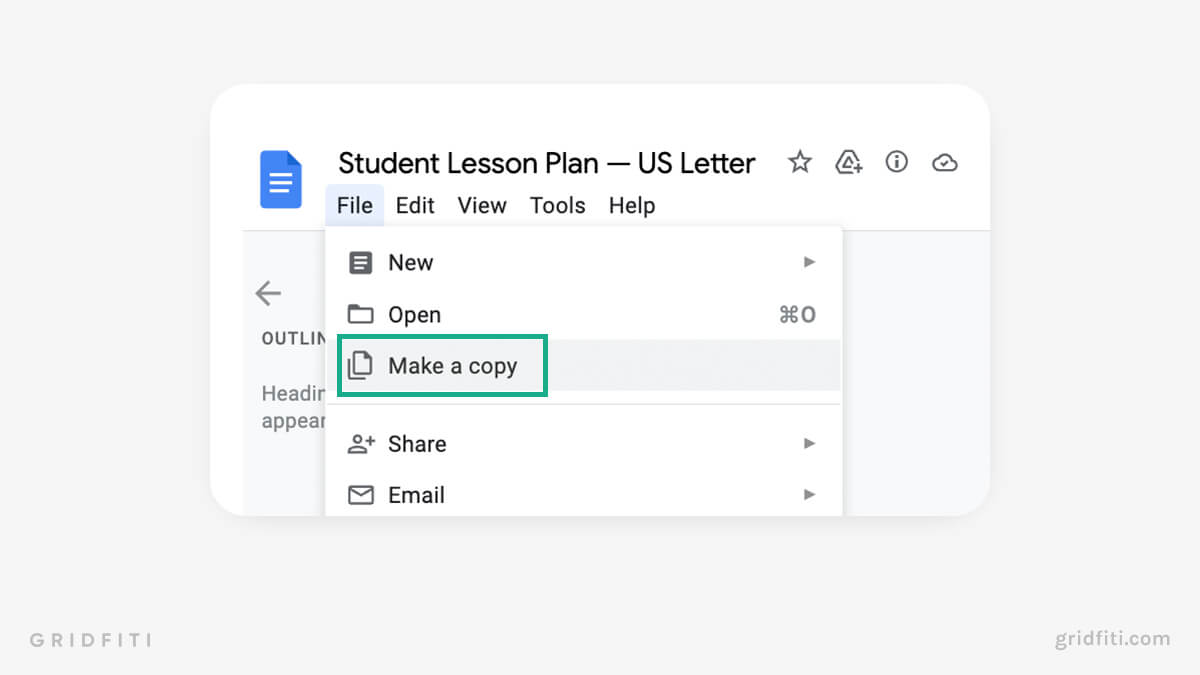
Notes Templates for Google Docs
Add some life to your Google Docs notes with any of these note-taking templates. Created by students themselves, you’ll be able to use these templates to help make your studies much more aesthetically pleasing!
Notes Template by Jesserie Prieto
Template Available Here
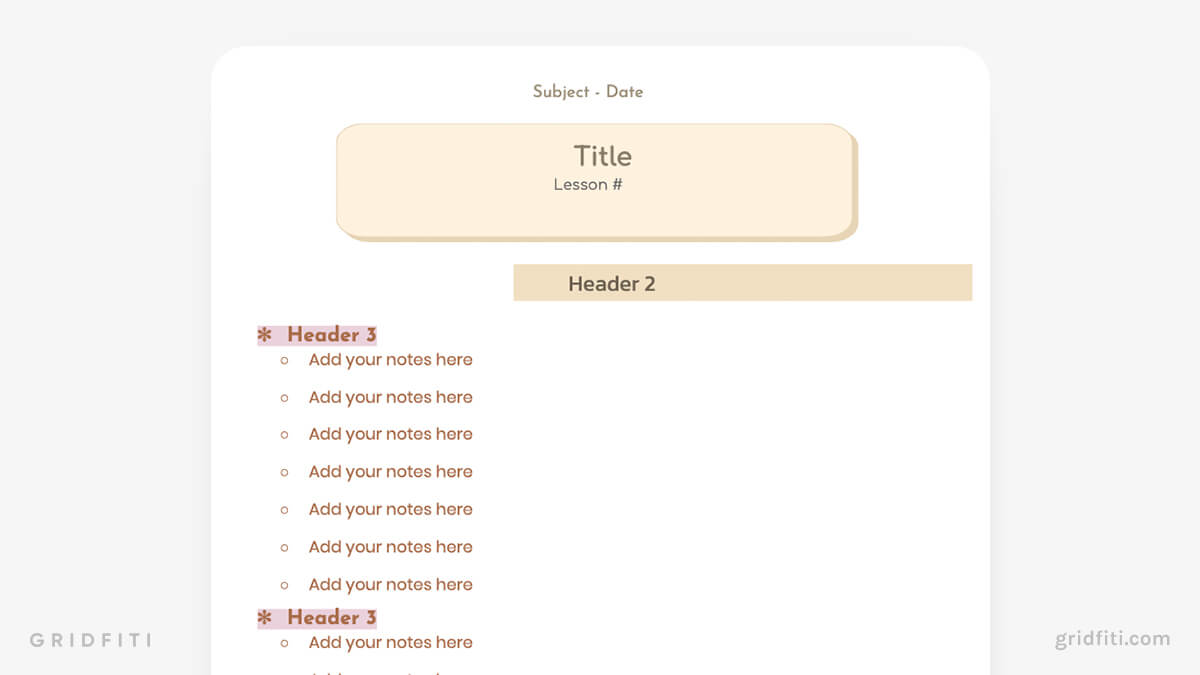
Aesthetic Note-Taking Template by Lorie Jane Levita
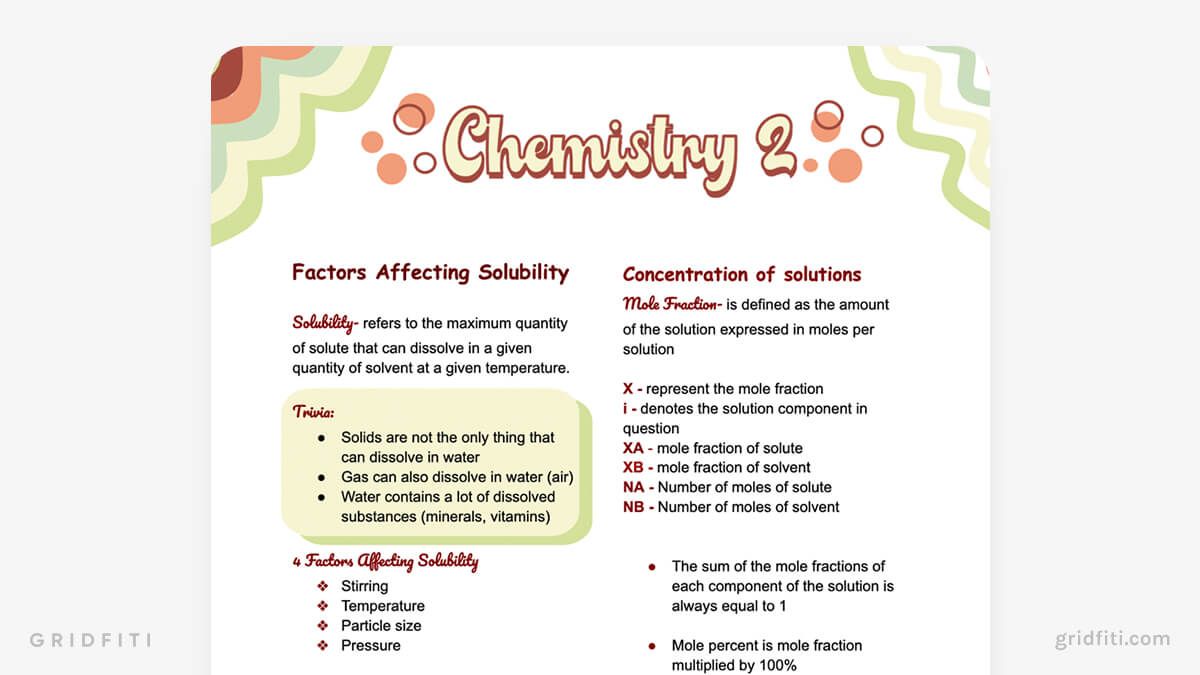
Aesthetic Brown Google Docs Notes Template by Exadecent
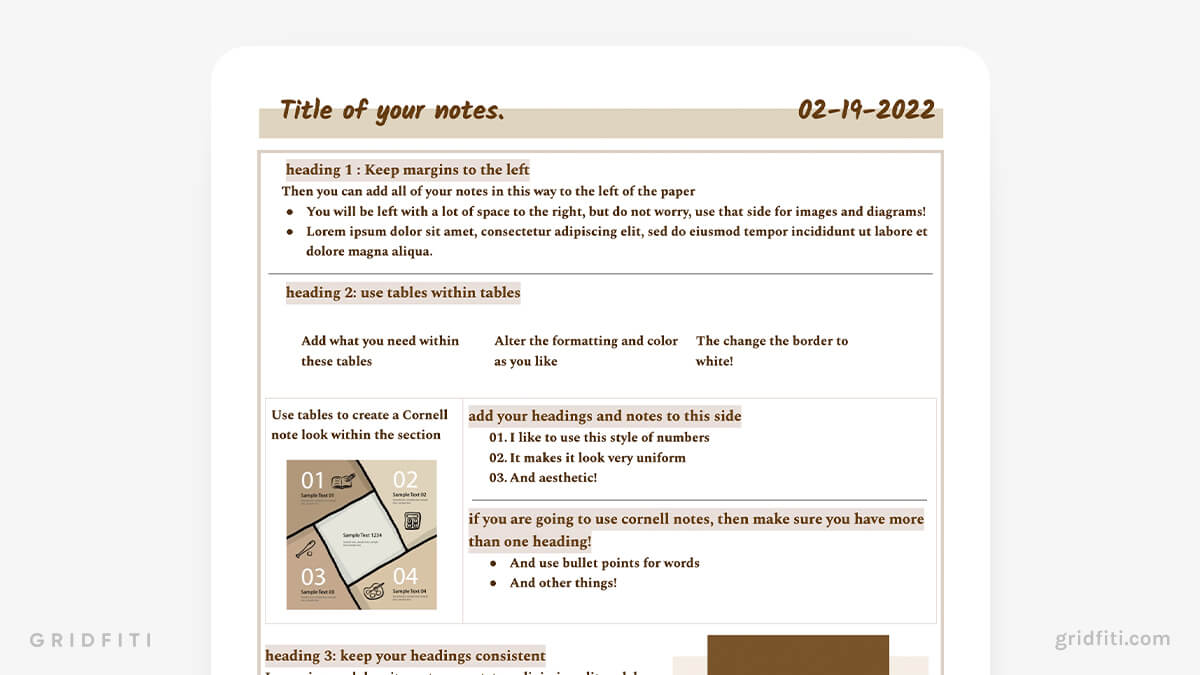
Resume Templates for Google Docs
There are so many apps you can use to create a great looking resume, like Canva or Notion – but if you’re looking for familiarity and want to stay in the Google ecosystem, use a beautifully-designed Google Docs resume template to impress your future employer!
Modern Aesthetic Resume Template

Sophisticated Photo Resume Template
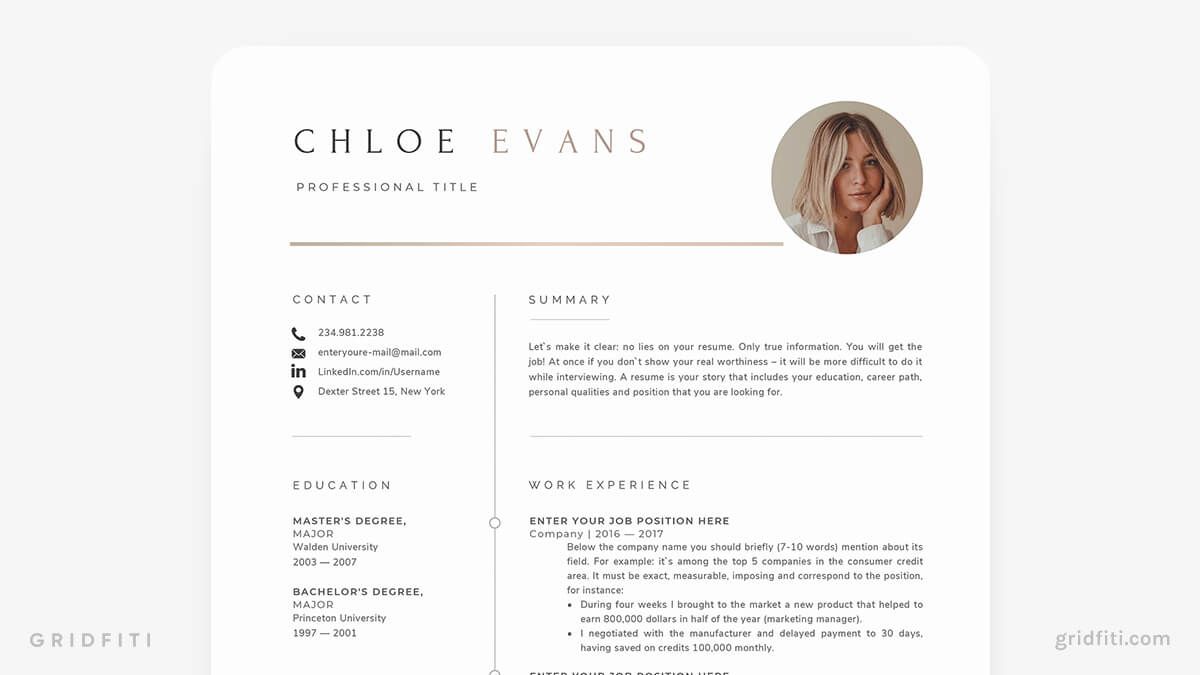
Pink Resume Template
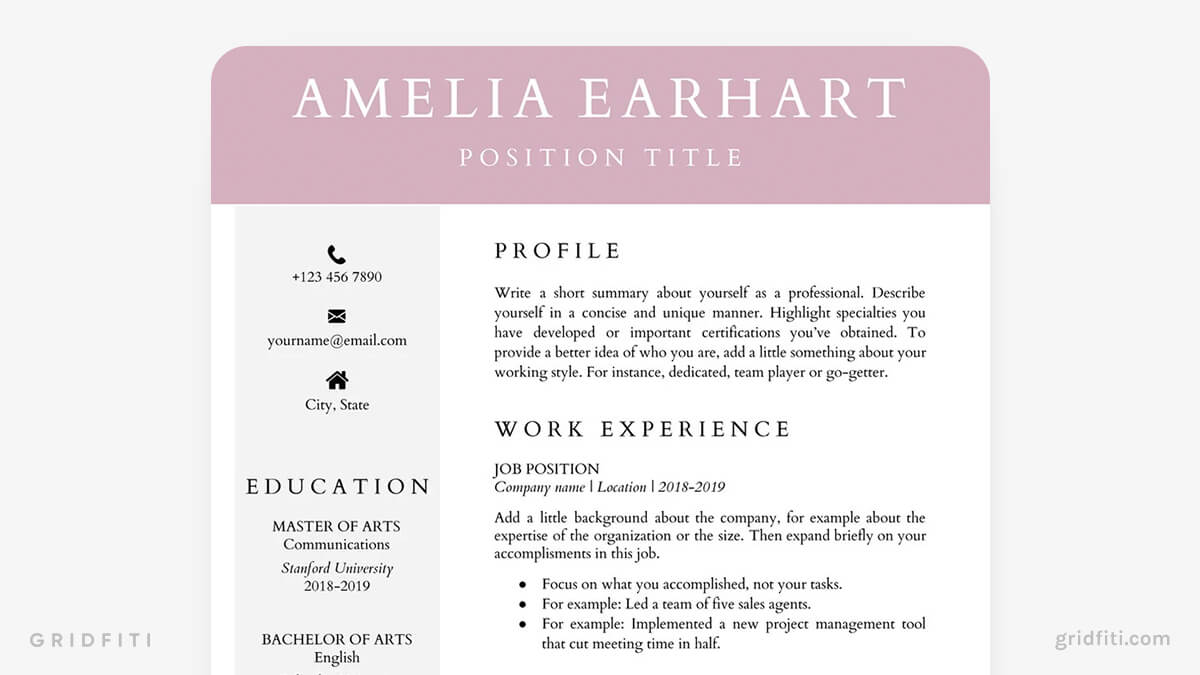
Blue Resume Template
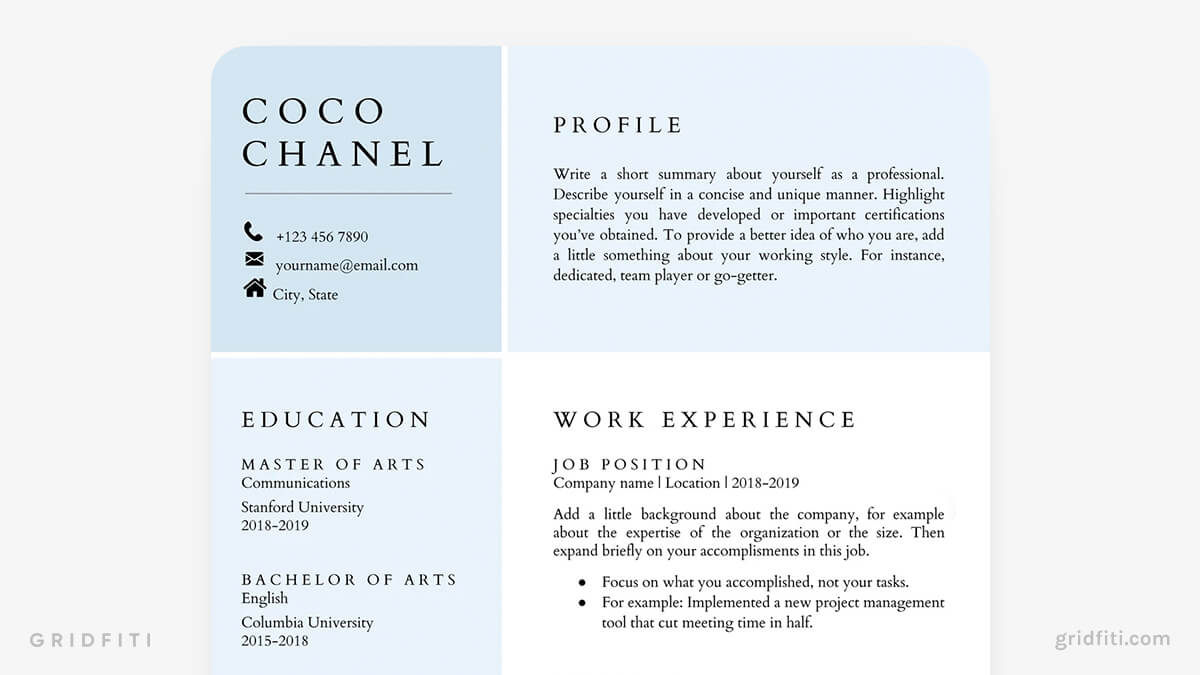
Peachy Resume Template
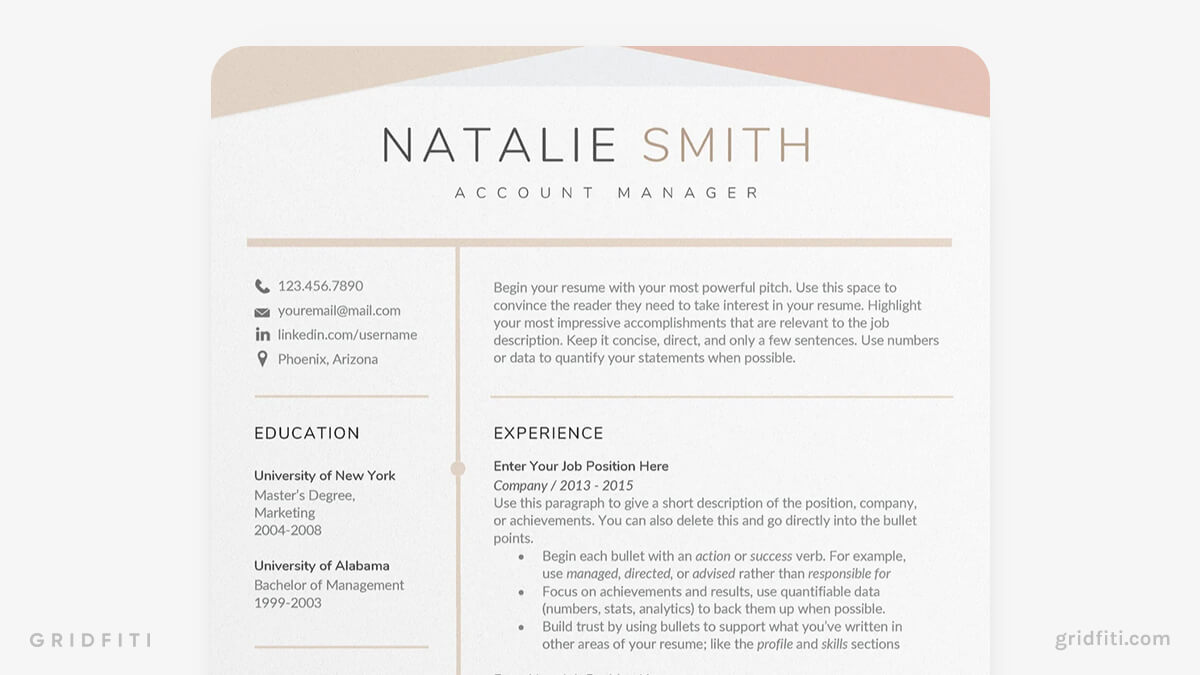
Neutral Aesthetic Resume Template
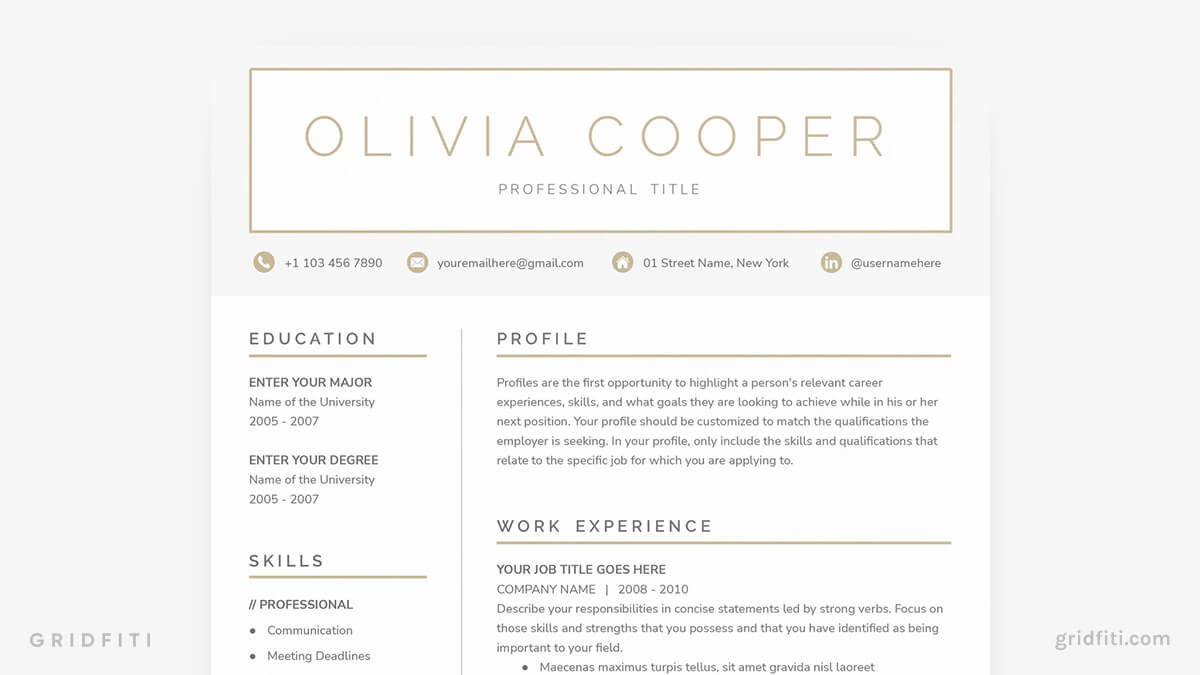
Modern Mandala CV
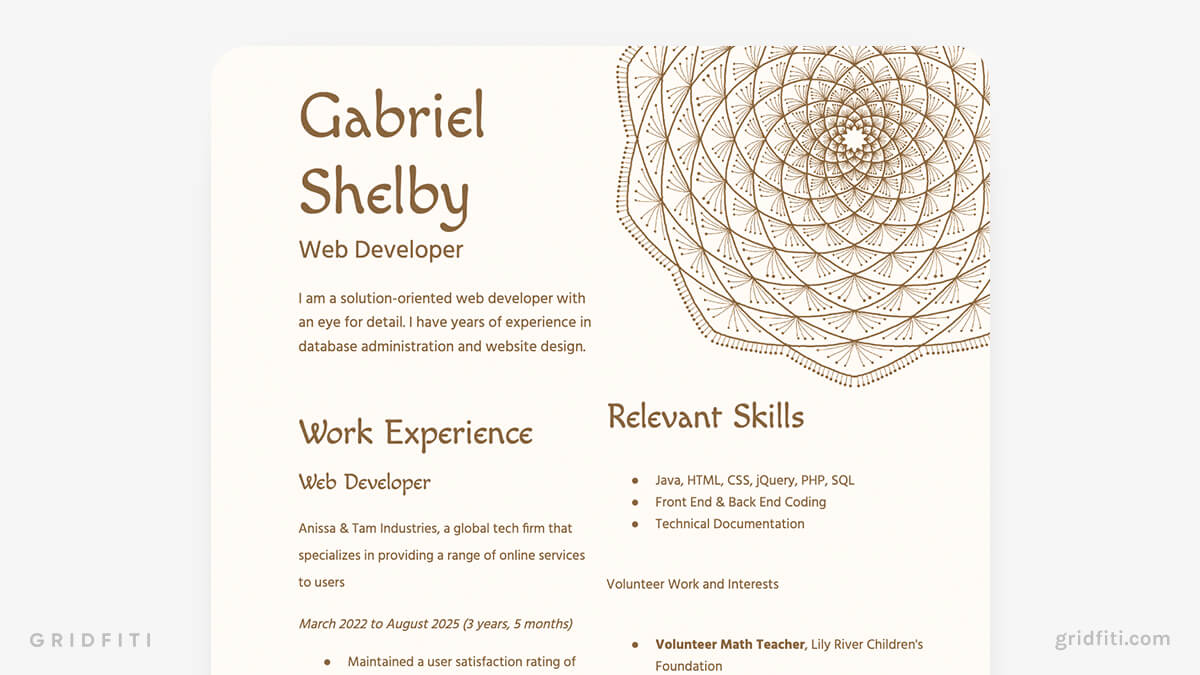
Digital Planner Templates for Google Docs
Map out your days in Google Docs with an aesthetic digital planner template. It’s an easy way to schedule plans, add notes, set goals, and more – all in the Google Docs web app!
Gradient Digital Planner
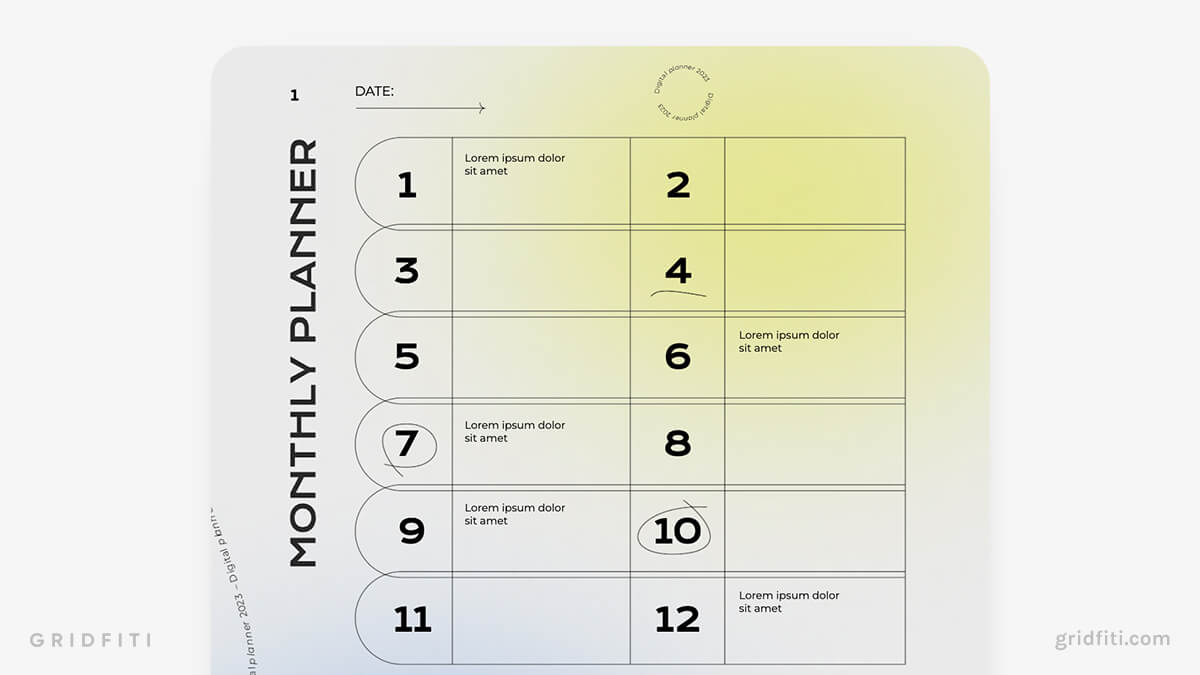
Minimal Aesthetic Digital Planner
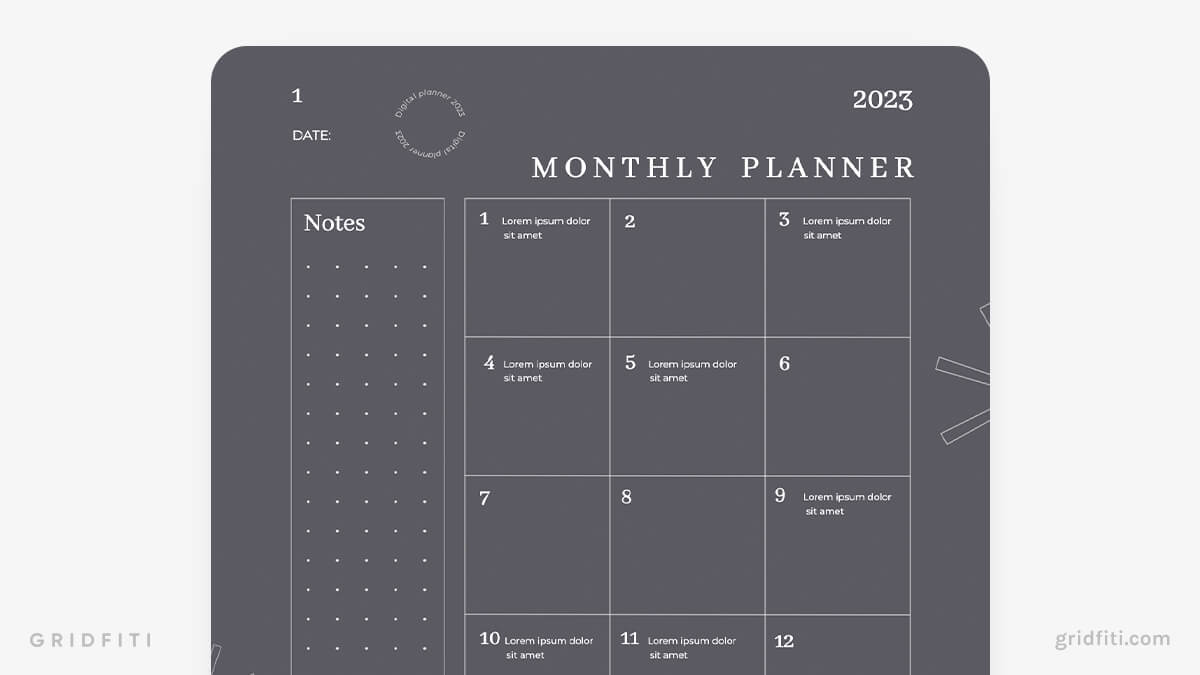
Cute Pastel Agenda & Digital Planner
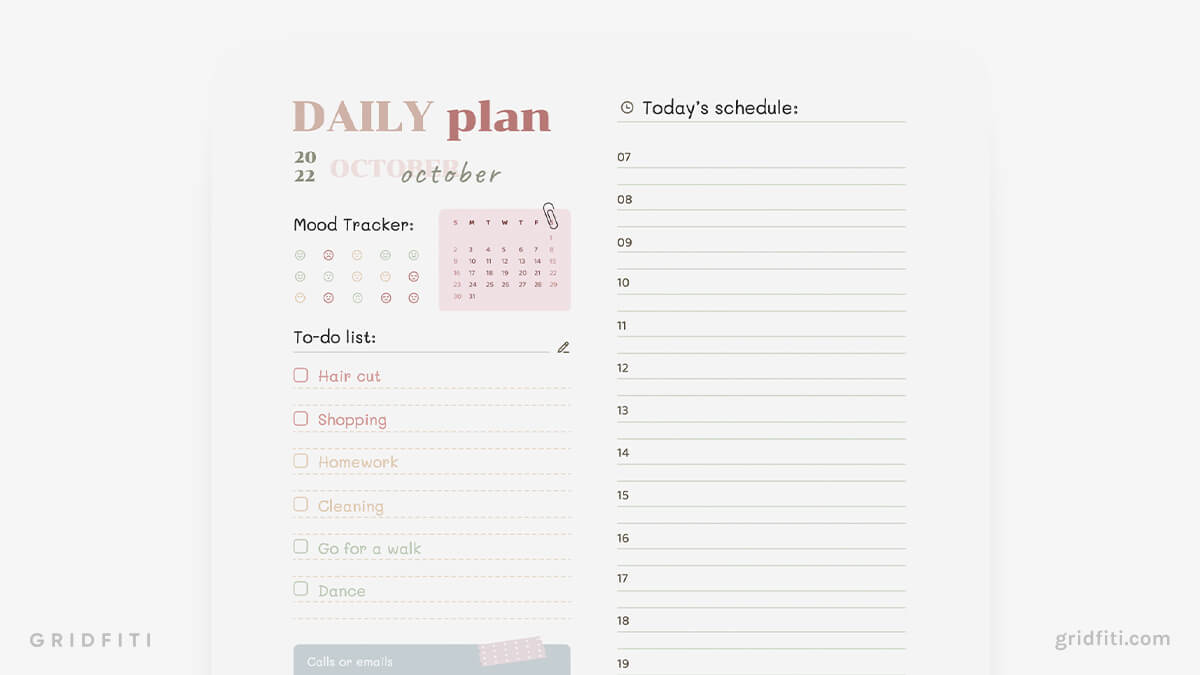
Finance Templates for Google Docs
Google Sheets templates are probably what come to mind when you think of planning your finances in the Google ecosystem, but with the right templates, you can use Google Docs to create simple invoices, budget your weeks, and create billing schedules!
Neutral Basic Invoice
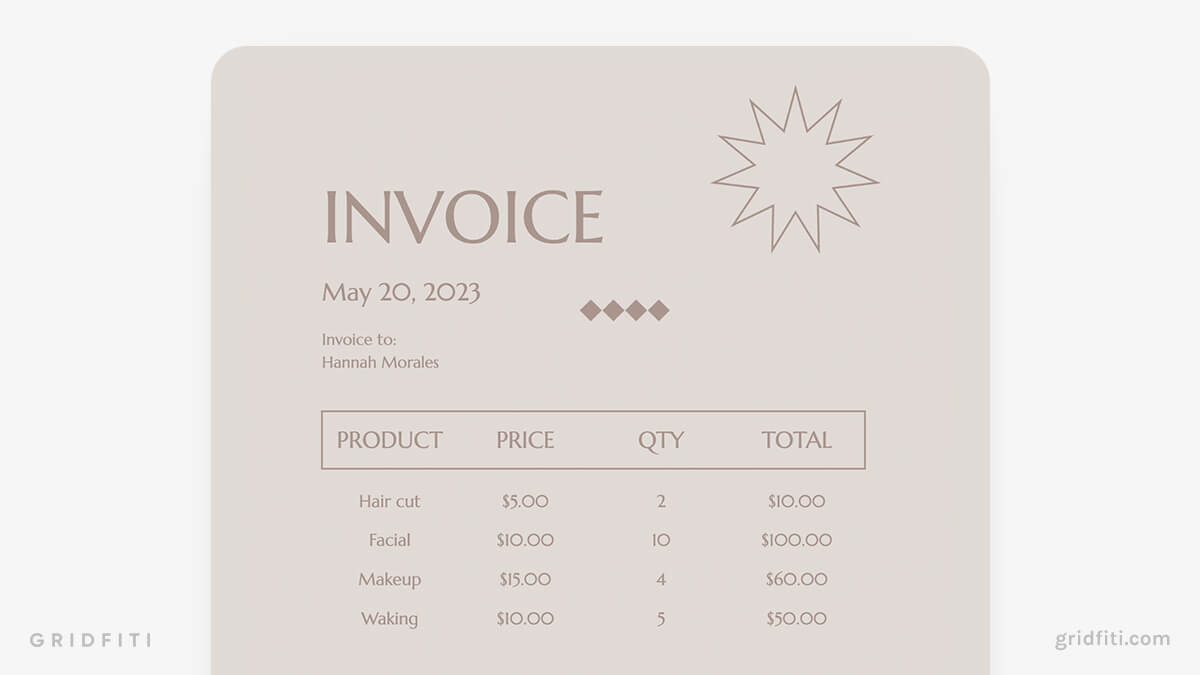
Blue Aesthetic Weekly Budget
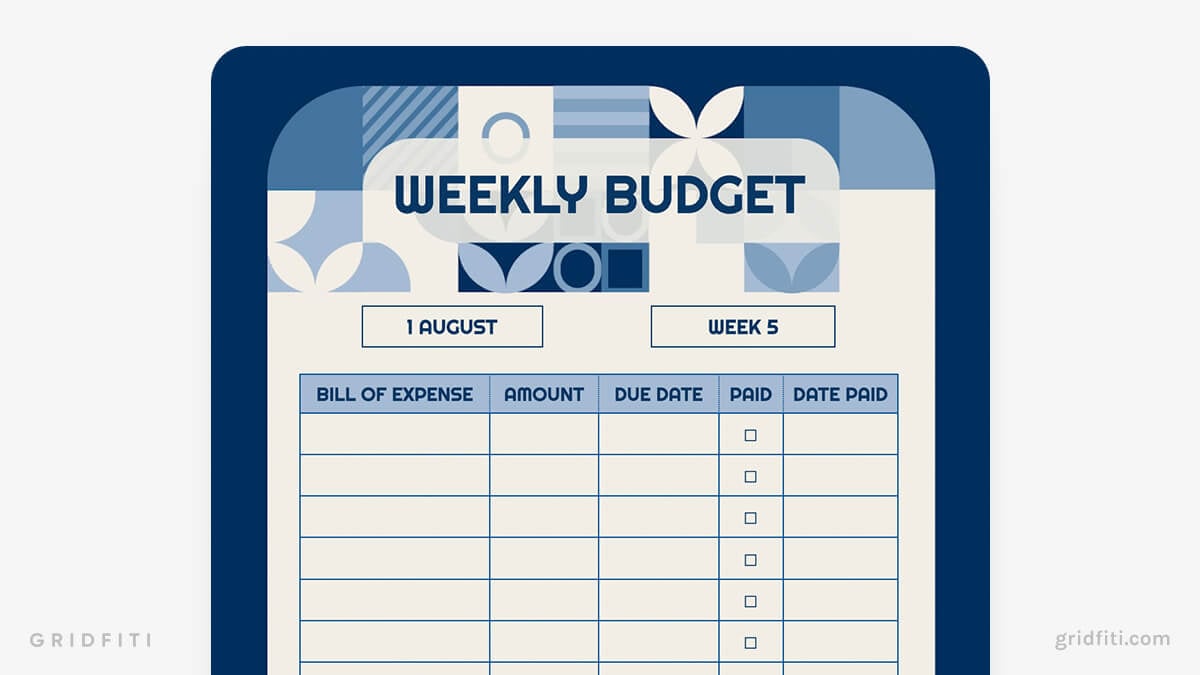
Bright Monthly Bill Schedule
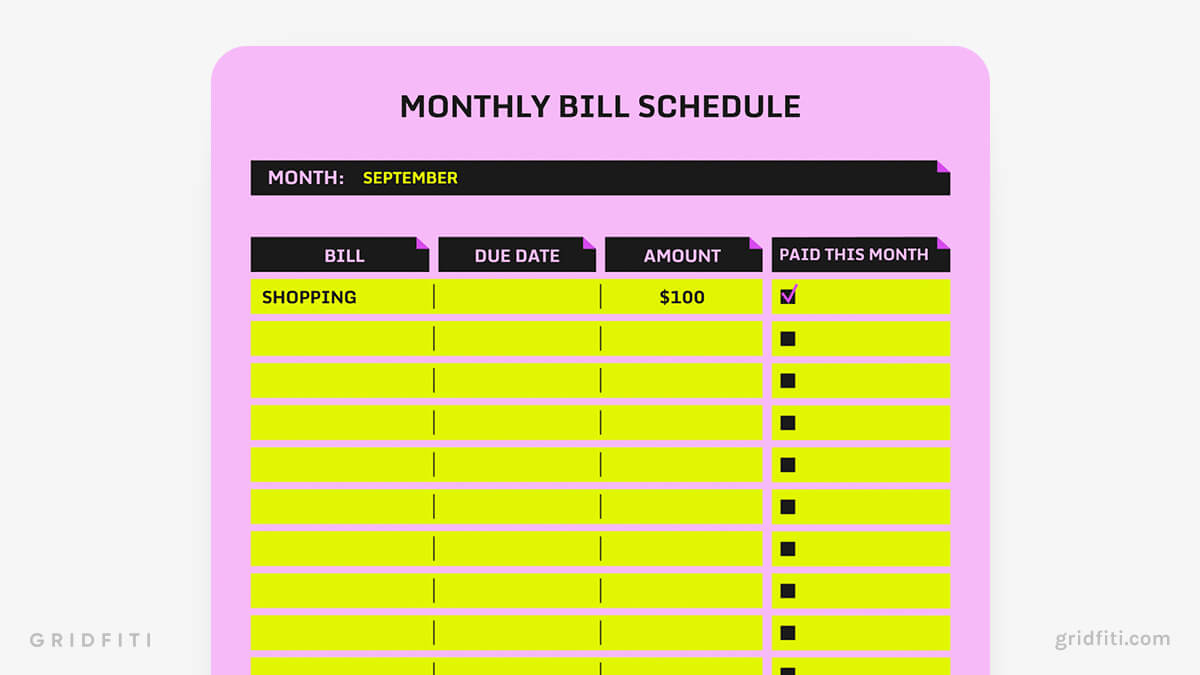
Misc. Templates for Google Docs
Google Docs is incredibly versatile. As much as it’s known to be a note-taking or report building app, you can use Google Docs to create lesson plans, build a workout schedule, design business cards, and more! Here are some templates for those other Google Docs use cases.
Pastel Teacher Lesson Plan
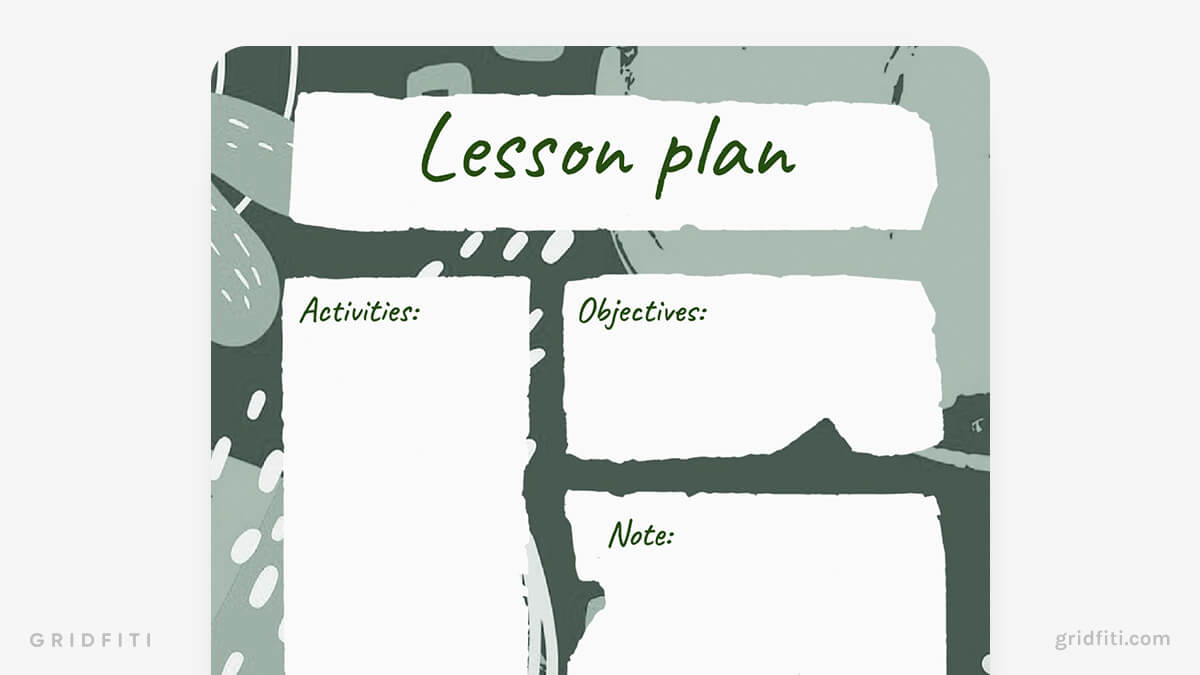
Contemporary Student Lesson Plan
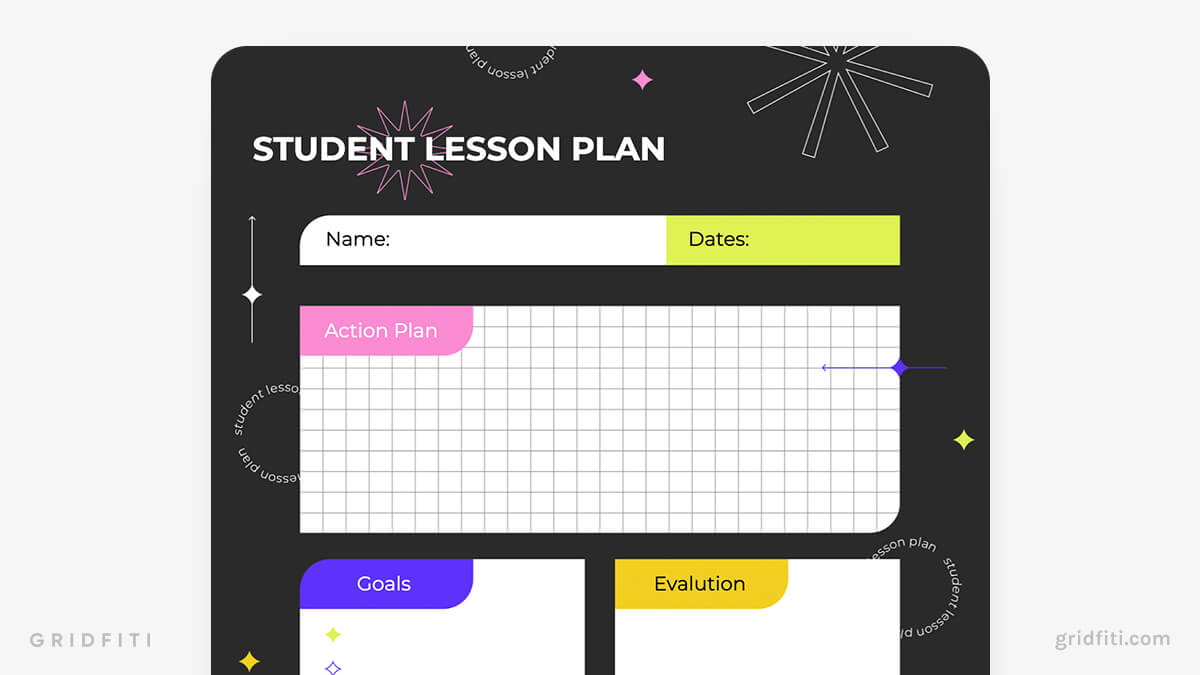
Light Brown Workout Schedule
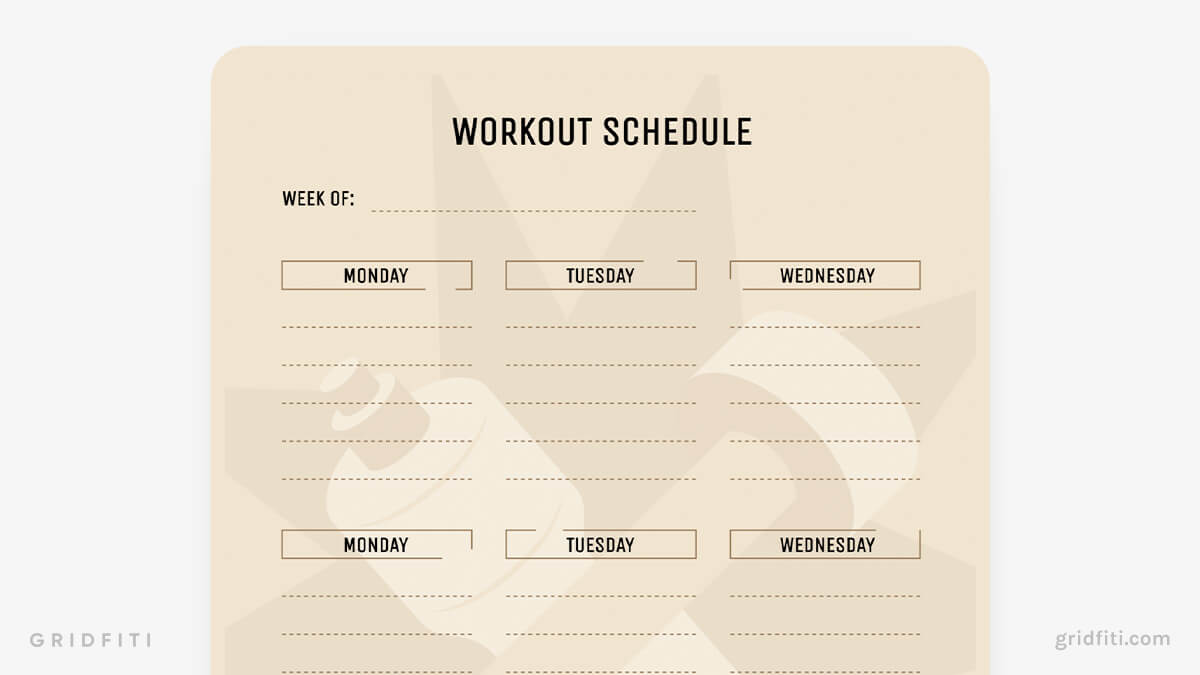
Gradient Modern Business Card
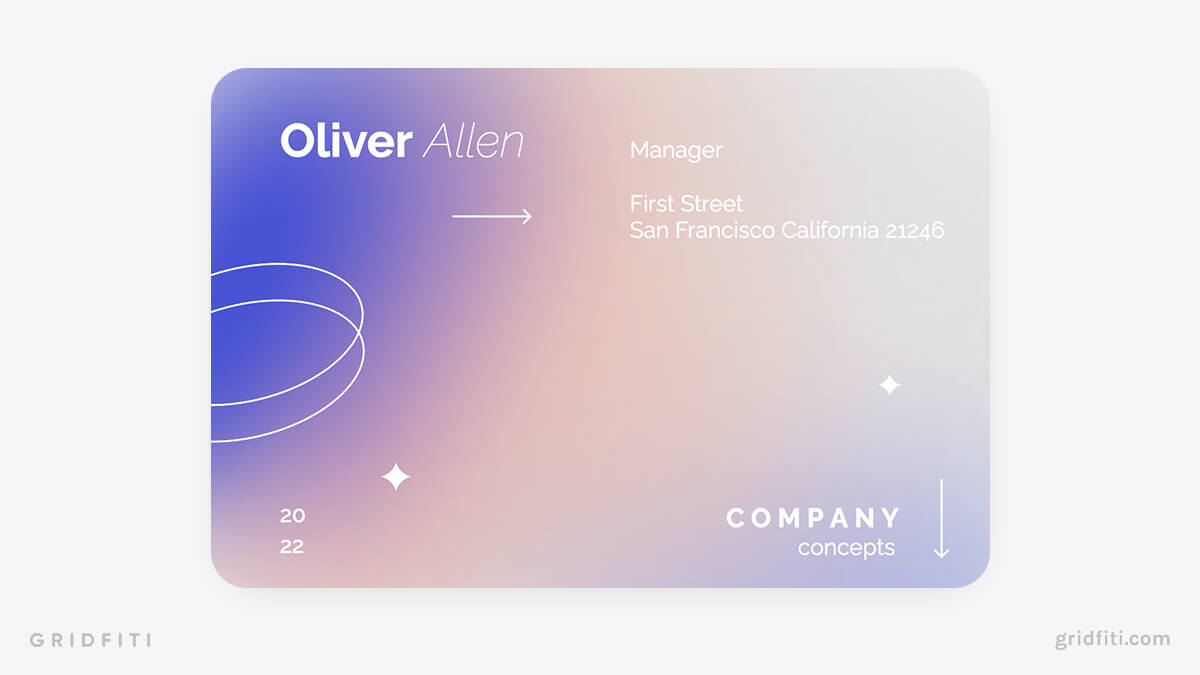
Blue Vacation Planner

Which aesthetic Google Docs template is your favorite? Are we missing any other templates? Let us know down in the comments below!
Gridfiti is supported by its audience – when you buy something using the retail links in our posts, we may earn a small commission at no additional cost to you. Read more about our affiliate disclaimer.
Privacy Preference Center
Privacy preferences.
- Privacy Overview
- Strictly Necessary Cookies
- 3rd Party Cookies
This website uses cookies so that we can provide you with the best user experience possible. Cookie information is stored in your browser and performs functions such as recognising you when you return to our website and helping our team to understand which sections of the website you find most interesting and useful.
Strictly Necessary Cookie should be enabled at all times so that we can save your preferences for cookie settings.
If you disable this cookie, we will not be able to save your preferences. This means that every time you visit this website you will need to enable or disable cookies again.
This website uses Google Analytics to collect anonymous information such as the number of visitors to the site, and the most popular pages.
Keeping this cookie enabled helps us to improve our website.
Please enable Strictly Necessary Cookies first so that we can save your preferences!
for Education
- Google Classroom
- Google Workspace Admin
- Google Cloud

Easily distribute, analyze, and grade student work with Assignments for your LMS
Assignments is an application for your learning management system (LMS). It helps educators save time grading and guides students to turn in their best work with originality reports — all through the collaborative power of Google Workspace for Education.
- Get started
- Explore originality reports
Bring your favorite tools together within your LMS
Make Google Docs and Google Drive compatible with your LMS
Simplify assignment management with user-friendly Google Workspace productivity tools
Built with the latest Learning Tools Interoperability (LTI) standards for robust security and easy installation in your LMS
Save time distributing and grading classwork
Distribute personalized copies of Google Drive templates and worksheets to students
Grade consistently and transparently with rubrics integrated into student work
Add rich feedback faster using the customizable comment bank
Examine student work to ensure authenticity
Compare student work against hundreds of billions of web pages and over 40 million books with originality reports
Make student-to-student comparisons on your domain-owned repository of past submissions when you sign up for the Teaching and Learning Upgrade or Google Workspace for Education Plus
Allow students to scan their own work for recommended citations up to three times
Trust in high security standards
Protect student privacy — data is owned and managed solely by you and your students
Provide an ad-free experience for all your users
Compatible with LTI version 1.1 or higher and meets rigorous compliance standards
Product demos
Experience google workspace for education in action. explore premium features in detail via step-by-step demos to get a feel for how they work in the classroom..
“Assignments enable faculty to save time on the mundane parts of grading and...spend more time on providing more personalized and relevant feedback to students.” Benjamin Hommerding , Technology Innovationist, St. Norbert College
Classroom users get the best of Assignments built-in
Find all of the same features of Assignments in your existing Classroom environment
- Learn more about Classroom
Explore resources to get up and running
Discover helpful resources to get up to speed on using Assignments and find answers to commonly asked questions.
- Visit Help Center
Get a quick overview of Assignments to help Educators learn how they can use it in their classrooms.
- Download overview
Get started guide
Start using Assignments in your courses with this step-by-step guide for instructors.
- Download guide
Teacher Center Assignments resources
Find educator tools and resources to get started with Assignments.
- Visit Teacher Center
How to use Assignments within your LMS
Watch this brief video on how Educators can use Assignments.
- Watch video
Turn on Assignments in your LMS
Contact your institution’s administrator to turn on Assignments within your LMS.
- Admin setup
Explore a suite of tools for your classroom with Google Workspace for Education
You're now viewing content for a different region..
For content more relevant to your region, we suggest:
Sign up here for updates, insights, resources, and more.
All Formats
Table of Contents
Plan template bundle, 10+ homework planner templates, 1. homework calendar template, 2. homework checklist template, 3. study planner template in excel, 5 steps to create a homework planner, 4. assignment planner template, 5. student homework planner template, 6. teacher planner template, 7. homework planner template for highschool, 8. student study calendar template, 9. weekly study schedule planner template, 10. free homework planner template in pdf, 11. free daily homework planner template, plan templates, 10+ homework planner templates in docs | word | pages | pdf | sheets | excel | numbers | ai | psd | indesign.
Stanford research associates excessive homework with higher stress levels, noting that 56% of students consider it as a primary stressor. As much as students hate the idea of doing tasks outside the four corners of the classroom, it is undeniable that homework still has a positive academic impact. And if you’ve got no choice but to accomplish the tasks handed to you, we’re here to help you. As you scroll through this page, you’ll find the most suitable homework planner template you can make use of so you can manage your time well—because effective time management enables you to carry out various activities efficiently.

- Google Docs
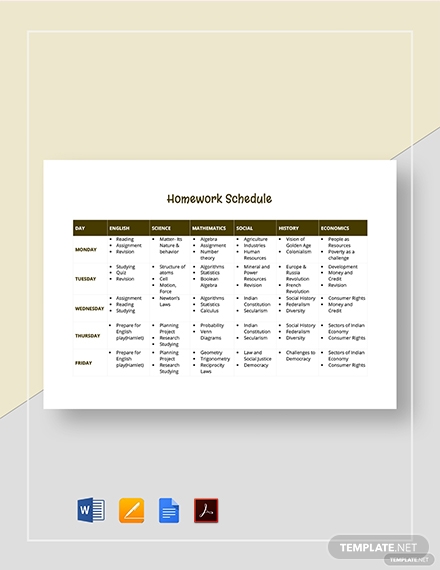
- Editable PDF
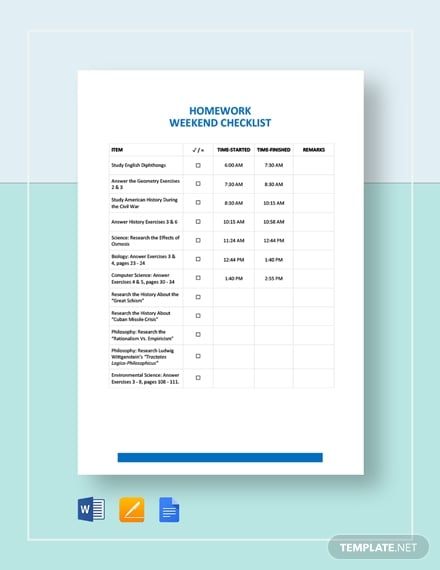
- Google Sheets
Step 1: Know What You Need
Step 2: create a list, step 3: break down large projects, step 4: write down the due dates, step 5: update.
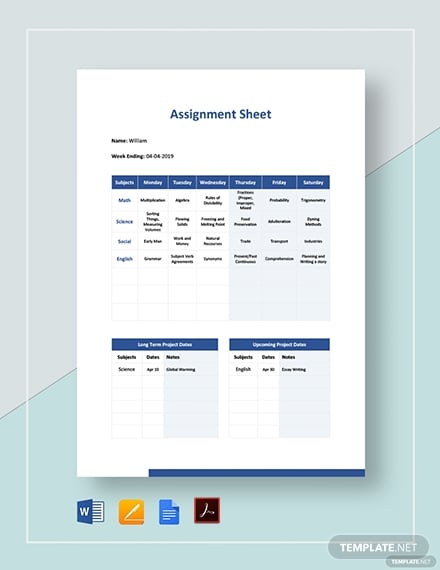
- Illustrator
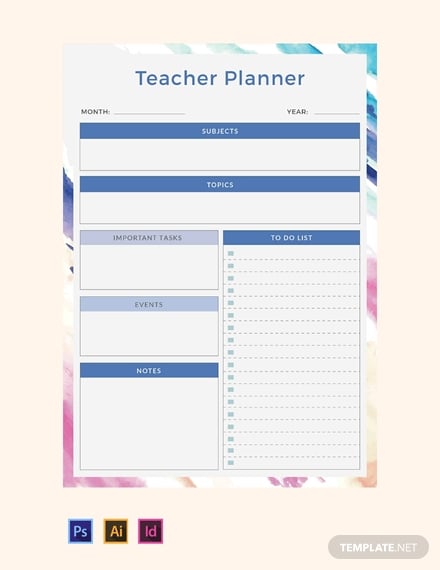
More in Plan Templates
Printable homework planner template, basic homework planner template, homework tracker template, editable homework planner template, sample homework planner template, school homework planner template, project homework planner template, weekly homework planner template, monthly homework planner template.
- 7+ Financial Plan Templates
- 10+ Operational Plan Templates
- 9+ Training Plan Templates
- 5+ Shooting Schedule Template
- 11+ School Counselor Lesson Plan Templates in PDF | Word
- 9+ Interdisciplinary Lesson Plan Templates in PDF | MS Word
- 10+ Business Continuity Plan Templates in Google Docs | Ms Word | Pages | PDF
- 18+ Compensation Plan Templates in Google Docs | MS Word | Pages | PDF
- 10+ Executive Bonus Plan Templates in PDF
- 8+ Facility Management Plan Templates in PDF
- 10+ Diversity Recruitment Plan Templates in PDF | MS Word
- 11+ Audit Corrective Action Plan Templates in MS Word | Excel | PDF
- 9+ Recruitment Agency Marketing Plan Templates in PDF
- 10+ Recruitment Marketing Plan Templates in PDF | MS Word
- 10+ Student Recruitment Plan Templates in PDF | MS Word
File Formats
Word templates, google docs templates, excel templates, powerpoint templates, google sheets templates, google slides templates, pdf templates, publisher templates, psd templates, indesign templates, illustrator templates, pages templates, keynote templates, numbers templates, outlook templates.
How To Make A Schedule In Google Sheets (With Free Templates)
Google Sheets is a free, flexible, and online alternative to planner apps that you can use to organize and manage your schedule. Want to know how? Keep reading to learn how to make a schedule and daily planner in Google Sheets.
Here’s what’s in the article:
Ready to get started? Let’s dive in.
How to make a weekly schedule in Google Sheets
Here’s a simple three-step process to create a weekly planner in Google Sheets.
Step 1: Make a copy of the free Google Sheets Weekly Schedule template.
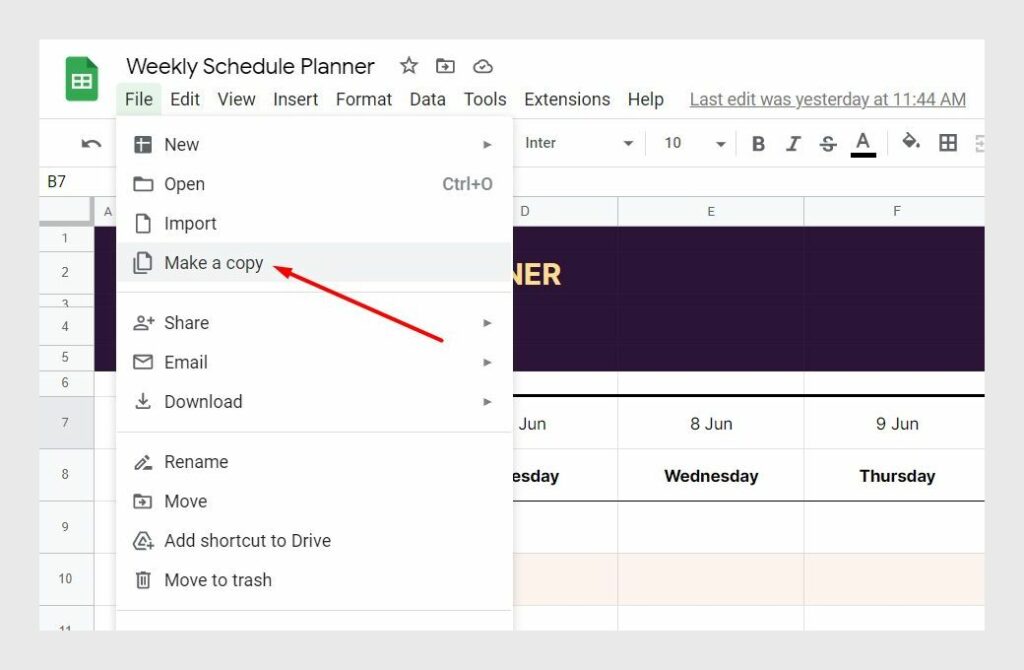
To make a copy:
- Click to open the Weekly Schedule Planner template .
- Go to File → Make a copy to save the template to your Google Drive.
Step 2: Familiarize yourself with the schedule template
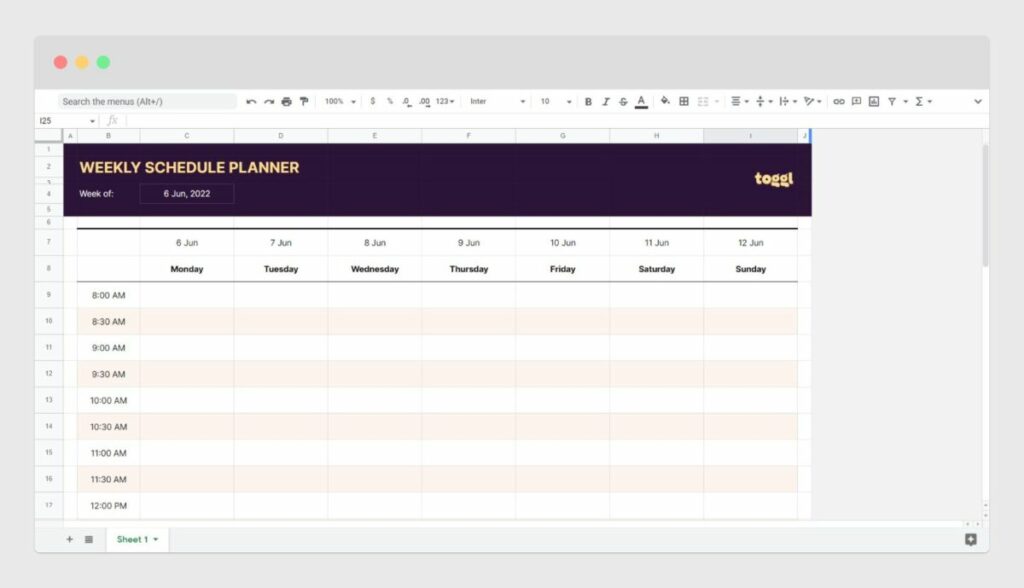
You’ll notice that this weekly planner has the following features:
- Space to organize your schedule for an entire week
- Undated planner with a customizable week start date
- 30-minute slots to plan your day in detail
- Space to add notes and to-do items at the end
- Automatic light-green background for scheduled events
Step 3: Customize the weekly schedule start date
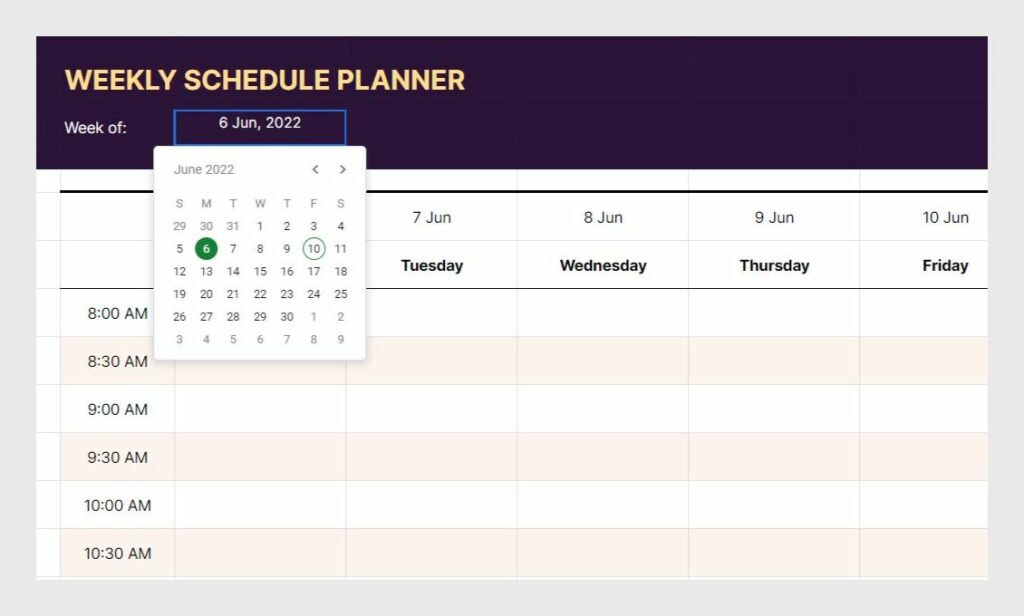
You’ll notice that you can customize the week start date in cell “C4” of the Google Sheet. Changing this date automatically adjusts the dates and days in rows 7 and 8.
To customize the week start date:
- Double-click on the “C4” cell.
- On the calendar popup, select the date from which you want the week to start.
Alternatively, you can type in the date in cell “C4” in your local format.
With this feature, you can choose if you want your week to start on a Sunday, Monday, or any other day of the week.
How to make a monthly schedule in Google Sheets?
The steps to create a monthly schedule are very similar to those above. However, you need a different template for a monthly planner.
Step 1: Make a copy of the Google Sheets Monthly Schedule Template
- Click to open the Monthly Schedule Planner template .
Step 2: Familiarize yourself with the monthly planner
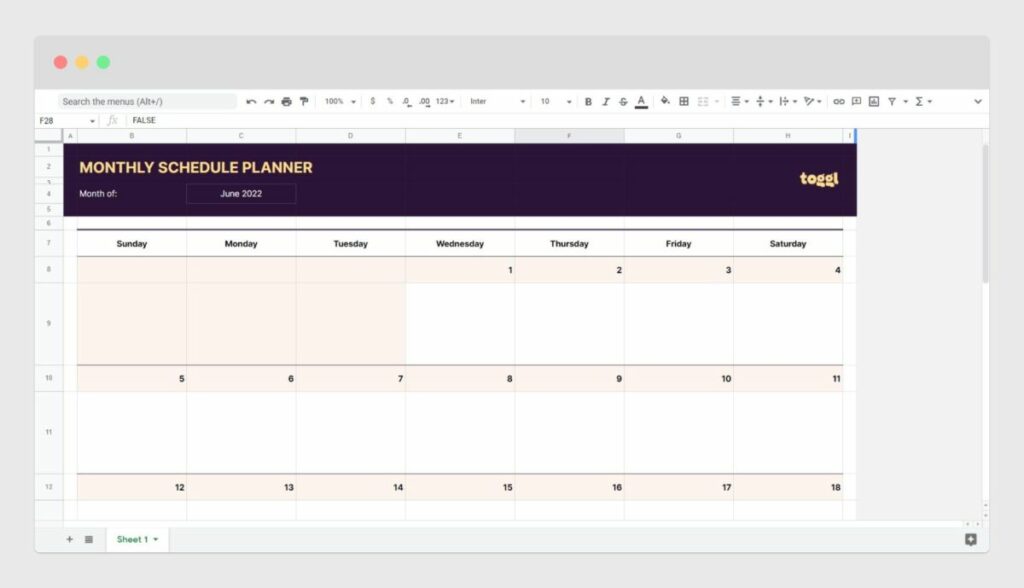
It comes with the following features:
- Space to organize an entire month’s schedule
- Space to add notes and to-do items
- Undated calendar with customizable month
Step 3: Customize the monthly schedule planner
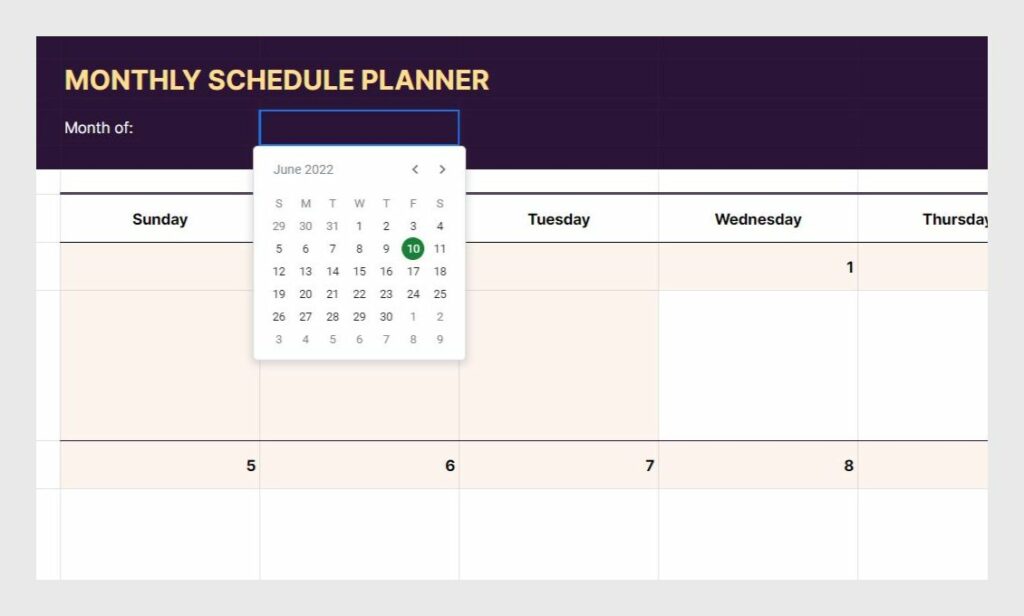
You can change the month in cell “C4”. When you change the month, it automatically changes the days and the dates for the month below.
To customize the month:
- On the calendar popup, select any date from the month for which you want to create a planner.
Alternatively, you can type in the first date of a month in cell “C4” in your local format.
Tips to improve your Google Sheets scheduling experience
Google Sheets comes with powerful features. Here are three tips to improve your scheduling and planning experience.
Tip 1: Create schedules for more than a week or month
You can easily create schedules for multiple weeks (or months) by duplicating the sheet “Sheet 1” in your Google Sheets spreadsheet.
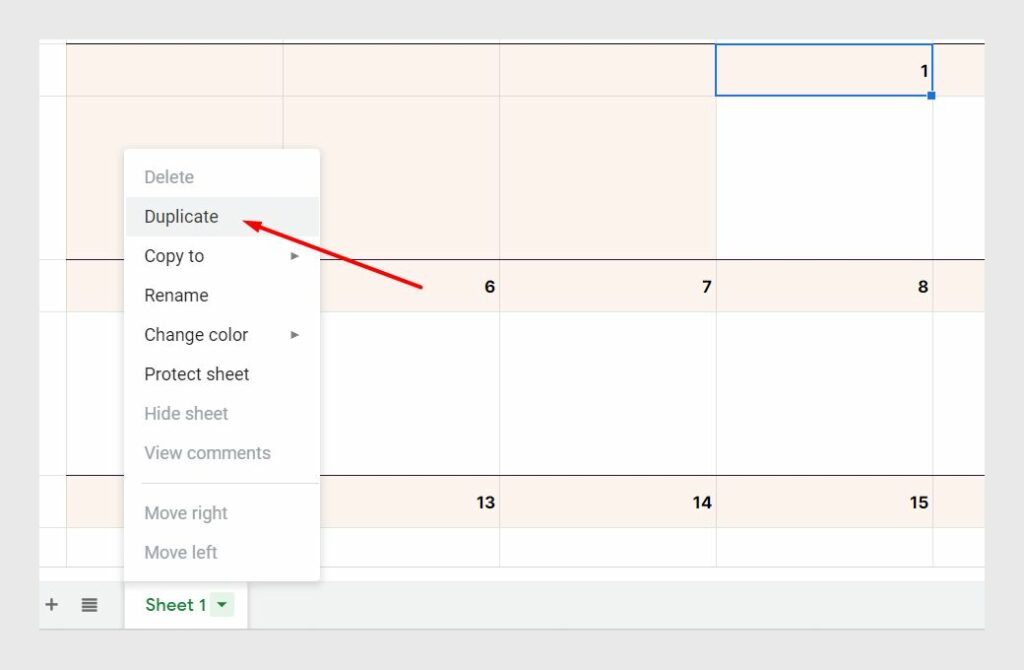
To duplicate a sheet:
- Click on the dropdown arrow next to the sheet’s name.
- Then click “Duplicate”
To make more sense of your weeks, you can also rename the sheet to a suitable name.
Tip 2: Freeze rows to improve efficiency
Freezing a row lets you see it continuously on the screen even when you scroll to the bottom of the sheet.
In the week or month planner, freezing the Day rows will save you the mental energy to figure out which day of the week or month you’re looking at. Plus, you don’t have to scroll up and down constantly to look up a specific date or day.
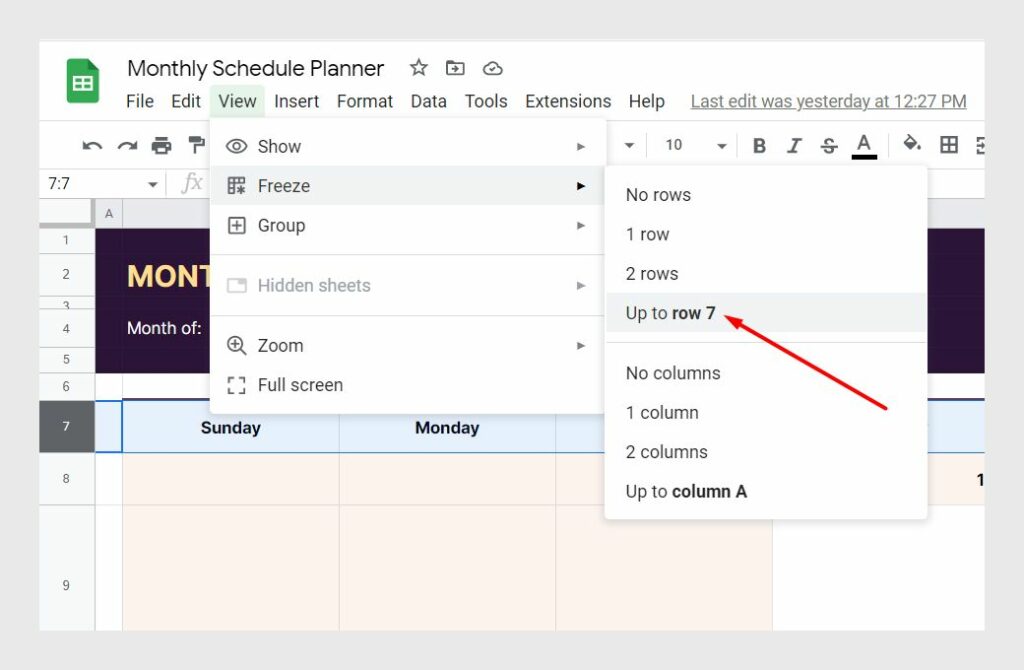
To freeze date and day rows:
- Select rows 7 and 8 in the weekly planner or row 7 in the monthly schedule planner.
- Then click on “View → Freeze → Up to row 4” in the spreadsheet menu to freeze the rows.
Tip 3: Make your schedule available offline
There are times when you may have to access your schedule spreadsheet without an internet connection.
All you need is the Google Docs Offline extension (along with the Chrome browser).
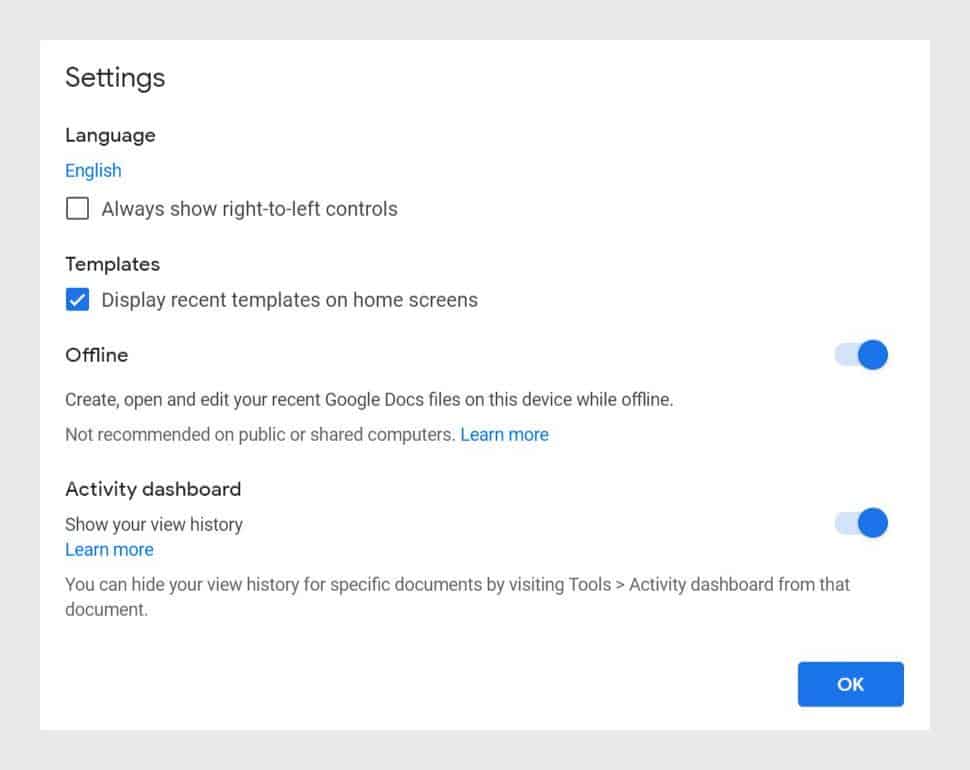
Once you’ve installed the extension, here’s how you can enable offline mode for all your Google documents:
- Go to docs.google.com
- Click on the hamburger menu icon before the logo, then click on “Settings”
- Finally, enable the offline mode
Now you can access your schedule even with limited internet.
Pros and cons of a Google Sheets schedule
Google Sheets can be a powerful yet cost-effective way to make and manage your schedule. It comes with the following advantages:
- It’s free : Google Sheets comes free with your Gmail (or Google Workspace) account. You can save some money spent on a scheduling tool.
- Everyone knows how to use a spreadsheet: It’s simple. So you don’t have to spend time learning a new tool.
- Easy to share and collaborate: Share your daily schedule with your team. Let them add comments or notes.
Disadvantages include:
- Team schedules are a nightmare: Managing and coordinating plans with your team, across multiple spreadsheets can be a challenge.
- Limited details: You can only include so much information in a spreadsheet cell. You can’t attach a file or document.
- Missing long-term view: With Google Sheets, you can plan for a week or a month in advance. But what if you need a bird’s-eye view over the next six months or a year?
If these drawbacks affect your work efficiency, you may want to consider using other tools to manage your (and your team’s) schedule.
Google Sheets alternatives for managing schedules
From free calendars to simple timeline tools you have a lot of options for managing schedules.
Calendars are great for capturing, organizing, and managing personal events. However, for managing your entire team’s event schedules and tasks you need a bit more.
Toggl Plan—a simple work scheduling and tracking tool for teams—can help.
To plan your week, month, or even a year create a Plan timeline. Then click on the timeline to create a task. Change the tasks’ schedule with simple drag and drop. Or drag the tasks’ ends on the timeline.
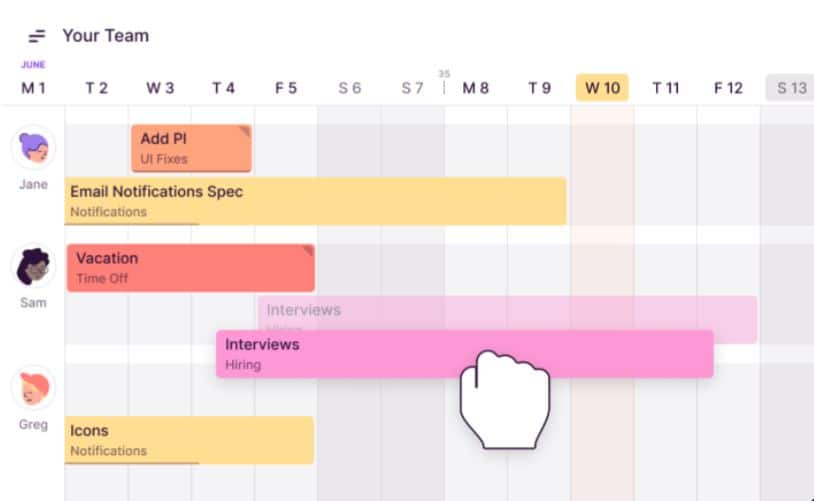
With Toggl Plan you can create unlimited Plan timelines and add unlimited color-coded milestones. To get a clear overview of your schedule zoom in on a week’s schedule or zoom out to a month, quarter, or year.
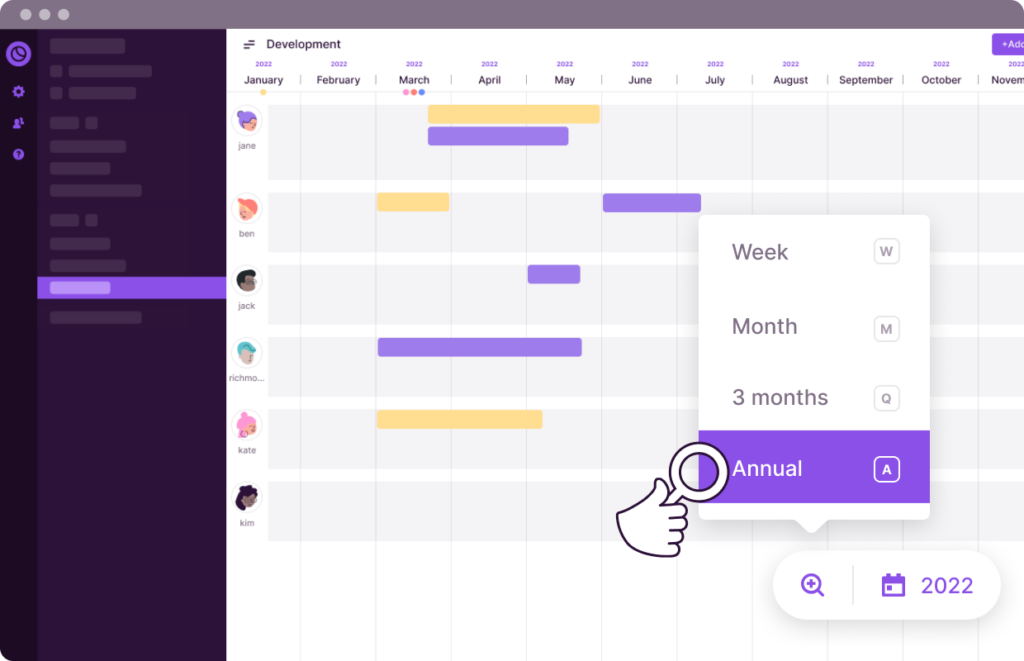
Next, assign tasks to team members (or yourself). Add task details, attach files, or include a task checklist to improve the task-completion quality. You can also schedule the tasks for a specific time.
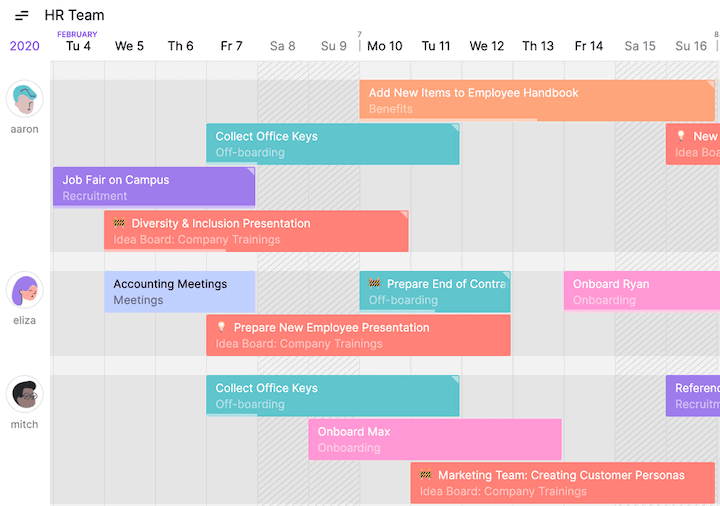
Finally, you can also visualize your team’s schedule with the Team timeline. This helps you detect any scheduling conflicts and team members overwhelmed with work.
- Free forever for solo users.
- Team plan: $9 /user/month. Team timelines, recurring tasks, in-app and email notifications.
- Business plan: $15 /user/month. Guest users, single sign-on, data export.
Try Toggl Plan for free . No credit card required.
Jitesh is an SEO and content specialist. He manages content projects at Toggl and loves sharing actionable tips to deliver projects profitably.
Join 30,000+ subscribers getting the best tips on productivity, work management, hiring and more!
We promise we won't spam you and you can unsubscribe anytime.
You might also like...
Related to Time Management
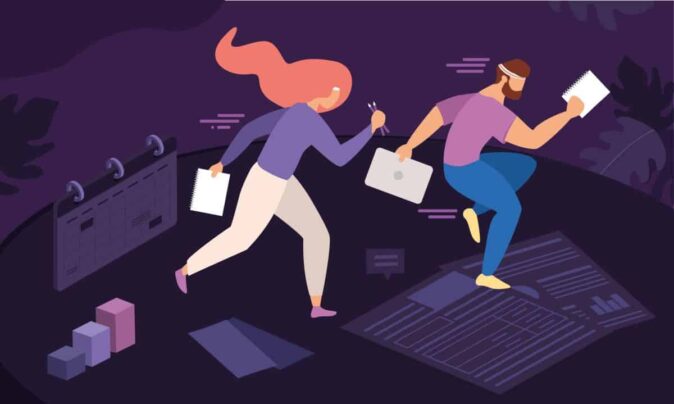
5 Effective Tips To Meet Deadlines & Get Work Done On Time
11 Tested Ways to Improve Team Time Management
10 Best Cost Management Software in 2024 [Detailed Overview]
Take a peek at our most popular categories:
Free Assignment Tracking Template for Google Sheets
- Last updated December 14, 2023
Are you looking for an assignment tracking template? When your tasks begin to pile up into several imaginary towers, it’s easy for you to be overwhelmed, not knowing where to start. Moreover, you might not even be able to keep track of all of them, resulting in missed assignments and potentially bad marks.
Having an assignment tracker to keep every task means you’ll be able to organize, stay on top, and complete all your assignments on time. All you need to do is open our Assignment Tracking Template , hit the “Make a copy” button and start sorting out your to-do list.
Access Template
While it’s easy to navigate, make sure you read ahead to discover how to use our assignment tracking template to the fullest. We also have another assignment tracking template that lets you map out your assignments throughout the semester—a perfect fit for your syllabus.
Table of Contents
What Should a Good Homework Spreadsheet Have?
In general, you’ll want a few fields that will help describe your assigned tasks and some markers for better organization. Here are some essential components to look for:
- Assignment description: An efficient assignment tracking template will have space so you can jot down assignment notes. This avoids confusion and lets you anticipate the difficulty of your to-dos.
- Dates: Having dedicated fields for your due dates lets you plan your schedule better. This way, you know how much time you have to complete a task. Additionally, when paired with your assignment notes, you can sort them according to priority levels.
- Completion status: Keeping track of task statuses lets you know which tasks have started, are in progress, are accomplished, or need revision. Moreover, it’s also a great way to remember which tasks you need to return to.
- Subject and type: You also want to categorize your assignments into their respective subjects. Another way to group them is by assignment type, including papers, lab reports, collaborative work, and similar tasks.
The components above are only a few useful fields in an assignment tracking template. For example, some spreadsheets also include monthly views or trackers for semester-wide assignment lists . Templates such as these will undoubtedly have other categories you’d need to explore.
Basic Assignment Tracking Template
With all the considerations laid out above, we created a simple but effective assignment tracking template you can use for free. While it may only feature a single functional tab, it has nine named columns you can organize according to your tasks.
If you haven’t already, you can download our free assignment tracking template here:
Let’s discuss the template in more detail .
Column A—Days Remaining
This is self-explanatory, but you can refer to this column to see the number of days you have left to do or submit your assignment. Depending on the days remaining, you can also decide which tasks to prioritize according to their deadlines.
The cells under this column are automatically updated using our pre-loaded formulas , so avoid modifying them. Instead, you can change the values under the last two columns of this template.
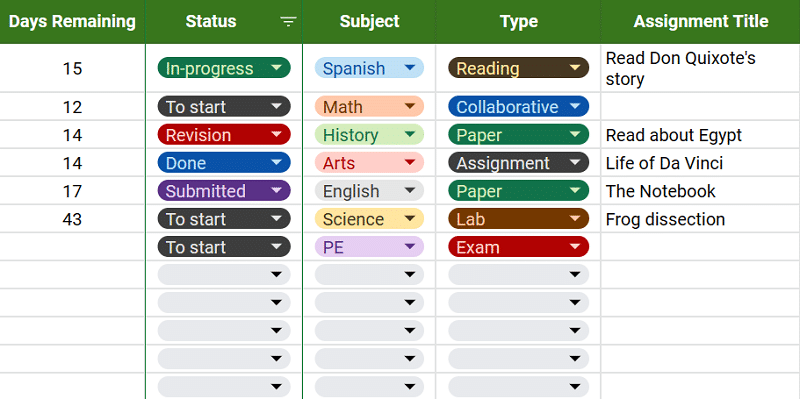
Columns B to D—Tags for Status, Subject, and Task Type
Under these columns, you can set the categories of your assignments either by their completion status, class, or assignment type. You can select the values from the drop-down lists that come with the template based on the American curriculum.
Additionally, these statuses are associated with specific colors, making them more visual so that you can view and handle multiple ongoing tasks more efficiently. If the subjects listed differ from what you’re currently taking, you can modify the options.
To modify the subject options, follow the steps below:
- First, click on a cell’s drop-down list and locate the pen icon at the bottom.
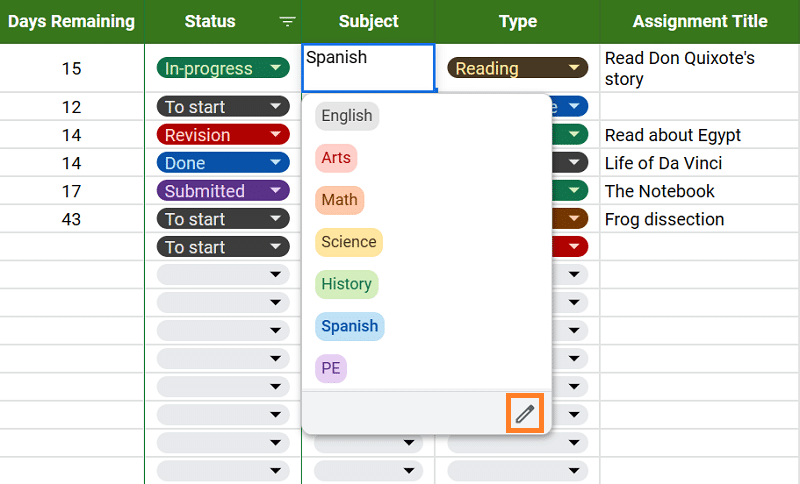
- Click the pen icon to open the drop-down settings on the left-hand side of your screen.
- Change the values listed on the options, such as editing Math to Physics.
- Once you’ve set your preferred selection, click the “ Done” button.
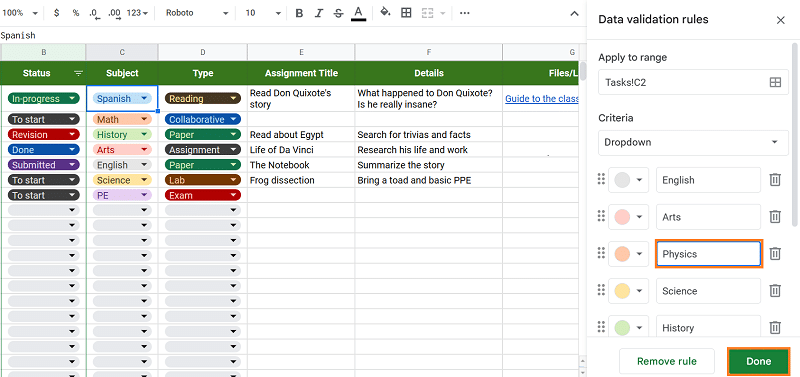
- Upon clicking, a pop-out might appear on your screen asking whether to apply the changes to a wider cell range.
- Simply click “Apply to all” to replicate the changes to the other cells.
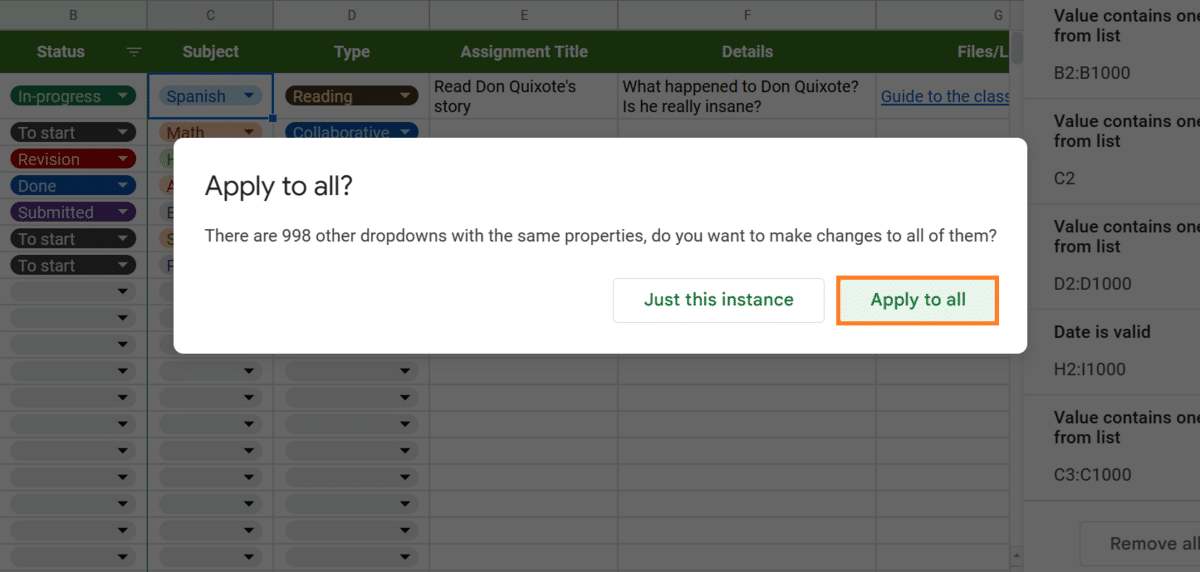
Another handy feature is the filter option in the “Status” column. You can use this to view your tasks based on their completion level. For example, you can choose to see only the in-progress tasks. Here’s how you do it.
- To get started, click on the filter icon next to the “Status” label.
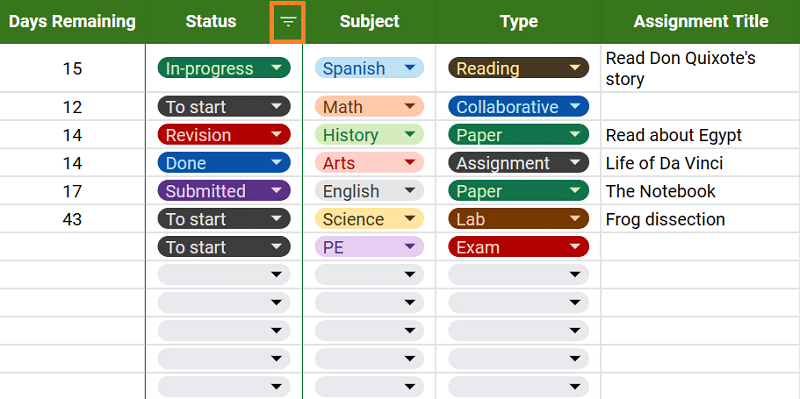
- You should see a list of values with checkmarks on their left side once you scroll down.
- To deselect all of them, click on “ Clear.”
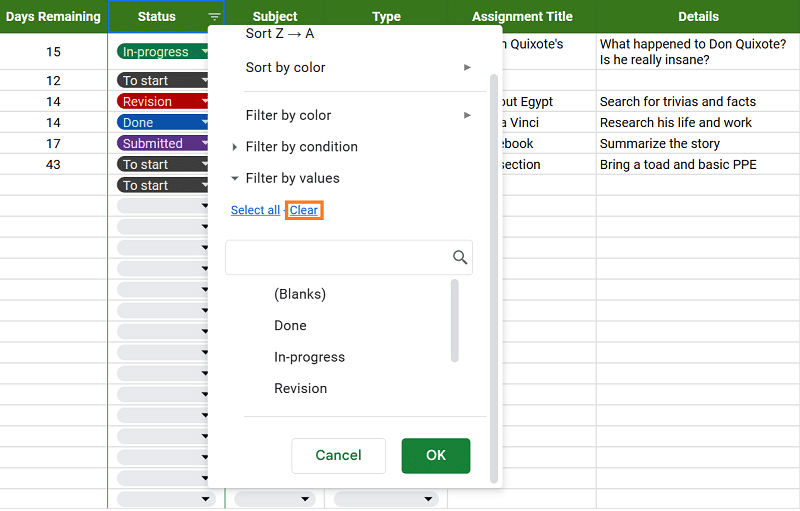
- Next, begin selecting the tasks you want to see per status, such as To start and In-progress.
- Finally, click “OK.”
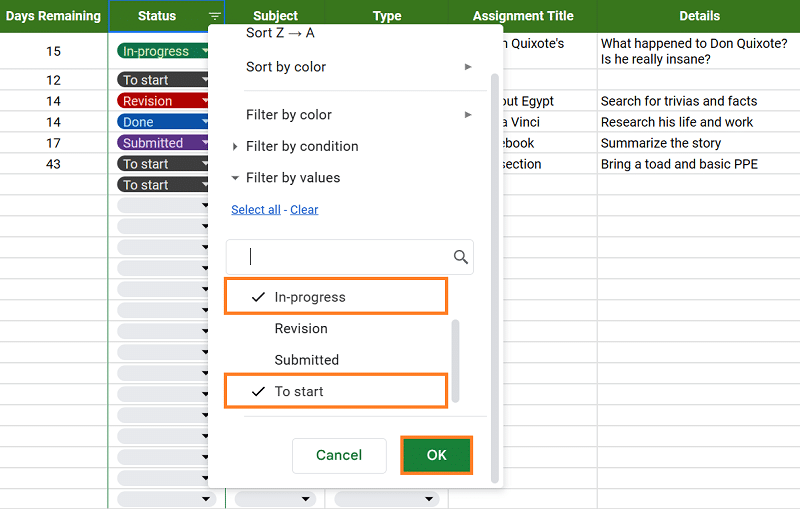
- To revert the view, simply follow steps one to five, ensuring to select all the categories again.
Columns E to I—Assignment Details
You can start entering the information you know about the tasks at hand. The columns E to G are divided into three categories: Assignment Title, Description, and Files/Links. If your assignment has attachments and URLs, such as resources, you can keep them in the last column mentioned.
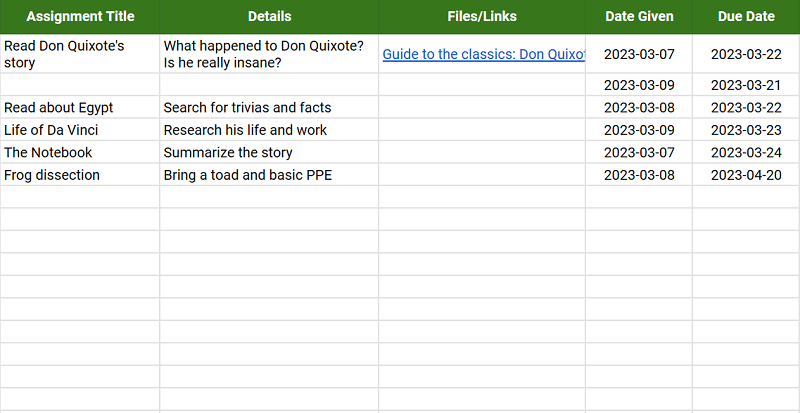
Meanwhile, columns H to I serve as fields where you can input the dates when your task is given and when you need to submit it. Take note that these are installed with data validation rules—you can’t enter values that aren’t valid dates. These values are also used to calculate the Days Remaining column.
Semester Assignment Spreadsheet
If you are looking to plan your entire semester ahead of time with your potential tasks, this is a helpful assignment tracking template. It’s much simpler than the previous spreadsheet discussed and gives you a semester-wide overview of your assignments.
Get the template here: Semester Assignment Spreadsheet
This assignment tracking template has only three fields that you can update. The first field is the (1) Date , which is located under the seven days of the week (with a total of fifteen weeks in the spreadsheet as per the American semester.)
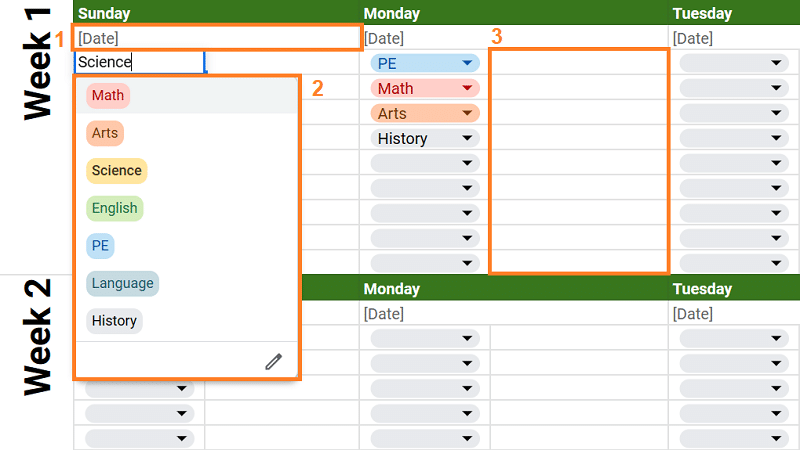
The second is the (2) Tags field, which allows you to categorize your tasks according to the subject. As with the other template, these tags are color-coded for an easier view. Lastly, you can also populate the (3) Assignment Details , the blank spaces beside the tags.
Why Use Our Assignment Schedule Templates?
You can virtually make a never-ending list of benefits from using a homework spreadsheet, but to name a few, here are some reasons why they’re beneficial for managing your workload.
- Organization: As repeatedly emphasized, these assignment tracking templates help you categorize your tasks according to subject, type, and completion status, making it easier to organize your workload.
- Time Management: You can keep track of your due dates better with the automated counting of the days remaining for a task. You can manage your time better and learn to prioritize tasks according to deadlines.
- Easy Access: Our spreadsheets run on Google Sheets , which you can easily access anywhere, as long as you are connected to the internet. On top of that, they’re also ready to be filled out as soon as you make a copy for yourself.
Wrapping Up
Sticking to your deadlines and organizing your tasks doesn’t need to be complicated. You can easily do this with the help of our assignment tracking template on Google Sheets. Access more of these excellent templates by visiting our other blogs too!
If you want to learn about Google Sheets to the next level, consider checking out relevant courses at Udemy .
- 5 Useful Google Sheets Project Management Templates [Free]
- The Free Google Sheets Task List Template [Easy Guide]
- How to Assign a Task in Google Sheets [Easy Guide]
- Free Balance Sheet Template for Google Sheets
- The 9 Best Google Sheets Templates to Streamline Your Life
- Volleyball Statistics Spreadsheet: Free Template
Most Popular Posts

How To Highlight Duplicates in Google Sheets

How to Make Multiple Selection in Drop-down Lists in Google Sheets

Google Sheets Currency Conversion: The Easy Method
A 2024 guide to google sheets date picker, related posts.
Free Purchase Order Template for Google Sheets (+ How to Use)
- Talha Faisal
- May 6, 2024
Google Sheets Grocery List Template
- Chris Daniel
- April 15, 2024
Rent Calculator Spreadsheet: How Much Can You Afford?
- April 11, 2024
How to Use Google Sheets as a Database (Free Template)
- March 29, 2024
Thanks for visiting! We’re happy to answer your spreadsheet questions. We specialize in formulas for Google Sheets, our own spreadsheet templates, and time-saving Excel tips.
Note that we’re supported by our audience. When you purchase through links on our site, we may earn commission at no extra cost to you.
Like what we do? Share this article!
Get Free Weekly Planner Templates In Google Docs, Google Sheets, Google Slides
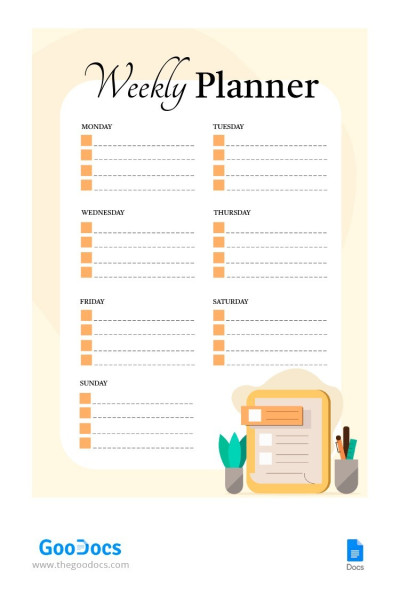
Weekly Planner
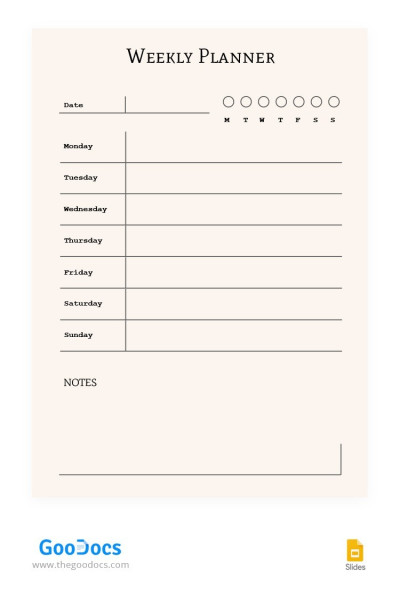
Minimalist Weekly Planner
Cute Pink Weekly Planner
Pastel Convenient Weekly Planner
Greenish Weekly Planner
Simple Week Planner
Convenient Weekly Planner
Teacher Weekly Lesson Planner
Magenta Weekly Planner
Light Red Weekly Schedule Planner
Multicolored Weekly Planner
Beige Elegant Weekly Planer
Light Colors Weekly Meal Planner
Green Weekly Planner
Minimalistic Gradient Weekly Planner
Tropic Weekly Planner
Pastel Menu Planner
Colorful Weekly Expense Planner
Bright Weekly Planner
Modern Weekly Planner
Planning everything you do is a great habit that will allow you to be as efficient as possible in all areas, including your personal and professional life. With a clear plan, getting success is much more uncomplicated, especially when there are many tasks and little time. So that you can design any plans using a convenient, easy-to-use, and customizable layout, we suggest using the services of the best free template provider in the world. With our template of weekly planner layouts, you will be motivated to achieve each goal, as well as be capable of making any plans using a convenient and easy-to-perceive structure prepared by professional developers.
We know how to make a template that you won't have any problems with. Any design you see on our website is created from scratch by our designers. This means that each preset is unique. We also try to anticipate your possible needs and create relevant structures. In addition, we invite you to learn about other benefits of our options and services, so that you can be sure that you are choosing the best website with free templates for any need.
Benefits of Our Weekly Planners
We have been creating editable templates for several years now. During the operation of the website, our best designers and developers have added more than three thousand templates on any issue. Now, we are creating a user-friendly interface for you, with different categories to make picking weekly planner templates a breeze. We do not stop in our development for a second, adding new options to each category of templates every day. And we are going to continue! Join tens of thousands of satisfied website visitors who no longer waste time creating documents, presets, and layouts from scratch!
Free Templates Available Now
To access any template you like, you do not need to spend your money or time. We're not going to integrate long and boring ads or force you to sign up or buy a shareware subscription. You can find all paid options by clicking on the "Premium Templates" button. And on TheGoodocs website you will find only free printable options for any need, including free templates for weekly planners.
To start working on the template right now, you need to follow a simple step-by-step plan:
- Choose a suitable template and go to its page;
- Click on the red "Edit Template" button;
- Select the desired size and format;
- Wait 10 seconds and get a copy of the template.
Right after that, you will be able to manage our layout for any personal and business needs.
Guides for Beginners
To work online comfortably with the weekly planner template in Google Docs, Google Sheets, or Google Slides, we provide author's guides from our team. If you want to understand the functionality of these editors, then go to the "Tips and Tutorials" section of the website and check out the content.
In addition, you can always download the template to any device to use other editors.

IMAGES
VIDEO
COMMENTS
Free Templates Available Now. You can start customizing your favorite homework planner in Google Docs, Google Slides, or Google Sheets without restrictions. All you have to do is select the appropriate template, go to its page and click on the red "Edit Template" button. Right after that, you will get access to the desired homework planner and ...
Get free planner templates for Google Docs. Effective planning is the key to successful completion of tasks. We have prepared different planners with a unique design: daily, weekly, annual, business projects, work, school, training, wedding, itinerary and many others. You can print any of the templates created in Google Docs.
Create and edit web-based documents, spreadsheets, and presentations. Store documents online and access them from any computer.
All templates can be filtered according to the format - Google Docs, Slides, or Sheets. To save a template, click the Edit Template button and here you go. Simple Customization: You are Free to be Flexible. The customization of homework to-do list templates in Google Docs offers students a convenient way to organize their assignments.
Download a free Homework Planner template for high school, college, and homeschool students. ... Use a mobile app: If you have a phone with the Excel or Word app or Google Docs app, and you are allowed to use a mobile device in school, you could try going paperless and editing the template on your phone. You could also try using one of the many ...
This piece examines how to make homework planners for your assignments using the free Google Doc's suite. It includes plans for readers who know their homework assignments ahead of time, as well as those who have to write it in.
docs&slides. Download our Planner Templates for Google Docs to help you prioritize, set goals, and consolidate tasks. 100% editable planner templates with unique designs for business and personal use.
Day. Monday. Tuesday. Wednesday. Thursday. Friday. Saturday. Next Week. What is due When? History: Reading. Math Homework. English Packet
Homework Planner Template. Our free homework planner printable will keep you organized and on top of your homework assignments. If you prefer a digital version, you can open the PDF homework trackers on an iPad and write on them with a note-taking app and stylus (see digital planner ). Select any homework planner template from the selection below.
Step 2: Add Text to the Digital Planner. Now, let's add some text to the digital planner. This includes labels for the header, date, top priorities, to-do list, notes, and time slots (for scheduling the day). For this digital planner, we'll be using 1-hour time slots from 6AM to 10PM.
Reading Lesson Plan. 9. Music Lesson Plan. 10. Swim Lesson Planner. 1. Clean Lines Lesson Plan. For educational to extracurricular lessons, check out this Clean Lines Lesson Plan template. Use all sections for objectives, actions, equipment, and homework, or only those applicable to the particular lesson.
The Complete Student Organizer Template. Copy Template. The Complete Student Organizer is an excellent minimalist assignment tracking template for focused homework management. This straightforward Google Sheets assignment template includes columns for the date, total time needed, assignment details, and status.
Digital Planner Templates for Google Docs. Map out your days in Google Docs with an aesthetic digital planner template. It's an easy way to schedule plans, add notes, set goals, and more - all in the Google Docs web app! Gradient Digital Planner. Template Available Here. Minimal Aesthetic Digital Planner. Template Available Here
Easily distribute, analyze, and grade student work with Assignments for your LMS. Assignments is an application for your learning management system (LMS). It helps educators save time grading and guides students to turn in their best work with originality reports — all through the collaborative power of Google Workspace for Education. Get ...
Each Free Download Sample Is Available in Google Docs, Word, and PDF Format. Get Access to World's largest Template Library & Tools. Download Now. Applications. MS Word; MS Excel; MS Powerpoint ... Middle School Student Homework Planner Timetable. montgomeryschoolsmd.org. Details. File Format. PDF; Size: 294 KB Download Now. 13. Free Student ...
The version of the browser you are using is no longer supported. Please upgrade to a supported browser. Dismiss
Just like doing homework, studying will always be a part of a student's life. However, too much studying may result in burnout. Avoid this situation by planning out the best times to read and learn with the help of this study calendar template. It comes with well-organized content that you can easily modify to suit your preferences perfectly.
How to make a weekly schedule in Google Sheets. Here's a simple three-step process to create a weekly planner in Google Sheets. Step 1: Make a copy of the free Google Sheets Weekly Schedule template. To make a copy: Click to open the Weekly Schedule Planner template. Go to File → Make a copy to save the template to your Google Drive.
This assignment tracking template has only three fields that you can update. The first field is the (1) Date, which is located under the seven days of the week (with a total of fifteen weeks in the spreadsheet as per the American semester.) The second is the (2) Tags field, which allows you to categorize your tasks according to the subject.
To work online comfortably with the weekly planner template in Google Docs, Google Sheets, or Google Slides, we provide author's guides from our team. If you want to understand the functionality of these editors, then go to the "Tips and Tutorials" section of the website and check out the content.
Homework Planner Week of: February 19, 2024. Monday. Tuesday. Wednesday. Thursday. Friday. Language Arts. Mrs. Orr. Read for 20 minutes. NO SCHOOL. Read for 20 minutes