A Basic Guide to Mics and Mic Techniques for Presenters
Your presentation microphone matters.
As a presenter, your goal is to inform, excite, and engage your audience. But often, audio issues can be a problem. Sound levels that are too low or too variable, the presence of cable and clothing noise, or just poor overall sound quality can quickly distract your audience.
The type of presentation microphone you use – and how well you use it – is important to how you sound. It's a key part of your presentation, just like your laptop, your slide design and your materials. You wouldn't think of showing up for a presentation with a new laptop that you've never used before. You wouldn't present a slide show that you haven't been able to review. And you wouldn't present information that you weren't confident in. Since you probably won't know in advance what type of microphone will be provided, you need to be comfortable with each of the main types.
Here's a quick overview of the basic types:

Using a Podium Mic
In many rooms, the default presentation microphone is a flexible gooseneck microphone mounted on a podium or lectern.
There are two things that every presenter must do when speaking from a podium. First, adjust the microphone to the appropriate height and angle. You want it to aim it at your head, and not at your chest or shoulder. If the person who spoke before you is significantly taller or shorter, the mic will not be positioned properly for you, so the sound level will be lower and may be muffled. Second, stay in front of the mic. Don't stand next to the podium or walk over to point at the screen or white board. If you do, the audience may not hear you.
Using a Lavalier Mic
Probably the most common mic for presenters is the wireless lavalier . A wireless lavalier is convenient because your hands are free to point or gesture and you can move around without sacrificing sound quality.
This miniature mic clips on to your clothing, and the wireless transmitter clips on your belt or goes into a pocket. For clear sound, the mic should be clipped at about breast pocket level. If it's up too high, the shadow effect of your chin can make you sound muffled; if it's too low, your level will be too quiet, and you'll lose the audience's attention. Also be sure to avoid long necklaces that can make noise or bump into the mic.
Don't forget before and after your presentation to turn the mic off to avoid side conversations or other things you do not want to broadcast to the audience.
Using a Headset Mic
In large rooms with a big audience, a lavalier mic sometimes just can't be turned up loud enough without encountering feedback. The solution is a headset mic with a thin boom that puts the mic element just off to one side of your mouth. Because the mic is closer to the sound source (your mouth), there is less risk of feedback. Professional presenters typically choose a headset mic because it combines low visibility on camera with hands-free convenience, and it works well with louder sound systems for high-energy presentations with larger audiences.
Make sure that the headset mic isn't directly in front of your mouth or below your nose, where it may pick up breathing noises that are distracting. If possible, do a sound check to ensure everything is working smoothly.
Using a Handheld Mic
A handheld wireless mic gives you more control over your sound, but requires more discipline. If you're a dynamic speaker, using a handheld presentation microphone lets you move the mic closer to your mouth and drop your speaking level for a more intimate sound. If you need to shout for emphasis, you can move the mic a few inches farther away to avoid blasting the first row out of their seats. Standup comedians universally pick handheld mics because it gives them the flexibility to instantly alter their sound to fit the material.
Handheld mics also have a more robust "rock and roll" sound that many presenters like. For consistent sound, learn to keep the head of the mic centered at about breast pocket level, speak into the mic and don't wave it around or let it drift downward as you speak.
Finally, here are some pro tips that even occasional presenters can benefit from.
- RECORD YOURSELF. You'll hear things you didn't expect, and learn which mics and placements work well for your voice and presentation style.
- IF THERE'S A SOUND ENGINEER OR AV TECHNICIAN, CHECK IN. Find out what type of mic you'll be using, and don't hesitate to request a specific type if that suits you better. Most sound engineers appreciate presenters who think about how they sound.
- WALK AROUND THE ROOM USING THE MIC. If you're using a wireless handheld or lavalier mic, make sure the audio sounds good wherever you are and that your movements (for instance, breathing, or the rustling of clothing), aren't picked up by the microphone. And don't forget the people in the back row – they need to hear you, too.
Your goal is to deliver clear, intelligible audio that lets your message shine through. If people notice the sound, there's probably something wrong with it. Get comfortable with these four common types of presentation microphones and you'll be ready to sound extraordinary every time.

Chris Lyons
Chris Lyons is a 30-year Shure veteran who has filled a variety of different marketing and public relations roles. His specialty is making complicated audio technology easy to understand, usually with an analogy that involves cars or food. He doesn't sing or play an instrument, but he does make Shure Associates laugh once in a while.
My Hero Academia: 10 Crazy Facts You Didn't Know About Present Mic
My Hero Academia's Present Mic might dress like a punk, but he has a heart of gold.
Many colorful and fun characters populate the cast of the hit Shonen anime series My Hero Academia , which (as of this writing) is about to wrap up its 4th season. Another season is on the way, and we can't wait to see more action scenes with some of our favorite heroes. One of them might even be Present Mic, a teacher at UA.
RELATED: My Hero Academia: 5 Characters That Can Defeat Hood (& 5 That Can't)
Most staff members at UA are pro heroes, from the homeroom teachers Eraser Head and Vlad King to the art teacher, Midnight , and the English teacher, Present Mic. In fact, Present Mic is one of the first teachers whom we see at UA, and he made quite an impression. But there may be more to him than meets the eye. Let's gt to know him a little better.
10 He's Young
In fact, the whole cast of My Hero Academia is on the youthful side; hardly anyone cracks 40 years old. True, All For One is quite old (possibly over a century), and Gran Torino is in his golden years. But most of the teachers at UA are all Millennial-aged.
This includes Present Mic, who is a sprightly 30 years old in the first few episodes of My Hero Academia . He's still got a long career ahead of him, and we're willing to bet that he's still training his quirk and combat skills in case trouble comes knocking. He's not yet ready to pass the baton to the next generation.
9 He's Impulsive
These are Present Mic and Eraser Head back in their student days, and they had different levels of enthusiasm for hero names and costumes. Aizawa just wants to get the job done, while Present Mic wants to make a show of things.
In fact, Present Mic came up with Aizawa's name "Eraser Head" all at once, prompted by Aizawa's lack of interest in making up a name. Present Mic wasted no time in creating the ridiculous but lovable name Eraser Head.
8 He Has Punk Style
Every hero costume needs to have its own distinct style and pattern, as opposed to UA's student uniforms, and many hero costumes are designed to enhance the user's quirk. The colors, materials, and accessories can vary widely.
RELATED: My Hero Academia: 10 Astonishing Eraser Head Fan Art Pictures You Need to See
Present Mic is fully decked out in the punk style of the 1970s UK and 1980s USA, with black leather, fingerless gloves, a studded belt, boots, and a tall variant of a mohawk. Fortunately, he only dresses like a punk; his heart is just as gold as his hair.
7 His Blood Type
In Japan, it is common to believe that your blood type determines your personality, not unlike astrology signs or Chinese zodiac birth years. Present Mic's blood type, according to official My Hero Academia sources, is B.
So, what are B-type people supposed to be like? They are free-spirited, creative, have short attention spans, curious, and adventurous. Overall, we have to say that yes, Present Mic has the right blood type for his personality!
What's in a name? Author Kohei Horikoshi took care to give all his characters meaningful names based on the kanji used to write them, and the meanings often tie into the owner's quirks. What about Present Mic?
RELATED: 10 Unused My Hero Academia Designs That Look Better Than You'd Expect
His name is Hizashi Yamada, and we should mention that there is a real-life Japanese radio host named Hisashi Yamada, who hosts "Hisashi Yamada's Radi-Unlimited" on TOKYO FM. Care to tune in?
5 He Loves To Explain Quirks
It is Present Mic who explains the quirks of everyone who appears on screen, and we get the impression that he really enjoys it. Not only did he volunteer for the job, as opposed to some generic narrator, but he's enthusiastic.
He helps make quirks more fun this way, and for his own quirk's outline, it was Aizawa who narrated the details. Based on the wording, Present Mic wrote the description for his quirk himself. He must have enjoyed that, too.
4 He Was Radically Redesigned
We all know and love Present Mic for his outgoing personality and colorful ways, but at first, a character like this wasn't even going to appear. At first, author Horikoshi was only going to have a fat, bald old man host the school orientation ceremony.
RELATED: My Hero Academia: 10 Outstanding Pro Hero Cosplay You Need to See
But the author soon decided that such a character would feel dull, so he invented Present Mic as we know him to keep the excitement up. And as a tribute to the original design, Present Mic has "baldness" written on his hero costume's speaker device.
3 He Gets Concerned About Students
While Present Mic is a goofy and reckless fellow, he is not irresponsible. In fact, he cares a great deal about the UA students, like a big brother, and he was disturbed when Ochaco and Bakugo 's duel in the sports festival heated up.
After seeing Bakugo's devastating power, Present Mic panicked and called for an early end to the match, so Ochaco wouldn't get badly hurt. But Aizawa talked him down, explaining that as a proper student, Ochaco deserved a fair chance to show off her abilities and try to win the match on her own terms. She didn't need other people sheltering her like that, though we appreciate that Present Mic cared that much.
2 He Lives A Radio Life
It's easy to see that Present Mic likes to act and look like a radio DJ, with his punk clothes and his headphones and outgoing personality. But it's not just a gimmick for his costume; he lives the life, too.
He likes to watch TV and listen to the radio, and better yet, he has his very own radio show, and named it "Put Your Hands Up Radio." He broadcasts music every Friday night, with no commercials included.
1 He's Modestly Popular
The students and staff at UA seem to have mixed feelings on Present Mic, since he certainly does his job, but he's loud and silly, and he doesn't captivate an audience as well as he'd like. But do the fans like him?
Somewhat, yes. In the first popularity poll for My Hero Academia , he ranked pretty low, at 36th place. He got a break in the second poll, climbing the charts to 17th place. That's not bad; we're guessing his cool personality and outfit made up for his lack of great action scenes.
NEXT: My Hero Academia: 5 Heroes & 5 Villains We Want to See Again in Season 5

- Former U.A. Students
- Final Exams Arc Antagonists
- Hero Teachers
- Characters from Tokyo
- Buster Union's Agency Employees
- Jaku General Hospital Raid Team
Hizashi Yamada
- View history
- Relationships
The great hero Napoleon Bonaparte once said... 'True heroism consists in being superior to the ills of life.' Plus Ultra!! Break a leg, everyone!! Hizashi Yamada to the U.A. Entrance Exam participants in "Entrance Exam"
Hizashi Yamada [1] ( 山 ( やま ) 田 ( だ ) ひざし , Yamada Hizashi ? ) , also known as Voice Hero: Present Mic ( プレゼント・マイク , Purezento Maiku ? ) , [2] is a Pro Hero who's an English teacher at U.A. High School .
- 1.1 Gallery
- 2 Personality
- 3.2 Ultimate Moves
- 4 Equipment
- 5 Battles & Events
- 6 Chapter Appearances
- 7 Anime Appearances
- 8 Vigilantes Chapter Appearances
- 11 References
- 12 Site Navigation
Hizashi is a tall, slim man with long blond hair, which he wears spiked upwards in a large tuft behind his head, and a small brown mustache. He has rectangular eyes with concentric pupils and greenish-yellow irises (red in the manga), he is almost always seen with a large smile on his face, and is almost never drawn with nostrils.
His hero costume consists of a black jacket with a very tall collar, upturned and complete with studs, and matching black pants and knee-high boots. He sports tan shoulder pads and a red belt and elbow pads, all studded, and black fingerless gloves. His neck is always obscured by a directional speaker which he uses with his Quirk . He always wears a pair of headphones with the word "HAGE" written on the headband and a pair of orange-tinted shades.
His hero costume when he was a second-year student is similar to the current one, although it lacked the shoulder pads and the directional speaker. Hizashi carried megaphones attached to his wrists that he used to boost his Quirk. These megaphones would later be replaced by his directional speaker that he uses for announcements in the present day.

Personality

Hizashi providing commentary for the U.A. Sports Festival.
Hizashi maintains the eccentric persona of a radio host. He often poses when he talks and maintains a certain level of excitement or volume, regardless of the situation. His attitude made Kyoka Jiro mistake him for a simple announcer, rather than an actual Pro Hero. [3]
When in front of a crowd of people, he often attempts to bring his audience up to his level by getting them involved (he sometimes refers to them as his 'listeners', even while on a live stage). He will continue to act this way regardless of the crowds' response. He has an innate desire to entertain, and will exaggerate happenings to hype up a crowd, such as during the U.A. Sports Festival , [4] or volunteer to commentate rather than sitting through a boring event, such as during the remedial hero license training. [5]
Hizashi has entomophobia , as seen during his Final Exam battle round when Koji Koda summoned a swarm of bugs to attack him, causing him to freak out and faint. Because of this, he admits to preferring urban areas over forested ones.
Though he tends to be a jovial individual, Hizashi is capable of great rage as demonstrated by his reaction to discovering that Kurogiri is a Nomu created from the corpse of his late friend, Oboro Shirakumo and his confrontation with the man responsible, Kyudai Garaki . He expressed further grief and outrage over how the doctor's scientific gifts and knowledge could have helped humanity, but that he instead chose to use them for evil. Much later, he angrily punched the man for what he did to his friend. [6] [7]
Keen Intellect : Hizashi was the first of the teachers to point out the possibility of a traitor in U.A., even stating his reasons for why this would be the case. His deduction proved to be correct after it is revealed that one of the students was the spy for All For One and leaked intel to him. [8]
Bilingualism : Hizashi is an English teacher at a Japanese school, which implies that he is fluent in both languages.
Hizashi's super loud scream.
Voice ( ヴォイス , Voisu ? ) : Hizashi's Quirk allows him to increase the volume of his voice, giving him an ability that is similar to a sonic scream. The sound from Hizashi's Quirk is strong enough to cause people's ears to bleed from far away.
The only known weakness of this Quirk is that the loud sounds do not travel well underground, making this Quirk ineffective against anything that is underground or separated from him by layers of earth.
Ultimate Moves
- Loud Voice ( ラウドヴォイス , Raudovoisu ? ) : Hizashi raises his voice to higher levels and releases a shockwave strong enough to shatter glass and blowback anything in his way.
- DJ Punch ( D ( ディー ) ・ J ( ジェイ ) パンチ , Dī Jei Panchi ? ) : Hizashi throws a strong right hook punch at his opponent.
- Loud-Out Shout ( ラウドアウトシャウト , Raudoauto Shauto ? ) : Hizashi releases a shockwave of sound to attack a group of targets.
- Ultra Archive
- Ultra Analysis
Directional Speaker System : Hizashi has a device around his neck that allows him to aim his amplified voice in a specific direction.
High Density Weights ( Final Exams Arc ): Present Mic and the rest of the teachers use these bracelets to give themselves a handicap while they are fighting their students.
Battles & Events
Chapter appearances, anime appearances, vigilantes chapter appearances.
- Present Mic's real name, Hizashi Yamada, is based on a Japanese radio personality Yamada Hisashi (やまだひさし or 山田ひさし), the host of "Hisashi Yamada's Radi-Unlimited" in TOKYO FM.
- Hizashi likes radio and TV.
- Hizashi's favorite food is fried chicken. [9]
- The word "HAGE" on his headphones means "Baldness" in Japanese, which may be a nod back to his original design as an old man.
- Hizashi has a radio show called "Put Your Hands Up Radio" where he broadcasts nonstop music every Friday night.
- Hizashi is entomophobic .
- When it came to his Quirk, it was instead Shota who provided the explanation.
- Ranked 36th in the First Popularity Poll.
- Ranked 17th in the Second Popularity Poll.
- Ranked 16th in the Third Popularity Poll
- Ranked 14th in the Fourth Popularity Poll.
- Ranked 21st in the Fifth Popularity Poll.
- Ranked 11th in the Sixth Popularity Poll.
- Ranked 8th in the Seventh Popularity Poll.
- Hizashi's first English voice actor, Sonny Strait, also voices Rikiya Yotsubashi .
- (To the U.A. Entrance Exam participants) "The great hero Napoleon Bonaparte once said... 'True heroism consists in being superior to the ills of life.' Plus Ultra!! Break a leg, everyone!!" [10]
- ↑ My Hero Academia Manga: Vol. 10 , Omake
- ↑ My Hero Academia: Vigilantes Manga: Chapter 4 .
- ↑ My Hero Academia Manga and Anime: Chapter 61 and Episode 34 .
- ↑ My Hero Academia Anime: Episode 21 .
- ↑ My Hero Academia Manga and Anime: Chapter 164 and Episode 79 .
- ↑ My Hero Academia Manga: Chapter 260 .
- ↑ My Hero Academia Manga: Chapter 269 .
- ↑ My Hero Academia Manga: Chapter 336 .
- ↑ My Hero Academia: Vigilantes Manga: Chapter 60 .
- ↑ My Hero Academia Manga: Chapter 3 (p. 9).
Site Navigation
- 1 List of Characters
- 2 Tomura Shigaraki
- 3 Cathleen Bate
My Hero Academia: Present Mic’s Voice Quirk, Explained

Your changes have been saved
Email Is sent
Please verify your email address.
You’ve reached your account maximum for followed topics.
My Hero Academia: How Much Has All Might Changed Since Season 1?
Spring 2024 preview: my hero academia season 7, my hero academia: how much has endeavor changed since season 1.
- Present Mic's Voice Quirk is as useful outside of battle as it is in combat.
- Present Mic's Quirk amplifies his hero status, showcasing adaptability and versatility.
- The Voice Quirk proves invaluable in combat, education, and heroism, making Present Mic a formidable hero.
My Hero Academ ia has its fair share of unique elements that have led to its incredible success. A protagonist that is wise and not goofy (unlike most shōnen protagonists), a set of unique characters, and a traditional yet intriguing and entertaining power system all help make My Hero Academia fascinating and enjoyable. The power system of the franchise, Quirks, stand out as some of the most unique powers in anime.
There are plenty of Quirks in the franchise as its plot revolves around the large portion of humankind developing various superpowers. There are some Quirks that stand out from the rest of them all. One such Quirk is the Voice Quirk that is used by Hizashi Yamada, who goes by his popular Pro Hero name; Present Mic. With its wide scope of abilities, Present Mic's Voice Quirk has to be one of the most promising and interesting Quirks in the franchise.
All Might has been put through a lot since his introduction in season 1 of My Hero Academia. How much has he changed since then?
The Voice Quirk & Its Strength
Present Mic's Voice Quirk is a unique and powerful ability that allows him to manipulate sound waves with extraordinary precision and intensity. This Quirk grants Present Mic the ability to amplify, distort, or nullify sound waves using his vocal cords, making him a formidable hero and a respected member of the faculty at U.A. High School.
Present Mic decided to pursue a career as a hero , utilizing his Quirk to protect others and uphold justice. One notable aspect of Present Mic's Voice Quirk is its versatility and adaptability in various situations. Throughout the series, he demonstrates his mastery over sound waves in multiple ways, showcasing the breadth and depth of his abilities. For instance, Present Mic can amplify his voice to deafening levels, capable of disorienting and incapacitating opponents with sheer volume alone. This ability proves invaluable in combat situations, allowing him to gain the upper hand against villains and adversaries.
Present Mic's Quirk allows him to amplify his voice to deafening levels, capable of disorienting opponents or drawing attention to important announcements. He can also manipulate sound waves to create barriers or shields, providing protection for himself and others against incoming attacks. Additionally, Present Mic can distort or nullify sound waves, allowing him to counter certain Quirks or disrupt enemy communications. Throughout the series, Present Mic demonstrates his mastery over sound waves in multiple situations. As a hero and a faculty member at U.A. High School, he uses his Quirk to educate students, make announcements, and aid in combat situations. His booming voice and precise control over sound waves make him a valuable asset in battles against villains and adversaries.
Now reunited with his classmates, Deku prepares to face Shigaraki once more. The final battle inches closer in an exciting new season.
Voice Quirk Saving the Day
One notable instance of Present Mic's Voice Quirk being used is during the U.A. Sports Festival arc, where he serves as the announcer for the tournament. His booming voice reverberates throughout the stadium, adding excitement and intensity to the event while also showcasing his ability to control sound waves with precision and finesse. Another memorable usage of Present Mic's Quirk occurs during the battle against the League of Villains, where he collaborates with other heroes to subdue the enemy. By amplifying his voice to deafening levels, Present Mic disorients and incapacitates the villains, allowing his allies to gain the upper hand in combat.
This demonstrates the strategic value of his Quirk in team-based scenarios, where precise control over sound waves can turn the tide of battle. Mic's Quirk makes him a formidable opponent in combat situations and a valuable asset to the hero community. Beyond its combat applications, Present Mic's Voice Quirk also serves as a symbol of his passion for heroism and dedication to protecting others . His dynamic personality and charismatic presence make him a beloved figure among both heroes and students at U.A. High School, further solidifying his status as one of the top heroes in the series.
My Hero Academia is available to stream on Crunchyroll .
From a heartless monster to a loving and responsible father, Endeavor has had quite a transformative journey. But how much has he exactly changed?
My Hero Academia
In My Hero Academia, Young Deku is born into a world where people commonly have something called quirks, also known as superpowers. He himself is born without any, but circumstances lead to that changing. He enrolls at the UA High School, a prestigious academy where the worlds future heroes learn how to use their powers.
Spring 2024 Anime – Complete Guide
Star and stripe.
- My Hero Academia (2016)
7 Microphone Tips for Public Speaking
DISCLOSURE: This post may contain affiliate links, meaning when you click the links and make a purchase, we receive a commission.
RECOMMENDED VIDEO COURSE: Speak Up! Public Speaking for Leadership Development

Master your communication toolkit, learn to speak up, harness your mindset, and be taken seriously at work and in life. $69.99 Available on Udemy
Microphone Tips for Presenters and Speakers
It’s not natural to speak into a microphone. So using it properly will take some practice. Keep these tips in mind.
It may seem inconvenient to remember all these things, but remember that your microphone is your voice.
Poor use of the microphone means your voice will get lost, or the audience will have a hard time hearing you.
If they can’t hear you, then they can’t receive your message. It’s that simple.
I’ve seen many otherwise great speakers use microphones incorrectly and their impact suffers massively as a result. I’ve made these mistakes myself as well.

1. Don’t Hide Your Face with the Microphone
For stationary mics attached to a podium or table, move it down so that it’s not blocking your face.
This is especially important for short people standing behind a podium.
Facial expressions are a major part of communication, so you need your face to be clearly visible to the crowd.
For hand-held microphones, position the mic so that your whole face is clearly visible. Hold it vertically so that it only blocks your chin.
Singers and rappers hold their microphone pointing straight out, which blocks the lower half of their face:

But for public speaking and presentations, you want to hold the microphone lower, so that your mouth is visible:

2. Hold it Very Close to Your Mouth – Closer than You Think
This is one of the critical microphone tips. It affects how loud your voice will sound.
Each microphone has different settings (which can be adjusted by the sound crew).
But as a general rule, it’s better for your voice to be on the louder side than the quieter side.
Watch the following clip, starting at 11:30.
Notice the huge difference in volume between the moderator (the guy who is talking at 11:30) and the woman with the red scarf.
If you look, you will see that the moderator is holding the microphone in his lap, far away from his face. Whereas the woman in the red scarf holds it right in front of her mouth.

3. Keep Your Microphone Arm Completely Stationary
People inexperienced with microphones will often move their arms around as they talk, as if they were not holding it at all.
Obviously this is a mistake because your voice will keep fading in and out. The audience will have an extremely hard time understanding you.
This is another one of those habits that is easy to overlook, but which has a huge impact on your speech.
4. Test the Mic Before Your Speech Begins
You should never have to ask “can everyone hear me ok?”
You should already know that the mic is working long before you take the stage and begin speaking.
Arrive early and test it out so you can just hit the ground running when you open your speech.
If you will be turning your mic on and off throughout your presentation (for example, in a workshop), make sure you can do that without making it screech and hurting everyone’s ears.
5. Podium Microphones: Position the Mic So You Don’t Have to Slouch
Newbies have an urge to lean into podium microphones. This gives you bad posture and obscures your face to the audience.
Unlike with handheld mics, a podium mic should be sensitive enough to pick up your voice even when you are standing up straight.
Finally, two tips on wearable microphones:
6. Don’t Wear Jewelry That Will Bang Against the Mic
This is extremely annoying and distracting for the audience.
And it’s the kind of thing that is so minor, and so easy to overlook, but really interferes with the audience’s retention of your message.
Watch the following interview. Olivia, the guest in the pink dress, has a microphone on her collar.
Her necklace got tangled up with the microphone. You can hear an audible clicking and snapping as she speaks and moves throughout the interview:
This is really an error by the production crew. They should have clipped the mic on properly.
But Olivia, the guest, is the one who suffers.
This is one of those simple microphone tips that is easy to forget.
7. Avoid Long Hair Brushing Against the Mic
The same thing can happen with long hair.
Watch Sheryl Sandberg’s TED talk from 2010 below. In the first few minutes, she is wearing a headset mic which keeps getting interference either from her hair or because it’s been placed too close to her face. So a member of the crew has to give her a handheld mic at 4:15:

Remember: although the technical crew manages your microphone and audio, you’re the speaker. You’re the one in the spotlight.
So ultimately the audience will associate any audio problems with you and your speech. Rightly or wrongly, that’s just how their perception is.
Check and double-check your microphone beforehand.
- Recent Posts
- You Are Who You Surround Yourself With: 6 Tactics to Build Your Network - December 15, 2021
- Executive Presence: 3 Keys to Communicate Leadership Qualities - December 10, 2021
- How to Think on Your Feet in Meetings and Presentations: 3 Mental Hacks - February 13, 2021

5 Best Wireless Microphones for Presentation [Handheld Devices]
By: Author Shrot Katewa
![present mic presentation 5 Best Wireless Microphones for Presentation [Handheld Devices]](https://artofpresentations.com/wp-content/uploads/2021/08/Featured-Image-5-Best-Wireless-Microphones-for-Presentations-Optimized.jpg)
Traditionally, microphones have been known for tripping people with their long wires (if not taped properly). With the advancement of technology, microphones have mostly become wireless devices even when they are handheld! But, with so many different options in the market, it is often difficult to choose the perfect wireless microphone.
The best wireless handheld microphone for most people is the Shure PGXD24/SM58. It provides great sound quality, an operating range of over 200 feet, enhanced durability, and an attractive extended warranty that is perfectly suited even for beginners.
In this article, I’ll first take you through what you should consider when buying a microphone for an event (specifically handheld wireless devices). I’ll also discuss why Shure PGXD24/SM58 [links to Amazon] wireless microphone systems are the best choice for most people as well as provide alternatives that are better options in certain situations.
Types of Microphone
Before you make a buying decision, I feel it is important for you to understand the various types of microphones that can be used during a presentation. Why? Well, I don’t want you to make the mistake of purchasing the wrong device for your event (just the way I did the first time around!).
There are basically 4 types of microphones that you should consider for a presentation or a public speaking event –
- Handheld Microphone
- Lapel or Lavalier Microphone
- Over-the-ear Microphone
- Desktop Gooseneck-type of Microphone
Each type of microphone has its pros and cons. The first three are available as wireless devices usually. However, a more traditional handheld microphone also comes with a wired option.
The desktop gooseneck type microphone is mostly wired since the presenters or speakers using this type of microphone usually stand on one side of the stage (or sit on a table), and usually don’t require mobility.
I’ve covered these microphones in detail in another article where I go in-depth about which microphone is suitable for what type of purpose during a presentation. Make sure you check out our complete guide on how to choose a microphone for presentations !
What to Consider When Buying a Wireless Handheld Microphone?
There are quite a few that you need to consider in addition to the sound quality when choosing a microphone for presentations, conferences, or public speaking events.
- Operating Range
Frequency Band
I’ll explain all these factors briefly below –
Did You Know! A microphone system has 3 critical components – a microphone, receiver, and speaker. When buying a wireless microphone, make sure you buy the receiver along with the microphone for it to function. Don’t fall for a standalone microphone that may be lower priced but will require you to invest in a receiver separately!
Operating Range
The operating range of a wireless microphone is basically the farthest distance from the receiver that a microphone will continue to operate.
For most presentation events, the audio console is usually set at one side of the stage. In some cases, you may even be directly in front of the event stage. An operating range of about 100 feet should be good enough for most small to midsize presentation events.
Remember, don’t go by the range mentioned on the box of the microphone as that is usually in ideal conditions. A general rule of thumb is to go for a microphone that has double the range that you need !
For larger events, there are multiple other factors that come into play that are beyond the scope of this article.
When we say wireless microphones, people often assume that it operates via Bluetooth or WiFi! However, in reality, wireless microphones operate on radio frequencies.
Most professional microphones function in VHF or UHF frequencies – and that is what I would recommend considering as well. The VHF frequency band varies from 174 MHz to 216 MHz, whereas the UHF frequency band operates in 400 MHz and up.
Do keep in mind that certain frequency ranges are regulated and prohibited for the use of wireless microphones by law.
You also get certain microphones operating in the 2.4GHz frequency range. However, they don’t have a very long operating range. And the range can get affected further if there are multiple walls inside the room or if the mic is expected to be passed around among a bigger audience size as this can affect the signal strength. This type of microphone operates best in a direct line of sight (such as a presentation on stage).
Another factor that you may want to consider while shortlisting your microphone is the features.
Now if you are a geek, you probably will check out a ton of features before you make a decision (and if that’s the case, you may not even need this article).
But if you’re like me and you’re just looking for a good microphone system set for presenters without letting all the technical stuff confuse you here are some of the basic features to check for –
- Number of mics that can work with a single receive r – this can come in handy if you’re looking for more than one speaker for a presentation.
- Separate On/Off and a Mute switc h – Try to go with a mic that has a separate on/off switch from that of a mute switch. This will save you a fair amount of money in running costs as the batteries won’t drain out faster.
- Backlit mic display – you don’t have to go with a mic that has a display. But if you do, make sure that it is backlit. Otherwise, the added cost of the mic display may not be worth it as readings are difficult to see in dark.
Another factor that you may want to consider is the brand of the microphone.
While this might not be rock-solid criteria to buy a microphone, it can definitely help you shortlist your options. A branded microphone will usually get you good quality, but it will also make your wallet lighter.
I would recommend going for either Shure, Sennheiser, or Audio-Technica microphone systems as these have the best quality products and a legacy.
This doesn’t mean that lesser-known brands are not a good option. It just means that you will have to research and try them out before making a final decision. Fortunately for you, I’ve already recommended some budget non-branded microphone options so that you don’t have to spend time for the same.
The last factor that I would like to mention is the cost. In fact, this would be one of the first things that you may have considered even before looking out for options.
A good microphone will cost you anywhere in the range of $100 to upwards of $750! Some of the higher-priced microphones usually come with professional-grade features that you may not usually need for presentations or events.
Thus, for this article, I’ve capped my budget at a maximum of $750 to $800 (most products recommend here fall well within this limit).
5 Best Handheld Wireless Microphone Recommendations
Now, let’s get down to the details and understand what microphones you should buy if you are looking for a handheld wireless microphone.
Here are some of the best options for a handheld wireless microphone –
Our Top Picks
- Best Overall – Shure PGXD24/SM58
- Best Bang for the Buck – Phenyx Pro Wireless Microphone System
- Best Budget Microphone – Innopow Wireless Microphone System
- Best Branded Microphone on a Budget – Audio-Technica System 1102
- Best Branded Microphone – Sennheiser EW 100
Best Overall: Shure PGXD24/SM58

If you are looking for a well-rounded microphone, then Shure PGXD24 Microphone System will be a great choice for you!
Shure has a great brand name when it comes to microphones. The company makes some great devices that produce an amazing sound! That said, in my experience, not all of Shure’s products deliver the same quality. So, you have to be a bit selective about which microphone system to choose.
Shure PGXD24 is a powerhouse. It doesn’t come with a lot of bells and whistles, but it does the job really well of what it is supposed to do. The receiver body itself is made entirely of plastic and really lightweight, but the microphone has a really solid build quality. It feels like this microphone can easily stand a few mic drops (not that you should really try).
The operating range is an excellent 200 feet – one of the rare microphones that actually deliver what is mentioned in the description! The sound quality is really good. Obviously, there are better-sounding microphones in the market but for a budget branded microphone, the quality is really really good.
The receiver comes with just one mic, so if you are comparing it to the budget options, you may feel it is too expensive. That said, you don’t want to compare apples to oranges!
The receiver is compatible with other Shure mics. So, if you ever want to upgrade your mic from an SM58 to BETA87 or other mic options from Shure, you can easily do that and upgrade your sound quality further.
There’s really not a lot that I want to say about this system except that you won’t be unhappy with this microphone system. If you have about $350 to $400 as your budget, definitely go for this microphone system.
Check out the latest price by clicking on the button below.
Best Bang for the Buck: Phenyx Pro Wireless Microphone System

If you are looking to get the most value of your investment, you definitely need to go for this Phenyx Pro 4 Channel UHF 5000A !
I was pleasantly surprised by the Phenyx Pro Wireless System. The sound quality is surprisingly good for the price range. It can easily compete with some of the mid-range microphones from Shure. It’s that good!
The distance is pretty good as well. The microphones use a UHF frequency band, so it didn’t seem to have any problem even when used across long ranges, or between a group of people. This will serve as a perfect microphone to pass around the crowd during Q&A sessions!
The mic seems to be made of quite a good quality. It definitely feels heavy and sturdy but that’s also partly because the heavy battery cover (the thing that you turn around to add or remove batteries from the mic) is made of metal and adds to the weight. If you remove the cover, it suddenly doesn’t feel all that heavy.
What is really cool about this system is that it comes with 4 microphones that work with a single receiver! So, this system will work great when you are having more than just a presentation or one speaker at an event. You can just as easily even hold a panel discussion!
Having multiple microphones is great because these can easily serve as a backup in case one of the mics fails to function or runs out of battery (can happen with even a branded microphone)
One thing that I didn’t like about the Phenyx Pro is that you can never really turn off the microphone. There is a power button (which itself feels slightly inaccessible because it is partly covered by the battery cover), but it only turns off the light and mutes the microphone! The mic doesn’t completely turn off.
So, that’s not a deal-breaker, but you just have to remember to remove the batteries once the event is done.
Overall, I think this is a great microphone that can be used more than just for presentations or public speaking events. If anyone were to ask me which microphone to go for, I would totally recommend starting with this one. It is also one of the most affordable options on this list.
Click the button below to check out this microphone.
Best Budget Microphone: Innopow Wireless Microphone System

If you are looking for a good microphone system on a budget, then you should get the Innopow Wireless Microphone System.
The Innowpow WM-333 Wireless Microphone has a fairly decent sound quality. It is certainly not the best but really good for a budget microphone. Most people will not be able to differentiate between a decent-sounding microphone (like this one) as compared to a great-sounding microphone (like the Shure, or Audio-Technica) unless they are tested side-by-side.
This microphone system comes with 2 mics with the ability to add up to 10 mics along with 5 receivers at the same time (I did not test this out). The mic itself is made out of metal and feels quite sturdy, but the overall build quality is slightly better than average.
The system operates on UHF frequencies so you get a fairly good operating range on this microphone system. Although the company says that you can get about 200 to 240 feet range, in my testing I noticed that there was output breakage at around 150 feet (with several walls in between the mic and the receiver).
That is still quite good, especially if you are looking for a microphone specifically for presentation purposes.
The receiver comes with 2 antennas which definitely seem to help with the operating range (although I would have preferred if the antennas were on the front). You can control the volume directly from the receiver. You can also sync the mic with the receiver manually with up to 4 frequency options.
One thing that I didn’t like about this device is that you will have to really struggle to make the rechargeable batteries fit in it. I had to try and push it a bit too hard, and so I avoided it entirely. Again, not a deal-breaker but something to keep in mind.
Overall, if budget is your primary concern, choose this microphone as you will definitely be able to host a good presentation or a public speaking event using this microphone system. If you have an additional $60 that you can spare in your budget, I would recommend going for the Phenyx Pro microphone system listed above.
Best Microphone on a Budget: Audio-Technica System 1102

If you want to get a good, branded microphone but the budget is a concern for you, then Audio-Technica 1102 microphone system is a great option for you.
Audio-Technica is a well-known company when it comes to microphones and sound systems.
Audio-Technica’s 10 ATW 1102 microphone system works really well. What I love about this device is that it is really easy to set up. It comes with an instantaneous channel selection feature that allows you to automatically sync the microphone and the receiver. It is an advanced system built for beginners!
The sound capture is pretty good and the voice sounds quite natural as you would expect from a brand like Audio Technica. You don’t need to use a separate equalizer to balance the sound. It just sounds good by default!
This microphone comes with a receiver, and I read somewhere that it can pair with up to 8 devices although I haven’t tested this out.
The only disadvantage I thought of was the lack of a battery gauge. It is really hard to know how much juice is left in your batteries without a gauge. I often ended up switching the batteries even when they weren’t fully used! Not a major drawback though, but still something to remember.
As for the batteries, I couldn’t really test out exactly how long they lasted as I often ended up switching them out in about 4 to 5 hours of usage. I would estimate that perhaps it would last as long as about 8 to 9 hours on a full drain.
Overall, I think this is a perfect wireless microphone sound system to go for especially if you are looking for a simple, easy-to-use, branded, and high-quality microphone that will last long!
Check out the latest price for this device by clicking on the button below.
Best Branded Microphone: Sennheiser EW 100

If you really want to get a top-end quality microphone that has a great brand name and sounds really good, I would recommend the Sennheiser EW100 G4 microphone system.
Although there are several really good microphones in the market from good brands, I capped my budget limit for this review article at around eight hundred dollars, and this Sennheiser microphone fits well within this budget.
The sound quality of this microphone is really good as you would expect from a brand like Sennheiser. These are not really like a studio mic that picks every detail, but it is detailed enough to capture a really clear sound without being too harsh.
The interesting thing about this mic is that the mic head comes separate from the mic body (but in the same box). So, in case someone drops the mic accidentally or breaks it, you don’t have to replace the whole mic, you can just buy the mic head.
On the flip side, if you are going to keep the mic in the box it came with, you will have to keep removing it or screwing it back on every time you use the mic. This can be a bit frustrating as it takes a few seconds of extra time every time!
When using this mic, one thing to remember is to hold the mic a bit higher up. The lower part of the mic contains the transmitter and it seems to sometimes drop off signals when it is covered with your fingers. Other than that, it is a fantastic microphone system overall!
Check out this product on Amazon by clicking on the button below!
Credit to Stockking on Freepik for the featured image of this article (further edited)
- Conferences & Technology
The Best Microphones for Presentations
- By: Gabrielle Reed
Some presenters work with the microphone a venue offers to them. Others prefer to maintain control over their presentation microphone. We compiled a list of some of the top microphones for presenters exploring the auditory landscape in search of the perfect instrument to deliver their message. Here are four of Ethos3’s favorite devices:
1. Sennheiser Speechline Digital Wireless Microphone
This digital wireless microphone is the first instrument dedicated solely to optimizing speech. Since the audio system is built into the device, presenters without adequate audio education should consider purchasing the Sennheiser Speechline Digital Wireless Microphone . Set-up is a breeze with automatic frequency management, which eliminates any reason to perform manual functions to find open frequencies. Not only does the microphone automatically scan and pick up frequencies, but it also automatically adjusts audio levels to produce the highest quality sound. Overall, the major advantage of this device is its ability to be customized and to adapt to various venues and uses. This means that a presenter could bring this microphone to nearly any facility – confident that sound quality will not be compromised.
2. Shure BLX2/PG58 Handheld Transmitter with PG58 Microphone
3. Carllte Lavalier Clip-On Omnidirectional Condenser Microphone
4. GoSpeak! Pro Portable Presentation Speaker and Amplification System with Wireless Microphone
By no means is this a comprehensive list of all of the microphones on the market worthy of some presentation action. However, it’s a good place to start for any presenter. To discover more about presentation tools to improve your talk, read the following articles:
Best Presentation Tech Under $125
Is the iPad Pro 9.7 Good for Presenters?
Wireless Microphone Buying Guide

Gabrielle Reed
Join our newsletter today.
© 2006-2024 Ethos3 – An Award Winning Presentation Design and Training Company ALL RIGHTS RESERVED
- Terms & Conditions
- Privacy Policy
- Diversity and Inclusion
Create Your Course
How to do a voiceover on google slides or powerpoint, share this article.
Voice-over presentations offer a better learning experience because they are a more engaging way to learn.
Some students learn better through visual cues, while others learn by listening. Adding voice-over narration to your presentations allows students to benefit from the best of both worlds.
Thankfully, adding voice-over to your presentations isn’t as complicated as it used to be. In most cases, once you have your slides ready, you’ll need to take just a few extra steps to add narration.
In this post, we’ll share four ways to do a voiceover presentation. This includes voice-over on Google Slides, PowerPoint, screen recording, and with Thinkific. At the end of the article, you will also find five tips for adding a good voice-over.
But, before we get into the options, let’s quickly cover the only ground rule regarding recording voice-overs: Don’t sacrifice sound quality. Viewers are willing to put up with rough visuals but don’t forgive poor sound. Most computers have built-in microphones that sort of get the job done, but we recommend headphones or a USB Microphone to improve the quality of your voiceover.
Related: How To Set Up A DIY Home Video Recording Studio For Cheap
Now, let’s get into your voice-over options.
Skip ahead here.
Option 1: How to do a voice-over on Google Slides
Option 2: how to do a voice-over on powerpoint, option 3: how to do a voice-over with screen recording, option 4: how to do voice-over presentations with thinkific, follow these five tips for adding a good voiceover, final thoughts, 4 ways to do voice-over presentations.
There are two main routes you can take to record a voiceover for your presentations:
You may want to use PowerPoint or Google Slides to add a voiceover to each slide that plays as students navigate the presentation. PowerPoint has recording functionality built in, but with Google Slides, you must take some extra steps to record your audio and upload it to Google Drive before you can embed it on each slide.
Alternatively, you may want to ditch the slides and create a screen recording of the presentation. To do this, you can use any screen recording software as you talk through the slides and turn your presentation into a video lesson. And if you’re a Thinkific user, you can create voiceover slides with the Presentation lesson feature.
Use this list to skip to your preferred voice-over narration method:
- How to do a voice-over on Google Slides
- How to do a voice-over on PowerPoint (Microsoft Office)
- How to do a voice-over screen recording
- How to do voice-over slides with Thinkific
Google Slides doesn’t have built-in functionality to record your slides, but you can still accomplish the same with it with an extra step. You can add voiceover to Google Slides by uploading an audio file saved in Google Drive to each slide.
For this option, you only need Google Slides and a computer with a microphone.
Let’s go through the steps:
Step 1: Create your audio files for each slide and upload them to Google Drive.

Tip: Organize your files with a naming convention. You’ll need to locate these files in the next step. Following a naming convention for your audio files, including Course, Lesson, and Slide numbers, helps keep them organized.
Step 2: Insert audio to your slide and configure play settings
Next, you can insert audio from your drive into each slide individually.

The files you uploaded should be in the Recent tab, but you can also search for the file manually.

Step 3: Configure your audio settings
Google Slides allows you to specify how the voiceover should act. To open the Format options menu, click on the speaker icon, then go to Format options under the Format menu.


Voice-over formatting options for Google Slides:
- Autoplay- When a student clicks the slide, you can choose if you want the audio to play automatically or manually.
- Loop—You can define whether you want the recording to stop or repeat once it reaches the end.

- Button size and color– You can resize the button by dragging the corner and changing the color using the “Recolor” option.

An online course or membership site can be a wildly successful way to monetize content.
Need help figuring out where to start? Get free training and start building for free !
Microsoft PowerPoint has a feature that many average users don’t know about, which allows you to add voice-over narration to your PowerPoint. For this option, all you’ll need is Microsoft PowerPoint and a computer with a microphone.
On Windows computers:
Step 1 – in the top menu, go to slideshow >> record slideshow..
You can record from the beginning of the presentation or from the current slide you’re on.

Step 2- Start recording
Once you select which recording you’d like to go ahead with, you’ll be in full-screen mode with options to record, stop, and replay. Once you click record, there will be a countdown timer from 3.

Anything you type in the notes section of the PowerPoint can be viewed by clicking on the notes button at the top.

The recording will stop automatically once you make it to the final slide. You can also pause, stop, or replay a recording at any time by pressing the pause button in the top left of your screen.

You can also record a video of yourself in the corner by selecting the video option in the bottom right corner.

Step 3 – Testing your narration
Once you’re finished, a speaker icon will appear at the bottom right corner of all the slides with recorded narration.

You can play, skip to time, or adjust the volume of the narration by hovering over the speaker icon.

On Mac Computers:
Step 1 – click on slide show..

In the top menu, click Slide Show and choose the slide you want to start working on. Unlike on Windows, you will have to select the slide you want to work on manually. If it is the first slide you wish to choose, do so.
Step 2 – Click on Record Slide Show

Step 3 – Choose the input method

On the top of the screen, you can turn off the camera, if you wish to, or turn it on.
The next button helps you choose the voice input, whether your Mac’s built-in mic or an external device.
Step 4 – Add a voice-over to slides

As with the Windows version, add voice-over to the slides one by one and add notes if you wish.
Step 5 – Complete recording

Once your voice-over is complete, click the same button to stop recording. Again, you can add notes if you wish. Then, move to the next slide.
Step 6 – Click on tips for more controls

Click on Tips for several functions and shortcuts you can use on your Macbook to control your voice-over recordings. The Mac version of the PowerPoint tool is much easier to use.
Step 7 – Verify your voice-over for accuracy

After your voice-over is complete, return to your presentation and check that it is accurate by clicking on the “Play” icon at the bottom of each slide.
The last option involves recording your screen and audio as you discuss the presentation.
Check out our guide: How To Record Your Screen On Any Device .
We’ll show you free options and two paid options with advanced editing features:
Hit record on video conferencing software
The easiest and cheapest option for screen recording without additional software is to join a Google Meet or a Zoom call by yourself, share your screen, and press the recording button.
This may be easy for a simple presentation but may prove frustrating for a longer presentation—the inability to edit means you’ve got one shot at making it through without any mistakes.
Use a built-in screen recorder.
On Windows 10 or 11 , click Windows + G to open the Xbox Game Bar tool. Press “Start Recording” to begin. This native Microsoft solution allows you to record both video and audio or video alone.
If you’re on a Mac , you can video record the entire screen or just a portion of it. Shift-Command (⌘) + 5 will display on-screen controls for recording the entire screen. However, this method does not record audio, so you’ll need to record your voiceover while recording your screen, but you will need to use a separate device.
Then, you’ll need to combine the audio and video/visual files in an editing software of your choice.
Turn to dedicated screen recording tools.
If you want more control over recording and editing your video and audio, you’ll need to invest in dedicated recording tools like Screenflow or Camtasia .
While dedicated tools will often cost, they also come with a significant boost in editing power.
Here are our two favorite options :

Screenflow is an Apple-exclusive application for video editing and screencasting. It’s one of the best options for screen capture.
This software functions well as a video editor for novice editors, but it lacks the more complex functionality of a tool like Adobe Premiere Pro.

Camtasia is an all-in-one screen recorder and video editor that works on both Windows and Mac. It’s one of the most widely used screen recording and video editing systems and is popular for its user-friendly interface.

Unlike Camtasia, Loom is a dedicated screen recording tool. It’s designed for online educators, corporate professionals, and others who need to communicate on a regular basis but want to offer something more engaging than an email or slide deck.
Users can record and edit video in seconds, using a browser plug-in or dedicated app. Additionally, the platform offers apps for desktops and mobile devices, AI functionality (as an add-on), transcriptions and closed-captioning, and more.
If you’ve created a presentation on an external platform like Keynote, PowerPoint, or Google Slides, you can use a Presentation lesson to display it within your Thinkific course !
This function enables you to record audio while speaking to specific slides. You can also upload a recording for each slide.
For online educators, trainers , or even other creators, this functionality allows you to create a custom, more personable experience for students without adding another tool to your workflow.
To create a Presentation lesson, you will need to upload a PDF file. Each page in your PDF will be converted to images that will be displayed as slides within your Presentation lesson for students to navigate through.
If you have created a presentation in an external platform like PowerPoint, you can simply export it as a PDF and upload it to Thinkific.
Here are the steps to create a Presentation lesson with voice-over on Thinkific .
With that, let’s explore what it takes to ensure a good voiceover.
- Invest in a good microphone – While most cell phones and computers come equipped with built-in microphones, they may not provide the professional-grade quality you’re looking for. If your budget allows, we recommend upgrading to a higher-quality microphone , even if it is on the low-cost side of the spectrum.
- Use a teleprompter – Some people are natural at public speaking, but most of us aren’t. So, try using a teleprompter. You can turn your phone or desktop into one with free apps, allowing you to read out your content rather than memorizing and filling in the details as you go.
- Clear your throat – Most people do not realize the importance of a good quality voice. In fact, voice-over artists are hired simply because of their excellent voices! While you don’t need to hire a professional to record your own videos, you can deliver better content with the right warm-up.
- Sound confident —Confidence doesn’t come with good-quality microphones and teleprompters alone. Practice talking in front of a mirror to ensure that you sound and look great.
- Edit audio if necessary – Despite our best efforts, people make mistakes. Listen to your slides repeatedly and make changes until you are completely satisfied with how you sound.
Whichever method you choose, turning a regular presentation into an engaging voice-over is sure to improve the quality of your presentation.
But here’s a thought: Why not monetize your presentations with an online course?
Sign up with us for free and try it out (we dare you) .
Not ready to take the leap but still interested in improving the quality of your production? Check out one of these related guides:
- Best Equipment & Software For Creating Online Courses
- How to be Confident on Camera (Tips from Jon Youshaei)
- The 5 Most Effective Teaching Styles (Pros & Cons of Each)
- How to Create Video For Your Online Coaching Course
This blog was originally published in October 2022, it’s since been updated in May 2024.
Colin is a Content Marketer at Thinkific, writing about everything from online entrepreneurship & course creation to digital marketing strategy.
- 10 Instructional Design Models For Creating A Winning Online Course
- How To Craft Magnetic & Compelling Learning Outcomes
- Essential Questions To Ask In Your Training Evaluation Survey
- Best Equipment & Software For Creating Online Courses
- How to Create a Compelling Sales Page for Your Online Course
Related Articles
What are learning communities (examples, types & best practices).
If you want to take your students' learning experience to the next level, it’s time to start building a learning community.
What is M Learning? Mobile Learning Pros/Cons & Tips
Mobile learning or m learning lets your students learn on-the-go through videos, podcasts and bite-sized lessons. Learn how to use it here!
Convert Your YouTube Subscribers Into Buyers With Online Courses
Learn from Kelly Mirabella how to convert your YouTube subscribers into online course buyers. Hear how she's built and monetized her channel using courses.
Try Thinkific for yourself!
Accomplish your course creation and student success goals faster with thinkific..
Download this guide and start building your online program!
It is on its way to your inbox
- SUGGESTED TOPICS
- The Magazine
- Newsletters
- Managing Yourself
- Managing Teams
- Work-life Balance
- The Big Idea
- Data & Visuals
- Reading Lists
- Case Selections
- HBR Learning
- Topic Feeds
- Account Settings
- Email Preferences
How to Present to an Audience That Knows More Than You
- Deborah Grayson Riegel

Lean into being a facilitator — not an expert.
What happens when you have to give a presentation to an audience that might have some professionals who have more expertise on the topic than you do? While it can be intimidating, it can also be an opportunity to leverage their deep and diverse expertise in service of the group’s learning. And it’s an opportunity to exercise some intellectual humility, which includes having respect for other viewpoints, not being intellectually overconfident, separating your ego from your intellect, and being willing to revise your own viewpoint — especially in the face of new information. This article offers several tips for how you might approach a roomful of experts, including how to invite them into the discussion without allowing them to completely take over, as well as how to pivot on the proposed topic when necessary.
I was five years into my executive coaching practice when I was invited to lead a workshop on “Coaching Skills for Human Resource Leaders” at a global conference. As the room filled up with participants, I identified a few colleagues who had already been coaching professionally for more than a decade. I felt self-doubt start to kick in: Why were they even here? What did they come to learn? Why do they want to hear from me?
- Deborah Grayson Riegel is a professional speaker and facilitator, as well as a communication and presentation skills coach. She teaches leadership communication at Duke University’s Fuqua School of Business and has taught for Wharton Business School, Columbia Business School’s Women in Leadership Program, and Peking University’s International MBA Program. She is the author of Overcoming Overthinking: 36 Ways to Tame Anxiety for Work, School, and Life and the best-selling Go To Help: 31 Strategies to Offer, Ask for, and Accept Help .
Partner Center

5 Best Directional Lapel Microphones for Presentations in 2024
- Updated March 15, 2024
- No Comments
Are you seeking the perfect audio companion to elevate your presentations? A directional lapel microphone, also known as a lavalier mic, is your ally for clear, directional sound without the bulkiness of traditional microphones. Designed to discreetly clip onto your clothing, these microphones are engineered to capture your voice crisply, minimizing ambient noise. Whether you’re addressing a small meeting or a large audience, the right lapel mic ensures your message is heard with clarity. In our search for the best, we’ve tested an array of models to bring you the top directional lapel microphones that blend quality, reliability, and ease of use, as you connect with your listeners.
Selecting the best directional lapel microphone for presentations involves considering several key factors to ensure clear, high-quality audio delivery. Here’s what to look for:
- Polar Pattern : Directional (also known as cardioid) microphones pick up sound from the front and sides but reject noise from the back. This focus helps isolate the speaker’s voice from background noise.
- Frequency Response : A good microphone should capture the full range of the human voice without distortion. Look for a response that covers at least 80 Hz to 15 kHz.
- Sensitivity : This measures how well the microphone converts acoustic pressure into an electrical signal. Higher sensitivity is preferable for presentations to capture subtle nuances of the speaker’s voice.
- Wireless Connectivity : For ease of movement, a wireless system is ideal. Check the range and reliability of the connection to ensure it meets the needs of the presentation space.
- Battery Life : Wireless microphones rely on batteries. Long battery life is essential to avoid interruptions during presentations.
- Durability : The microphone should withstand regular use and the occasional mishap without affecting performance.
- Ease of Use : It should be easy to clip on and off without assistance and should interface seamlessly with your sound system.
- Price : Balance cost against features and performance to find a microphone that offers good value for your investment.
Please note that the prices in the table are provided as a range since they often vary depending on the retailer and any ongoing promotions or discounts.
Shure MX150 Subminiature Lavalier Microphone

The Shure MX150 is a professional-quality, subminiature lavalier microphone designed for use in speech applications such as presentations and broadcast. It’s characterized by its sleek form factor and robust design, fitting discreetly on your lapel or tie. From my experience, what sets this microphone apart is its consistent sound quality and reliability — hallmarks of the Shure brand.
When using the MX150 during a presentation, I found that it provided excellent sound isolation, capturing my voice clearly while minimizing background noise. This microphone is especially useful in environments where control over acoustics is limited, such as large conference rooms or noisy outdoor settings.
- Transducer Type: Electret Condenser
- Polar Pattern: Cardioid
- Frequency Response: 20Hz to 20kHz
- Output Impedance: 130 ohms
- Signal to Noise Ratio: 60 dB
- Sensitivity: -54.5 dBV/Pa
- Exceptional build quality ensures durability and longevity.
- Cardioid polar pattern effectively rejects off-axis sound, making it great for focusing on the speaker’s voice.
- Clear audio capture with a broad frequency range for natural speech reproduction.
- The subminiature design is discreet and can be easily concealed.
- The price point might be steep for those on a tight budget.
- May require a Shure wireless system or adapter to connect to certain devices, adding to the cost.
- The highly directional pattern might require more precise placement on the speaker.
Typically, the Shure MX150 Lavalier Microphone falls within the mid to high price range for lavalier microphones. The cost reflects its professional-grade quality and is suitable for users who prioritize audio clarity and reliability in their presentations. You can expect to invest a fair amount for this premium piece of audio equipment.
In conclusion, the Shure MX150 is an excellent choice for professionals seeking a high-quality directional lapel microphone for presentations. Its superb audio performance and durable construction make it a wise investment for anyone looking to present with confidence and clarity.
Audio-Technica AT899 Subminiature Omnidirectional Condenser Lavalier Microphone

The Audio-Technica AT899 is a testament to the brand’s commitment to providing discreet and sophisticated audio solutions. This lapel microphone is almost invisible, easily camouflaged against clothing, which makes it perfect for presentations where visual distraction is a no-no. Having put it to the test in various speaking scenarios, I can vouch for its consistent performance and ability to capture clear, natural sound without the annoyances of handling noise.
- Maximum Input Sound Level: 135 dB SPL
- Frequency Response: 20 Hz to 20,000 Hz
- Signal-to-Noise Ratio: 66 dB
- Cable Length: 9.8′ (3.0 m)
- Accessories: Power module, windscreens, element covers, clothing clip
- Invisibility Factor: Its subminiature design ensures that it stays out of sight, allowing the speaker to be the focus.
- Sound Quality: The omnidirectional pickup pattern means it’s less likely to miss any nuances of the presenter’s speech, even when they turn their head away.
- Versatility: Comes with a generous array of accessories, which makes it adaptable for various clothing types and speaking situations.
- Construction: Sturdy build quality despite its small size, ensuring longevity with proper care.
- Omni-Directionality: While this allows for great sound capture, it can also be prone to picking up ambient noise, which may not be ideal in all situations.
- Price: For those on a strict budget, the cost might be a sticking point compared to more affordable options.
As for the price, the Audio-Technica AT899 falls somewhere in the mid to high range. It’s not the cheapest on the market, but in this case, the price reflects the professional quality of the microphone. You’re paying for a microphone that won’t let you down when communicating effectively is the top priority.
In my experience, the AT899 has been a reliable companion for many presentations. Whether clipped discreetly to a tie or a collar, it has delivered a level of audio fidelity that ensures every word is heard without straining to hear or being distracted by background noise. If your presentations demand crystal-clear voice reproduction and you can stretch your budget the Audio-Technica AT899 is certainly a worthy investment.
Sennheiser ME 4 Cardioid Lavalier Microphone

In the world of audio equipment, the Sennheiser brand often stands out for quality and reliability. When it comes to the ME 4 Cardioid Lavalier Microphone, these principles are no exception. This little gem is specifically designed for spoken word applications, meaning it’s tailored to handle everything from presentations to speeches with ease.
Right off the bat, I appreciate its unobtrusive design, which doesn’t draw attention away from the speaker. Additionally, it’s a directional microphone, which means it’s adept at picking up sound from the speaker while minimizing background noise. This trait is particularly useful in environments that aren’t acoustically optimized, like busy conference halls or outdoor events.
The ME 4’s cardioid pickup pattern plays a significant role here—it focuses on capturing sound from the front and sides, reducing the pick-up from the rear. In practical terms, this can be a game-changer when the speaker needs to cut through ambient noise.
- Frequency Response: 50 Hz to 18 kHz
- Connector: 3.5mm jack, suitable for bodypack transmitters from Sennheiser’s evolution wireless series
- Clamp: Included, for easy attachment to clothing
- The cardioid pattern is excellent for focusing on the speaker’s voice and reducing feedback and background noise.
- Build quality is robust, a hallmark of Sennheiser products.
- Compatibility with Sennheiser’s evolution wireless series means it integrates seamlessly into the ecosystem, potentially saving you from extra adapters or compatibility headaches.
- The specificity of the connection to Sennheiser’s system could be a downside if you’re not already invested in that ecosystem.
- It doesn’t come with a broad range of accessories that some other lavalier mics include.
As for pricing, the Sennheiser ME 4 sits at a comfortable midpoint in the market. It’s not the cheapest lavalier out there, but you’re paying for the distinct fidelity and reliability Sennheiser is known for. Depending on where you shop, prices can range, but you can expect to pay a moderate amount for a professional-grade microphone that won’t let you down when it matters most.
In my opinion, the Sennheiser ME 4 punches above its weight class. It offers a fantastic blend of performance and value, which is why it’s a worthy contender on any shortlist for the best directional lapel microphone for presentations. Its sound quality is excellent, and its directional capabilities make it ideal for speakers who need to be heard clearly without the distraction of background noise.
Rode Lavalier GO Professional-Grade Wearable Microphone

Overview: The Rode Lavalier GO is a significant player in the realm of portable microphones, and for good reason. It promises clear audio in a compact package, intended to accompany the Rode Wireless GO system but is equally proficient as a standalone mic with any device that has a standard 3.5mm TRS input. Its unobtrusive design makes it a discreet companion for presenters who demand quality without the hassle of bulky equipment.
- Acoustic Principle: Permanently Polarized Condenser
- Polar Pattern: Omni-directional
- Frequency Range: 20Hz – 20kHz
- Output Connection: Gold-plated TRS plug
- Cable Length: 1.2m
- Included Accessories: Pop shield, durable mounting clip, and carry pouch
- The audio quality is exemplary for the price. Crisp and distinct vocal reproduction ensures that your audience hears every word with clarity.
- When it comes to ergonomics, the Lavalier GO is wonderfully lightweight and unnoticeable when clipped to your attire, making it perfect for long presentations.
- Its omni-directional pick-up pattern means you don’t have to be overly precise about its placement to get good sound.
- Durability seems to be a focus for Rode, as the kevlar-reinforced cable is both a reassurance against wear and tear and a savior from the dreaded mid-presentation technical hiccup.
- Omni-directional mics, while versatile, can pick up more ambient noise compared to their cardioid counterparts, potentially a con in noisy environments.
- For those who might want to add their own stylistic flair or require specific clip configurations, the included mounting clip can feel somewhat basic.
Price: The Lavalier GO typically sits comfortably in the mid-range bracket. Its price reflects Rode’s balance of professional quality with accessibility, making this microphone an investment for serious presenters without breaking the bank.
In my opinion, the Rode Lavalier GO strikes that sweet spot where functionality meets practicality. It’s clear that this isn’t just a microphone; it’s a presentation partner. The sound fidelity it offers elevates your speech, ensuring that your message isn’t just heard, but felt. Anyone who’s experienced the frustration of mid-presentation microphone failures will breathe a sigh of relief with the Lavalier GO’s robust build and reliable performance. The price point is an added bonus, considering the professional caliber of this nifty little device. Whether you’re addressing a conference room or battling the ambient noise of an outdoor event, the Rode Lavalier GO shouldn’t disappoint, provided you manage the environment’s acoustics to your advantage.
DPA 4080 Miniature Cardioid Lavalier Microphone

The DPA 4080 Miniature Cardioid Lavalier Microphone stands out as a top performer in the realm of directional microphones for presentations. It delivers on DPA’s renowned promise of exceptional sound quality, and its directional characteristics ensure that your voice is captured clearly while minimizing ambient noise – a must-have feature when presenting in unpredictable environments.
Upon testing, the DPA 4080’s reproduction of voice is nothing short of stellar. It exhibits a warm, natural tone that enhances speech intelligibility without the need for excessive EQ tweaking. The build quality is also commendable; the mic feels robust despite its discreet size, which is a hallmark of DPA’s craftsmanship. Wearing the microphone is comfortable and unobtrusive, which is crucial during longer presentations.
The DPA 4080 has a sensitivity that is well-suited for speech and, with its cardioid pickup pattern, it prioritizes sound from the speaker while attenuating background noise. It’s worth noting that the capsule’s design aims to maintain a consistent sound coloration when the speaker moves their head, which is a challenge for some lesser directional mics.
The microphone also boasts a broad frequency response, capturing the nuanced tones of the human voice with admirable clarity. The inclusion of a built-in boost around 4-6 kHz enhances the speech intelligibility, which is immediately apparent upon first use. Additionally, with its capacity to handle high sound pressure levels, it’s adaptable to more than just presentations, should the need arise.
- Exceptional sound quality with clear voice reproduction
- Directional cardioid pattern helps reduce background noise
- Comfortable and discreet for the presenter
- Superior build quality indicative of DPA’s high standards
- Tailored frequency response to enhance speech intelligibility
- Premium pricing might be prohibitive for some budgets
- Requires careful positioning to maximize directional benefits
- Some presenters may prefer an even smaller or virtually invisible mic
The DPA 4080 Miniature Cardioid Lavalier Microphone comes with a premium price tag. While the cost is justified by the mic’s performance and quality, it represents a significant investment that might not fit all budgets. However, for professionals who rely on the utmost clarity during presentations and wish to ensure their message is delivered without compromise, the investment is well warranted.
In conclusion, the DPA 4080 is a phenomenal choice for presenters seeking professional-grade audio. Its impeccable voice rendition and ability to mitigate unwanted noise make it a front-runner in the directional lapel microphone market. Despite the price, for anyone who takes their audio seriously and desires longevity and reliability, the DPA 4080 is a sound investment that will not disappoint.
Conclusion:
Choosing the right directional lapel microphone for presentations can greatly enhance your audience’s experience by ensuring your message is delivered with clarity and precision. The best options provide reliable performance, ease of use, and compatibility with various devices to suit your specific needs. Whether you are conducting an intimate seminar or a large conference, investing in a top-quality directional lapel microphone can make a significant difference.
- What is a directional lapel microphone? A directional lapel microphone, also known as a lavalier or clip-on mic, is a small microphone designed to pick up sound primarily from one direction. This feature helps to minimize background noise and focus on the speaker’s voice.
- Can directional lapel microphones be connected to a smartphone? Yes, many modern directional lapel microphones come with adapters or are designed to be compatible with smartphones. However, it’s essential to verify compatibility with your specific phone model.
- Do I need a wireless directional lapel microphone? Opting for a wireless system provides greater freedom of movement and reduces the risk of tangled cables. However, wireless systems might be more expensive, and some presentations might not require that level of mobility. Your choice should depend on your presentation’s specific needs and environment.
- Best , Directional lapel microphones , presentations

I am John, a tech enthusiast with a knack for breaking down complex camera, audio, and video technology. My expertise extends to social media and electronic gadgets, and I thrive on making the latest tech trends understandable and exciting for everyone. Sharing my knowledge through engaging content, I aim to connect with fellow tech lovers and novices alike, bringing the fascinating world of technology to life.
Leave a Reply Cancel reply
Your email address will not be published. Required fields are marked *
Table of Contents

Related Posts
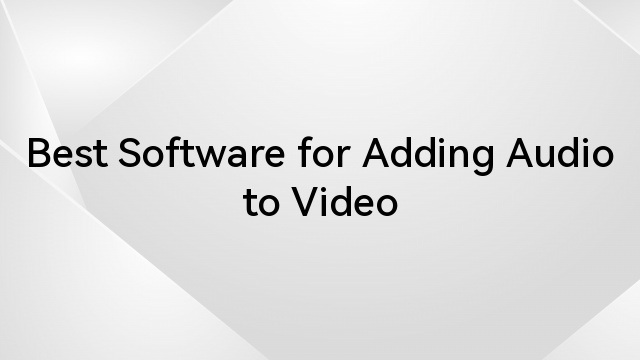
Best Software for Adding Audio to Video
Whether you’re a professional video editor or a starting content creator, having the right software for editing can help take your content to the next
6 Best Headphones with Microphone for PC
Ready to upgrade your PC audio game? Whether you’re battling online foes, crafting epic content, or just chatting with friends, a top-notch headset with a
11 Best Hidden Microphones for 2024
If movies and films have taught us anything, it’s how to use hidden microphones to record valuable information. And while it’s usually for blackmail or
6 Best USB Gaming Microphones in 2024
Gone are the days when any old microphone would suffice for your gaming needs. Today’s digital battlegrounds demand crystal-clear communication, and that’s where the best

How-To Geek
6 ways to create more interactive powerpoint presentations.
Engage your audience with cool, actionable features.
Quick Links
- Add a QR code
- Embed Microsoft Forms (Education or Business Only)
- Embed a Live Web Page
- Add Links and Menus
- Add Clickable Images to Give More Info
- Add a Countdown Timer
We've all been to a presentation where the speaker bores you to death with a mundane PowerPoint presentation. Actually, the speaker could have kept you much more engaged by adding some interactive features to their slideshow. Let's look into some of these options.
1. Add a QR code
Adding a QR code can be particularly useful if you want to direct your audience to an online form, website, or video.
Some websites have in-built ways to create a QR code. For example, on Microsoft Forms , when you click "Collect Responses," you'll see the QR code option via the icon highlighted in the screenshot below. You can either right-click the QR code to copy and paste it into your presentation, or click "Download" to add it to your device gallery to insert the QR code as a picture.
In fact, you can easily add a QR code to take your viewer to any website. On Microsoft Edge, right-click anywhere on a web page where there isn't already a link, and left-click "Create QR Code For This Page."
You can also create QR codes in other browsers, such as Chrome.
You can then copy or download the QR code to use wherever you like in your presentation.
2. Embed Microsoft Forms (Education or Business Only)
If you plan to send your PPT presentation to others—for example, if you're a trainer sending step-by-step instruction presentation, a teacher sending an independent learning task to your students, or a campaigner for your local councilor sending a persuasive PPT to constituents—you might want to embed a quiz, questionnaire, pole, or feedback survey in your presentation.
In PowerPoint, open the "Insert" tab on the ribbon, and in the Forms group, click "Forms". If you cannot see this option, you can add new buttons to the ribbon .
As at April 2024, this feature is only available for those using their work or school account. We're using a Microsoft 365 Personal account in the screenshot below, which is why the Forms icon is grayed out.
Then, a sidebar will appear on the right-hand side of your screen, where you can either choose a form you have already created or opt to craft a new form.
Now, you can share your PPT presentation with others , who can click the fields and submit their responses when they view the presentation.
3. Embed a Live Web Page
You could always screenshot a web page and paste that into your PPT, but that's not a very interactive addition to your presentation. Instead, you can embed a live web page into your PPT so that people with access to your presentation can interact actively with its contents.
To do this, we will need to add an add-in to our PPT account .
Add-ins are not always reliable or secure. Before installing an add-in to your Microsoft account, check that the author is a reputable company, and type the add-in's name into a search engine to read reviews and other users' experiences.
To embed a web page, add the Web Viewer add-in ( this is an add-in created by Microsoft ).
Go to the relevant slide and open the Web Viewer add-in. Then, copy and paste the secure URL into the field box, and remove https:// from the start of the address. In our example, we will add a selector wheel to our slide. Click "Preview" to see a sample of the web page's appearance in your presentation.
This is how ours will look.
When you or someone with access to your presentation views the slideshow, this web page will be live and interactive.
4. Add Links and Menus
As well as moving from one slide to the next through a keyboard action or mouse click, you can create links within your presentation to direct the audience to specific locations.
To create a link, right-click the outline of the clickable object, and click "Link."
In the Insert Hyperlink dialog box, click "Place In This Document," choose the landing destination, and click "OK."
What's more, to make it clear that an object is clickable, you can use action buttons. Open the "Insert" tab on the ribbon, click "Shape," and then choose an appropriate action button. Usefully, PPT will automatically prompt you to add a link to these shapes.
You might also want a menu that displays on every slide. Once you have created the menu, add the links using the method outlined above. Then, select all the items, press Ctrl+C (copy), and then use Ctrl+V to paste them in your other slides.
5. Add Clickable Images to Give More Info
Through PowerPoint's animations, you can give your viewer the power to choose what they see and when they see it. This works nicely whether you're planning to send your presentation to others to run through independently or whether you're presenting in front of a group and want your audience to decide which action they want to take.
Start by creating the objects that will be clickable (trigger) and the items that will appear (pop-up).
Then, select all the pop-ups together. When you click "Animations" on the ribbon and choose an appropriate animation for the effect you want to achieve, this will be applied to all objects you have selected.
The next step is to rename the triggers in your presentation. To do this, open the "Home" tab, and in the Editing group, click "Select", and then "Selection Pane."
With the Selection Pane open, select each trigger on your slide individually, and rename them in the Selection Pane, so that they can be easily linked to in the next step.
Finally, go back to the first pop-up. Open the "Animations" tab, and in the Advanced Animation group, click the "Trigger" drop-down arrow. Then, you can set the item to appear when a trigger is clicked in your presentation.
If you want your item to disappear when the trigger is clicked again, select the pop-up, click "Add Animation" in the Advanced Animation group, choose an Exit animation, and follow the same step to link that animation to the trigger button.
6. Add a Countdown Timer
A great way to get your audience to engage with your PPT presentation is to keep them on edge by adding a countdown timer. Whether you're leading a presentation and want to let your audience stop to discuss a topic, or running an online quiz with time-limit questions, having a countdown timer means your audience will keep their eye on your slide throughout.
To do this, you need to animate text boxes or shapes containing your countdown numbers. Choose and format a shape and type the highest number that your countdown clock will need. In our case, we're creating a 10-second timer.
Now, with your shape selected, open the "Animations" tab on the ribbon and click the animation drop-down arrow. Then, in the Exit menu, click "Disappear."
Open the Animation Pane, and click the drop-down arrow next to the animation you've just added. From there, choose "Timing."
Make sure "On Click" is selected in the Start menu, and change the Delay option to "1 second," before clicking "OK."
Then, with this shape still selected, press Ctrl+C (copy), and then Ctrl+V (paste). In the second box, type 9 . With the Animation Pane still open and this second shape selected, click the drop-down arrow and choose "Timing" again. Change the Start option to "After Previous," and make sure the Delay option is 1 second. Then, click "OK."
We can now use this second shape as our template, as when we copy and paste it again, the animations will also duplicate. With this second shape selected, press Ctrl+C and Ctrl+V, type 8 into the box, and continue to do the same until you get to 0 .
Next, remove the animations from the "0" box, as you don't want this to disappear. To do this, click the shape, and in the Animation Pane drop-down, click "Remove."
You now need to layer them in order. Right-click the box containing number 1, and click "Bring To Front." You will now see that box on the top. Do the same with the other numbers in ascending order.
Finally, you need to align the objects together. Click anywhere on your slide and press Ctrl+A. Then, in the Home tab on the ribbon, click "Arrange." First click "Align Center," and then bring the menu up again, so that you can click "Align Middle."
Press Ctrl+A again to select your timer, and you can then move your timer or copy and paste it elsewhere.
Press F5 to see the presentation in action, and when you get to the slide containing the timer, click anywhere on the slide to see your countdown timer in action!
Now that your PPT presentation is more interactive, make sure you've avoided these eight common presentational mistakes before you present your slides.
- Draft and add content
- Rewrite text
- Chat with Copilot
- Create a summary
- Copilot in Word on mobile devices
- Frequently asked questions
- Create a new presentation
- Add a slide or image
- Summarize your presentation
- Organize your presentation
- Use your organization's branding
- Copilot in PowerPoint for mobile devices
- Draft an Outlook email message
- Summarize an email thread
- Suggested drafts in Outlook
- Email coaching
- Get started with Copilot in Excel
- Identify insights
- Highlight, sort, and filter your data
- Generate formula columns
- Summarize your OneNote notes
- Create a to-do list and tasks
- Create project plans in OneNote

Create a new presentation with Copilot in PowerPoint
Note: This feature is available to customers with a Copilot for Microsoft 365 license or Copilot Pro license.
Create a new presentation in PowerPoint.

Select Send . Copilot will draft a presentation for you!
Edit the presentation to suit your needs, ask Copilot to add a slide , or start over with a new presentation and refine your prompt to include more specifics. For example, "Create a presentation about hybrid meeting best practices that includes examples for team building.”
Create a presentation with a template
Note: This feature is only available to customers with a Copilot for Microsoft 365 (work) license. It is not currently available to customers with a Copilot Pro (home) license.
Copilot can use your existing themes and templates to create a presentation. Learn more about making your presentations look great with Copilot in PowerPoint .

Enter your prompt or select Create presentation from file to create a first draft of your presentation using your theme or template.

Edit the presentation to suit your needs, ask Copilot to add a slide , organize your presentation, or add images.
Create a presentation from a file with Copilot
Note: This feature is only available to customers with a Copilot for Microsoft 365 (work) license. It is not currently available to customers with a Copilot Pro (home) license.

With Copilot in PowerPoint, you can create a presentation from an existing Word document. Point Copilot in PowerPoint to your Word document, and it will generate slides, apply layouts, create speaker notes, and choose a theme for you.

Select the Word document you want from the picker that appears. If you don't see the document you want, start typing any part of the filename to search for it.
Note: If the file picker doesn't appear type a front slash (/) to cause it to pop up.
Best practices when creating a presentation from a Word document
Leverage word styles to help copilot understand the structure of your document.
By using Styles in Word to organize your document, Copilot will better understand your document structure and how to break it up into slides of a presentation. Structure your content under Titles and Headers when appropriate and Copilot will do its best to generate a presentation for you.
Include images that are relevant to your presentation
When creating a presentation, Copilot will try to incorporate the images in your Word document. If you have images that you would like to be brought over to your presentation, be sure to include them in your Word document.
Start with your organization’s template
If your organization uses a standard template, start with this file before creating a presentation with Copilot. Starting with a template will let Copilot know that you would like to retain the presentation’s theme and design. Copilot will use existing layouts to build a presentation for you. Learn more about Making your presentations look great with Copilot in PowerPoint .
Tip: Copilot works best with Word documents that are less than 24 MB.
Welcome to Copilot in PowerPoint
Frequently Asked Questions about Copilot in PowerPoint
Where can I get Microsoft Copilot?
Copilot Lab - Start your Copilot journey

Need more help?
Want more options.
Explore subscription benefits, browse training courses, learn how to secure your device, and more.

Microsoft 365 subscription benefits

Microsoft 365 training

Microsoft security

Accessibility center
Communities help you ask and answer questions, give feedback, and hear from experts with rich knowledge.

Ask the Microsoft Community

Microsoft Tech Community

Windows Insiders
Microsoft 365 Insiders
Find solutions to common problems or get help from a support agent.

Online support
Was this information helpful?
Thank you for your feedback.
More From Forbes
Unleashing engagement: 4 ways to reimagine stale presentations.
- Share to Facebook
- Share to Twitter
- Share to Linkedin
Lux Narayan is the CEO and co-founder of StreamAlive , a leading audience engagement platform for live sessions.
In my career, I’ve given more presentations than I can count. In fact, I think I’ve been presenting for a living all along. As a founder, I motivated hundreds of employees, as a TED speaker , I connected with like-minded leaders and as an amateur stand-up comedian, I facilitated connection through laughter.
And for as many successful presentations I've given, I've still failed many times—some stand-up sets left me yearning for a sitcom laugh track to fill the silence after a flopped joke. There were corporate presentations where I could not keep the audience’s attention, rendering my message ineffective. But the underlying truth of every presentation I've ever given is a desire to engage, connect and make my audience feel seen.
Today in the workplace, more technology than ever before is competing for our limited attention. In remote and hybrid environments, virtual meetings and presentations fill our calendars, but few are efficient or productive. According to a 2022 study from meeting analytics startup Read AI, 40% of virtual meeting participants have below-average or poor engagement, and 22% don’t say a single word. With more meetings on the calendar than ever, productivity and employee satisfaction can both take a huge hit from low meeting engagement.
I’ve spent a fair part of my life designing presentations that capture audiences’ attention and I’ve found ways to cut through the noise. Here are my four most essential pieces of advice for guaranteeing engagement in every presentation you lead, so your presentations can feel more like conversations.
‘Ghost Of Tsushima’ Is Already Flooded With Negative Reviews On Steam
Wwe smackdown results winners and grades with stratton vs belair, biden trump debates what to know as trump pushes for 2 more faceoffs, 1. less talking, more listening.
Shifting your mindset from "presenting" to "listening" is the key to hosting effective virtual meetings. No matter their size, online meetings that put attendees at the center of the conversation and invite everyone to participate create an environment that mimics successful in-person meetings. Presenters can stimulate spontaneous conversation and ensure that every attendee feels included by focusing on asking questions and listening for understanding.
It may seem counterintuitive to ask a keynote presenter to present less, but presentations, especially virtual ones, often feel too much like monologues. In many meetings, it has become the norm for most participants to be "cameras off," further emphasizing the disconnect between the presenter and the audience.
A good presenter focuses on dialogue and looks for information from their audience to guide them on how to move forward, adjusting the presentation in real time. In a classroom, lecturers can poll students to check for understanding. Poor or inconclusive responses can indicate that the presenter needs to go over the material in more detail.
After all, "listening" to your audience does not always mean they are communicating verbally. It just means they are being heard.
2. Foster Channels For Interaction
In a perfect world, your audience is full of ideas and eager to participate, but in reality, they likely need some encouragement. Building avenues for engagement into your presentation is often the best way to facilitate discussion.
To break through the monotony, find a way to "interrupt" your audience. Pausing for questions is not enough. Polls, interactive maps, games and other tools bring a light, easy tone to your content, as well as acting as a natural break and signaling to the audience that it’s time to speak up.
3. Pass The Microphone To The Audience
Participatory meeting culture goes beyond added visual elements. To truly upgrade the audience’s experience, encourage attendees to lead the discussion, foster the conversation and connect. At StreamAlive, we lean heavily on our virtual platform’s native chat function to engage with participants. For example, in our live streams and demos, we visualize the chat in real time and use AI to collect every question and link shared in the chat. That way, we can answer "FAQs" in our post-event email.
Directing attendees to the chat creates a sense of community anchored in the "now" and founded in shared interests, which drives better engagement. I encourage presenters to explore tools outside of their video conferencing platform’s integrated features to push the boundaries of creativity when presenting. Marketplaces like Zoom’s Essential Apps are a goldmine of resources to help level up your presentations beyond the status quo.
4. Visual Storytelling
Visual aids are crucial to the 65% of people identified as visual learners . Instead of using unrelated stock images merely to break up text, reinforce your message with strategic visuals woven into your storytelling. Each image should clearly contribute to the narrative of the presentation, and be used to reinforce key points and create a cohesive story. In the case of our platform, audiences contribute to live, onscreen visuals (like real-time polls or interactive maps, for example) that help ensure everyone is included in the conversation. The visuals evolve with audience participation.
With longer, text-based presentations, attendees might zone out, missing crucial information. To counteract this, mimic the flow of normal conversation. Think about how long it is appropriate to monopolize a dinner table conversation before inviting someone else to participate by asking a question. The same holds true for punctuating your presentation with helpful images and audience participation. We are used to engaging in short bursts and engagement is rich when conversation flows naturally.
Structuring your presentation with a clear visual flow means images will serve as "breadcrumbs" to help attendees follow along and reconnect if their attention lapses. Summarize what has happened so far and give your audience a preview of what will happen next.
On Your Way To Better Presentations
Improving virtual meetings involves more than new technologies or adding features; it requires rethinking engagement strategies. Focus on listening, engaging and visually guiding your audience to transform routine sessions into dynamic, effective communication platforms. This approach will improve the overall meeting experience, making virtual gatherings something participants look forward to.
Remember, as Maya Angelou once wrote, "At the end of the day, people won’t remember what you said, they'll remember how you made them feel."
Forbes Business Council is the foremost growth and networking organization for business owners and leaders. Do I qualify?

- Editorial Standards
- Reprints & Permissions
TV upfront presentations clouded by digital video ad supremacy
- Medium Text

Sign up here.
Reporting by Dawn Chmielewski in Los Angeles, Sheila Dang in Austin; Edited by Kenneth Li in New York
Our Standards: The Thomson Reuters Trust Principles. New Tab , opens new tab

Business Chevron

Musk, Indonesian health minister, launch Starlink for health sector
Elon Musk and Indonesian Health Minister Budi Gunadi Sadikin launched SpaceX's satellite internet service for the nation's health sector on Sunday, aiming to improve access in remote parts of the sprawling archipelago.


IMAGES
VIDEO
COMMENTS
Using a Podium Mic. In many rooms, the default presentation microphone is a flexible gooseneck microphone mounted on a podium or lectern. There are two things that every presenter must do when speaking from a podium. First, adjust the microphone to the appropriate height and angle. You want it to aim it at your head, and not at your chest or ...
4 He Was Radically Redesigned. We all know and love Present Mic for his outgoing personality and colorful ways, but at first, a character like this wasn't even going to appear. At first, author Horikoshi was only going to have a fat, bald old man host the school orientation ceremony.
So the first thing that you need to decide is the function of the microphone. Wired microphones are the ones that use a wire running from the microphone and connect directly into the audio system. Wired microphones can work great if you have a fixed place for a speaker to present; perhaps a podium on the stage.
Overview Gallery Synopsis Relationships Hizashi Yamada[1] (山 (やま) 田 (だ) ひざし, Yamada Hizashi?), also known as Voice Hero: Present Mic (プレゼント・マイク, Purezento Maiku?),[2] is a Pro Hero who's an English teacher at U.A. High School. Hizashi is a tall, slim man with long blond hair, which he wears spiked upwards in a large tuft behind his head, and a small brown ...
Present Mic's Voice Quirk is a unique and powerful ability that allows him to manipulate sound waves with extraordinary precision and intensity. This Quirk grants Present Mic the ability to ...
To look confident, make eye contact, keep an open posture, and use gestures to emphasize your message. To sound confident, eliminate filler words, take time to pause before important messages, and ...
But for public speaking and presentations, you want to hold the microphone lower, so that your mouth is visible: 2. Hold it Very Close to Your Mouth - Closer than You Think. This is one of the critical microphone tips. It affects how loud your voice will sound. Each microphone has different settings (which can be adjusted by the sound crew).
With the advancement of technology, microphones have mostly become wireless devices even when they are handheld! But, with so many different options in the market, it is often difficult to choose the perfect wireless microphone. The best wireless handheld microphone for most people is the Shure PGXD24/SM58. It provides great sound quality, an ...
The Sennheiser e835 is a versatile microphone that excels in capturing vocals with exceptional clarity and presence. It is a popular choice for podium presentations due to its reliability and ease of use. The e835 boasts a uniform cardioid pickup pattern, which effectively reduces background noise and feedback.
4. GoSpeak! Pro Portable Presentation Speaker and Amplification System with Wireless Microphone. It's pricey, but it's also got the bells and whistles any presenter could desire. From a balanced sound and volume level throughout a venue to a touchpad remote and wireless microphone and receiver, the GoSpeak!
Option 4: how to do voice-over presentations with Thinkific. If you've created a presentation on an external platform like Keynote, PowerPoint, or Google Slides, you can use a Presentation lesson to display it within your Thinkific course!. This function enables you to record audio while speaking to specific slides.
Add and record audio, such as music, narration, or sound bites, to your PowerPoint presentation and select the playback options. Add audio from your PC Select Insert > Media > Audio .
Access the "Present and record" option on the editor's top-right side or click on the three-dot menu to select it among recommended actions. Select "Go to recording studio" and set up your camera and microphone. Start recording with your notes in Presenter's View and have the options to pause and resume your recording.
This is where the Shure BLX14/CVL Wireless Microphone System comes into play. Known for producing top-of-the-line audio equipment, Shure's entry into the wireless lavalier market doesn't disappoint. The CVL Lavalier Mic is a workhorse designed with the presenter in mind, ensuring clarity and reliability.
HBR Learning's online leadership training helps you hone your skills with courses like Presentation Skills. Earn badges to share on LinkedIn and your resume. Access more than 40 courses trusted ...
Present Mic / Hizashi Yamada. Sonny Strait, Dave Trosko are the English dub voices of Present Mic / Hizashi Yamada in My Hero Academia, and Hiroyuki Yoshino is the Japanese voice. TV Show: My Hero Academia. Franchise: My Hero Academia.
Shure MX150 Subminiature Lavalier Microphone. Overview. The Shure MX150 is a professional-quality, subminiature lavalier microphone designed for use in speech applications such as presentations and broadcast. It's characterized by its sleek form factor and robust design, fitting discreetly on your lapel or tie.
Go to Home > Dictate (the button that looks like a microphone) while signed into your Microsoft account on a mic-enabled device. Wait for the button to turn on and start listening. Move your cursor to a placeholder or to the slide notes and start speaking to see text appear. Insert punctuation at any time by saying them explicitly.
Presentation Michael doesn't even make any sense, based on what his name actually is. But like, come on, it's totally a Present Mic thing to say. Present Mic might even self introduce himself as Presentation Michael just to fuck with people. This is the first I've heard of it, and it got a real laugh from me.
With most people tuning out of a PowerPoint presentation within the first 10 minutes, developing engaging slide show presentation ideas that keep your audience hooked till the end can be a challenge.. This is why we've created this post with 105+ creative presentation ideas to help you put together exciting presentations that don't put your audience to sleep.
A video presentation is a presentation that can be shared and viewed as a video. Technically, for a presentation to be a video presentation, it must be an MP4 or MOV file type. A video presentation can be shared online on YouTube, Vimeo and other social media platforms. The best part of a video presentation with audio is that you can share it ...
1-48 of 509 results for "presentation microphone and speaker" Results. Check each product page for other buying options. ... Wireless Voice Amplifier with Headset Mic and Handheld Mic for Presentations, Teaching, Karaoke. 4.4 out of 5 stars. 264. 50+ bought in past month. $139.00 $ 139. 00.
Nartoup Wireless Microphone for iPhone, 2 Pack Professional Dual Lavalier Microphone for Video Recording, Live Streaming, YouTube, Facebook, TikTok, Vlog, Presentation. Plug and play. 86. 700+ bought in past month. $1799. Save 5% on 2 select item (s) FREE delivery Wed, Jan 17 on $35 of items shipped by Amazon.
Engage your audience with cool, actionable features. 2. Embed Microsoft Forms (Education or Business Only) If you plan to send your PPT presentation to others—for example, if you're a trainer sending step-by-step instruction presentation, a teacher sending an independent learning task to your students, or a campaigner for your local councilor sending a persuasive PPT to constituents—you ...
Wireless Microphone for iPhone, 2 Pack Professional Dual Lavalier Microphone for Video Recording, Live Streaming, YouTube, Facebook, TikTok, Vlog, Presentation. Plug and play. 91. 600+ bought in past month. $1799. Save 5% on 2 select item (s) FREE delivery Fri, Jan 26 on $35 of items shipped by Amazon.
Edit the presentation to suit your needs, ask Copilot to add a slide, or start over with a new presentation and refine your prompt to include more specifics. For example, "Create a presentation about hybrid meeting best practices that includes examples for team building." Create a presentation with a template
1. Less Talking, More Listening. Shifting your mindset from "presenting" to "listening" is the key to hosting effective virtual meetings. No matter their size, online meetings that put attendees ...
Prior to GPT-4o, you could use Voice Mode to talk to ChatGPT with latencies of 2.8 seconds (GPT-3.5) and 5.4 seconds (GPT-4) on average. To achieve this, Voice Mode is a pipeline of three separate models: one simple model transcribes audio to text, GPT-3.5 or GPT-4 takes in text and outputs text, and a third simple model converts that text back to audio.
As television executives prepare lavish stage presentations in New York this week to dazzle advertisers during the annual TV upfront sales season, a harsh economic reality looms offstage ...